Page Table of Contents
About the Author
Hot Topics
Updated on Dec 23, 2025
In today's digital age, ensuring your external SSD performs optimally on your Mac is crucial, especially when preparing for significant tasks like a Windows 11 upgrade. Testing your SSD's speed can help identify potential bottlenecks, ensure data integrity, and optimize overall system performance.
Reasons to Test External SSD Speed on Mac
- 💻Optimize Performance: Regularly testing your SSD ensures it's operating at peak performance, which is vital for tasks like video editing, gaming, or running virtual machines.
- 💉Prevent Data Loss: Identifying speed inconsistencies can help detect failing drives early, allowing you to back up data before potential loss.
- ✔️Ensure Compatibility: Before major OS upgrades or installations, verify your SSD's speed to ensure compatibility and prevent installation errors.
- 📏Benchmarking: Comparing your SSD's performance against manufacturer specifications or other drives helps assess its health and longevity.
Please share this post to help more users test external SSD speed on Mac!
Way 1. Use EaseUS Partition Master to Test
If you're looking for an all-in-one tool to manage, test, and optimize your disks, EaseUS Partition Master for Mac could be your top choice.
What makes it stand out? It combines a user-friendly interface with professional-grade features such as disk cloning, partition resizing, and precise read/write speed testing. It's perfect for both beginners and power users who want more control over their storage setup.
Step 1. Run EaseUS Partition Master for Mac, select your target disk, and you'll see a few options.
Step 2. Locate the option related to Disk health.
- If it shows "Disk health is Unknown (Request to install extension)," click on "Learn more" and move to Step 3.
- If it shows "Disk health is valid," click on "S.M.A.R.T" and move to Step 5.
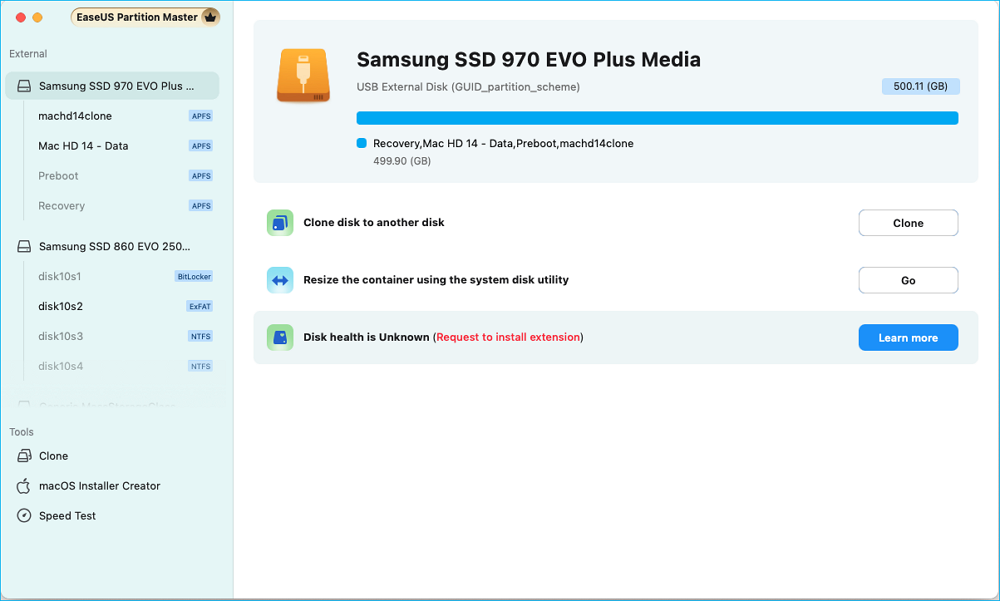
Step 3. In the new window, you'll be prompted to enable the EaseUS extension. Click the "Follow Guide" buttons below to get the detailed steps of each.
- 1: Restart Mac to Recovery Mode and allow user management kernel extension in Recovery mode.
- 2: Install the extension and click "Allow" in your Privacy & Security.
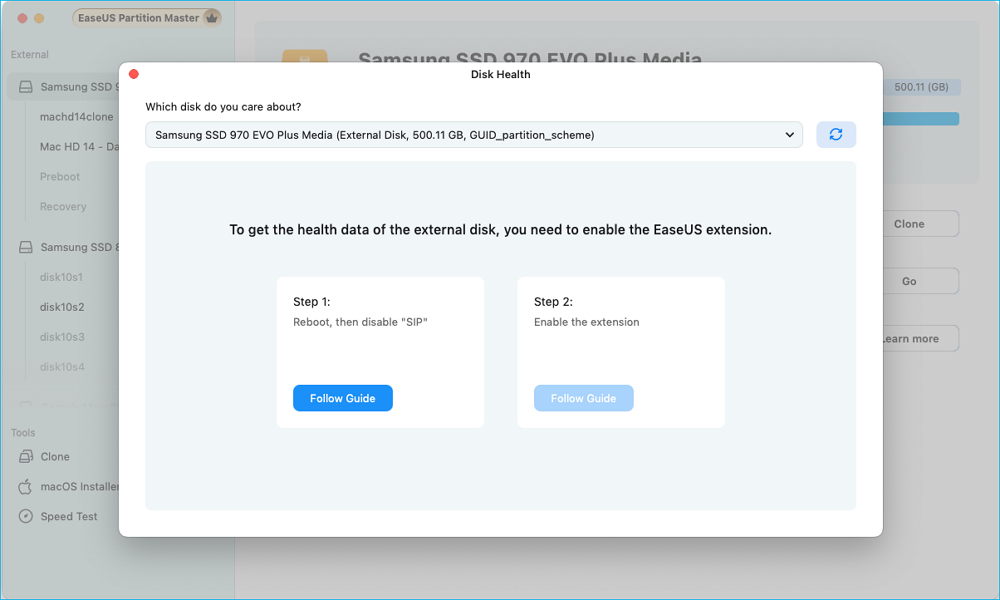
Step 4. Once you've completed the installation, the option will presented as "Disk health is valid." Then, click "S.M.A.R.T" to check your disk health.
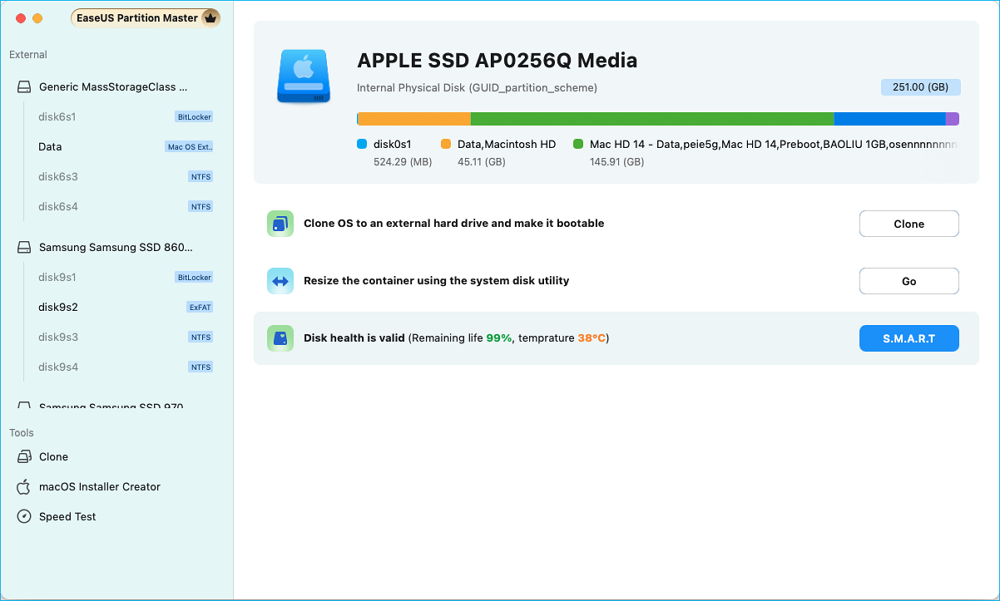
Step 5. Then, the health condition of your disk will be presented on the new window.
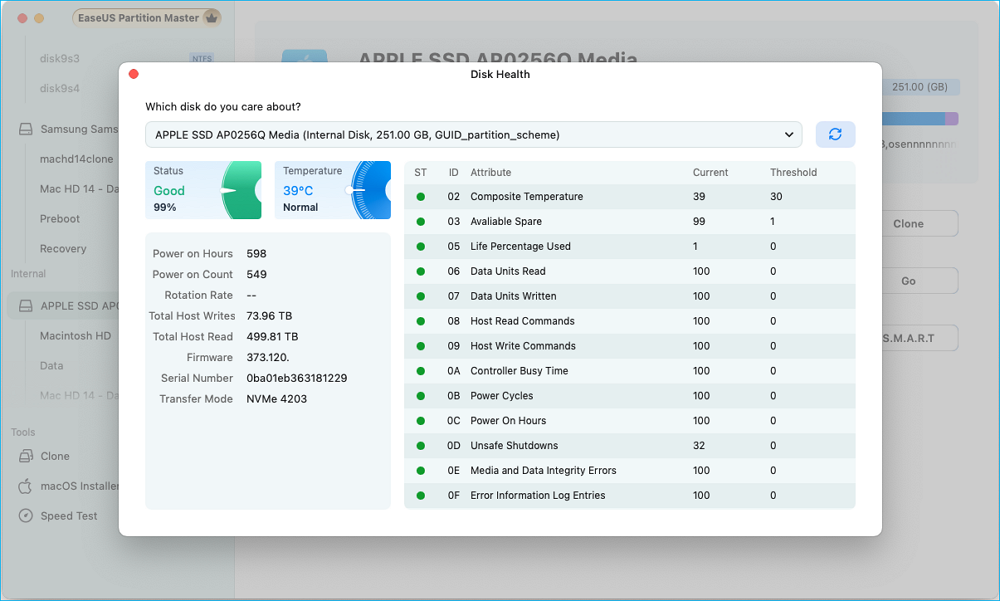
Way 2. Use Blackmagic Disk Speed Test to Test
Blackmagic Disk Speed Test is a popular, free app originally built for video pros—but it's perfect for anyone wanting to check SSD performance on a Mac. With its clean, visual interface, it shows real-world read/write speeds and even simulates video format compatibility (like 4K ProRes), making it super helpful.

Step 1. Download the Blackmagic Disk Speed Test from the Mac App Store > connect the SD card to your macOS via the correct adapter.
Step 2. After opening the Blackmagic Disk Speed Test, click Settings > choose Select Target Drive.
Step 3. In the Finder window, select your SD card > click Open > click Speed Test Start to begin the SD card health test.
Conclusion
How to test external SSD speed Mac? Tools like Blackmagic Disk Speed Test and EaseUS Partition Master provide reliable methods to assess and manage your disk's health and performance. By regularly monitoring your SSD, you can prevent potential issues, ensure data integrity, and maintain a smooth computing experience.
FAQs
After learning about how to test external SSD speed Mac, this part also lists relevant topics. Please check them out below.
Q1: Can I use Blackmagic Disk Speed Test for internal SSDs?
Yes, Blackmagic Disk Speed Test can assess both internal and external drives.
Q2: Is EaseUS Partition Master free for Mac users?
EaseUS offers a free version with basic features. Advanced features may require a paid license.
Q3: How often should I test my SSD's speed?
It's recommended to test your SSD's speed every few months or before major system upgrades.
Q4: What is a good read/write speed for an external SSD?
Speeds vary by model, but generally, read/write speeds above 500MB/s are considered good for external SSDs.
Q5: Can I use these tools on older Mac models?
Both tools support a range of macOS versions, but it's best to check the specific system requirements on their official websites.
Please share this post to help more users test external SSD speed on Mac!
How Can We Help You
About the Author
"I hope my articles can help solve your technical problems. If you are interested in other articles, you can check the articles at the bottom of this page. Similarly, you can also check my Twitter to get additional help."
Product Reviews
-
I love that the changes you make with EaseUS Partition Master Free aren't immediately applied to the disks. It makes it way easier to play out what will happen after you've made all the changes. I also think the overall look and feel of EaseUS Partition Master Free makes whatever you're doing with your computer's partitions easy.
Read More -
Partition Master Free can Resize, Move, Merge, Migrate, and Copy disks or partitions; convert to local, change label, defragment, check and explore partition; and much more. A premium upgrade adds free tech support and the ability to resize dynamic volumes.
Read More -
It won't hot image your drives or align them, but since it's coupled with a partition manager, it allows you do perform many tasks at once, instead of just cloning drives. You can move partitions around, resize them, defragment, and more, along with the other tools you'd expect from a cloning tool.
Read More
Related Articles
-
Surface Pro Stuck on Windows Logo - Reasons & Fixes
![author icon]() Sherly/2025/12/23
Sherly/2025/12/23 -
How to Delete Recovery Partition on Windows 11 - Full Guide
![author icon]() Sherly/2025/12/23
Sherly/2025/12/23 -
How to Fix Broken Registry Items on Windows 11 (5 Quick Ways)
![author icon]() Tracy King/2025/12/23
Tracy King/2025/12/23 -
How to Fix Windows Stuck on Diagnosing Your PC -10 Ways👍
![author icon]() Cici/2025/12/23
Cici/2025/12/23
Hot Topics
EaseUS Partition Master

Version 20.0 is here - full exFAT support, easier disk partitioning, and PC performance optimization.









