Page Table of Contents
About the Author
Hot Topics
Updated on Dec 23, 2025
If you are going to sell or gift your laptop or PC (installed with Windows 10/8.1/8/7), make sure you have cleared all of your data. Deleted data can be recovered, which means you are at risk of data leakage.
How to Delete Data From Laptop Before Selling?
To avoid data leakage, you must learn how to clear your laptop before selling or donating. In this guide, I'll walk you through the steps to prepare for selling your desktop, laptop, or tablet without compromising your personal information or giving away costly software.
1 - Transfer All Needed Data/Costly Software to New Computer
If the used laptop or computer has important data, make a backup in advance. You can back up data to your cloud drive. Or, you can transfer all the needed data and applications to your brand-new laptop or computer directly.
To transfer your Office (with license key), Games, or other files from the old PC to the new one, you need PC transfer software. EaseUS Todo PCTrans makes it easy to migrate programs and data from PC to PC. This is an example of transferring Microsoft Office to the new PC. You can also transfer data from PC to PC with the help of EaseUS data transfer software.
Step 1. Set Up the Old PC
- First, install and launch EaseUS Todo PCTrans and select Data Transfer on the left panel of the main interface.

- Select "Transfer Directly" and click "Next" to continue.

Step 2. Set Up the New PC
- Download and launch EaseUS Todo PCTrans on the new computer; select "This is New PC" and click "Next".

- Select "Transfer directly" and click "Next" to continue.
- Select "Network" and click Next to continue. This will automatically scan the old PC. (Make sure the two PCs are connected to the same LAN.)

- Select the target PC and click Connect. Then, it will take some time to scan and analyze the data in old PC.

Step 3. Select Office to transfer.
- Hover on "Applications" and choose Microsoft Office and click "Transfer".
- Wait for the transfer process to finish and then click "OK".
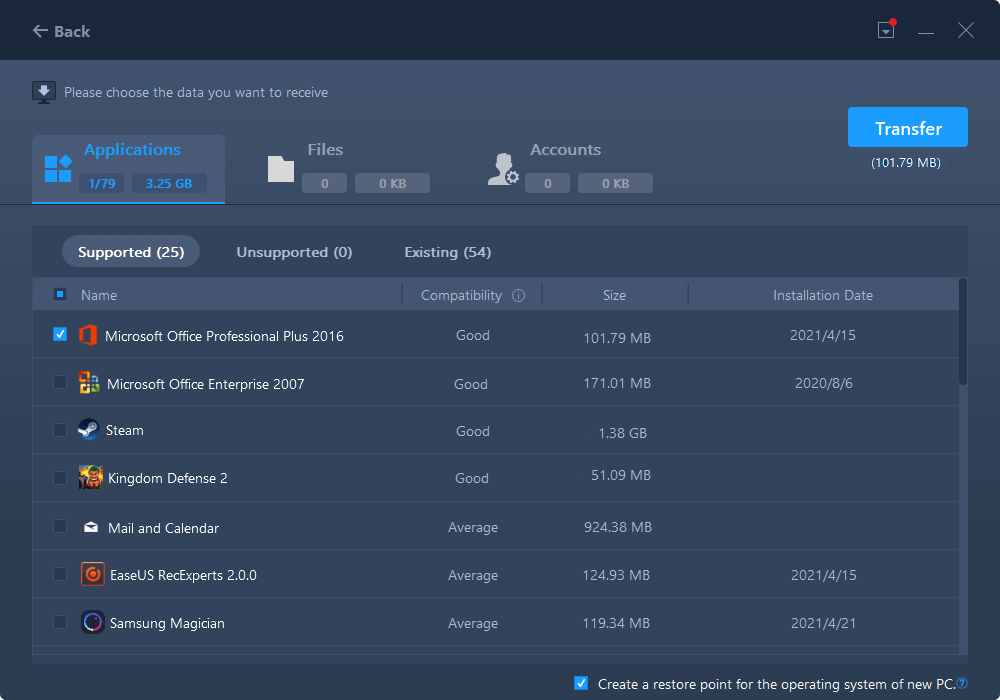
Step 4. Save the product key to activate Microsoft Office.
- Back to the interface to click "More Tools" and select "Product Key".
- In the list, click "Copy" to save the activation key.

You can also choose to back up your computer to another PC or an external storage device.
2 - Erase Everything on Your Windows 10/8.1/8/7 PC/Laptop
How do you remove all data from the laptop before selling it? After you have backed up your data and applications, you can wipe everything on your computer using the following methods.
- Method 1. Reset Windows 10
- Method 2. Erase the Hard Drive
- Method 3. Remove a Device from Microsoft Account
Method 1. Factory Reset Windows 10
This method works well if you want to remove all of the files, programs, and settings. You can reset your Windows PC or laptop by following the steps below:
1. Right-click the Windows Start button and select Settings.
2. Go to Update & Security.
3. In the left sidebar, select the Recovery menu.
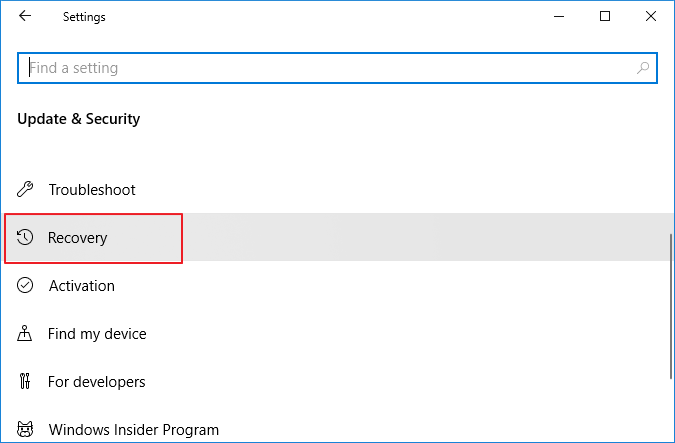
4. Under Reset this PC option, click Get Started.
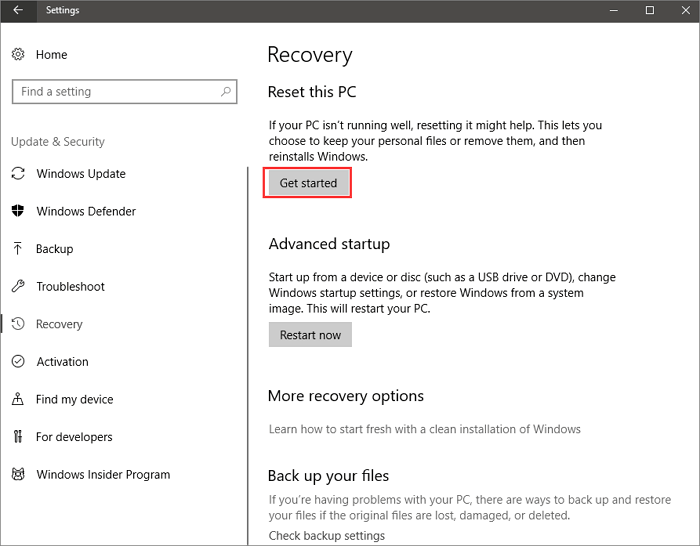
5. Select Remove everything to erase all your data, including personal files. (If you want to keep your personal files, select the first choice, Keep my files, in the Reset this PC window, but that's not recommended)
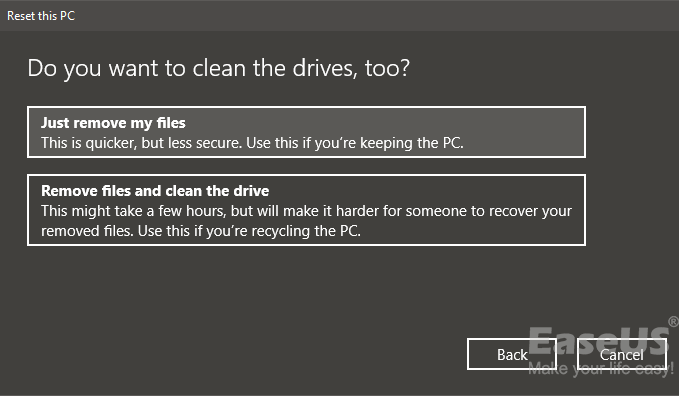
6. Choose the second option, Remove files and clean the drive, in the next window.
This process may take a long time, depending on how much data you get on your Windows PC. Please wait patiently and share this article with other users who want to wipe laptop data before selling their PCs.
Method 2. Erase the Hard Drive with a Professional HDD Eraser (Recommended)
If you want to make sure that you permanently erase the data on the disk, then you must use - EaseUS Partition Master. This disk/partition eraser can wipe, format, and delete partition data permanently with simple steps.
The erasure standard of this software is the DoD 5220.22-M standard. Erase your data 2 times, and they disappear completely. Follow the steps below to erase data on your own.
We've set two options for you to wipe data. Choose the one you need.
Option 1. Wipe Partition
- Right-click the partition you want to erase data from, and choose "Wipe".
- In the new window, set the time for which you want to wipe your partition, then click "OK".
- Click the "Execute 1 Task(s)" button in the lower right corner, check the changes, then click "Apply".
Option 2. Wipe Disk
- Select the HDD/SSD. And right-click to choose "Wipe Disk".
- Set the number of times to wipe data. (You can set to 10 at most.) Then Click "OK".
- Click "Execute 1 Task(s)" and then click "Apply".
Method 3. Remove a Device from the Microsoft Account
To make sure that there is no trace of your personal information on your computer, you are advised to remove a device from your Microsoft account. Follow the steps to remove the computer from your Microsoft account.
Step 1. Go to https://account.microsoft.com/devices, sign in, and find the device you want to remove.
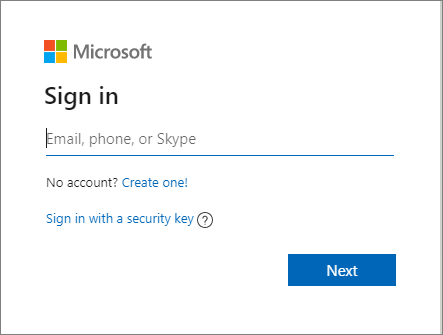
Step 2. Select "Show details" to see info for that device.
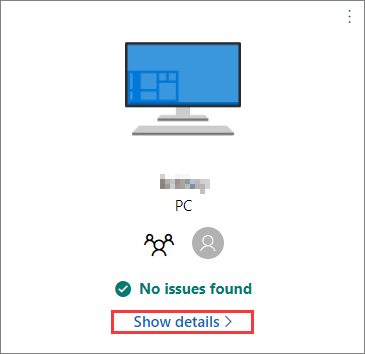
Step 3. Under your device's name, select "Manage > Remove PC".
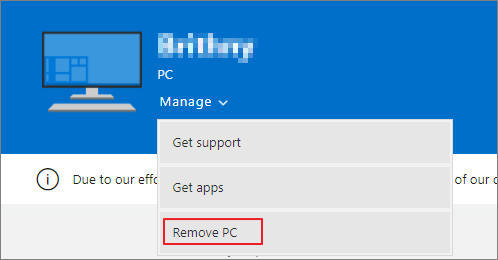
Step 4. Review your device details, select the box for "I'm ready to remove this device", then select "Remove".
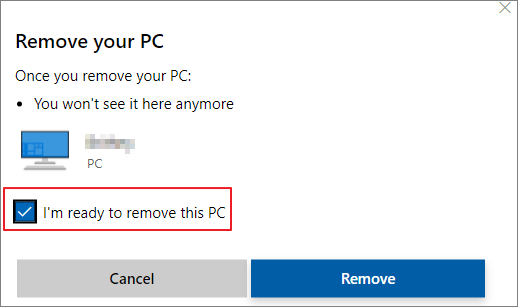
Step 5. Click "Remove it from your Store account" after removing it from Microsoft.
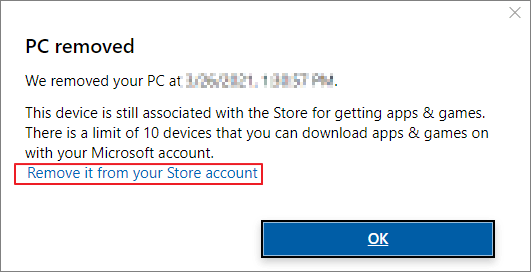
Step 6. Find the device you want to remove and select "Unlink".
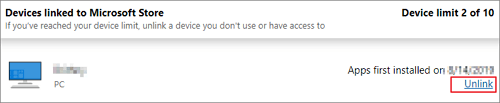
Step 7. Review your device details and select "Unlink".
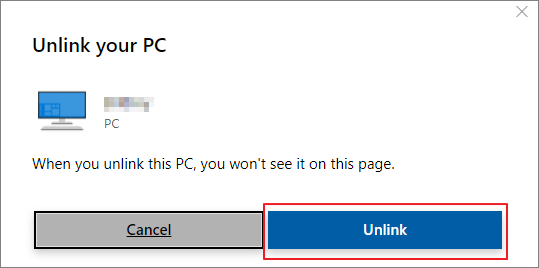
You have removed everything from your PC or laptop. Then, you can sell or gift the old PC.
3 - Sell/Gift the Used Windows 10/8.1/8/7 Laptop/PC
Before listing your desktop or laptop for sale, you need to find out how much money you can get out of the device. To find out the price, other people are selling the same or equivalent product in a similar condition. You can use eBay and Craigslist to do your research.
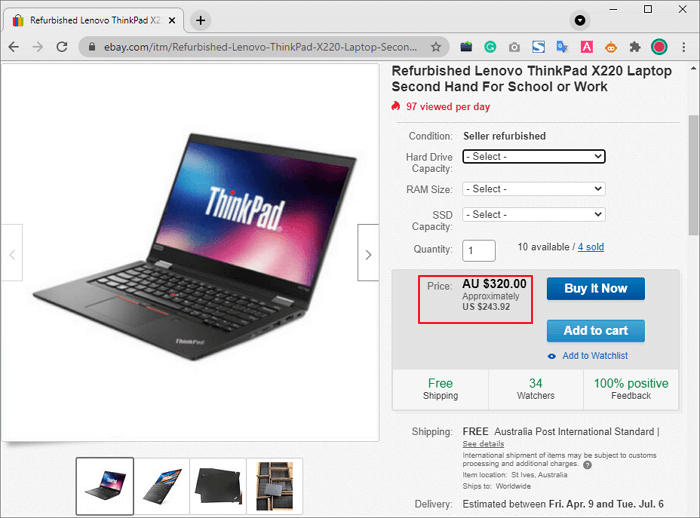
Conclusion
Now that you know how to reset your Windows 10 PC and clear computers without leaking data. And if you're planning on selling or giving your laptop away, you can use data destruction software to erase your privacy with peace. The next owner won't have access to your files.
Clear Data From Laptop/PC Before Selling FAQs
We've talked a lot about selling my laptop how to delete everything. Here are some FAQs to help you get more details.
1. How do I permanently delete everything from my laptop before selling it?
Follow the quick instructions to completely delete everything from your laptop before you sell it:
How do I permanently delete everything from my laptop before selling it?
Go to Settings > System > Recovery. At the top of this window, you'll see Reset this PC. Click on Get Started and choose Remove Everything from the box that appears. Then, wait patiently since this process may take a long time, depending on the amount of your data.
2. How to factory reset a Windows PC before selling it?
You can Factory Reset Your Windows PC before you sell it:
- Right-click the Windows 10 Start button and select Settings.
- Go to Update and Security.
- In the left sidebar, select the Recovery menu.
- Under the "Reset this PC" option, click Get Started.
- Select Remove everything to erase all your data, including your personal files.
3. How do I clear my laptop before donating it?
- Open the Settings of the system.
- Click on the Update and Security option.
- Go to the Recovery option in the menu on the left side.
- Choose Get Started under the Reset This PC.
- Select Remove Everything in the next window.
How Can We Help You
About the Author
Updated by Tracy King
Tracy became a member of the EaseUS content team in 2013. Being a technical writer for over 10 years, she is enthusiastic about sharing tips to assist readers in resolving complex issues in disk management, file transfer, PC & Mac performance optimization, etc., like an expert.
Brithny is a technology enthusiast, aiming to make readers' tech lives easy and enjoyable. She loves exploring new technologies and writing technical how-to tips. In her spare time, she loves sharing things about her game experience on Facebook or Twitter.
Product Reviews
-
I love that the changes you make with EaseUS Partition Master Free aren't immediately applied to the disks. It makes it way easier to play out what will happen after you've made all the changes. I also think the overall look and feel of EaseUS Partition Master Free makes whatever you're doing with your computer's partitions easy.
Read More -
Partition Master Free can Resize, Move, Merge, Migrate, and Copy disks or partitions; convert to local, change label, defragment, check and explore partition; and much more. A premium upgrade adds free tech support and the ability to resize dynamic volumes.
Read More -
It won't hot image your drives or align them, but since it's coupled with a partition manager, it allows you do perform many tasks at once, instead of just cloning drives. You can move partitions around, resize them, defragment, and more, along with the other tools you'd expect from a cloning tool.
Read More
Related Articles
-
How to Unpartition a Hard Drive on Windows 11/10/8.1/8/7
![author icon]() Brithny/2025/12/23
Brithny/2025/12/23 -
How to Fix Dell Laptop Running Slow on Windows 10/11
![author icon]() Cici/2025/12/23
Cici/2025/12/23 -
How to Disable Write Protection on Kingston DT50 [Full Guide]
![author icon]() Cici/2025/12/23
Cici/2025/12/23 -
Tutorial: Install a New Hard Drive on Windows 11 Safely
![author icon]() Sherly/2025/12/23
Sherly/2025/12/23
Hot Topics
EaseUS Partition Master

Version 20.0 is here - full exFAT support, easier disk partitioning, and PC performance optimization.








