Page Table of Contents
About the Author
Hot Topics
Updated on Sep 19, 2024
Typically, most partition software does not work to partition the BitLocker encrypted partition/drive. Fortunately, the newest EaseUS Partition Master can do the BitLocker partition adjustment. Check the basic knowledge below and follow the steps to partition a hard drive.
What Is BitLocker and How Does It Work
BitLocker is the Windows encryption technology designed to prevent data theft and malicious disclosure. It protects data by encrypting the Windows partitions.
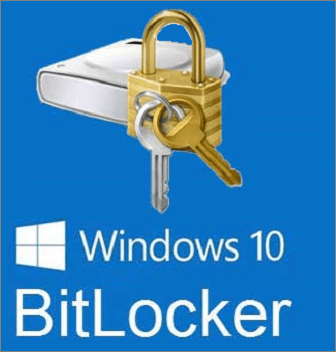
Availability:
- Ultimate and Enterprise editions of Windows Vista and Windows 7.
- Pro and Enterprise editions of Windows 8 and 8.1.
- Pro, Enterprise, and Education editions of Windows 10.
TPM and USB are the two encrypting modes of BitLocker. TPM (Trusted Platform Module), as a hardware component, comes with the newer computers installed by computer manufactures.
Notes: To check if your PC has a TPM version, run devmgmt.msc to open Device Manager and see if there is a node called a secure device. And if there is a TPM device under the node.
If the TPM version does not exist on your PC, you can use USB to encrypt Windows operating system drive. However, it requires users to insert the USB boot key to start the PC. If you want to know more about BitLocker, you can navigate to Microsoft.
Download the BitLocker Partition Software - EaseUS Partition Master
To resize BitLocker partition or clone encrypted BitLocker drive without disabling protection, you can resort to EaseUS Partition Master. If you want to partition BitLocker data drive, you can use this robust partition software to make it easy.
How to Partition BitLocker Drive on Windows 10 Without Decryption
Steps to resize/delete/format/shrink partitions:
Step 1. Click "Partition Manager", select the Bitlocker partition and choose the "Unlock" option. Then, enter your password to unlock Bitlocker.
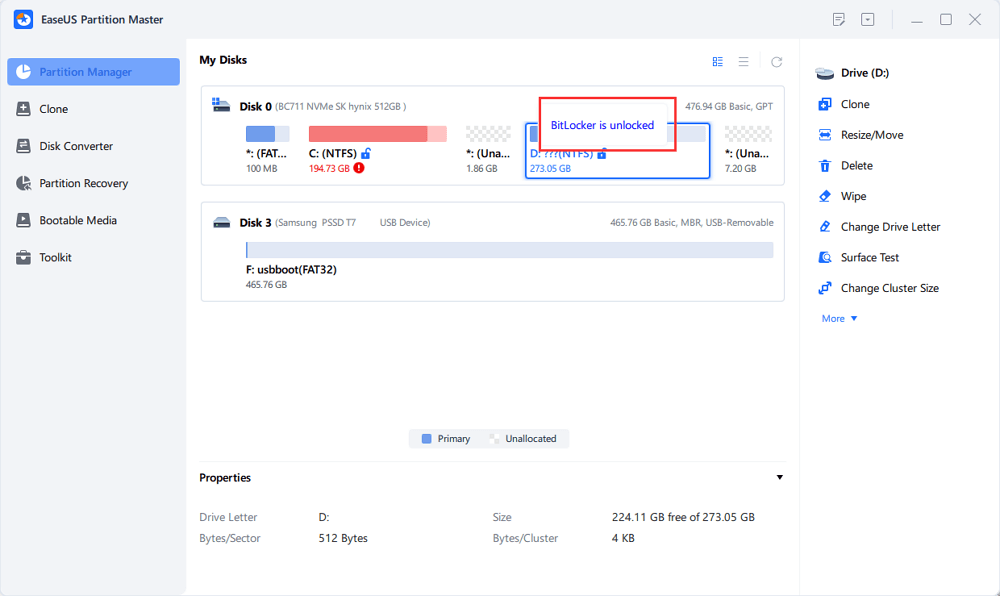
Step 2. Right-click the Bitlocker partition and select the "Resize/Move" option.
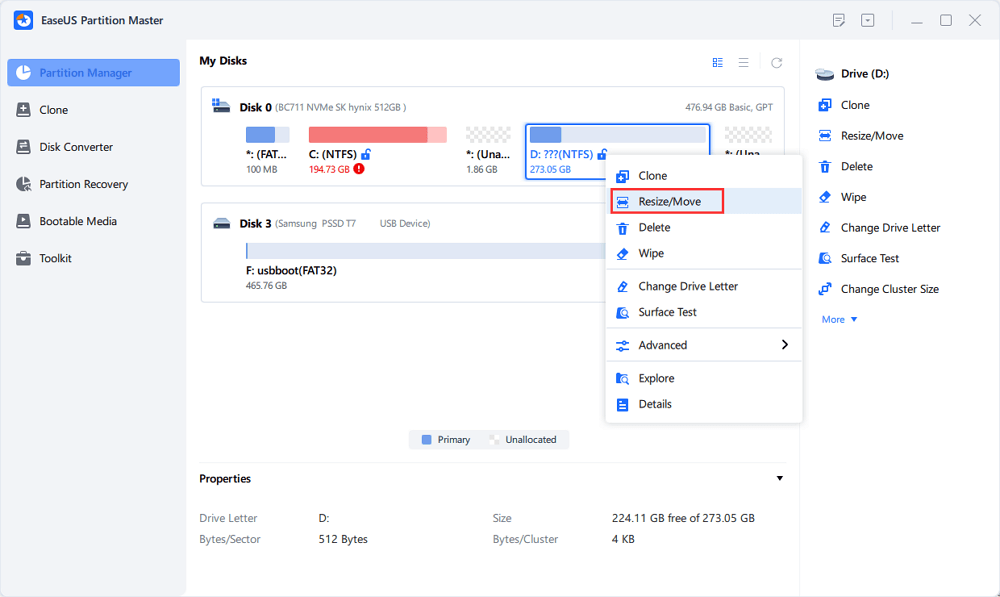
Step 3. Shrink or extend your Bitlocker by dragging your mouse towards the unallocated space. The "Fill in all unallocated" button can help you utilize all unallocated space immediately.
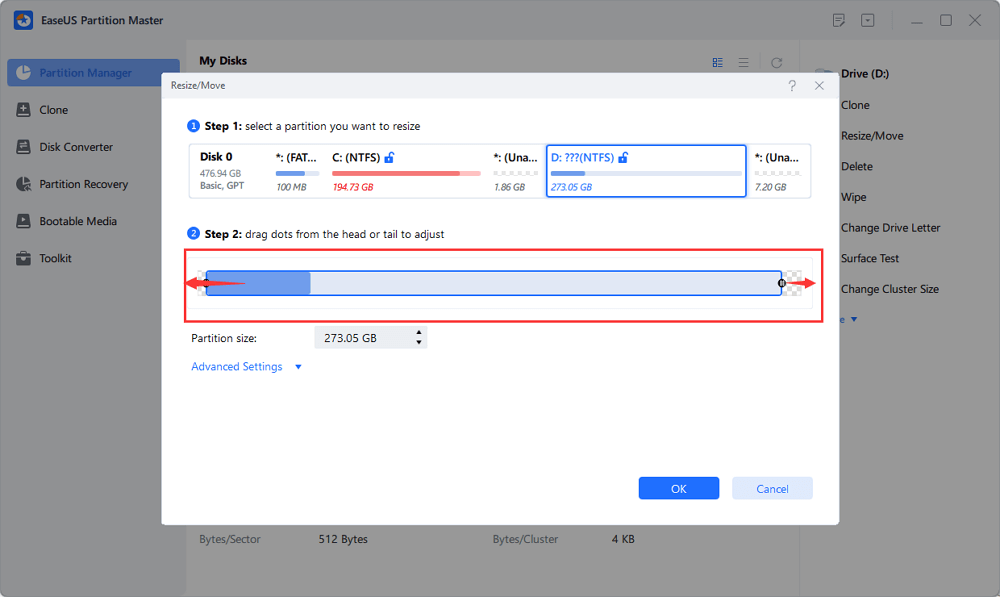
Step 4. Click Execute Operation and the "Apply" button to start partitioning or resizing the Bitlocker drive.
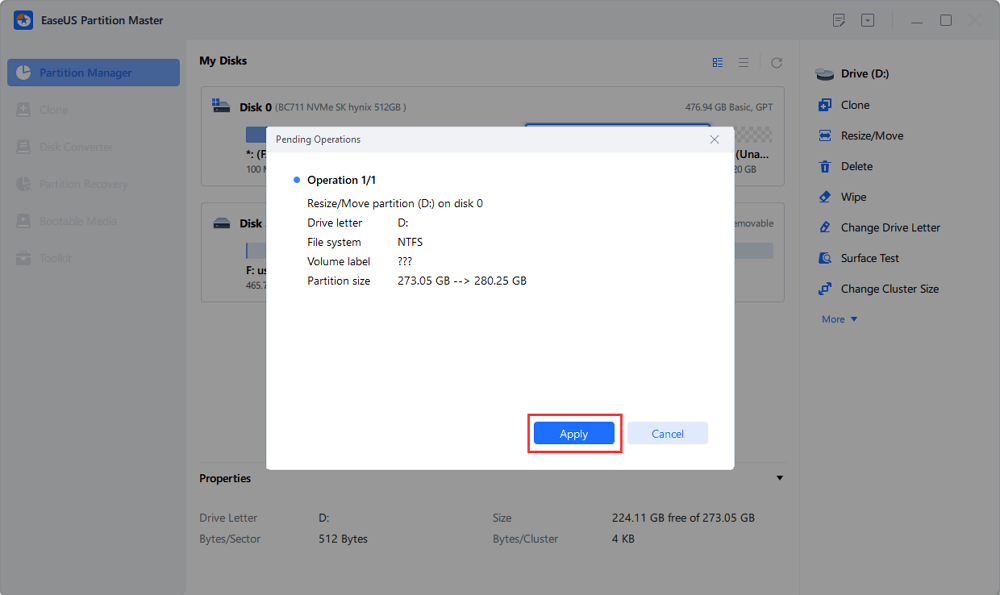
Extra Tips about BitLocker Partition
1 - How to Use Bitlocker
Step 1. Input "Control and Panel" on the search box.
Step 2. Click "System and Security" (or it directly shows on "All Control Panel Items"), choose "BitLocker Drive Encryption".
Step 3. Select targeted partition under the operating system drive or Removable data drive.
Step 4. Click "Turn on BitLocker".
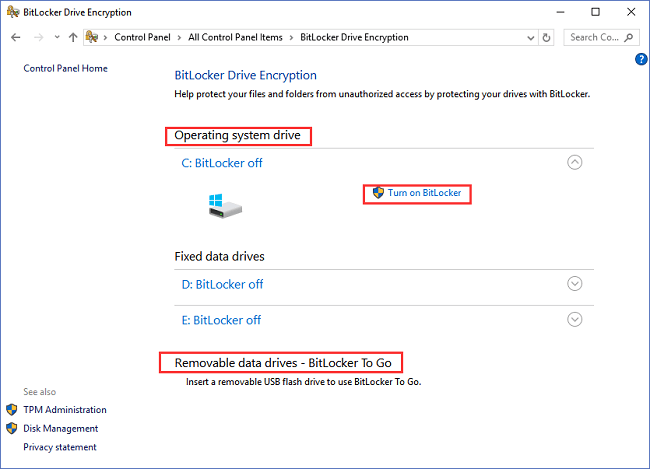
2 - How to Unlock BitLocker Drive
Step 1. Open Windows File Explorer and right-click on the BitLocker Encrypted Drive.
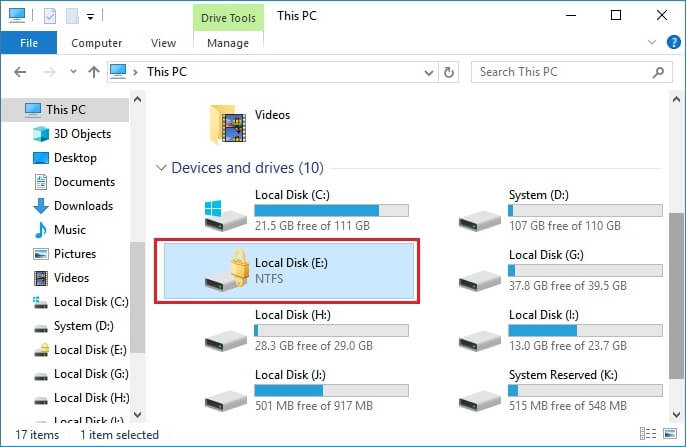
Step 2. Choose "Unlock Drive" from the menu.
Step 3. Input the BitLocker password and click "Unlock".
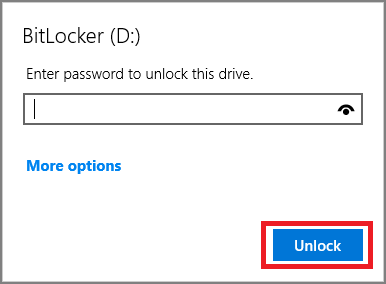
3 - Bitlocker Partition Encryption: How to Decrypt Bitlocker
Decryption will take more time to finish the operation.
Step 1. Input "Control Panel" on the search box.
Step 2. Click "System and Security" > Choose "BitLocker Drive Encryption".
Step 3. Find the encrypted drive to turn off the encryption.
Click "Turn off BitLocker".
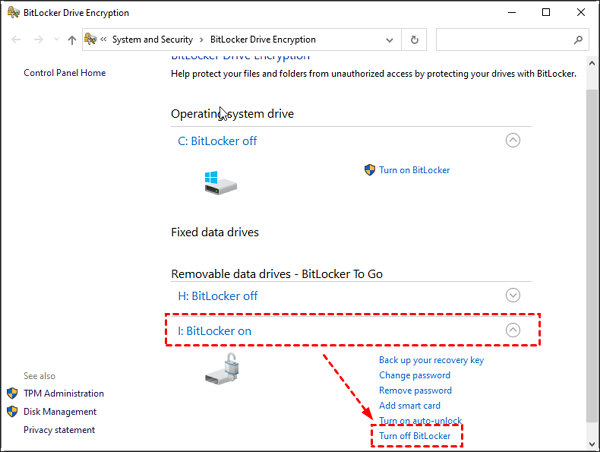
Partition BitLocker on SSD/HDD? Try Partition Software Here!
Now we post steps to resize BitLocker partition or a data BitLocker Drive. Did this article helpful? You can also check the following article to learn more about BitLocker.
If you encounter any technical issue with our product, please send an email to [email protected] or contact our technical support team via online chat.
How Can We Help You
About the Author
Updated by Tracy King
Tracy became a member of the EaseUS content team in 2013. Being a technical writer for over 10 years, she is enthusiastic about sharing tips to assist readers in resolving complex issues in disk management, file transfer, PC & Mac performance optimization, etc., like an expert.
Product Reviews
-
I love that the changes you make with EaseUS Partition Master Free aren't immediately applied to the disks. It makes it way easier to play out what will happen after you've made all the changes. I also think the overall look and feel of EaseUS Partition Master Free makes whatever you're doing with your computer's partitions easy.
Read More -
Partition Master Free can Resize, Move, Merge, Migrate, and Copy disks or partitions; convert to local, change label, defragment, check and explore partition; and much more. A premium upgrade adds free tech support and the ability to resize dynamic volumes.
Read More -
It won't hot image your drives or align them, but since it's coupled with a partition manager, it allows you do perform many tasks at once, instead of just cloning drives. You can move partitions around, resize them, defragment, and more, along with the other tools you'd expect from a cloning tool.
Read More
Related Articles
-
How to Burn Windows 7 ISO to USB [Step-by-Step Tutorial]
![author icon]() Sherly/2024/10/29
Sherly/2024/10/29 -
Windows 10 Update Taking Forever? Fix It Now! 🔥
![author icon]() Jean/2024/08/26
Jean/2024/08/26 -
How to Fix Windows 11 Won't Install from USB | 2024 Guide🔥
![author icon]() Cici/2024/07/08
Cici/2024/07/08 -
How to Check SD Card for Errors | How to Check SD Card Health
![author icon]() Tracy King/2024/10/29
Tracy King/2024/10/29
Hot Topics in 2024
EaseUS Partition Master

Manage partitions and optimize disks efficiently








