What Causes Photo Corruption on Mac
Photos always store precious memories and essential data. Accidental issues may happen when you are downloading, previewing, transferring, editing, or saving photos. You may lose important photos, or the photos may be corrupted/damaged. What causes photo corruption on Mac? Let us check some reasons before learning how to repair corrupted photos Mac:
- Download or upload photos in an unstable internet environment.
- Use the incorrect or damaged cable to transfer photos from one PC to another.
- Download unsafe applications on Mac and cause virus affection.
- Wrong settings in the Photos application or Photo Library.
- Incorrect photo format may cause this corruption issue on Mac.
- Outdated software can cause photo corruption as well.
- Disk errors or bad sectors can cause you cannot save/open photos on Mac.
In this passage, you have more than one solution to repair a corrupted photo Mac, and you can check out the following table:
| Methods | Editor's Review | Needs | Difficulty |
| 🎖️Repair with Software | Corrupted photos can be repaired automatically with professional photo repair software. And this is the most straightforward way. | Internet connection and enough storage space. | Simple |
| 🌐Update Photos App | If your Photos app cannot open the photos on Mac, you should check whether the application is outdated. | Stable internet connection | Simple |
| 📑Reopen Corrupted Photos | Bad sectors may cause photo corruption, and reopening the corrupted photos in a new folder may help. | Enough storage space | Simple |
| ♻️Convert Photo Format | Using a photo converter or changing the file extension can help you open the corrupted photos on Mac, | May need a Photo converter | Normal |
| 🛠️Repair Photo Library | Photo Library can be repaired with a built-in utility, and you may need to back up the photos in case of data loss. | May need to wait for a long time | Normal |
Let us learn five different methods and repair corrupted photos on Mac. Before that, don't forget to mark this passage by sharing it on Facebook, Twitter, or SNS.
1. How to Repair Corrupted Photos Mac with Software
What should you do when encountering system errors and some pictures are lost or corrupted? Pick a reliable and suitable photo repair software is your first choice, and EaseUS Fixo Photo Repair can be one of your choices. Click the button below to get a free trial right now.
We will show you what you can do with this program on Mac:
- You can repair corrupted JPEG, PNG, and GIF photos with the EaseUS Fixo Photo Repair.
- Repair corrupted photos from Canon cameras and Sony, Fujifilm, Leica, and other digital cameras.
- Support Mac photo repair, and you can perform JPEG repair on Mac, PNG, and GIF repair.
Moreover, you can repair corrupted files on Mac with EaseUS Fixo Photo Repair, and we support almost all file formats. Check how simple it is to repair corrupted photos with this tool:
Step 1. Launch EaseUS Fixo on your Mac, go to the "Photo Repair" tab and click the "Add Photo" button to add the corrupted photos, including JPEG, PNG, JPG, CR3, CR2, NEF, NRW, RAF, etc.

Step 2. Select a photo and click the "Repair" button to start the single photo repair process. If you want to repair all the corrupted photos, click "Repair All".

Step 3. Click on the eye icon to preview a repaired photo and click "Save" to save it on your Mac. Choose "Save All" to save all the repaired photos. Click "View Repaired" to locate the repaired folder.

2. Update Photos App to Repair Corrupted Photos on Mac
Mac software update is essential, and an outdated Photos application can cause many issues like photo corruption. Let us check how to update the Photos app on Mac to fix corrupted photos:
On macOS Ventura:
Step 1. Open the System Settings window from the Apple menu.
Step 2. Click on "General", and you can open the "Software Update" window by clicking it.
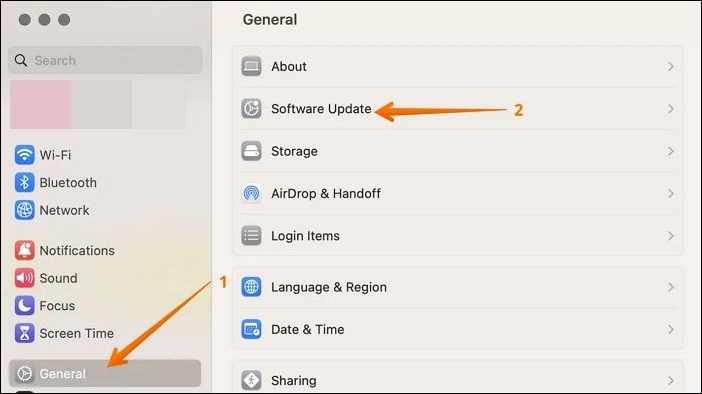
Step 3. In this window, you can update software and macOS. You should frequently update software and macOS base systems to keep a Mac healthy.
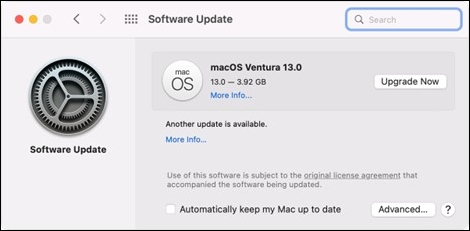
On older macOS versions:
Step 1. You cannot find System Settings in older macOS versions, but you can choose System Preferences instead.
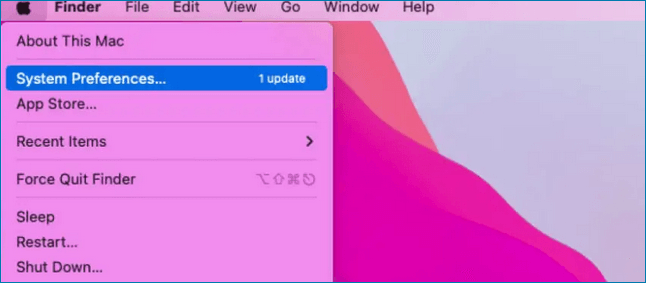
Step 2. Click on "Software Update", and you can update the Photos app in this window. To avoid this issue, you can set Mac update automatically.

After updating, you can reopen the photos in the Mac Photos app. If your Mac won't update, read the following article to learn solutions:

Why Can't I Update My Mac? Fix It and Update Mac to The Latest macOS Big Sur
Do you know how all the accesses to upgrade macOS including Big Sur or the latest update are not working? Why can't I update my Mac? Read more >>
3. Reopen Corrupted Photos in Another Folder on Mac
It is possible that there are bad sectors on the Mac startup disk or other storage disks, and you can save the photos to another folder/disk to fix this corruption issue.
Step 1. Make a new folder in the path where you can open and view all files normally.
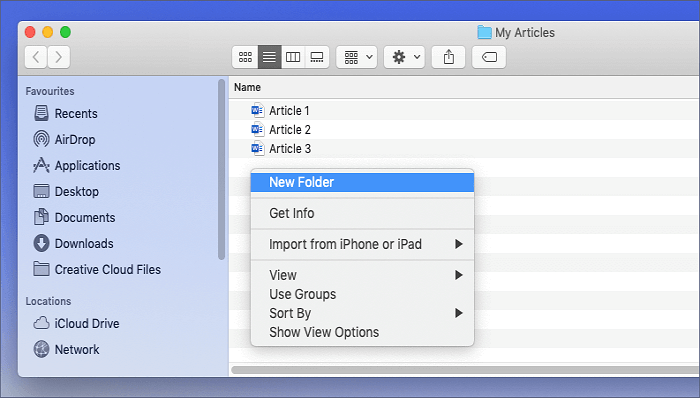
Step 2. Move or copy the corrupted photos to this new folder.
Step 3. Reopen the photos in the new folder to see if they can be opened now. If you still cannot open it, you can try to repair the Mac disk with Disk Utility.

How to Repair a Mac Disk with Disk Utility [Official Method]
Users can repair a Mac disk with Disk Utility by opening Disk Utility in the macOS Finder. Read more >>
4. Convert Photo Format to Repair Corrupted Photos on Mac
A wrong file extension can cause you to not save or open an image file on Mac. If you haven't changed the file extension, that may be the malware changed them randomly. It is pretty simple to change a photo's extension:
Step 1. Find the corrupted photos and open the target folder.
Step 2. Select one of them and right-click it. Choose "Rename" to change the name or file extension.

Step 3. Change the file extension to its original one. You can choose JPEG, PNG, or other common image file formats if you don't remember.

5. How to Repair Photo Library on Mac to Fix Photo Corruption
If the Photo Library is damaged, you may lose photos, and the photos cannot be opened. To fix the issues, you need to repair Photo Library and recover photos on Mac. You have many ways to repair Photo Library, and we will introduce the easiest one in this section:
Step 1. Photo Library Repair Tool is a perfect choice to repair Photo Library on Mac
Step 2. Shut down the Photos app and relaunch it. Press command + Option meanwhile.
Step 3. Then you will get into Photo Library Repair Tool and click "Repair" to get started.

If you want to know more methods to repair Photo Library on Mac, read this passage:

Repair Photo Library on Mac in 5 Methods [macOS Photo Recovery]
To repair a photo library on Mac, download EaseUS Fixo Photo Repair and follow the instructions below. Read more >>
Summary
Don't forget the methods we mentioned in this article; you will find them very helpful when you need to repair corrupted photos on Mac. If our product or tutorial helps you solve the issue, share this passage with more friends!
Repair Corrupted Photos Mac FAQs
Here are four frequently asked questions about repairing corrupted photos on Mac:
1. Why are my photos corrupted?
Check the following reasons:
- Download or upload pictures when the internet is down.
- Use the wrong or faulty cable when moving photographs between PCs.
- Download questionable software for Mac and spread viruses.
- Incorrect settings in the Photo Library or Photos application.
- This corruption issue on Mac may be brought on by an incorrect photo format.
- Additionally, photos can become corrupted by outdated software.
- On a Mac, disk failures or damaged sectors can prevent you from saving or opening images.
2. Recovered photos are corrupted. How to fix it?
You can fix the corruption issue by downloading a photo repair program or using another photo recovery tool, or you can try to change the file extension to fix this issue by yourself. If you cannot fix this issue, contact data recovery services.
3. How can I repair Photo Library on Mac?
You have five methods to repair the corrupted Photo Library on Mac:
- Apply Mac Photos Library Repair Tool
- Rebuild Library on Mac
- Repair damaged photos
- Update macOS
- Use Disk Utility to repair corrupted disk
4. Can I repair corrupted photos on Mac with software?
Yes, you can use EaseUS Fixo Photo Repair to repair corrupted photos on Mac:
- Launch the EaseUS Fixo Photo Repair on Mac and choose Photo Repair.
- Choose a photo and click repair. Or you can click repair all to fix all photos added.
- Choose Save All to save all the repaired photos.
Was This Page Helpful?
Finley is interested in reading and writing articles about technical knowledge. Her articles mainly focus on file repair and data recovery.
Dany is an editor of EaseUS who lives and works in Chengdu, China. She focuses on writing articles about data recovery on Mac devices and PCs. She is devoted to improving her writing skills and enriching her professional knowledge. Dany also enjoys reading detective novels in her spare time.
-
EaseUS Data Recovery Wizard is a powerful system recovery software, designed to enable you to recover files you’ve deleted accidentally, potentially lost to malware or an entire hard drive partition.
Read More -
EaseUS Data Recovery Wizard is the best we have seen. It's far from perfect, partly because today's advanced disk technology makes data-recovery more difficult than it was with the simpler technology of the past.
Read More -
EaseUS Data Recovery Wizard Pro has a reputation as one of the best data recovery software programs on the market. It comes with a selection of advanced features, including partition recovery, formatted drive restoration, and corrupted file repair.
Read More
Related Articles
-
How to Recover Emptied Trash on Mac and Restore Deleted Files
![author icon]() Daisy/Dec 12, 2025
Daisy/Dec 12, 2025 -
How to Format a USB Flash Drive Without Losing Data on Mac [3 Proven Methods in 2025]
![author icon]() Brithny/Dec 12, 2025
Brithny/Dec 12, 2025 -
Recover Data from M4 Mac | Apple Silicon M4
![author icon]() Dany/Dec 12, 2025
Dany/Dec 12, 2025 -
How to Solve G-Drive Not Showing up on Mac
![author icon]() Jaden/Dec 12, 2025
Jaden/Dec 12, 2025