Why My iMovie Projects Deleted on a Mac
iMovie is an excellent application that can help Mac users create and edit cinema-quality videos. Users are available to attach music, descriptions, and other clips to the video, and sometimes the video you crafted may be deleted or unsaved due to the following reasons:
- iMovie application quits suddenly without saving your work.
- The macOS base system crashed and required a disk repair.
- More space is needed, and you need to free up space on Macintosh HD.
- Accidentally deleted my favorite iMovie work.
- Other man-made physical damage to the Mac.
It isn't very pleasant to lose your iMovie projects which you spend time and money creating, but you are here at the right place. We will introduce five available solutions to recover iMovie projects on a Mac.
1. Best Tip: Recover iMovie Projects on a Mac with Recovery Software
The first solution we recommend is recovering iMovie projects on a Mac with data recovery software. EaseUS Data Recovery Wizard for Mac will be a good choice for Mac users.
We have listed the highlights of this Mac video recovery tool to help you learn more about it:
- Support Ring deleted video recovery, iMovie deleted video recovery, and recover deleted videos from other video applications.
- Support Mac Trash recovery. It can help you recover iMovie projects even after emptying the Trash.
- Recover and repair corrupted/damaged iMovie projects from local Macs, external hard drives, USB flash drives, and other storage devices.
Here is a tutorial with pictures, and you can follow the steps and recover iMovie projects on a Mac.
Step 1. Select the location and scan
Launch EaseUS Data Recovery Wizard for Mac and choose the disk where you lost data. Then, click "Search for lost files" to start scanning.

Step 2. Filter and preview lost files
After the scan, use the file format filter on the left or upper right corner to find the deleted files you need.

Step 3. Recover lost data or files
You can double-click a file to preview its content, or choose multiple files to recover them at once. Click "Recover" to restore the lost data to a local or cloud drive.

2. How to Retrieve Deleted iMovie Projects on a Mac from Trash
If you accidentally delete your iMovie projects with the Move to Trash shortcut or click the "Move to Trash" option, you can recover deleted iMovie projects on a Mac from Trash. (You should return to the first method if you already have empty Trash on Mac.)
Step 1. Open the Trash folder on your Mac from your desktop.

Step 2. All the recently deleted files will show up in the Trash folder.
Step 3. Select the deleted iMovie project and right-click it.
Step 4. Choose "Put Back" to recover the deleted iMovie project on a Mac.

3. How to Recover iMovie Projects on a Mac from Library
Sometimes after the latest macOS update, your iMovie project will be moved to another folder but still in your iMovie Library. So you should check your iMovie Library and recover your iMovie projects.
Step 1. Click "Go" from the Apple menu bar and choose "Home".
Step 2. Open the "Movies" folder on Mac.
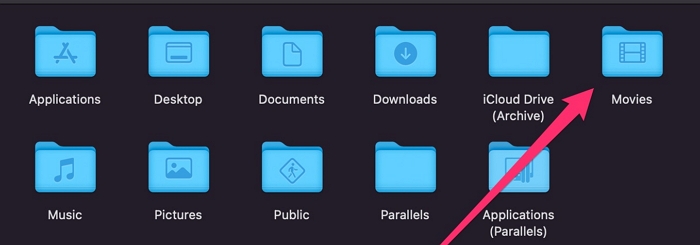
Step 3. You can find your iMovie files with ".imovielibrary". Right-click it and choose "Show Package Contents".
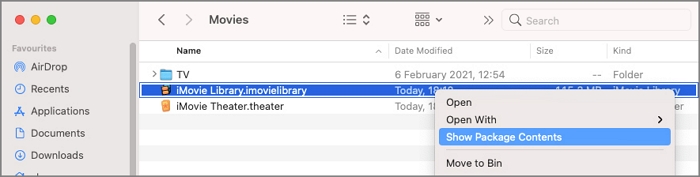
Step 4. Please scroll down to see the wanted iMovie projects and recover them.
4. Recover iMovie Projects on a Mac with iMovie Backups
iMovie application will automatically save your project and keep iMovie backups in the Library folder. Here is a guide to help you find the iMovie backup folder.
Step 1. Click "Go" from the Apple menu bar and choose "Library".
Step 2. You can follow this path to find iMovie backups: Go/Home/Library/Containers/com.apple.iMovieApp/Data/Library/Caches/iMovie Backups
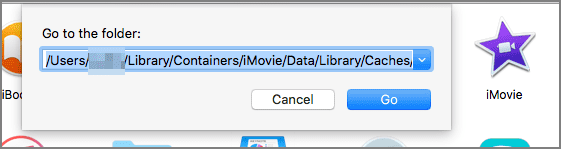
Step 3. Find and open the target iMovie project. If you cannot find your files here, try to find them with Time Machine.
5. Retrieve iMovie Projects on a Mac with Time Machine
Many Mac users will back up Mac data with Mac Time Machine to avoid data loss. If you fail to find wanted iMovie projects in the iMovie backup folder, you may restore from Time Machine backup.
Step 1. Click "System Preferences".
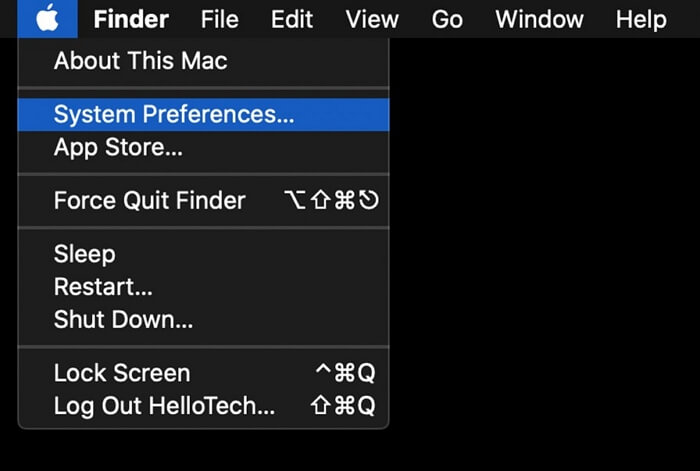
Step 2. Access Time Machine on your Mac.
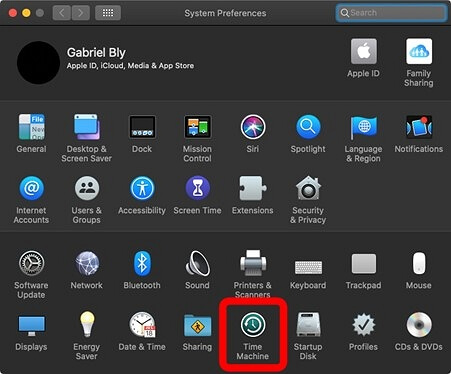
Step 3. Make sure "Show Time Machine in the menu bar" is checked, and you can enter Time Machine from the menu bar.

Step 4. Then you can restore deleted iMovie projects from Time Machine backup.
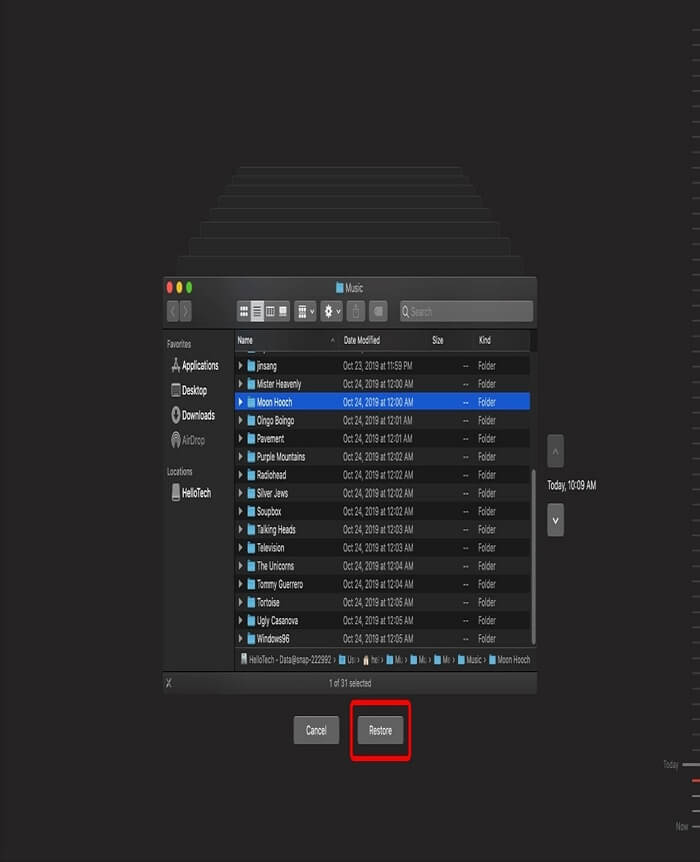
Summary
After learning the five available methods to recover iMovie projects on a Mac, we hope you have already returned your lost files. To avoid data loss while using iMovie or other applications, we recommend downloading EaseUS Data Recovery Wizard for Mac now.
Recover iMovie Projects on a Mac FAQs
Have more questions about recovering iMovie projects on a Mac? Don't worry! We list four questions and answers below to help you learn more.
Is there a way to recover deleted iMovie projects without the software?
You have four ways to recover deleted iMovie projects on a Mac without the software:
- 1. Recover from the Library.
- 2. Retrieve lost iMovie projects from Trash
- 3. Restore from Time Machine backup
- 4. Recover from iMovie backups
Can I recover deleted iMovie projects on macOS Ventura?
You can recover deleted files on macOS Ventura with four methods:
- 1. Recover iMovie projects on macOS Ventura from Trash
- 2. Recover iMovie projects on macOS Ventura with EaseUS Data Recovery Wizard for Mac
- 3. Recover iMovie projects on macOS Ventura with Terminal
- 4. Recover iMovie projects on macOS Ventura from Time Machine
Where are iMovie backups stored?
iMovie application will store all the backups in the iMovie backup folder. How can you find this backup folder? Follow this path, and you can find your iMovie backups: Go/Home/Library/Containers/com.apple.iMovieApp/Data/Library/Caches/iMovie Backups.
Why are my iMovie projects disappear on my Mac?
The following reasons can cause iMovie projects to disappear on your Mac:
- 1. iMovie application quits suddenly without saving your work.
- 2. The macOS base system crashed and required a disk repair.
- 3. More space is needed, and you need to free up space on Macintosh HD.
- 4. Accidentally deleted my favorite iMovie work.
- 5. Other man-made physical damage to the Mac.
Was This Page Helpful?
Dany is an editor of EaseUS who lives and works in Chengdu, China. She focuses on writing articles about data recovery on Mac devices and PCs. She is devoted to improving her writing skills and enriching her professional knowledge. Dany also enjoys reading detective novels in her spare time.
-
EaseUS Data Recovery Wizard is a powerful system recovery software, designed to enable you to recover files you’ve deleted accidentally, potentially lost to malware or an entire hard drive partition.
Read More -
EaseUS Data Recovery Wizard is the best we have seen. It's far from perfect, partly because today's advanced disk technology makes data-recovery more difficult than it was with the simpler technology of the past.
Read More -
EaseUS Data Recovery Wizard Pro has a reputation as one of the best data recovery software programs on the market. It comes with a selection of advanced features, including partition recovery, formatted drive restoration, and corrupted file repair.
Read More
Related Articles
-
SD Card Keeps Disconnecting Mac? Fix It & Recover Lost Files Easily
![author icon]() Dany/Dec 12, 2025
Dany/Dec 12, 2025 -
Recover Mac from Kernel Panic, Fix Crash and Recover Data
![author icon]() Dany/Dec 12, 2025
Dany/Dec 12, 2025 -
Mac Prohibitory Symbol on Startup Screen Mac🚫[4 Fixes]
![author icon]() Jaden/Dec 12, 2025
Jaden/Dec 12, 2025 -
How to Fix Crucial SSD Not Mounting on Mac and Recover Data
![author icon]() Jaden/Dec 12, 2025
Jaden/Dec 12, 2025