PAGE CONTENT:
macOS allows you to set up multiple user accounts. You can have the main admin and secondary guest accounts with the appropriate permissions. The guest accounts can be helpful if you don't want other Mac users to see your files and folders. However, storing your files and data with a guest account will give you a temporary folder if logged in. But as soon as you log out, these files are removed. So, learning how to recover deleted files from guest accounts on Mac is essential.
Here we found an Apple user who proposed the question below in Apple Community.
"Is there any way that files stored in the documents folder on a guest account can be recovered?!? Having logged out of the guest account, we lost our vacation pictures. Any chance of retrieving them? Please, help..."
Are you experiencing the same problem? You probably know that all files and data created will be deleted when the user with the guest account logs out of the Mac. This article will figure out how to recover deleted files from guest accounts on Mac.
Reasons: Why Data Loss in a Mac Guest Account
Using guest accounts to share a Mac with other users is safe. Your private information will be secured because the guest account won't have admin-level access.
Unfortunately, the newly produced files are only temporarily saved by the guest account. There is no other method to prevent the files you have created from being automatically destroyed once you log out of your Mac guest account.

There are other causes of losing your data when you use the Mac guest account.
- Mistaken deletion
- Due to macOS corruption, the files for the Mac Guest Account are deleted.
- Using the Command + Shift keys, the files are erased
- Data loss during the macOS update
Suppose you have lost or destroyed your mac Guest account files for any reason or other cause. We'll walk you through the following section's simple ways to recover them.
Solutions: How to Recover Deleted Files from Mac Guest Account
You likely lost or deleted files from your Mac guest account because you are here. One may lose a file from the Mac guest account in one of two circumstances. Firstly, the Mac guest account was unintentionally terminated, and secondly, files were erased while using the guest account. I've given you four effective solutions to retrieve missing or deleted files from the Mac guest account.
Option 1: Recover Deleted Files from the Mac Guest Account with Specialized Tool
Option 2: Recover Deleted Files of Mac Guest Accounts from Time Machine Backups
Option 3: Restore Deleted Files from Mac Guest Account via System Admin
Option 4: Recreate the Guest Account and Recover Deleted Files
Option 1: Recover Deleted Files from the Mac Guest Account with Specialized Tool
Mac data recovery software is the easiest way to recover deleted files from a guest account. You won't have to waste time, energy, or trouble looking up various file recovery techniques.
You may recover deleted files on Mac or other storage device using EaseUS Data Recovery Wizard for Mac. Thanks to various capabilities included in this program, you can recover deleted files from your Mac, even on a guest account.
EaseUS Data Recovery Wizard for Mac
- Apply document recovery, email recovery, photos recovery, and other data recovery from the Mac guest account.
- Mac hard drive recovery: You can recover data from a Mac hard drive to a PC, an external hard drive, or the original internal hard drive.
- Support data recovery for sudden deletion, formatting, hard drive corruption, virus attack, and system crash under different situations
Download this data recovery software and recover deleted files from the guest account mac by following these steps.
Step 1. Select the drive to be scanned
In the main EaseUS Data Recovery Wizard window, there will be a list of the drives connected to your Mac. Select the drive you need to recover lost/deleted files from, and click the "Search for lost files" button.

Step 2. Select your lost data/files
EaseUS Data Recovery Wizard for Mac will immediately scan your selected disk volume and display the scanning results on the left pane. You can sort the results to find the wanted files if you are looking for certain files.

Step 3. Recover lost/deleted data
Once you have found the desired files, preview the files and then click "Recover" to begin the recovery of your deleted/lost Mac files.

Option 2: Recover Deleted Files of Mac Guest Accounts from Time Machine Backups
A built-in backup feature of Mac computers called Mac Time Machine Backup is another simple way to retrieve deleted files from a Mac guest user account. The procedures below can be used if data from the Mac Guest User account has been backed up to Time Machine:
- Select "Time Machine" from the menu bar.
- Open the folder containing the removed files from the Mac guest user account.
- Select and examine the files to restore from a backup and click the "Restore" option.

The techniques are quite easy and basic. So it is advised that you back up your data regularly.
Option 3: Restore Deleted Files from Mac Guest Account via System Admin
To view system files, you can log in as the system administrator. With this account, you can read any user account files, including those from the guest account on Mac.
Here is how to recover deleted files of the Mac guest account by logging in to the system admin account:
Step 1. Select the Go to Folder option in the Finder's menu with your admin account.
Step 2. Type the path /System/Library/CoreServices and hit "Enter".

Step 3. Open the "Directory Utility" by double-clicking it.

Step 4. To make changes, click on the "lock icon".

Step 5. Click "Edit" at the top menu, then select "Enable Root User". Additionally, you should create a password for the root user.

Step 6. After that, you can access the guest account's folders and recover trash Mac from the guest account.
Option 4: Recreate the Guest Account and Recover Deleted Files
You could make a new user account with the same name as your deleted one. Your Mac will then utilize the same Home folder, giving you access to the files from the prior guest account. How to do it is as follows:
Step 1. Access the "System Preferences" from the Apple menu on Mac in the top left corner of your screen. The next screen will ask you to choose "Users and Groups".
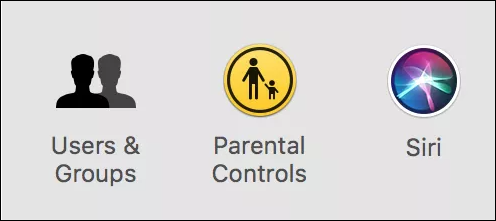
Step 2. Click the "lock" icon and input your login admin and password.
Step 3. To add a new account, click the "plus" sign, choose "Create User", and provide the same Account Name as your prior account.

Step 4. Switch to the newly established account and log out of your current one.
The files from your prior guest account should be accessible in this new account.
Bonus Tips: How to Prevent Lost Files Using Mac Guest Account
It may be simple to recover your lost files from a Mac guest account with EaseUS Data Recovery Wizard for Mac. However, it is still preferable to avoid similar circumstances in the future. You may remember the following to stop your Mac guest account data from being lost or deleted again:
- If you are using a guest account, ensure all data is saved or moved to an external device or USB flash drive before restarting or shutting down your Mac.
- To restart or turn off the computer, do not unplug it or interrupt the power source.
- If you utilize recovery software, do not restore lost files to the same drive or location where they were deleted.
- Always shut down your computer properly after you've finished using it.
In Conclusion
On macOS, the guest user account offers a private environment for transient users. As soon as guest users log out, this space is immediately deleted. Therefore there is a high risk of unintentional data loss.
Guest users should request that Mac owner use their administrator account to search the system drive using data recovery software like EaseUS Data Recovery Wizard for Mac as soon as they have lost essential files after logging out without first storing them on an external storage device. The software can stop most of data loss catastrophes if used quickly enough.
Recover Deleted Files from Mac Guest Account FAQs
After Mac guest account data recovery, you can read these frequently asked questions to get additional help.
1. Does the Mac guest account save data?
A temporary folder is where guest-created files are kept, but both the folder and its contents are destroyed when the guest logs out. Guest users cannot access the encrypted disk or create files.
2. Can you recover permanently deleted files on Mac?
If you delete data permanently, it is permanently removed from your computer and cannot be recovered unless you have a backup. However, a specialist Mac data recovery program comes to a different conclusion. EaseUS Data Recovery Wizard for Mac can recover permanently deleted files or corrupted data; nonetheless, the foundation of the recovery outcome greatly depends on how you treat the lost data following accidents.
3. How to find files from the guest users on Mac with undo feature?
If you mistakenly destroyed files while using a Mac as a guest account. No worries. The Mac's Undo allows you to retrieve lost files. Indeed, the same way that you might use when working with documents. It performs admirably for a visitor account as well. On a Mac, there are two ways to undo modifications.
- Selecting the Edit menu option
- Using the Command+Z keyboard shortcut
Was This Page Helpful?
Cedric Grantham is a senior editor and data recovery specialist of EaseUS. He mainly writes articles and how-to tips about data recovery on PC and Mac. He has handled 10,000+ data recovery cases and is good at data recovery of NTFS, FAT (FAT32 and ExFAT) file systems, and RAID structure reorganization.
Jaden is one of the editors of EaseUS, who focuses on topics concerning PCs and Mac data recovery. Jaden is committed to enhancing professional IT knowledge and writing abilities. She is always keen on new and intelligent products.
-
EaseUS Data Recovery Wizard is a powerful system recovery software, designed to enable you to recover files you’ve deleted accidentally, potentially lost to malware or an entire hard drive partition.
Read More -
EaseUS Data Recovery Wizard is the best we have seen. It's far from perfect, partly because today's advanced disk technology makes data-recovery more difficult than it was with the simpler technology of the past.
Read More -
EaseUS Data Recovery Wizard Pro has a reputation as one of the best data recovery software programs on the market. It comes with a selection of advanced features, including partition recovery, formatted drive restoration, and corrupted file repair.
Read More
Related Articles
-
How to Restore Contacts from iCloud to Mac [with Step-by-Step Tutorial]
![author icon]() Brithny/Dec 12, 2025
Brithny/Dec 12, 2025 -
Accidentally Erased Hard Drive in Disk Utility
![author icon]() Jean/Dec 14, 2025
Jean/Dec 14, 2025 -
Word Keeps Crashing on macOS Sonoma/Ventura [8 Tested Methods]
![author icon]() Brithny/Dec 12, 2025
Brithny/Dec 12, 2025 -
How to Recover Deleted iWork Files on Mac
![author icon]() Jean/Dec 12, 2025
Jean/Dec 12, 2025