- Video Recovery
- SD Card Recovery
- Recycle Bin Recovery
- Recover Data from USB
- Recover Deleted Emails
- Hard Drive Not Showing Up in Windows
- Recover Unsaved Word Documents
- Recover Deleted Files in Windows 10
- Recover Files from Virus Infected Hard Drive
- Best Free Photo Recovery Software
- Recover Files from Formatted Hard Drive
Quick Navigation:
- 1. What is A Formatted Text and Why Should You Format Text
- 2. How to Format Text on Mac
- 3. How to Recover Data if You Formatting by Mistake
Nothing can beat original content, but intelligent formatting can indeed highlight its readable output. If you are unsure of a differently styled upgraded plain text, you require a thorough knowledge of formatted texts to grade up your documentation level.
What is A Formatted Text and Why Should You Format Text
A formatted text is a unique text that is worked upon to create highlights to your plain texts. It brings life to your dull documents. It can be qualitative regarding the type of font it is written in or quantitative concerning the chosen font size. It can also vary in its style of notation, as a subscript of a strikethrough, or it can depict a peculiar style of emphasis indicating bold or italics.
While plain texts appear the same on all the operative devices, formatted texts tend to change. Though formatted texts are independent in nature, their creation and display vary depending upon the operating system and the application software of the devices they are read upon.
Benefits of formatting text:
- Enhance text presentation: A formatted text enhances the presentation of the document, giving the reader a clear glimpse of the document's highlights. And the reader can understand the structure of the document at a glance and quickly grasp the key points.
- Ease in distinguishing the various parts of the text: With the help of bold font and different colors, formatting aids in distinguishing the various parts of the documented text to grasp the message of the content more clearly and effectively.
- Ease the reader to retain the information: The user gets to read, understand, and retain the information more clearly with text formatting. Therefore, it is easily accessible and more apparent to the reader than an unorganized document.
- Aid professionalism: A formatted text document appears more professional and easy to read and understand than a plain text document owing to the strengthened parts, clear structure
Full Guide: How to Format the MacBook Pro/Mac
Here in this article, we will tell you how to format the MacBook pro and any other Mac computer for any reason or to resolve any underlying issues.
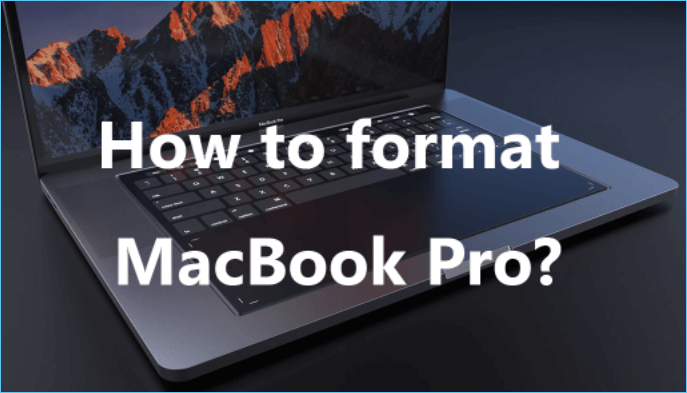
How to Format Text on Mac
You can easily format your texts on your Mac. If you are interested in formatting fonts on your text but are confused regarding how to format text on a Mac, simply go through the following steps on your Mac:
Step 1: Open an application on your Mac, and open it for formatting the font on your text.
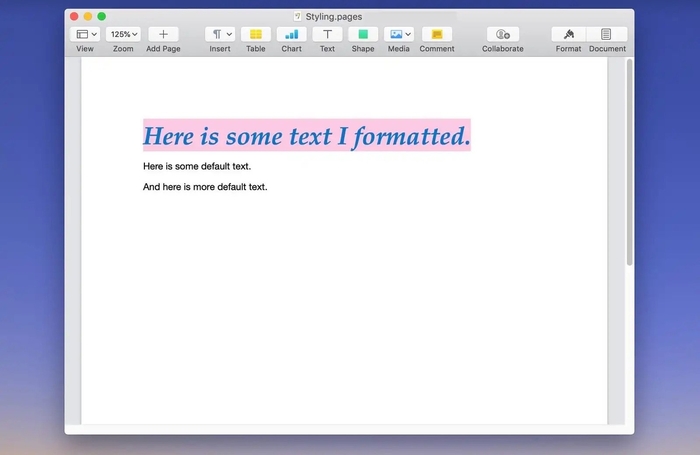
Step 2: Select the format of text underline, color, etc., of your choice from the fonts window.
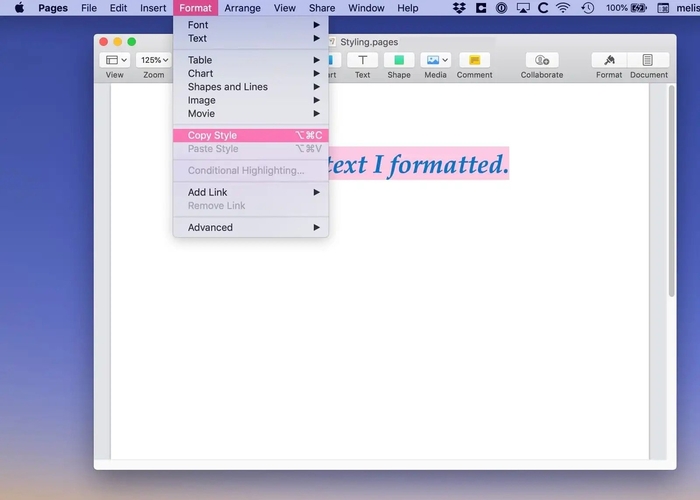
Step 3: From the action pop-up menu, select the option of "Show effects".
Step 4: Select your desired text to be formatted and make the necessary changes from the Action pop-up menu.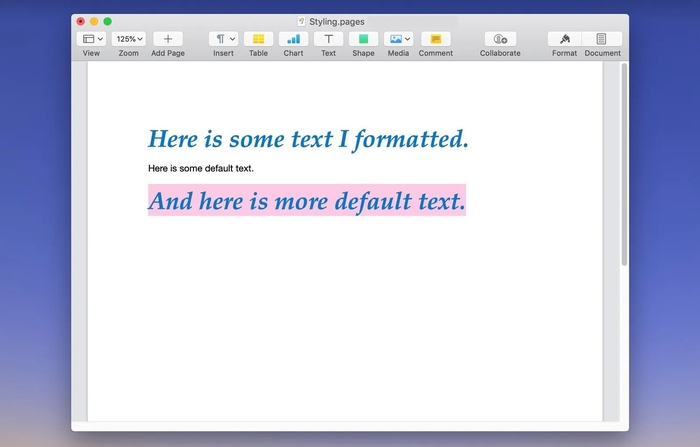
Step 5: Select ‘Transformations’ from the ‘Edit’ option.
If you intend to change the case size of your formatted text, you can simply select the transformation option from the edit menu.
How to Recover Data if You Formatting by Mistake
Many times it happens that we take hours and efforts full of patience to draft and format our texts beautifully and effectively. Still, unfortunately, it gets deleted for some or the other reason. If such a thing happens to you now, you need not worry anymore as we have a simple and easy solution to offer you. Let us quickly check recovery software to recover all your formatted data at your fingertips.
EaseUS Mac Data Recovery Wizard is a disk recovery software carved to restore your deleted files effectively. Regardless of the file format, your deleted files and data are smartly and carefully restored, and you are all set to go in a position as good as earlier.
EaseUS Data Recovery Wizard helps you work restore smoothly by providing some great functions.
- Help recover data from formatted Mac hard drive
- Provide a deep scan of recovered files
- Help file filter
- Preview of recoverable files
- Provide bootable data recovery
- Recovery data to the cloud
- Restore data from Time Machine
If you have no idea about how to recover lost data, just follow the steps below:
Step 1. Select the drive to be scanned
In the main EaseUS Data Recovery Wizard window, there will be a list of the drives connected to your Mac. Select the drive you need to recover lost/deleted files from, and click the "Search for lost files" button.
Note: Before data recovery, you'd better click "Disk Backup" from the left sidebar to create a backup of your Mac to avoid further data loss. After backing up, the software can recover data from the Mac backup, and your computer can wirte new data again.

Step 2. Select your lost data/files
EaseUS Data Recovery Wizard for Mac will immediately scan your selected disk volume and display the scanning results on the left pane. You can sort the results to find the wanted files if you are looking for certain files.

Step 3. Recover lost/deleted data
Once you have found the desired files, preview the files and then click "Recover" to begin the recovery of your deleted/lost Mac files.

People Also Ask
1. Can you Format Apple Mac?
Yes. Your Mac can easily be formatted, and make sure to save your important files to some other device before formatting.
2. How to Format a Hard Drive for Mac?
With the EaseUS Data Recovery Wizard for Mac, you can easily format a hard drive for your Mac.
Conclusion
Text formatting is an essential requirement in today's era. Nobody has the patience to go through a monotone content to load their brains with useless efforts. Instead, formatted texts ease out in a clear understanding of the message of the desired content. If you were unclear about how to format text on Mac, we hope that we have sorted you out with the best data recovery option available. EaseUS Data Recovery Wizard for Mac is a must to recover your lost files effortlessly.
Was This Page Helpful?
Cedric Grantham is a senior editor and data recovery specialist of EaseUS. He mainly writes articles and how-to tips about data recovery on PC and Mac. He has handled 10,000+ data recovery cases and is good at data recovery of NTFS, FAT (FAT32 and ExFAT) file systems, and RAID structure reorganization.
Jean is recognized as one of the most professional writers in EaseUS. She has kept improving her writing skills over the past 10 years and helped millions of her readers solve their tech problems on PC, Mac, and iOS devices.
-
EaseUS Data Recovery Wizard is a powerful system recovery software, designed to enable you to recover files you’ve deleted accidentally, potentially lost to malware or an entire hard drive partition.
Read More -
EaseUS Data Recovery Wizard is the best we have seen. It's far from perfect, partly because today's advanced disk technology makes data-recovery more difficult than it was with the simpler technology of the past.
Read More -
EaseUS Data Recovery Wizard Pro has a reputation as one of the best data recovery software programs on the market. It comes with a selection of advanced features, including partition recovery, formatted drive restoration, and corrupted file repair.
Read More
Related Articles
-
Repair Corrupted Photos Mac: How to Repair PNG, JPEG, GIF, BMP
![author icon]() Dany/Jul 24, 2024
Dany/Jul 24, 2024 -
How to Install macOS from USB Bootable Installer in 3 Steps [Clean Install]
![author icon]() Jean/Jul 24, 2024
Jean/Jul 24, 2024 -
Where Do Deleted Photos Go on Mac [with Methos to Restore Deleted Photos]
![author icon]() Brithny/Jul 24, 2024
Brithny/Jul 24, 2024 -
Four Reliable Methods to Hide Files on Mac [Hide Files/Folders]
![author icon]() Dany/Jul 24, 2024
Dany/Jul 24, 2024