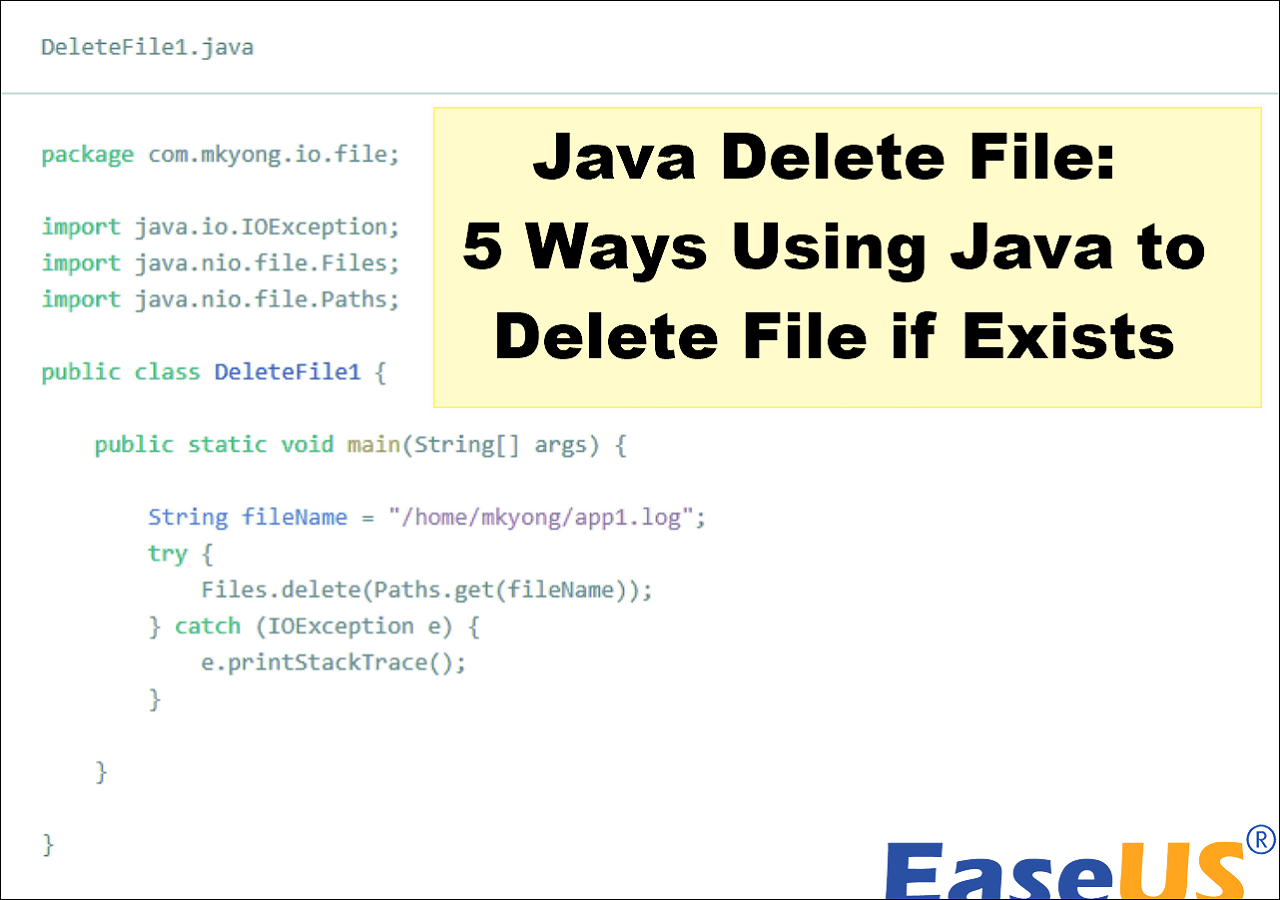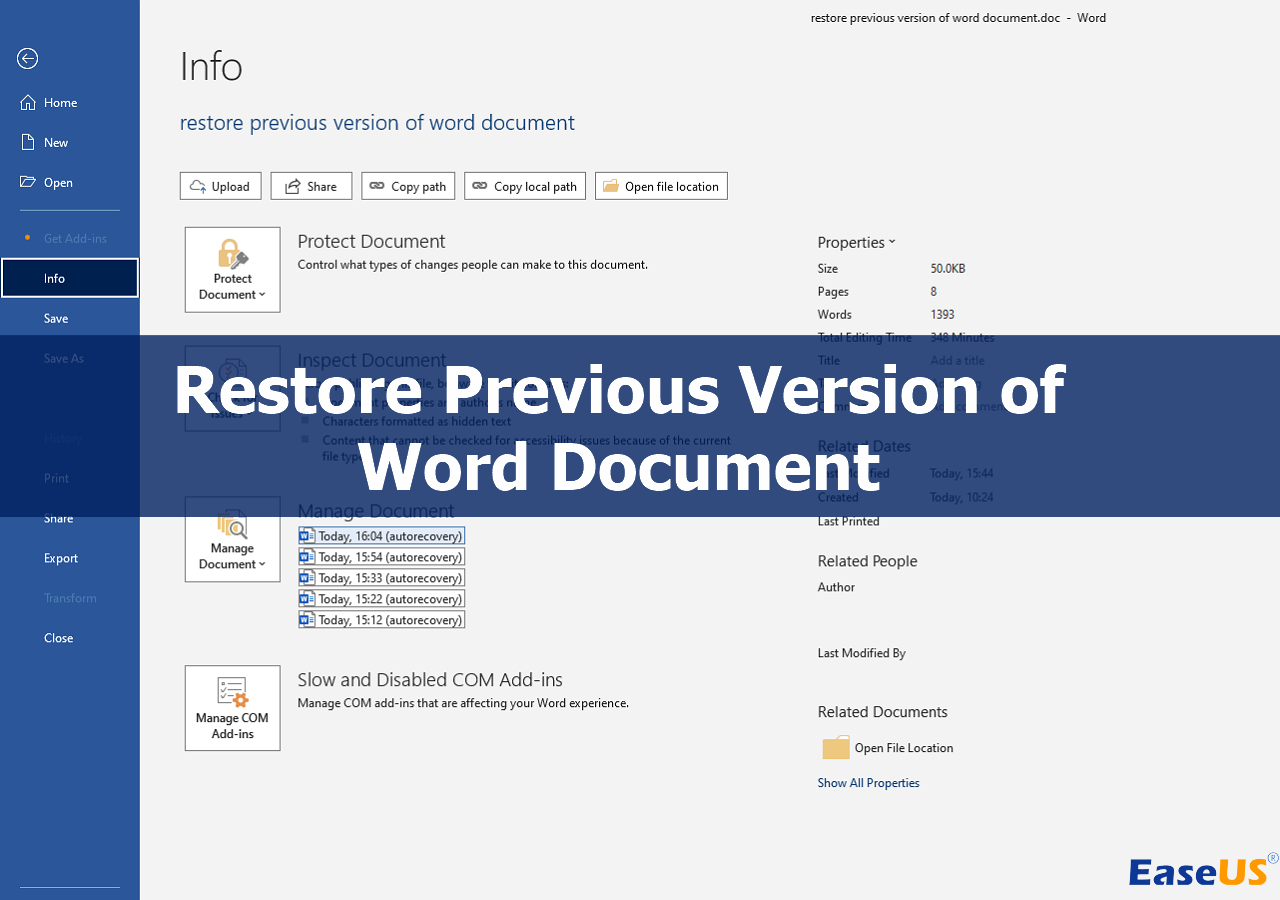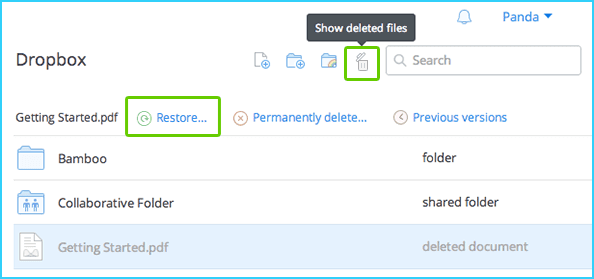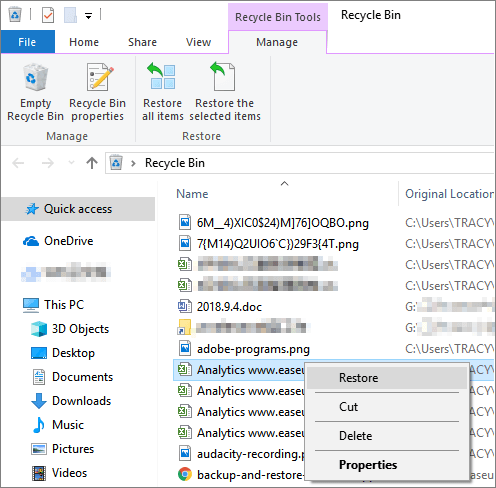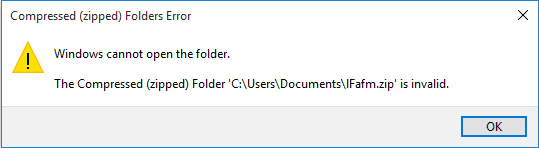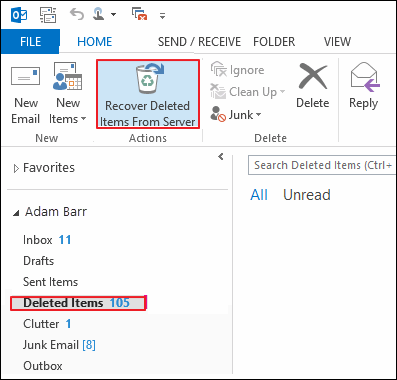-
![]()
-
![]()
-
![]()
-
![]() [Solved] The Program Can't Start Because MSVCR110.dll Is Missing from Your Computer
[Solved] The Program Can't Start Because MSVCR110.dll Is Missing from Your Computer December 12,2025
December 12,2025 6 min read
6 min read -
![]()
-
![]()
-
![]() Dropbox Deleted Files by Itself, How to Recover Missing Files in Dropbox in 4 Ways
Dropbox Deleted Files by Itself, How to Recover Missing Files in Dropbox in 4 Ways December 12,2025
December 12,2025 6 min read
6 min read -
![]() How to Restore, Unlock Encrypted Excel File Without Password
How to Restore, Unlock Encrypted Excel File Without Password December 12,2025
December 12,2025 6 min read
6 min read -
![]()
-
![]() How to Recover Permanently Deleted Emails in Outlook 2018/2017/2016/2010/2007/2003
How to Recover Permanently Deleted Emails in Outlook 2018/2017/2016/2010/2007/2003 December 12,2025
December 12,2025 6 min read
6 min read
Page Table of Contents
PAGE CONTENT:
CorelDRAW is a popular editor that generates CDR files. Images, text, lines, and colors are common project elements in a CDR file. The CDR format's adaptability enables generating a wide range of documents.
However, a CorelDRAW file can become corrupt at times, especially if the file has been unsaved and the program stucks. Here, we will discuss several options that will assist you in learning how to recover unsaved CorelDraw files and restore corrupted CDR files using a few basic ways.
Recover Unsaved CorelDraw Files with EaseUS Data Recovery
If you have lost some unsaved CorelDraw files due to unintentional deletion, hard drive formatting, virus attack, or other reasons, you should seek the assistance of a professional file recovery tool - EaseUS Data Recovery Wizard.
This powerful tool can recover unsaved files in Windows 11/10/8/7 in various formats, including Word, Excel, PPT, PSD, and others. You can recover unsaved CorelDraw file with the recovery software by following the steps outlined below:
Step 1. Launch EaseUS Data Recovery Wizard on the computer. Choose the disk where you lost the unsaved CorelDraw files, and click "Scan for Lost Data".

Step 2. You'll see the Path and Type tab on the left side, click "Type" and "Unsaved Files". You can double-click the folder to open it or click "Open". This unsaved file recovery software will help you easily recover unsaved CorelDraw files.

Step 3. Choose target files and click the "Preview" button. Then, click "Recover" to restore these unsaved CDR files. Be careful not to revert the recovered files to the original location, which may overwrite the file.
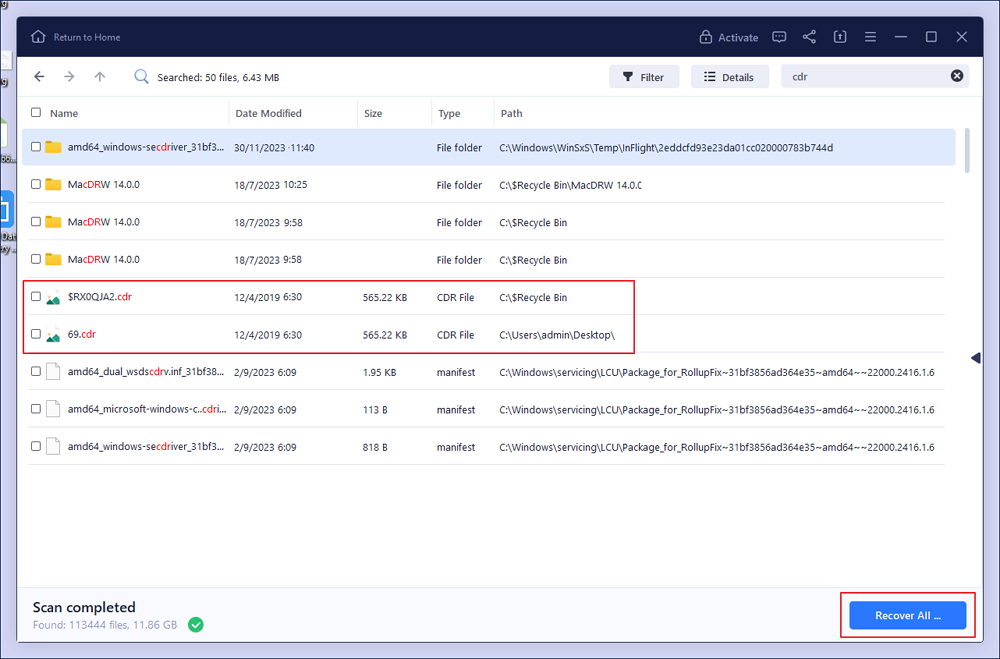
If you find this information helpful, please share it with others on social media to assist them in overcoming this common challenge.
Recover CDR Files from Auto Backup
CorelDRAW program includes a built-in backup tool that automatically stores a backup copy of your updated file at regular intervals. Thus, this solution will only work if the AutoSave Settings in CorelDRAW are enabled. The backup files are always saved in the same directory as the original CorelDRAW file.
Here are the steps:
Step 1. Navigate to the folder containing the previous version of the CorelDRAW file.
Step 2. Look for the file that begins with "Backup_of_filename>."
Step 3. Click on the file to open your CorelDRAW file.
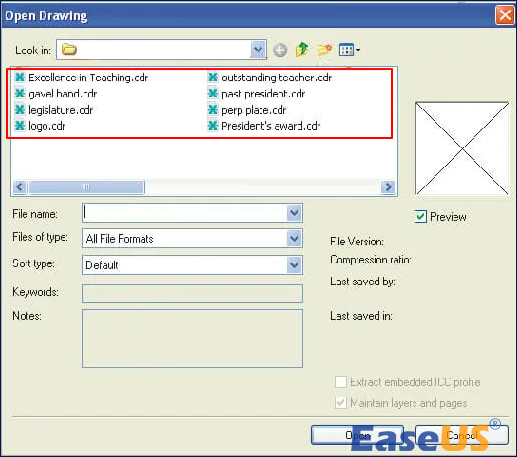
Recover Unsaved CDR Files from the Temp Folder
When the cache folder is active, it temporarily saves running files to keep the system functioning smoothly. As a result, you will be able to find unsaved CorelDraw files here. If the previous approach does not work, you can retrieve the Temp file from the folder. The corrupted CDR file may have been saved there; if so, perform the following steps:
Step 1. Enter "%temp%" in the "Run" dialog box.
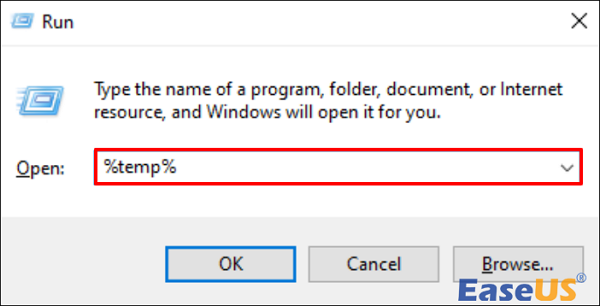
Step 2. Search for the.CDR extension in the folder.
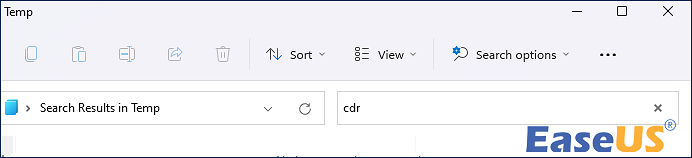
Step 3. Place this file on the desktop and Change the file extension.CDR.temp to.CDR.
Step 4. Import it into DRAW now. You're finished. Check to see if the file has been retrieved.
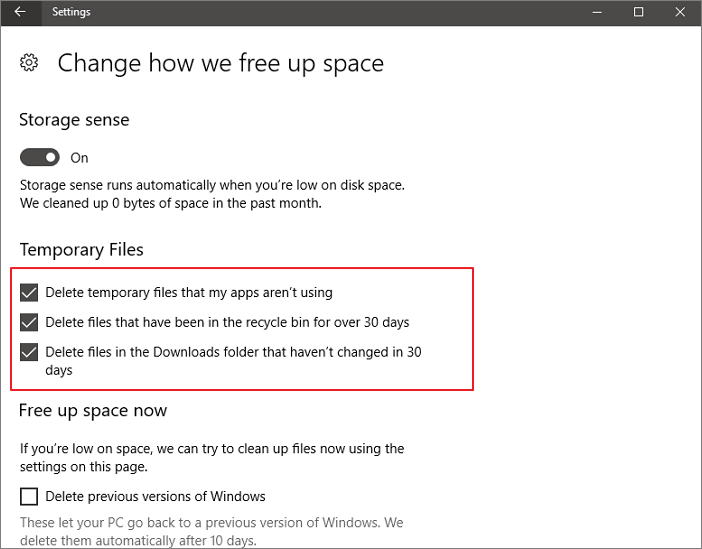
How to Automatically Delete Temp Files in Windows 7/8/10/11
Do you need to delete some temporary files in Windows? Those stored in the temp folder are not needed and can be deleted. Read more >>
Restore Unsaved CorelDraw Files from Previous Versions
If the procedures described above fail to restore unsaved CDR files use the earlier version of the system's built-in CDR recovery option. You might try the methods below to recover your creations if you enabled them before the CorelDraw file loss.
Step 1. Locate and pick the folder containing the CDR files. Right-click on it and select "Restore previous versions".

Step 2. Choose a backup version from the Previous Versions tab and click "Open" to see if it's the right file for you.
Step 3. Locate your desired file and click "Restore" to get it.

[Solved] There Are No Previous Versions Available Windows 10/8/7
This post shows the way to fix there are no previous versions available issue and recover lost files.
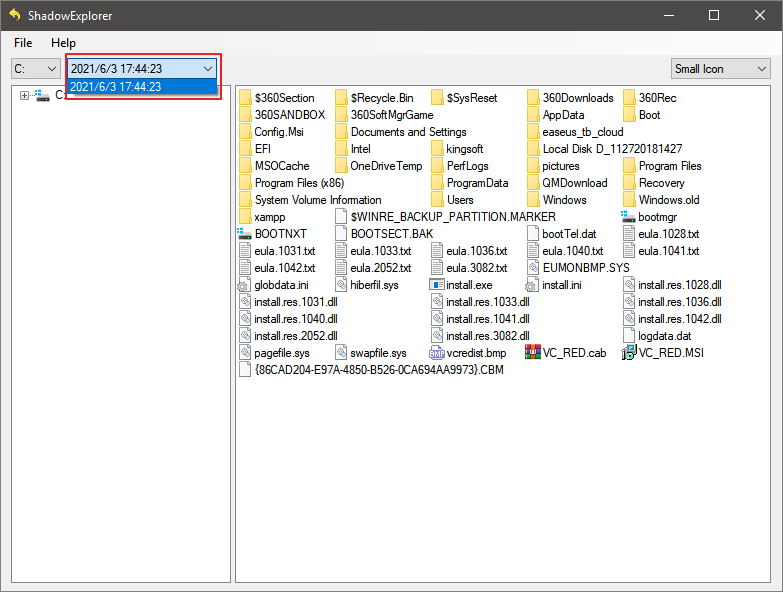
To Sum Up
Thanks to the dependable methods, you now know how to recover unsaved or corrupted CorelDRAW files. Unsaved CorelDRAW files can be readily recovered from Autosave and Backup. Additionally, you can recover corrupt CorelDRAW files using the temporary folder. In addition, to recover unsaved or corrupt CorelDRAW files, use an effective CorelDRAW Recovery software such as EaseUS Data Recovery Wizard.
Recover Unsaved CorelDraw File FAQs
Here are 4 additional questions about recovering an unsaved CorelDraw file. Check here for the answers.
1. How do I recover a lost CDR file?
If you did not empty the Recycle Bin after removing the CDR files, you can recover the CorelDraw files by following the procedures below.
- Open your computer's Recycle Bin.
- Locate the CorelDraw files that you want to recover.
- Locate the files and right-click on them, then select Restore.
2. Where are autosave files stored in Corel?
Auto-backup files are titled auto_backup_of_filename and can be saved anywhere you like. When you save a drawing, backup files are created. They are always titled backup_of_filename and saved in the same folder as the original drawing.
3. Where are CorelDRAW files stored?
Images, fills, typefaces, picture lists, photo frames, and templates are saved to the folders DocumentsCorelCorel Content[Content Type].
Was this page helpful?
-
Cedric Grantham is a senior editor and data recovery specialist of EaseUS. He mainly writes articles and how-to tips about data recovery on PC and Mac. He has handled 10,000+ data recovery cases and is good at data recovery of NTFS, FAT (FAT32 and ExFAT) file systems, and RAID structure reorganization. …
-
Jaden is one of the editors of EaseUS, who focuses on topics concerning PCs and Mac data recovery. Jaden is committed to enhancing professional IT knowledge and writing abilities. She is always keen on new and intelligent products.…

20+
Years of experience

160+
Countries and regions

72 Million+
Downloads

4.9 +
Trustpilot Score


Free Data
Recovery Software
Recover data up to 2GB for free!