 Adobe Photoshop is a raster graphics editor developed and published by Adobe Inc. for Windows and macOS. Most users have used it for web designs, creating 3D artwork, and the like. But high usage comes with many problems, and loss of unsaved Photoshop file is one of the hot issues.
Adobe Photoshop is a raster graphics editor developed and published by Adobe Inc. for Windows and macOS. Most users have used it for web designs, creating 3D artwork, and the like. But high usage comes with many problems, and loss of unsaved Photoshop file is one of the hot issues.
I was drawing in Photoshop for the first time in a long time, so I didn't remember to save. I didn't worry about saving them because they were just reference pictures and files that I'd already saved. But I accidentally clicked "no" when it asked me if I wanted to save the drawing I was working on. Is there any way I can recover it? - from Reddit
Here is how you can perform Photoshop file recovery with 4 easy fixes:
Fix 1. Perform Photoshop File Recovery with Data Recovery Software
When you accidentally delete or lose important Photoshop PSD files on your computer, you can directly restore them by using powerful PSD file recovery software - EaseUS Data Recovery Wizard.
This data recovery software helps you recover over 200 lost file types caused by deletion, formatting, virus attacks, system crashes, or other unknown reasons. Except for data recovery from HDD/SSD, the EaseUS data recovery program also allows you to recover deleted files from external hard drives, pen drives, memory cards, video players, music players, etc. Download and install this green software now.
🏆 EaseUS SD card recovery leverages patented video fragment reconstruction technology to deeply repair video files lost due to accidental deletion, formatting, or corruption. Explicitly designed for cameras, action cameras, drones, and dashcams, it accurately restores complete and playable precious footage.
Step 1. Choose the location and start scanning
Hover on the SD card, camera, or hard drive partition where you deleted/lost pictures, then click "Scan for Lost Data".

Step 2. Select the pictures you want to recover
Once the scanning completes, select "Pictures" in the left panel. If you want to locate the lost photos, click "Lost Files Only" on the top-right side. Then, you can find photos according to the devices, types, and dates.

Step 3. Recover lost photos
After the preview, click "Recover" and choose another location to save the desired pictures. You can save the recovered photos your local drive, external storage device or cloud storage.

💡Want to know more about SD card data recovery? For example, what is the best SD card data recovery software? How to recover a damaged SD card? How to recover data from an unreadable SD card...Go for SD Card Data Recovery FAQs and restore your precious lost files.

Fix 2. Recover Unsaved Photoshop File from Recent Files
It is also an easy yet often overlooked method to recover unsaved Photoshop files. You can restore them from the Recent Files. Here is how you can do this:
Step 1. Restart your Photoshop and then go to "File" > "Open Recent" and search for the lost unsaved PSD file.
Step 2. Then, open and restore the lost PSD.
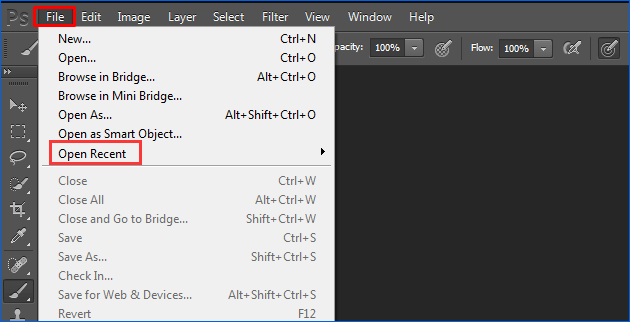
If you're looking for solutions on how to recover After Effects Project file, visit the linked page.
Fix 3. Restore Unsaved Photoshop Files from AutoSave
On Adobe Photoshop CS6 and Photoshop CC 2014/2015/2017/2018/2019, the AutoSave feature is embedded. This function allows Photoshop to automatically back up PSD files at regular intervals that are edited. So you can easily recover unsaved Photoshop PSD files via AutoSave.
How to set up the AutoSave feature? Here are the details: Launch Adobe Photoshop CC > click "Edit "and select "Preferences" > select "File Handling" > "Automatic save recovery information every * minute".

- Go to C:/Users/ your username here/AppData/Roaming/Adobe Photoshop (CS6 or CC)/AutoRecover.
- Find the unsaved PSD files, then open and save in Photoshop.
The AppData folder by default is hidden. Go to "View/Option" in the File Explorer and click on "View" > turn on "Show hidden files". And then you can choose and save wanted PSD files into a safe location on your PC.
You can try the simple solutions above to retrieve lost Photoshop files that are not saved. Another similar and hot topic you may be interested in: how to recover unsaved Word documents in Windows 10.
Fix 4. Restoring PSD Files from Previous Versions on Windows 11/10/8/7
If you have File History set up on your Windows PC, you can easily restore Photoshop files by restoring the previous versions.
Step 1. Open "Control Panel".
Step 2. Go to "File History" > "Restore personal files".
Step 3. Click the green "Restore" button to get the PSD files back.

4 Solutions to Recover Photoshop Files on Mac
Photoshop files are one of the most data-dense file formats in existence. When you lost PSD files on a MacBook, how can you get them back? Here are a few ways to recover a deleted (or unsaved) photoshop file, no matter how or why you lost it.
1. Recover from Time Machine Backup
It could be easy to restore PSD files if you have turned on Time Machine on Mac.
Step 1. Connect the Time Machine backup drive to Mac, click "Time Machine" in the Dock.
Step 2. Enter Time Machine, find your Photoshop backup files, and then click "Restore" to recover lost Photoshop files on Mac.

2. Recover Unsaved Photoshop Files on Mac from The Autosave Location
Another way to get back PSD files on Mac is using the Autosave feature. If you have turned on this feature in Photoshop, follow the steps to restore PSD files.
Step 1. Click "Go" on the Apple menu, select "Go to Folder".
Step 2. Type: ~/Library/Application Support/Adobe/Adobe Photoshop CC 2017/AutoRecover under "Go to the folder:" and click "Go".
Step 3. Open the "AutoRecover" folder. Save the found PSD file as a new project on Mac.
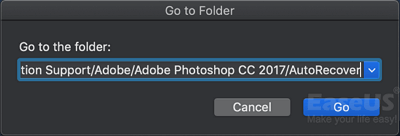
3. Recover Lost Photoshop Files from Temp Files on Mac
Step 1. Go to Finder > Application > Terminal. Run it on your Mac.
Step 2. Enter "open $TMPDIR" and press Enter.
Step 3. Now go to "Temporaryitems", find the PSD file and open it with Photoshop to save it on your Mac.
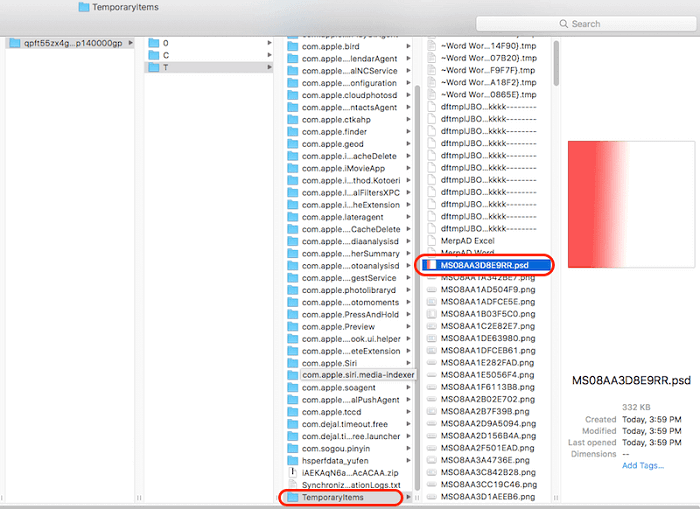
4. How to Recover PSD Files on Mac with Software
When all of the solutions fail to help, the data recovery software is your best bet. A reliable data recovery tool makes it easy to look for lost data on your hard drive, SSD, and external devices. EaseUS Data Recovery Wizard for Mac can scrounge up files that have been deleted even after emptying Mac Trash.
Step 1. Scan for lost photos
Select the location where your valuable photos were lost and click the "Search for lost files" button.

Step 2. Select wanted photos
EaseUS Data Recovery Wizard for Mac will immediately start a scan on your selected disk volume. Meanwhile, the scanning results will be presented in the left pane. By Path and Type, you can quickly filter the photos you've lost earlier.

Step 3. Recover lost photos
Select the target photos and click the "Recover" button to get them back at once.

Conclusion
Solving your problem with the right tools and information is a piece of cake. If you have recently deleted the PSD file in question, recover it from the recycle bin or Trash. If you have accidentally closed Photoshop without saving, restore the PSD files from Autosave. If you permanently deleted the PSD file, get it back with EaseUS data recovery software.
Recover Unsaved or Deleted PSD (Photoshop) Files FAQs
Here, we also give a short answer to the frequently asked questions from Mac Photoshop users.
1. How to find the files that Photoshop saves on Mac?
Your Mac's Library holds the automatically saved PSD files:
Navigate to Library - Application Support - Adobe - Adobe Photoshop - AutoRecover folder.
2. Does Photoshop stores temporary files?
Yes, the temporary file will also be generated when you create a Photoshop file. The distinction is that Photoshop works with multiple pieces of data simultaneously and saves the temporary files to a Scratch disk rather than your computer's memory.
3. How to recover Photoshop files?
The post provides step-by-step instructions for each of the four options for Photoshop file recovery on Mac. To restore your lost or destroyed Photoshop files on a Mac, choose one approach or try them all.
Was This Page Helpful?
Finley is interested in reading and writing articles about technical knowledge. Her articles mainly focus on file repair and data recovery.
Written by Tracy King
Tracy became a member of the EaseUS content team in 2013. Being a technical writer for over 10 years, she is enthusiastic about sharing tips to assist readers in resolving complex issues in disk management, file transfer, PC & Mac performance optimization, etc., like an expert.
Related Articles
-
Recover Deleted Files from Downloads Folder - Effective Ways in 2026
![author icon]() Tracy King/Jan 13, 2026
Tracy King/Jan 13, 2026 -
Is It Safe to Delete Temp Files? How to Recover Temp Files
![author icon]() Jaden/Jan 13, 2026
Jaden/Jan 13, 2026 -
[Unsaved & Deleted] How to Make Photoshop File Recovery
![author icon]() Tracy King/Jan 13, 2026
Tracy King/Jan 13, 2026 -
How to Recover Deleted History on Google Chrome Windows 10/Android/iPhone
![author icon]() Tracy King/Jan 13, 2026
Tracy King/Jan 13, 2026