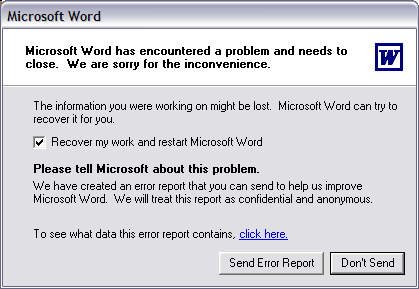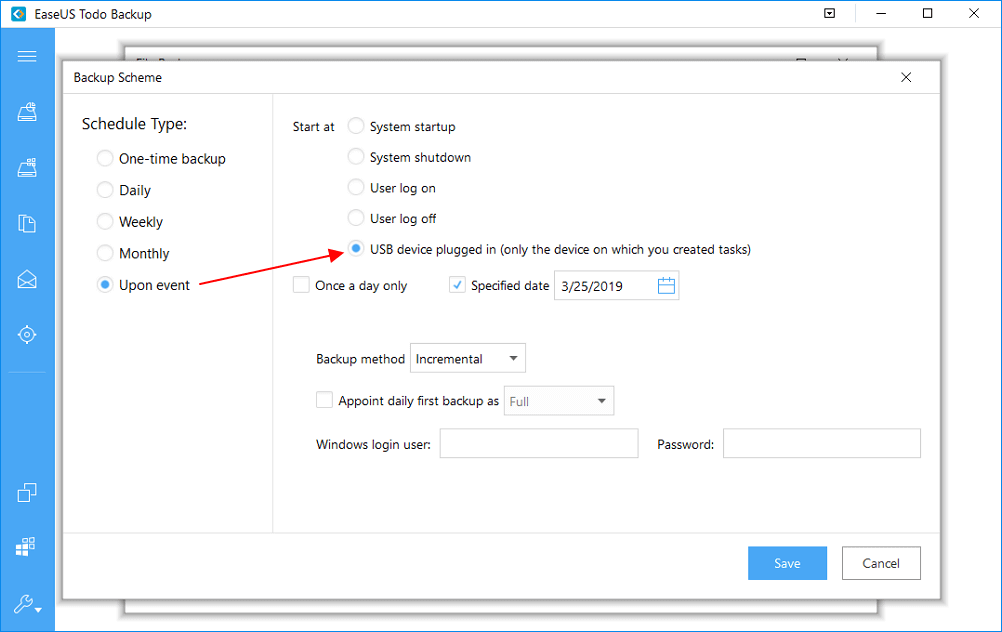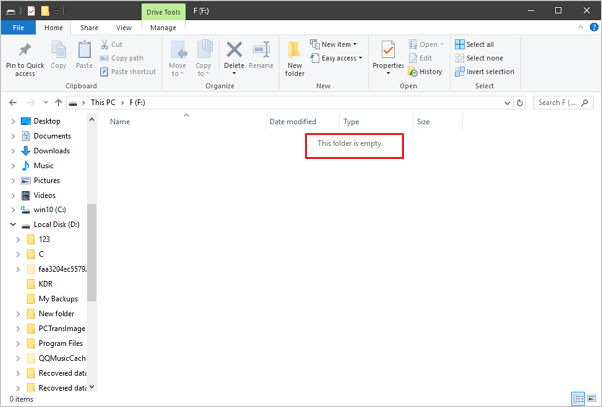How to recover Skype messages or how to see old skype messages? Check the table below to see the tutorial outline.
| Workable Solutions | Step-by-step Troubleshooting |
|---|---|
| Fix 1. Retrieve Skype messages | How to recover deleted Skype messages? You can restore the lost Skype messages from the main.db file...Full steps |
| Fix 2. Recover old Skype messages | As long as you have access to the Skype account and haven't deleted chat history, you can view old...Full steps |
| Fix 3. Export Skype chat history | Sign into your Skype account. Select the option to download Skype Conversations, Files, or both, then select...Full steps |
User Query: Lost Skype Chat History in Windows 10
"Hello, I updated Windows 10 last month and have been having a lot of tech issues with Skype. The most serious problem is that I lost all my chat messages and history while Skype stops responding and keeps crashing over and over! I did a hard reset, and reinstalled Skype, but lost all the Skype chat history. I need those conversation messages. Can you tell me how to recover Skype messages and chat history on Windows 10?"
Many users have been reporting the same issue that Skype crashes on Windows 10. Some are lucky to solve the problem in time without losing anything. However, many are not. Their chat history, video calls, messages are totally cleared out by unknown software crashing, freezing, not responding, or Windows not responding.
Facing this problem, experienced customers in Skype community advise to update Windows 10 to the latest version to check if the Skype still doesn't work properly, or you might need to install the latest drivers. What we are going to discuss here is how to recover Skype messages that are missing or lost due to various issues.
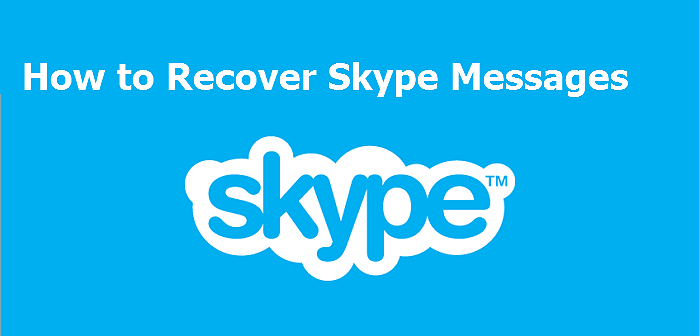
How to Recover Deleted Skype Messages and Chat History
You can retrieve deleted or lost Skype conversations from the Skype database or from previous versions.
1. Recover Skype Messages from main.db File
You can access the lost or deleted messages of Skype in the AppData folder on a Windows computer. Skype logs, calls, messages, documents, videos, voicemails, file transfers, and other information are stored in a database file called main .db. When you remove messages in Skype, it hides those interactions from view but does not delete them from the program's database file. You can use Skyperious, SkypeLogView, or Skype Log Viewer to recover both chat history and Skype messages from the database file in your Windows computer.
To recover the removed or deleted Skype data, the ways below deserve a try.
Step 1. Download and install Skyperious, SkypeLogView, or Skype Log Viewer to open and read the contents of Skype's database file.
Step 2. Launch the application you just installed and open the main.db file located in the following directory, where Skype chat history is stored.
C:\Users\YourWindowsUsername\AppData\Roaming\Skype\YourSkypeUsername
Step 3. Use the application's browser to locate the conversation that contains the messages you deleted.
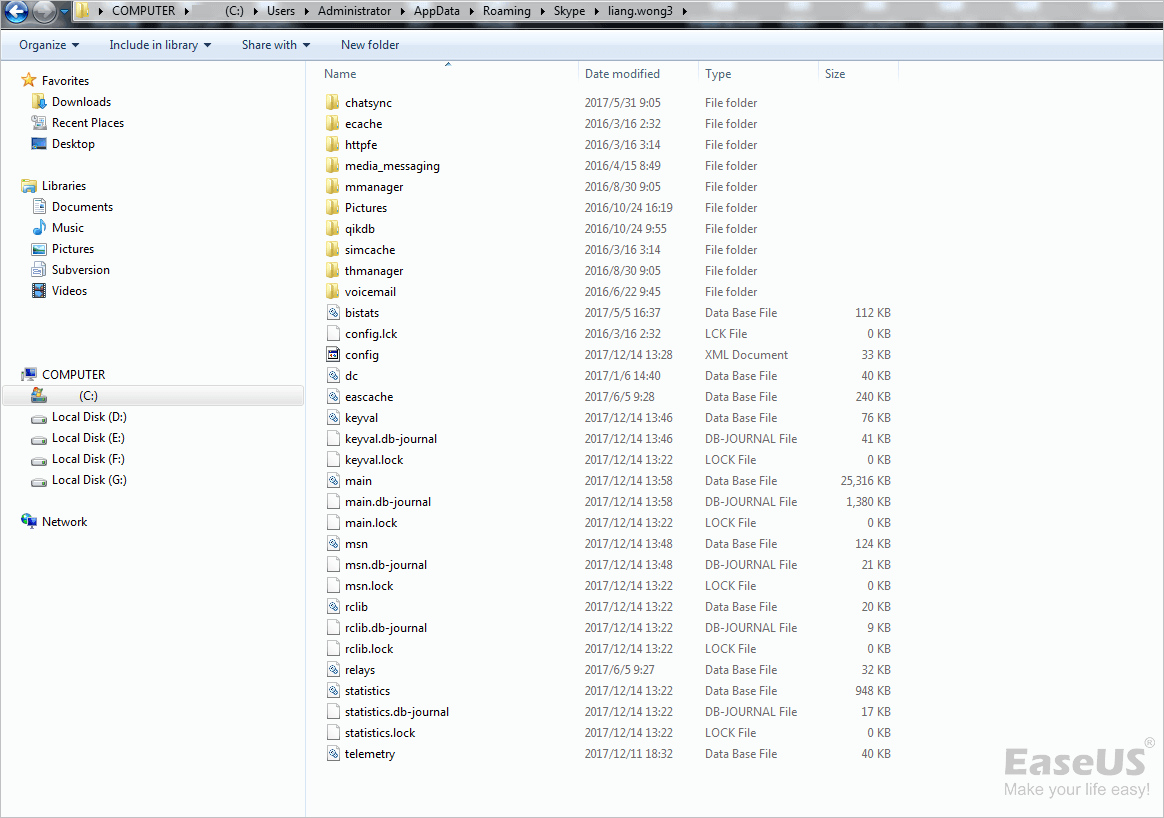
2. Retrieve Deleted Skype Messages from Previous Version
You can try to recover Skype messages, chat history, and other sent or received items from previous versions if you have enabled Windows Backup before. If the backup feature is not activated, this method is useless.
Step 1. Go to C:\Users\YourWindowsUsername\AppData\Roaming\Skype\YourSkypeUsername.
Step 2. Right click on the File > click on "Properties" > click on the "Previous versions" tab > Highlight the older version > clicked on "Restore".
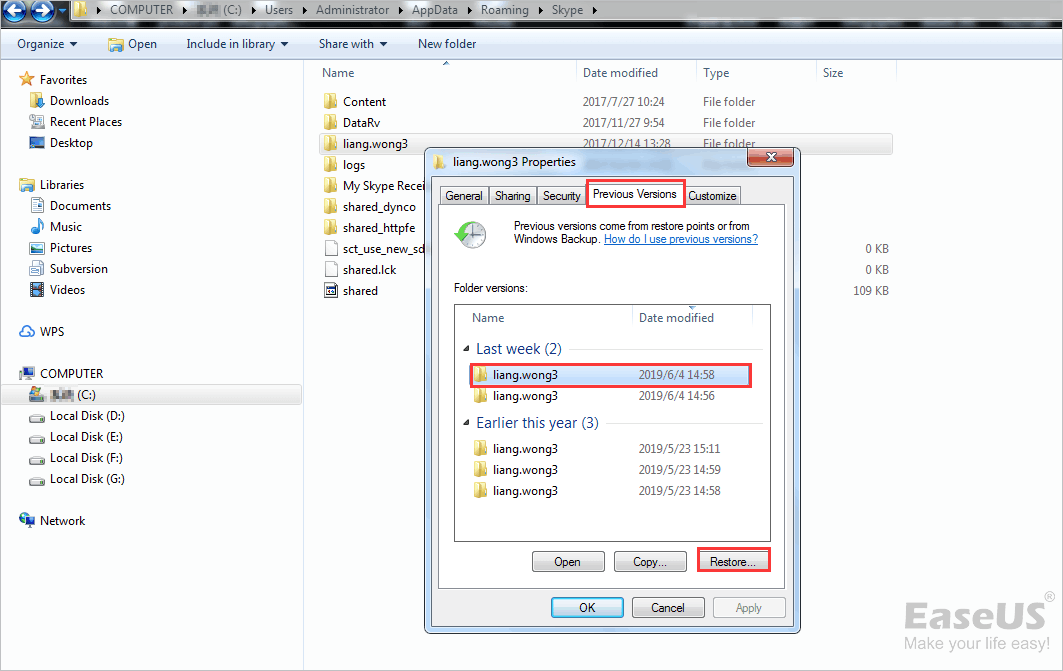
Bonus Tip: How to Recover Deleted Files on Windows 10
Most Skype users have successfully restored the lost data by following the guide, but some users will fail if the AppData folder on a Windows computer is lost. At this time, don't worry; you can restore the missing AppData folder by using EaseUS Data Recovery Wizard.
This data recovery software allows you to:
EaseUS Data Recovery Wizard
- Recover deleted files or formatted, inaccessible data in different data loss situations.
- Recover photos, audio, music, and emails from any storage effectively, safely, and completely.
- Recover data from the recycle bin, hard drive, memory card, flash drive, digital camera, and camcorder.
Now, download EaseUS hard drive recovery tool to help you recover deleted Skype chat history. Try it anyhow, don't miss any chance to recover your lost data.
Step 1. Choose the exact file location and then click the "Search for Lost Data" button to continue.

Step 2. After the process, locate the deleted or lost files in the left panel using the "Path" or "Type" feature. Or, you can apply the "Filter" feature to find the deleted files.

Step 3. Click the "Recover" button and save the restored files – ideally, it should be different from the original one. You can choose a cloud storage, such as OneDrive, Google Drive, etc., and click "Save" to save your recovered files.

How to Recover Old Skype Messages and History
Some of your old Skype conversations will no longer appear in the chat window after a certain point. But Skype doesn't actually delete these messages in this case. To be exact, as long as you still have access to the Skype account on which you had the conversation and haven't manually deleted your chat history, you can view and access your old messages in the ways below.
Step 1. Sign in to your Skype account that has the chat history you want to view.
Step 2. Click the "Contacts" tab in the left section of Skype. Then, all of your Skype contacts will display.
Step 3. Find the contact with whom you wish to view the Skype messages. Open the contact.
Step 4. Look to the right side of the Skype screen. Above any current messages displayed from this contact, you see a list of options that says "Show messages from:" followed by a list of time periods.
Step 5. Choose the time period, which could be anything from "Yesterday" to "1 Year" to "Since Beginning." Then, look for and see the old chat history you need.
How to Export Skype Chat History Windows 10
In this section, you can learn how to export and download Skype chat history easily,
Step 1. Sign into your Skype account.
Step 2. You can choose to download your Skype conversations only or export both conversations and file. Then select Submit a request.
Step 3. When your request is complete, you'll receive a notification on Skype with a link to view or download your chat history. If you don't receive a notification on Skype, check the export page. A link to download your files will also appear there once they are available to download.
Step 4. Click the Download button to download your files.
The downloaded Skype messages and files are saved in.tar format. You may need an additional application to open the .tar file and extract your Skype messages and conversations. To extract the exported .tar file on Windows 10 and view the Skype chat history, here are the detailed tutorials.
How to Retrieve Deleted Skype Messages on Android
If you use Skype on an Android phone and delete some chat logs. How can you re-call the messages? When you delete a conversation in Skype, all the messages in the conversation are deleted, and it's removed from the sidebar and your history. These messages will be deleted from the Skype on that specific device you're using, but will remain available on other devices unless you delete them from there as well.
The messages from the past 30 days of your conversation are stored in the cloud, so you can view and restore them when you're signed in to Skype on any device. Therefore, when you lost Skype messages, photos, videos, or other files on your Android phone, you can try to log in to your cloud storage application to retrieve deleted skype messages.
Conclusion
If you have lost or deleted your Skype history by accident, don't worry. You can recover Skype messages from the main.db file or restore deleted Skype chat history from previous versions. Besides, if you want to retrieve deleted Skype chat history on Android or iPhone, you can also get help on this page.
EaseUS Data Recovery Wizard can help you recover deleted Skype message by restoring the missing main.db file caused by hard drive formatted, human deleting, or other reasons. It still has a good reputation in repairing corrupted files on Windows 10, including fixing damaged videos, photos, Word, Excel, or other documents.
Was this page helpful?
-
Cedric Grantham is a senior editor and data recovery specialist of EaseUS. He mainly writes articles and how-to tips about data recovery on PC and Mac. He has handled 10,000+ data recovery cases and is good at data recovery of NTFS, FAT (FAT32 and ExFAT) file systems, and RAID structure reorganization. …
-
Jean is recognized as one of the most professional writers in EaseUS. She has kept improving her writing skills over the past 10 years and helped millions of her readers solve their tech problems on PC, Mac, and iOS devices. …

20+
Years of experience

160+
Countries and regions

72 Million+
Downloads

4.9 +
Trustpilot Score


Free Data
Recovery Software
Recover data up to 2GB for free!

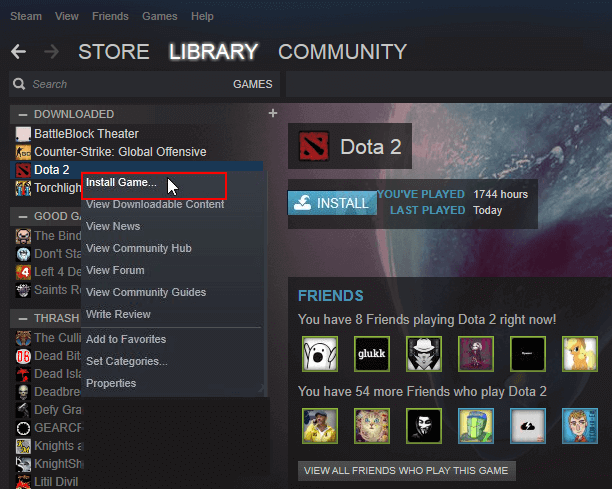
 January 13,2026
January 13,2026