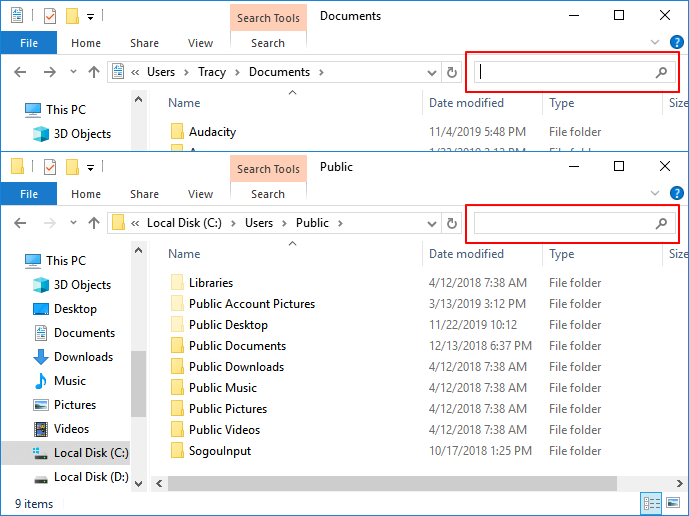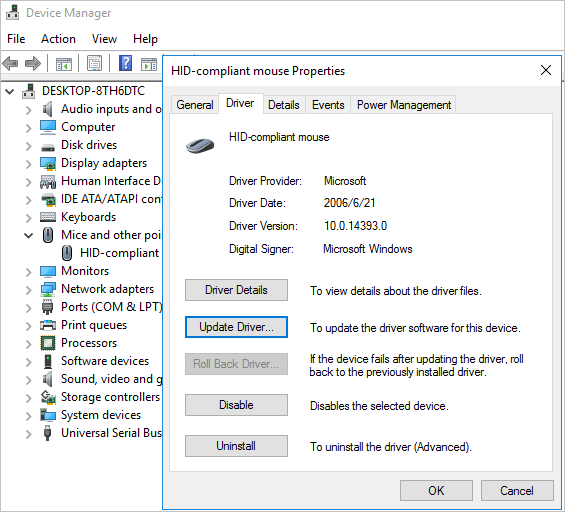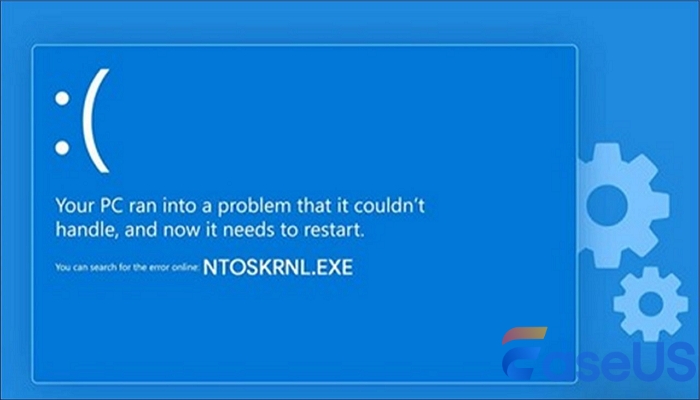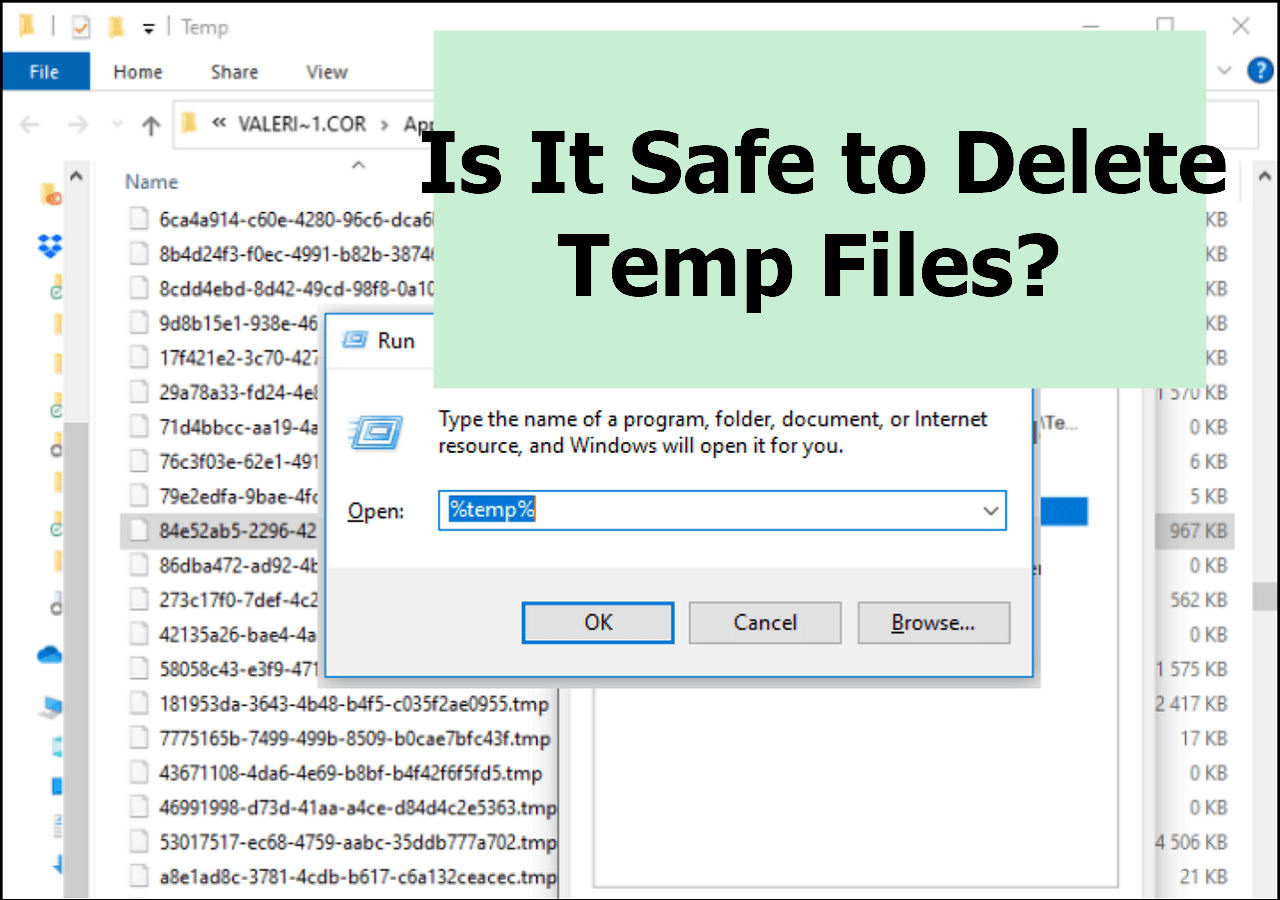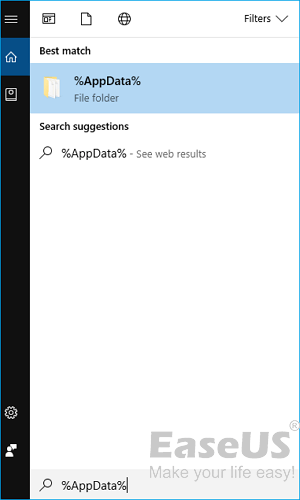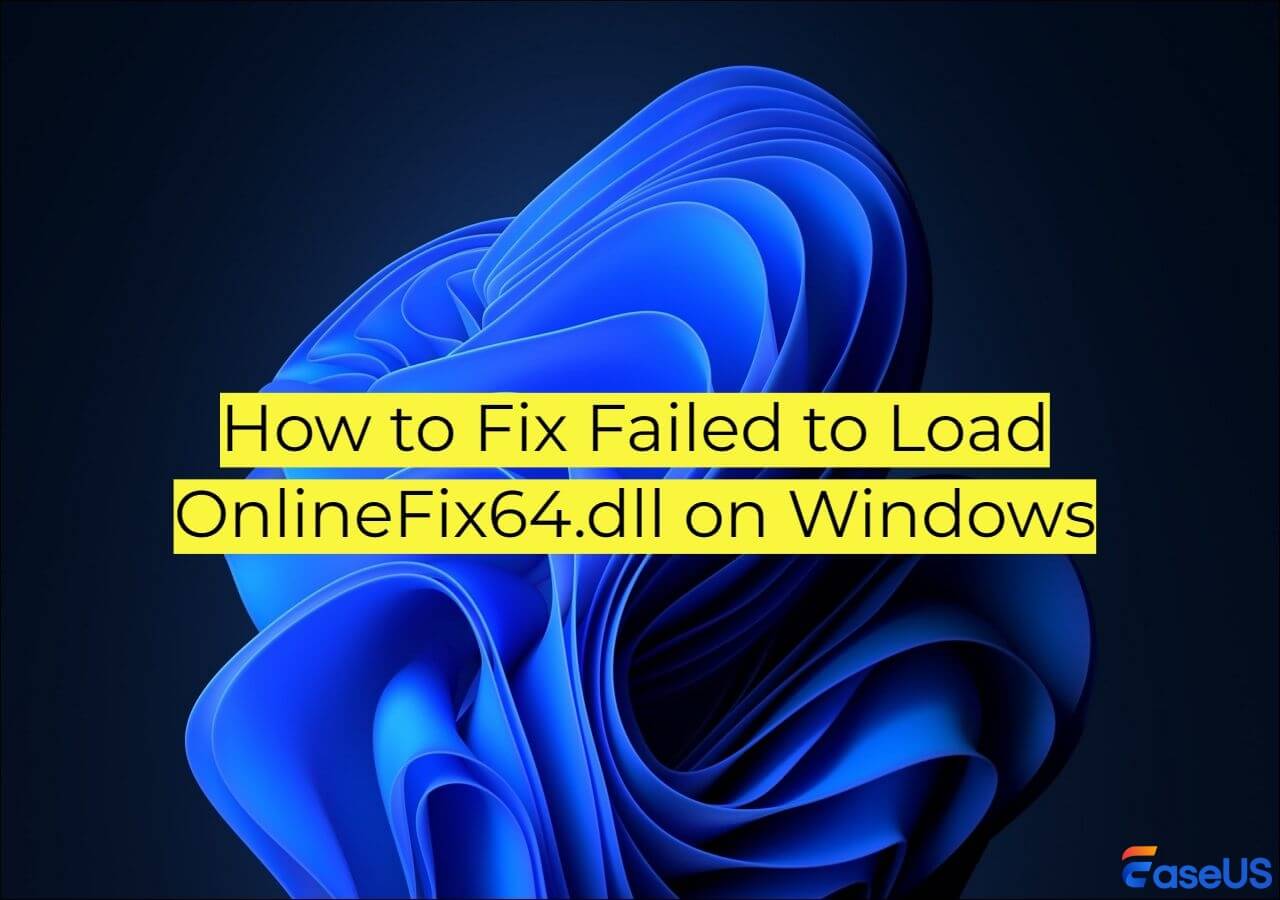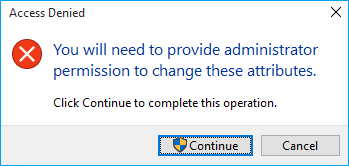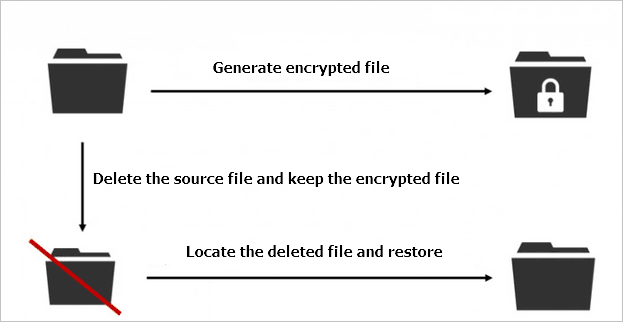-
![]()
-
![]()
-
![]()
-
![]() Best GoPro Recovery Software: Recover Lost or Deleted Files from a GoPro Camera
Best GoPro Recovery Software: Recover Lost or Deleted Files from a GoPro Camera December 12,2025
December 12,2025 6 min read
6 min read -
![]()
-
![]() How to Recover Deleted or Lost PS4 Game Files from PS4 Hard Drive
How to Recover Deleted or Lost PS4 Game Files from PS4 Hard Drive December 12,2025
December 12,2025 6 min read
6 min read -
![]() How to Recover Unsaved, Deleted, and Lost WordPad Documents in Windows 10/8/7
How to Recover Unsaved, Deleted, and Lost WordPad Documents in Windows 10/8/7 December 12,2025
December 12,2025 6 min read
6 min read -
![]()
-
![]() My Documents and Settings Folder is Not accessible in Windows 10! Fix It Now!
My Documents and Settings Folder is Not accessible in Windows 10! Fix It Now! December 12,2025
December 12,2025 6 min read
6 min read -
![]()
Page Table of Contents
PAGE CONTENT:
Lose important PPT files in Windows 10 because of accidental deletion or mistakenly disk formatting? You can recover deleted PPT files in Windows 10 with multiple methods, but we will only recommend the best ways to help restore deleted MS Office PowerPoint files in Windows 10.
Suggestion 1. Recover Deleted PPT Files in Windows 10 with Recovery Software
The first method is the most effective way to recover deleted PPT files when you don't have PPT backups on external hard drives and have already checked the Windows 10 Recycle Bin. The professional PPT recovery software will scan the whole storage device to find accidentally deleted PowerPoint worksheets.
You'd better try EaseUS Data Recovery Wizard to dig into the storage devices, find deleted data, and restore removed PPT files. Download it today to experience the PPT recovery function.
EaseUS recovery tool can perform Recycle Bin recovery to restore deleted PowerPoint files in Windows 10. This software can restore PPT files from multiple devices, including internal C/D drives, external hard disks, USB flash drives, and SD cards. It would be best if you had this PPT recovery tool to get deleted and unsaved PowerPoints back without backups.
Now, read the following recovery tutorial and retrieve deleted PPTs with EaseUS MS Office file recovery software:
Step 1. Find the installation package and install the software on Windows 10, then select a disk or folder to scan for lost PPTs.

Step 2. Select the Path tab to recover deleted files in Windows 10, and select "Document" to show all the lost PPT or other MS Office documents. The folders are names with different file formats, and you can find the ppt/pptx folder to view deleted PPTs.

Step 3. After opening the PPT folder, select the target PPT file with the help of the preview button. After confirming the file is the wanted one, choose "Recover" and save the recovered PPT files in a new location.

Share this PPT file recovery program on Facebook, X, and Instagram to help more readers restore lost PowerPoint documents.
Suggestion 2. Restore Deleted Presentations in Windows 10 from the Recycle Bin
Want to recover deleted files without software? Windows Recycle Bin offers the opportunity to restore accidentally deleted PPT files without backup or software.
Step 1. Quickly open the Recycle Bin folder on the desktop on a Windows 10 computer.
Step 2. Find the deleted PPT in the trash folder and right-click it to restore it to its original location. If you delete the PPT from the desktop, the file will also be restored to the desktop.
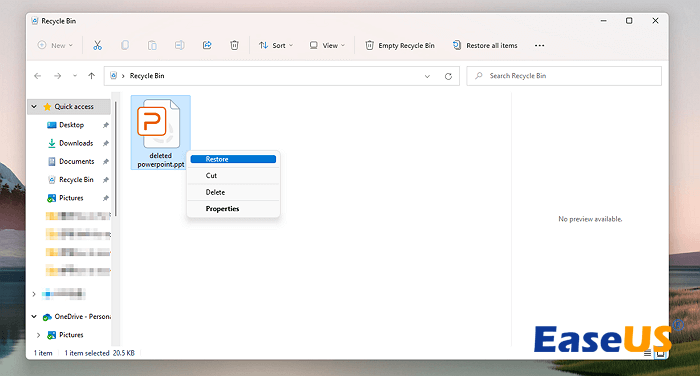
By the way, if you cannot recover deleted PPT files from the Recycle Bin folder or accidentally click "Delete" to permanently delete the file, apply the outstanding PPT data recovery software like EaseUS Data Recovery Wizard.
Suggestion 3. Find Deleted Windows 10 PowerPoint Files from the Temp Folder
Microsoft Office has an AutoRecover option that can help MS Office users recover unsaved PowerPoint. Windows also has a temporary folder that may keep the temporary copy of the deleted PPT file.
Check this guide to access the temp folder and recover PPT files:
Step 1. Press the Windows + R keys together to wake up the Run program quickly. Then, type in %temp% and press the Enter key to open the temporary folder.
Step 2. All the temporary files will be here, and you can type in ppt or the file name in the search box to quickly find the PowerPoint file.
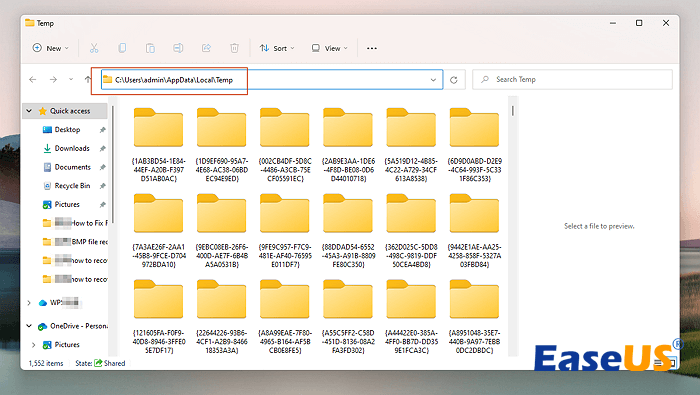
Summary
We'll be glad if the deleted PPT files are retrieved from the Windows 10 computer with the recommended methods.
Don't forget to download the recovery software mentioned in the first method. EaseUS Data Recovery Wizard can fix most PPT loss situations from various storage devices.
Windows 10 Deleted PPT Recovery FAQs
Recovering deleted PPT files in Windows 10 is possible, and here are some additional questions and answers about this topic. Keep reading to get to know more:
1. How do I recover permanently deleted PPT files in Windows 10?
Applying recent backup is the best way to recover permanently deleted PPT files in Windows 10 or other OSs. If you don't have backups, find a reliable PPT recovery program.
2. Where are PowerPoint temp files stored in Windows 10?
PowerPoint temporary files in Windows 10 are typically stored in the following location: C:\Users\admin\AppData\Roaming\Microsoft\PowerPoint
3. What is the best PPT file recovery software?
EaseUS Data Recovery Wizard is a comprehensive data recovery software that supports recovering PowerPoint files. It offers a straightforward recovery process for both deleted and lost files, even for users who lack computer knowledge.
Was this page helpful?
-
Dany is an editor of EaseUS who lives and works in Chengdu, China. She focuses on writing articles about data recovery on Mac devices and PCs. She is devoted to improving her writing skills and enriching her professional knowledge. Dany also enjoys reading detective novels in her spare time. …

20+
Years of experience

160+
Countries and regions

72 Million+
Downloads

4.9 +
Trustpilot Score


Free Data
Recovery Software
Recover data up to 2GB for free!