Table of Contents
![]() About the Author
About the Author
![]() Related Posts
Related Posts

AI-Enhanced
File Repair
Repair corrupted files and enhance file quality!

Before we begin
A smooth workflow begins with reliable files. Ensure your videos, documents, photos, and audio are always intact and ready to support your daily tasks..
Start your free EaseUS Fixo trial today and discover the difference this all-in-one file repair tool can make. Also, read the below troubleshooting tips to solve file corruption issues.
![]() With EaseUS Fixo, keep your digital files error-free and fully functional—so you can focus on what matters most.
With EaseUS Fixo, keep your digital files error-free and fully functional—so you can focus on what matters most.
People use Microsoft Excel to keep track of their varied activities and make financial records. The primary issue emerges when people using Windows cannot open Numbers File in Excel on their computers. Since Windows does not support the format of number files, it might result in specific problems.
3 Ways to Open Number in Excel (Quick Navigation)
However, three specific ways can assist users in opening Numbers File on PC. But before discussing how to Open Numbers File in Excel, let us first learn about the differences between Number Files and Excel Files, which will further assist newbies in understanding how to operate the program.
| Workable Solutions | Step-by-step Troubleshooting |
|---|---|
| 1. Export Numbers to Excel | Open the previously saved Numbers file using the Numbers app. Select the "Export To"...Full steps |
| 2. Open Numbers File via iCloud | Launch a web browser on our computer and go to iCloud.com...Full steps |
| 3. Convert the Numbers to XLSX | Open the Zamzar converting tool in a new window. To convert a Numbers file...Full steps |
Numbers File VS Excel File, What's the Difference
Both Microsoft Excel and Apple Numbers are the spreadsheet tools of choice for almost every reputable business. These spreadsheet apps offer many advantages to organizations of all sizes, i.e., corporate level to enterprise level. It has been common practice for large corporations to utilize one or the other of these spreadsheets to monitor their company and its progress for years. However, it's safe to say that Microsoft Excel is the more popular of the two spreadsheets in this comparison.
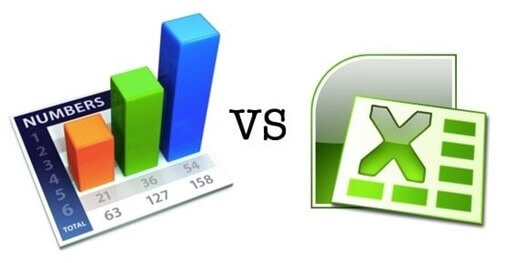
The Apple version of Excel is Numbers. In addition to being pre-installed on all new Macs, it's also accessible as a free download from the Mac App Store for existing Mac users. The .numbers file type is used when a spreadsheet is prepared with Numbers. For Mac users, this is great, but if you want to share it with other Excel users, things become a little more complicated.
There are versions of Excel available for PCs and Macs. While the desktop version of Numbers is only accessible with Macs, the online version is accessible to both Mac and PC users. Another clear difference between the two software is its number of features. Apple Numbers features around 250 functions, including finance, engineering, and statistics. At the same time, the Microsoft Excel spreadsheet program has 484 features that have been organized into 14 categories.
How to Open Numbers File on a PC (3 Ways)
Using several tools, you can Open Numbers files in Excel as it isn't as difficult as it first seems. The quickest and most convenient method is to access a Numbers file on a PC using iCloud.
Furthermore, you may convert the Numbers file to an Excel-compatible file format by utilizing the Numbers software or an online conversion tool, which are both free. But it becomes relatively simple once you've gone through the process. Go through these three simple solutions.
Method 1. Export Numbers File to Excel on Mac
When opening a Numbers file in Excel, you must first convert it to the appropriate format. If you are a Mac user and have the Numbers application installed on your device, follow this method.
Step 1. Open the previously saved Numbers file using the Numbers app.
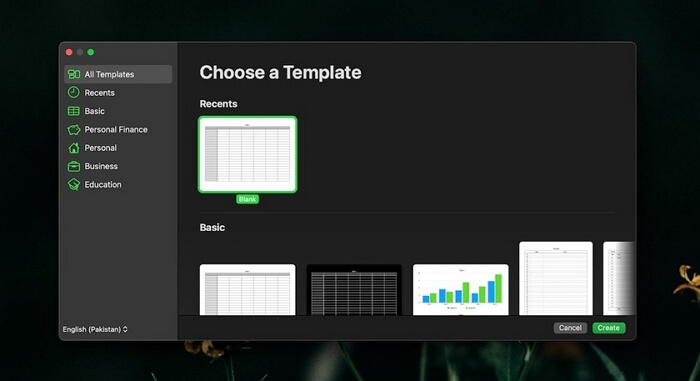
Step 2. Select the "Export To" options from the File menu by clicking the "File" tab.
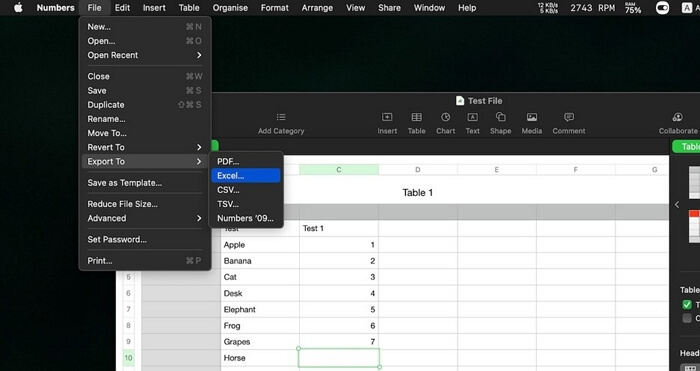
Step 3. Choose the file format you need, such as.xlsx or.xls.
Step 4. Choose a location for saving this file and then shut the Numbers application.
Step 5. Locate the exported file on your Mac and transfer it to your PC.
Step 6. To open the file on your PC, double-click it.
Method 2. Open Numbers File on PC via iCloud
It's a good idea to open Numbers via iCloud. All you need to do is login to iCloud and follow the steps below.
Step 1. Launch a web browser on our computer and go to iCloud.com.
Step 2. Enter your iCloud account login and passwords, and click the arrow to log into your account.
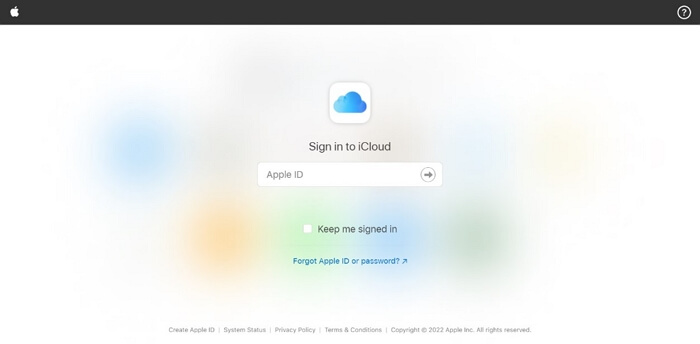
(Note: Please keep in mind that this method necessitates using an iCloud account. If you have ever used iTunes, an iPhone, or an iPad, there is a good chance that you already own one. If you do not already have an Apple ID, you will need to create one for free at the Create an Apple ID website.)
Step 3. Choose the "Apple Numbers" option on the left side of the screen.
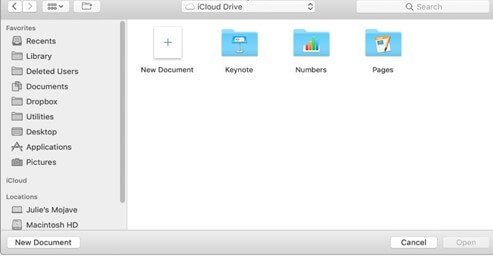
Step 4. Click the "Upload" button at the top right of the page. Choose the "Numbers file" you wish to open on your PC, then select "Open" from the context menu.
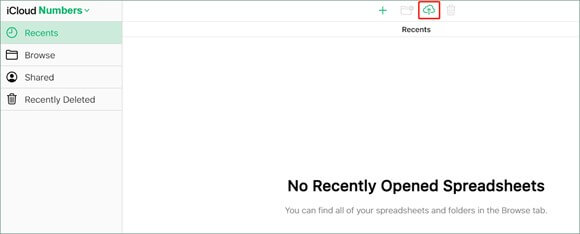
Step 5. Download the "Numbers files" and view them later for editing when completed and stored in the cloud.
Method 3. Convert the Numbers File to Excel-compatible File Format
Many online conversion tools claim to convert a Numbers file into an Excel document. It is possible to convert the Numbers file to an Excel-compatible file format using either the Zamzar software or a conversion program, which will allow you to access the file on a PC. Follow the steps below.
Step 1. Open the Zamzar converting tool in a new window.
Step 2. To convert a Numbers file, choose the file you wish to convert.
Step 3. Select the desired output file format, such as.xlsx,.xls, or.xls.
Step 4. To convert now, use the Convert Now button.
Step 5. When the conversion is complete, locate the converted file on your computer and double-click it to open it on your computer.
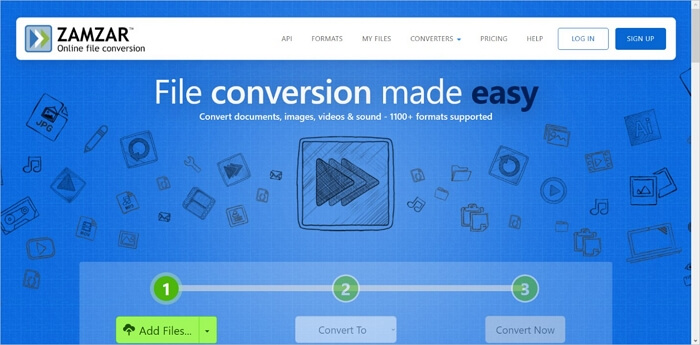
How to Open a Corrupted Numbers File
We've all experienced the frustration of a file that won't open because it has been corrupted. However, the most effective and straightforward method is using the EaseUS Fixo Document Repair.
Using a file repair program to restore damaged files is the most effective method of restoring data. EaseUS Fixo Document Repair is a powerful program that can be used to repair and restore lost or damaged Word, Excel, PowerPoint, and PDF files in various corruption circumstances. It is compatible with all major operating systems.
Key Features
- Repair the damaged Excel or Word file immediately after recovery,
- Multiple corrupt files may be repaired at the same time.
- Repair damaged files from a computer, a laptop, an external device, and so on.
You can repair damaged Numbers/Excel files with the steps below. Here is an example of repairing Excel files in Windows 11/10/8/7.
Step 1. Download and launch Fixo on your PC or laptop. Choose "File Repair" to repair corrupted Office documents, including Word, Excel, PDF, and others. Click "Add Files" to select corrupted documents.

Step 2. To repair multiple files at once, click the "Repair All" button. If you want to repair a single document, move your pointer to the target file and choose "Repair". You can also preview the documents by clicking the eye icon.

Step 3. Click "Save" to save a selected document. Select "Save All" to save all the repaired files. Choose "View Repaired" to locate the repaired folder.

Conclusion
Everything you need to know about how to open Numbers in Excel has been covered in three distinct methods in this article. We have also introduced the Microsoft repair tool. This third-party solution allows you to restore and repair damaged Excel/Number Files, whether you need it for business or personal reasons.
Was This Page Helpful?
About the Author
Brithny is a technology enthusiast, aiming to make readers' tech lives easy and enjoyable. She loves exploring new technologies and writing technical how-to tips. In her spare time, she loves sharing things about her game experience on Facebook or Twitter.