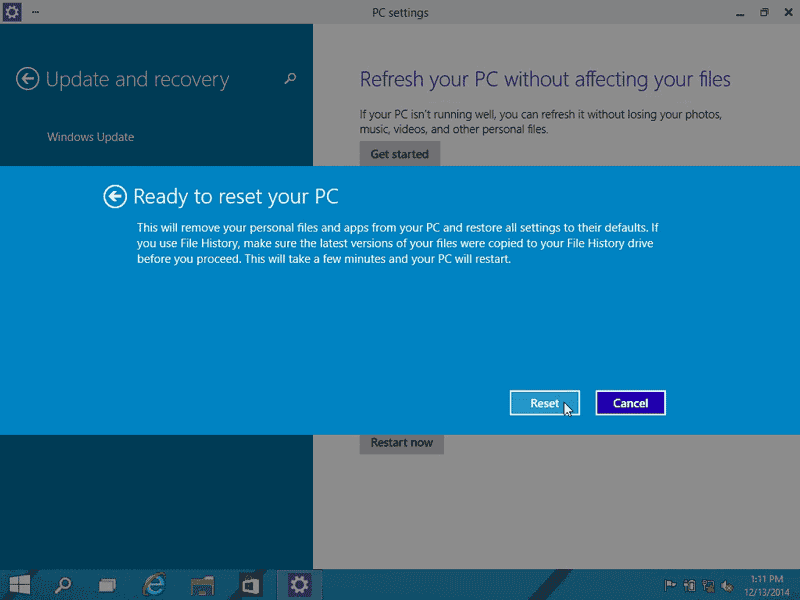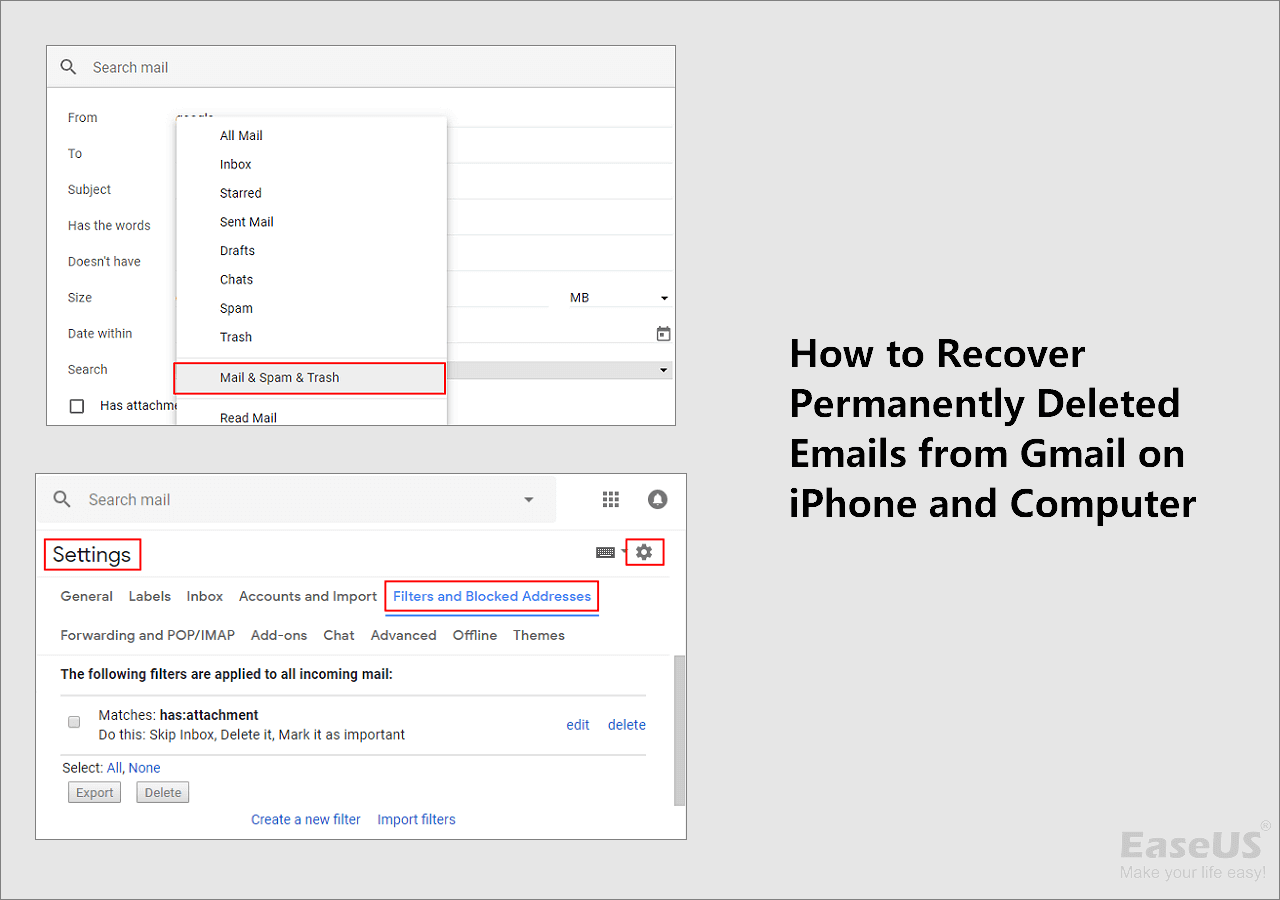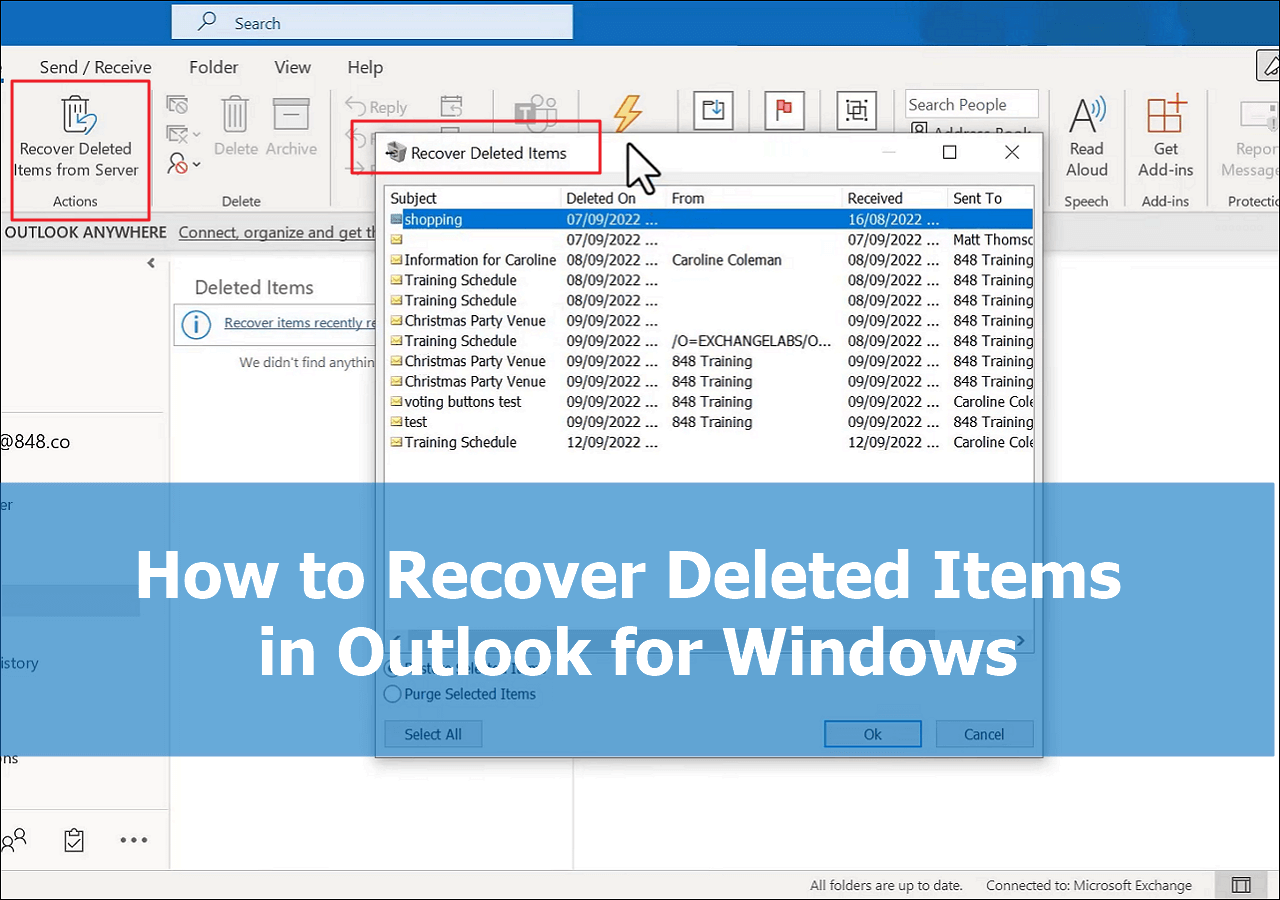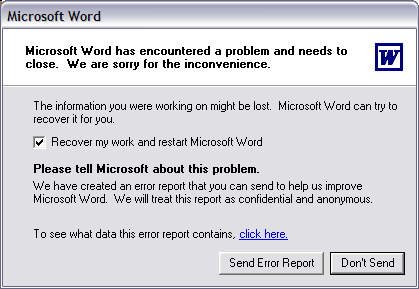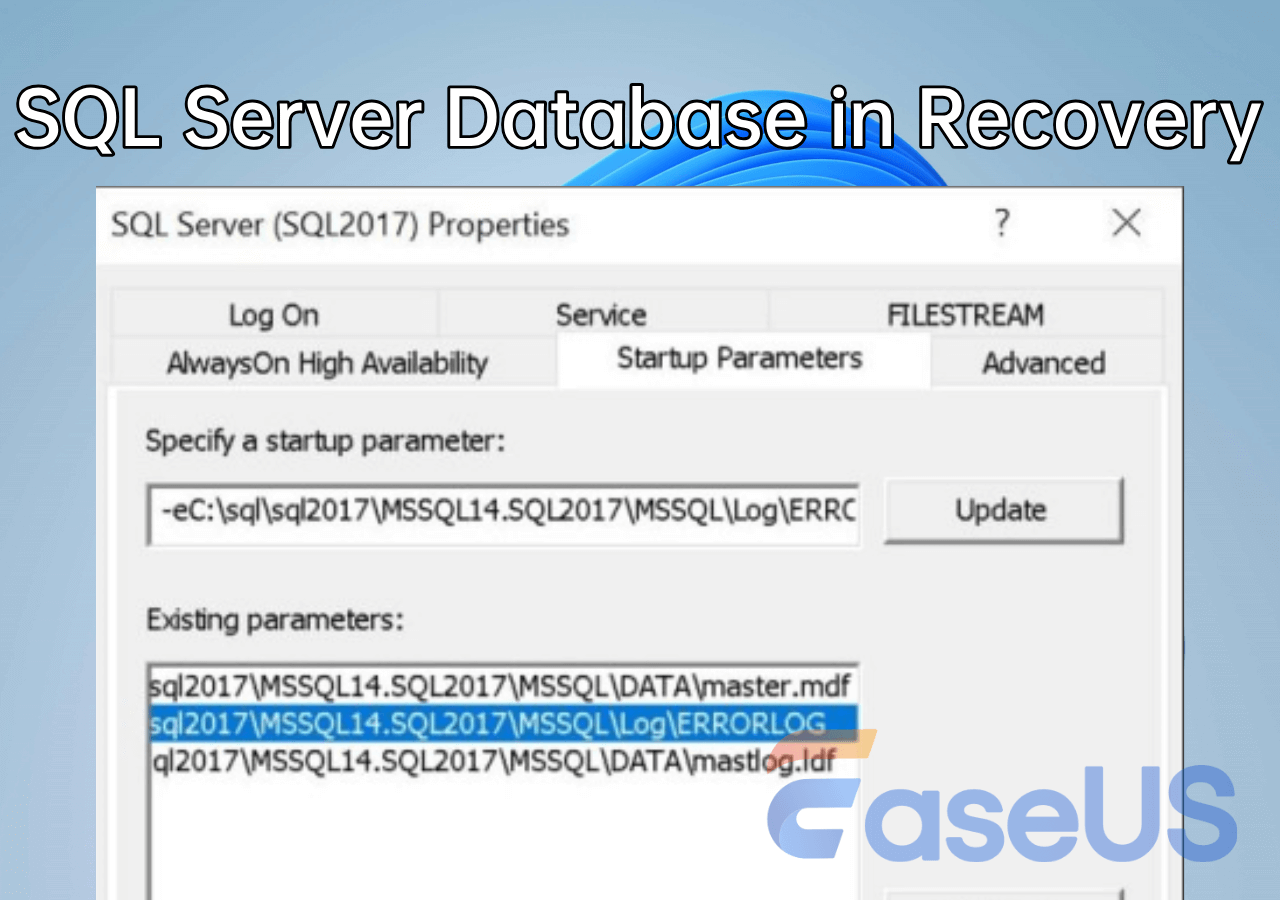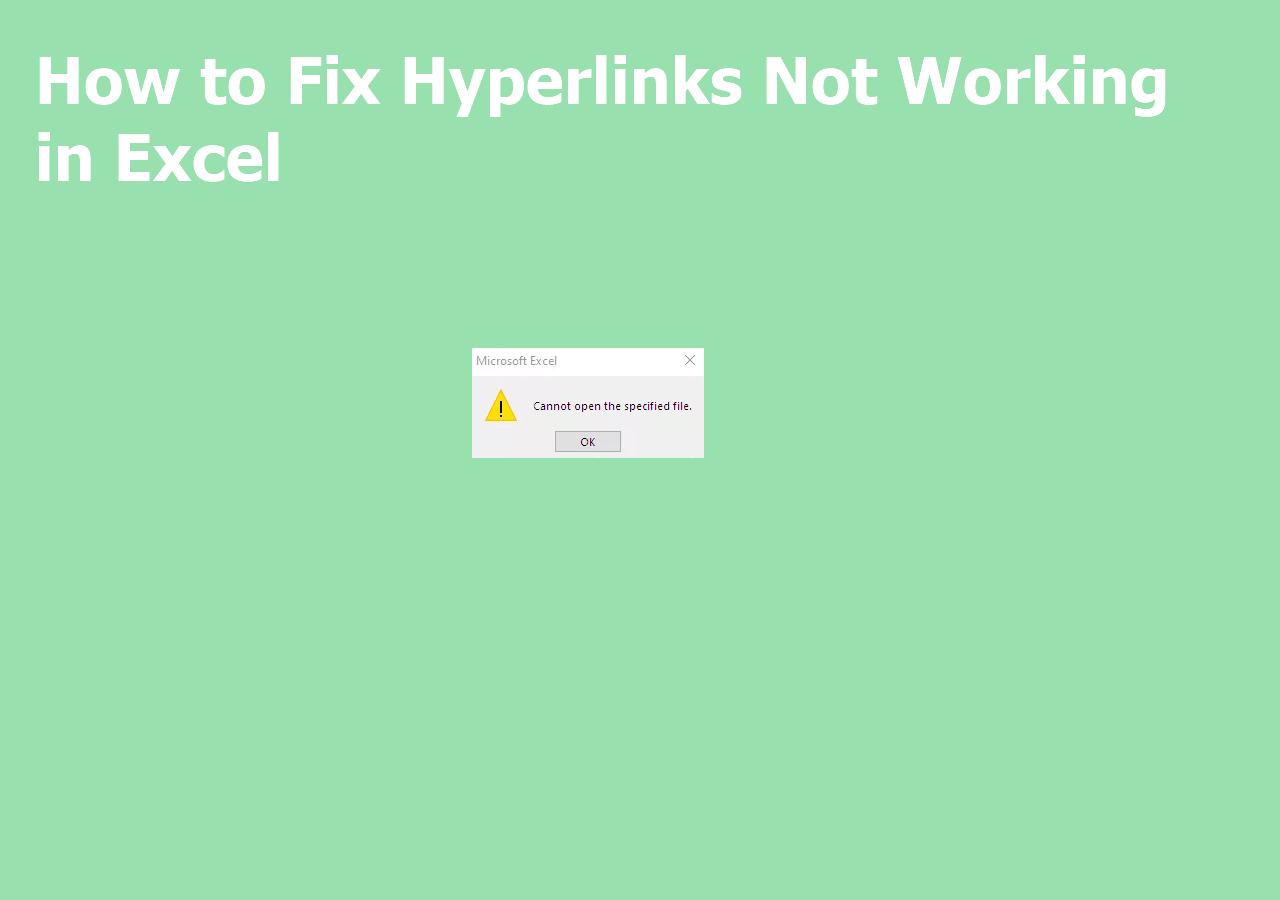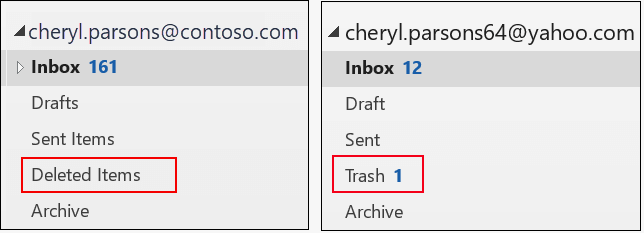-
![]()
-
![]() How to Recover Permanently Deleted Emails from Gmail After 30 Days
How to Recover Permanently Deleted Emails from Gmail After 30 Days December 14,2025
December 14,2025 6 min read
6 min read -
![]()
-
![]() ISO Recovery: Recover Deleted ISO Files with ISO Recovery Software
ISO Recovery: Recover Deleted ISO Files with ISO Recovery Software December 12,2025
December 12,2025 6 min read
6 min read -
![]() Top 9 Ways to Recover Folders Disappeared from Desktop Mac and Windows 10/8/7
Top 9 Ways to Recover Folders Disappeared from Desktop Mac and Windows 10/8/7 December 12,2025
December 12,2025 6 min read
6 min read -
![]()
-
![]()
-
![]() Fix SQL Server Database in Recovery Mode: 7 Methods in 2025
Fix SQL Server Database in Recovery Mode: 7 Methods in 2025 December 12,2025
December 12,2025 6 min read
6 min read -
![]()
-
![]()
Page Table of Contents
Overview of CSV File Recovery
CSV stands for "comma-separated values", it is a simple file format used to store tabular data, such as a spreadsheet or database. For common users like us, it's mostly related to Microsoft Excel. Especially, we backup contacts on smartphones as a .csv file, which can be open in Excel.
If you're the unlucky ones who inadvertently lost a .csv file that is really important, the following solutions might do some help.
How to Recover Deleted or Unsaved CSV Files
CSV file loss due to accidental deletion, unknown hidden, formatting or virus infection can be effortlessly retrieved back by EaseUS Data Recovery Software. This piece of decent EaseUS Data Recovery Wizard Pro supports the recovery of 500+ types of files, including .csv file format.
Learn from the 3-step guide to recover Excel files not saved with ease.
Step 1. Launch EaseUS Data Recovery Wizard on the computer. Choose the disk where you lost the unsaved files, and click "Search for Lost Data".

Step 2. You'll see the Path and Type tab on the left side, click "Type" and "Unsaved Files". This unsaved file recovery software will help you recover unsaved Word, Excel, PPT, and other files with ease.

Step 3. Choose target files and click the "Preview" button. Then, click "Recover" to restore these unsaved files. Be careful not to revert the recovered files to the original location, as this may overwrite the file. You can also save the recovered files to cloud storage like OneDrive or Google Drive.

If you think this software is helpful, you can share this page on social media to help more users recover unsaved files.
How to Recover Unsaved Changes in CSV Files
Here's another situation that you might lose changes made in the CSV file, for example, Excel crashed while you're editing on it, how to recover unsaved CSV files then? In this case, you can only try to recover the changes from the temporary files. Here is the path:
C:\Users\%username%\AppData\Roaming\Microsoft\Excel\
How to Recover Overwritten CSV Files
Technically, you can use no third-party to recover overwritten data because once a file or folder is overwritten by new data, it's permanently gone.
Was this page helpful?
-
Jaden is one of the editors of EaseUS, who focuses on topics concerning PCs and Mac data recovery. Jaden is committed to enhancing professional IT knowledge and writing abilities. She is always keen on new and intelligent products.…
-
Jean is recognized as one of the most professional writers in EaseUS. She has kept improving her writing skills over the past 10 years and helped millions of her readers solve their tech problems on PC, Mac, and iOS devices. …

20+
Years of experience

160+
Countries and regions

72 Million+
Downloads

4.9 +
Trustpilot Score


Free Data
Recovery Software
Recover data up to 2GB for free!