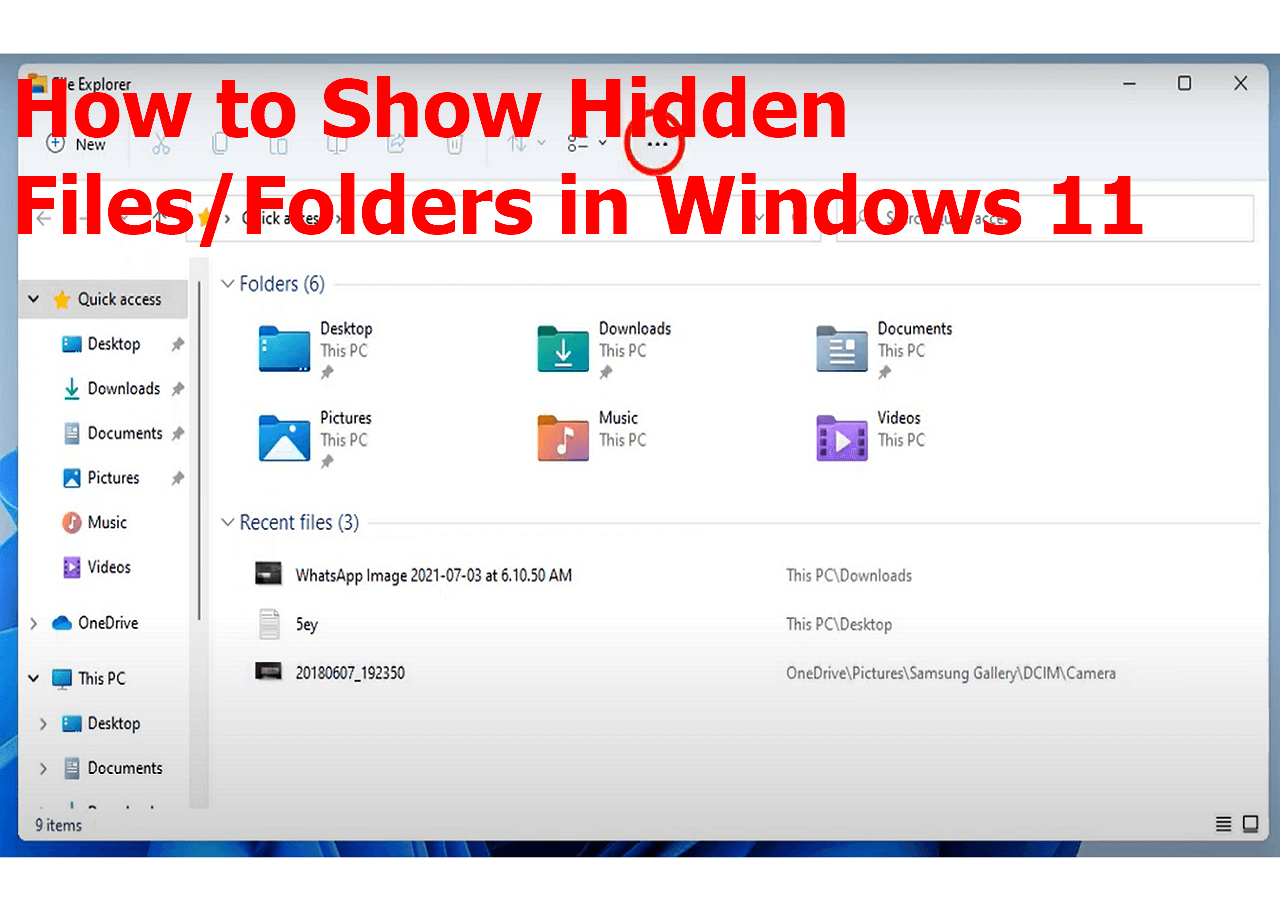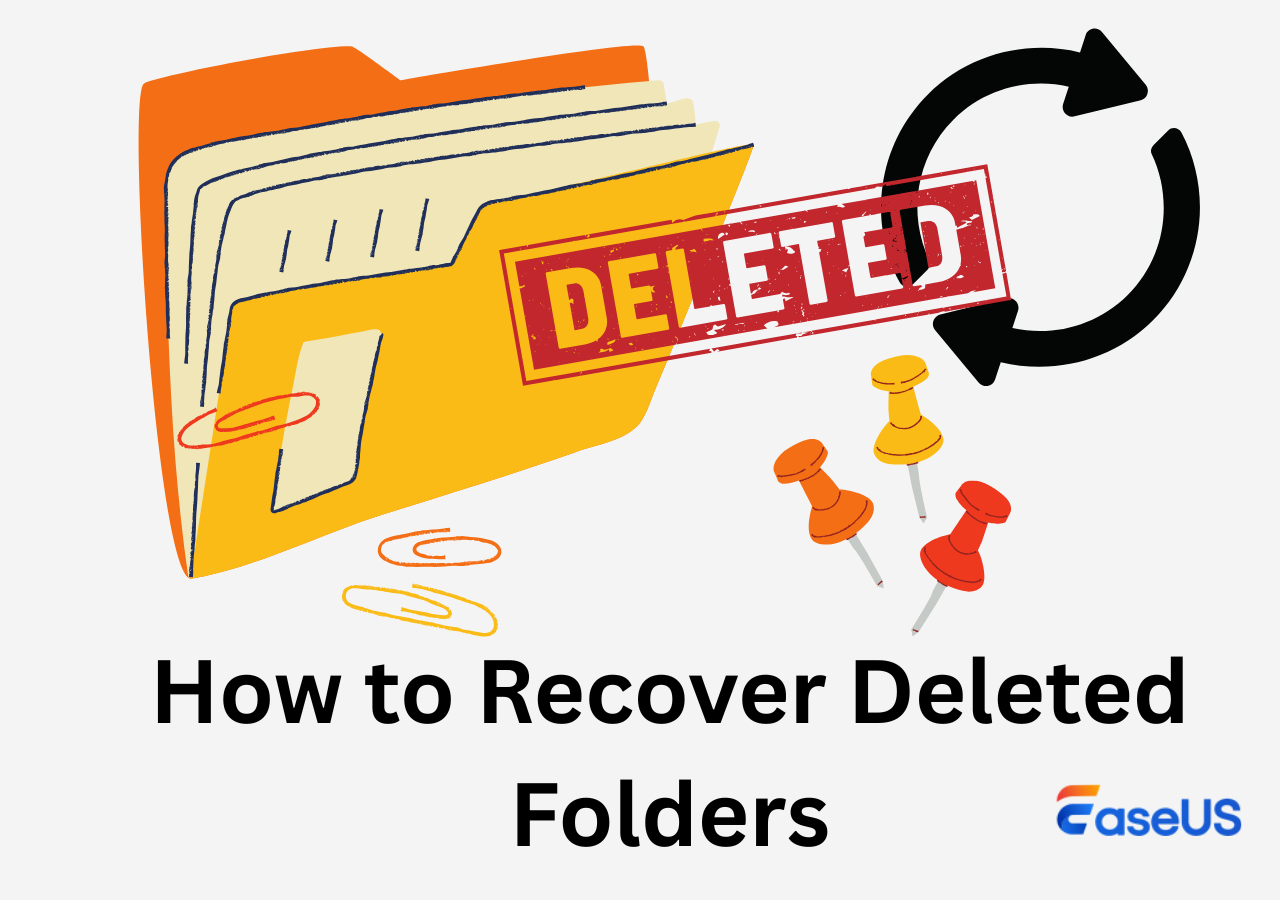-
![]()
-
![]() What Is Memory Leak and How to Fix Memory Leak in Windows 11/10
What Is Memory Leak and How to Fix Memory Leak in Windows 11/10 December 12,2025
December 12,2025 6 min read
6 min read -
![]()
-
![]()
-
![]()
-
![]()
-
![]()
-
![]()
-
![]()
-
![]()
Page Table of Contents
The best disk repair software listed below can be used to repair Kingston, Samsung, and other HDDs. If you have valuable data saved on your hard disk, just download EaseUS EaseUS Data Recovery Wizard to get all your data back in a few simple clicks.
If your hard drive gets corrupted due to a file system error or the hard drive turns RAW, don't panic. This guide will provide you with detailed steps to repair a corrupt hard disk without losing data. To do this, you must first check if the logical error prevents you from accessing the hard drive. If so, you can check and perform a hard disk repair. If it is a physical hard drive problem, you must send it to the data recovery or repair service center.
PAGE CONTENT:
Top 10 Best Hard Disk Repair Tools
Hard disk repair tools fix errors, bad sectors, and data loss, with options like Windows' built-in CHKDSK for basic fixes, EaseUS Data Recovery Wizard for data recovery/partition issues, and specialized tools like HDD Regenerator for deep physical sector repair, alongside health checkers like CrystalDiskInfo to diagnose drive health before major issues arise.
The right tool depends on the problem, from simple file system errors to severe physical damage. In this part, we have gathered 10 reliable disk repair software, and some of them help you recover data from corrupted hard drives.
2 Windows Built-in Disk Tools
| Name | Ease of Use | Primary Purpose & Key Scenarios |
| CHKDSK | Moderate | Best for fixing logical file system errors, recovering readable data from bad sectors, and repairing file system corruption. |
| Optimize Drives | Easy | A disk optimization and basic health tool. Used to defragment HDDs and optimize SSDs to help prevent errors and maintain performance. |
8 Third-Party Hard Disk Tools
| Name | Ease of Use | Primary Purpose & Key Scenarios |
| EaseUS Data Recovery Wizard | Very Easy (Graphical interface) | Best for recovering files from corrupted, formatted, or inaccessible drives. Primarily for HDD data recovery. |
| TestDisk | Difficult | A powerful partition repair tool. Recovers lost partitions and repairs boot sectors to restore data accessibility. |
| DiskGenius | Moderate (Feature-rich GUI) | A comprehensive partition manager and recovery suite. Useful for partition repair, management, and file recovery. |
| HDD Regenerator | Moderate | Specialized bad sector repair tool for HDDs, which attempts to repair physically bad sectors to restore drive access. |
| Paragon Hard Disk Manager | Moderate | All-in-one disk management tool that is excellent for partitioning, backup, cloning, and basic disk health checks, without data recovery options. |
| Ariolic Disk Scanner | Easy | A diagnostic surface scanner that quickly checks a drive for physical read errors and bad sectors for health assessment. |
| CrystalDiskInfo | Easy | Monitors S.M.A.R.T. data to provide early warnings of potential failure. No Data Recovery. |
| Defraggler | Easy | A disk defragmentation and optimization tool. Helps reorganize fragmented files on HDDs to improve performance. |
For a logical repair sequence, you might start with CHKDSK, then use CrystalDiskInfo for a health check. If data is lost, a tool like EaseUS Data Recovery Wizard or TestDisk would be your next step.
#1. EaseUS Data Recovery Wizard
| Recommendation Rate: ⭐⭐⭐⭐⭐ (Perfect for newcomers) |
EaseUS Data Recovery Wizard is a powerful hard drive data recovery software that can help you recover deleted or lost data from a crashed external or internal hard disk.
If you have already found that some of your personal files are missing from the hard drive, you must first perform data recovery. If your hard drive becomes inaccessible and shows as RAW format, this software can help you recover data from a RAW drive in simple steps.
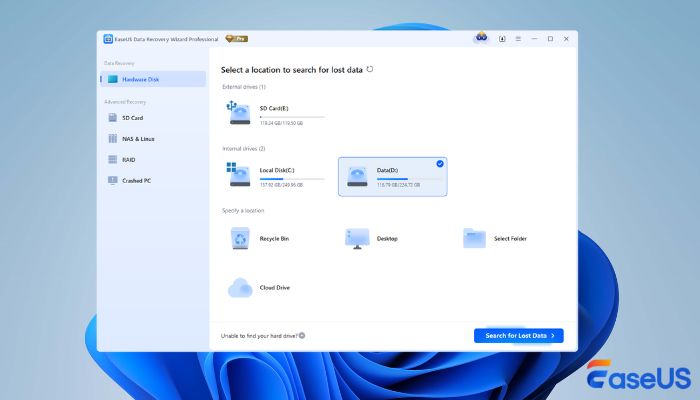
✅Pros:
|
⚠️Cons:
|
💡Customer Reviews:
|
Recovery Steps:
Step 1. Select the drive where you lose your data and click "Search for Lost Data".

Step 2. Use "Filter" or "Search" to find the lost files when the scan completes.

Step 3. Select all the files you want and click "Recover". Then, browse another secure location to save them.
💡Tip: You can restore data on the local disks, external hard drives, and also the cloud storage.

Please share this article and the hard disk repair tool list on social media and let more readers know!
#2. HDD Regenerator
| Recommendation Rate: ⭐⭐⭐⭐ (Better to fix bad sectors) |
HDD Regenerator is a professional hard disk repair tool designed to fix challenging drive issues, especially bad sectors. This HDD fixer can apply Magnetic Surface Recovery to scan and repair the surface of the hard disk, trying to restore areas that cannot be read or written due to physical damage so that the hard disk can be accessed again.
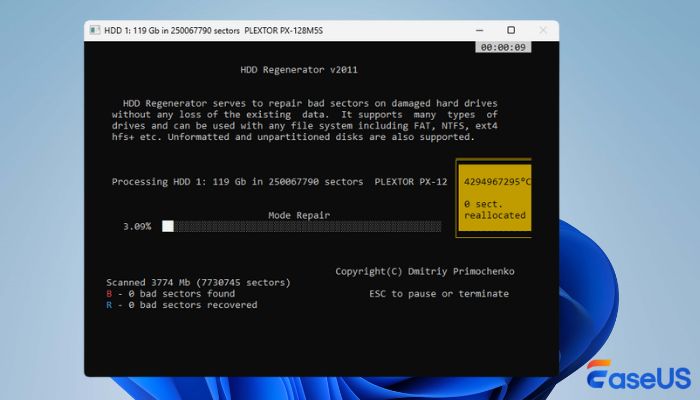
✅Pros:
|
⚠️Cons:
|
💡Customer Reviews:
| I've used the HDD regenerator successfully in the past few years, but I only used it to back up the drive and then put the data in a new one. Actually, it's what I'm doing right now with a 700 GB HDD, it will take 16 hours to complete; so far, it's been going on for 5 hours, and it's at 30% with 150 sectors recovered. from Reddit |
#3. TestDisk
| Recommendation Rate: ⭐⭐⭐ (Suitable for advanced Windows users) |
If you are an advanced Windows user, you may already know TestDisk. It's a useful and powerful open-source command-line tool. With this hard drive repair tool, you can repair partitions that have logical errors, and it can also repair or rewrite corrupted FAT/NTFS boot sectors.
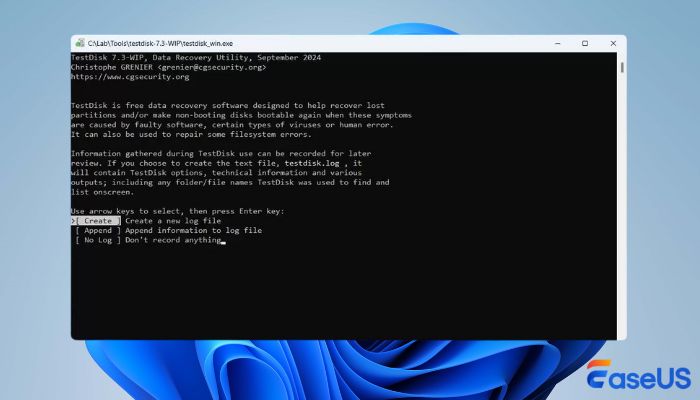
✅Pros:
|
⚠️Cons:
|
💡Customer Reviews:
| It is mainly free and open source to work with and repair hard disk partition tables of Windows partitions corrupted by viruses or third-party software mishandling. Rebuild the main system to boot Windows and backup. Compatible with Windows and Linux. from G2 |
Feel free to share this open-source hard drive repair & recovery tool on social media and help more readers!
#4. DiskGenius
| Recommendation Rate: ⭐⭐⭐⭐ (Suitable for advanced Windows users) |
DiskGenius is a powerful disk management and hard drive repair tool that supports various file systems. It covers most hard disk management features, including creating and modifying partitions. This HDD repair tool can be a good choice if you need a versatile repair tool.
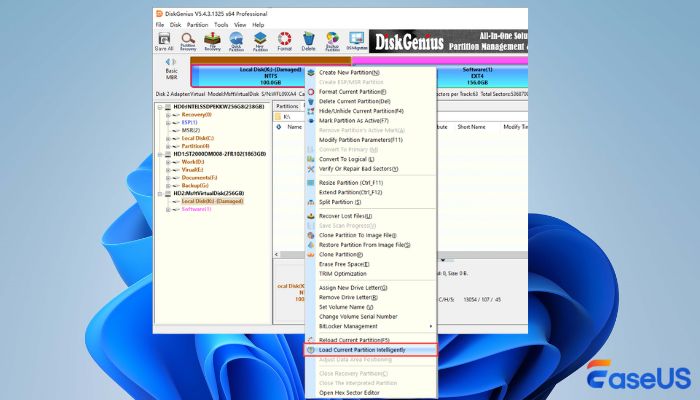
✅Pros:
|
⚠️Cons:
|
💡Customer Reviews:
| I have used many disk management software in the past 17 years, but Disk Genius is one of the best for repairing bad sectors as well as creating parts for all kinds of operating systems. from G2 |
#5. Ariolic Disk Scanner
| Recommendation Rate: ⭐⭐⭐ (Suitable for a quick HDD health check) |
Ariolic Disk Scanner is a good hard drive protector and disk health checker. While it doesn't offer file recovery or deep repair features, it's a useful diagnostic tool to detect physical problems on a hard drive or SSD. It can be a good choice for IT departments to check the disk errors and avoid disk failure.
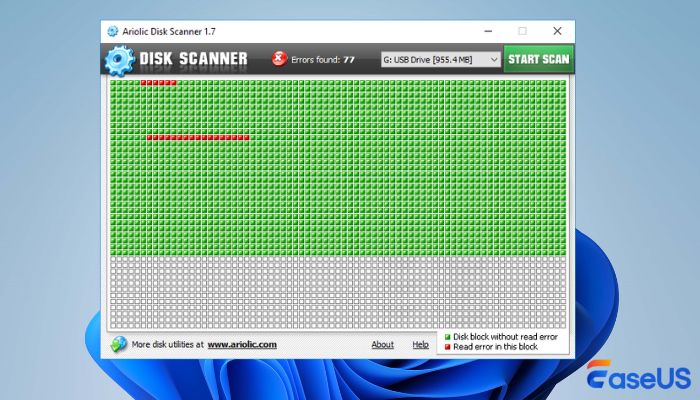
✅Pros:
|
⚠️Cons:
|
💡Customer Reviews:
| It scans the physical drive, there are not many free disk scanners out there.....this one is easy to use and free. What else can you ask for? from CNET |
#6. Paragon Hard Disk Manager
| Recommendation Rate: ⭐⭐⭐ (Suitable for enterprise users) |
We must say that Paragon Hard Disk Manager is a feature-rich disk repair and management software that can help users manage partitions, check bad sectors, and copy/transfer files with simple clicks. The enterprise users will find it very helpful.
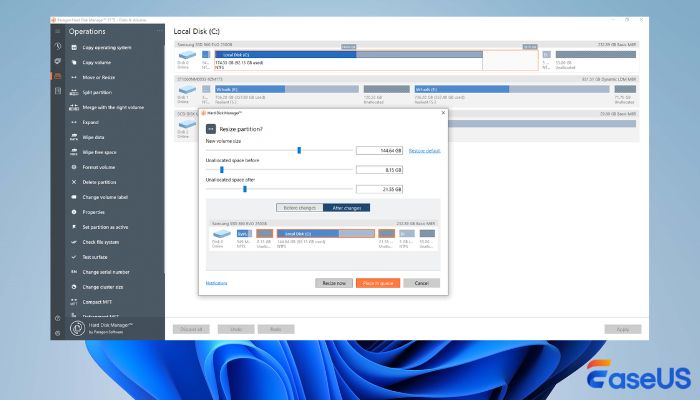
✅Pros:
|
⚠️Cons:
|
💡Customer Reviews:
| The program is quick and easy to use, has an interface for junior techs AND a more advanced interface for senior techs, and has the ability to back up/restore individual partitions as well as entire drives. from G2 |
#7. CHKDSK
| Recommendation Rate: ⭐⭐⭐⭐ (Essential built-in repair utility) |
CHKDSK (Check Disk) is a vital Windows command-line utility for finding and repairing logical file system errors on hard drives and storage volumes. It's a fundamental tool for troubleshooting disk-related issues such as unexpected crashes, corrupted files, or startup problems. While its interface is technical, it's often the first line of defense against data integrity issues.

✅Pros:
|
⚠️Cons:
|
💡Our Reviews:
| A news report suggests that after a certain Windows 10 update (KB4592438) in December 2020, some users running the chkdsk c: /f command to repair their SSDs encountered a blue screen and failed to boot. This suggests that using this tool may be risky under certain circumstances. |
#8. Optimize Drives
| Recommendation Rate: ⭐⭐⭐ (Reliable, automated maintenance) |
Optimize Drives is the built-in Windows tool for optimizing storage performance by defragmenting Hard Disk Drives (HDDs) and trimming solid-state drives (SSDs). It helps organize data on HDDs for faster access and maintains the write efficiency of SSDs. It's best used as a set-and-forget tool for routine, automatic maintenance.
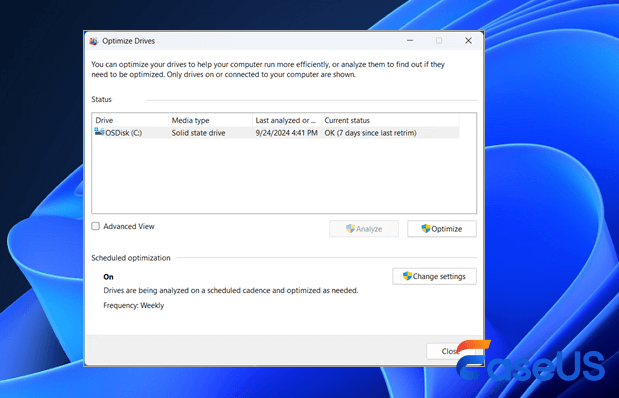
✅Pros:
|
⚠️Cons:
|
💡Our Reviews:
| No user reviews have been found. However, there are confirmations from tech forums and media outlets that point to a long-standing bug in the Windows 10 v2004 version of the tool that caused it to fail to correctly report the status of the last optimization, or even incorrectly indicate that a drive needs to be optimized. This reflects its history of having reliability issues. |
#9. CrystalDiskInfo
| Recommendation Rate: ⭐⭐⭐⭐⭐ (Top choice for proactive drive health monitoring) |
CrystalDiskInfo is a powerful, lightweight utility that monitors the S.M.A.R.T. (Self-Monitoring, Analysis, and Reporting Technology) attributes of your hard drives and SSDs. It provides a clear, real-time assessment of disk health, temperature, and performance, allowing users to predict potential failures before they result in data loss.
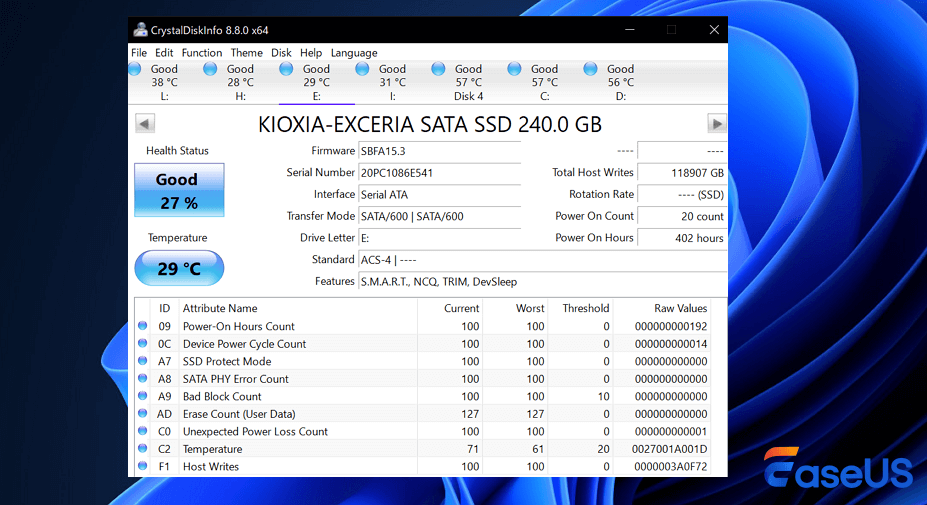
✅Pros:
|
⚠️Cons:
|
💡Customer Reviews:
| CrystalDiskInfo provides accurate SMART data monitoring that helps predict drive failures before data loss occurs. Simple, clean interface makes it easy to check drive health, temperatures, and usage hours. - from Sourceforge |
#10. Defraggler
| Recommendation Rate: ⭐⭐⭐⭐ (Powerful and flexible defragmentation) |
Defraggler is a comprehensive disk defragmentation tool from Piriform (CCleaner). It goes beyond basic defragmentation by allowing users to defragment individual files or folders, schedule tasks, and view a detailed map of disk fragmentation. It's an excellent choice for users who want more control over optimizing their Hard Disk Drives.
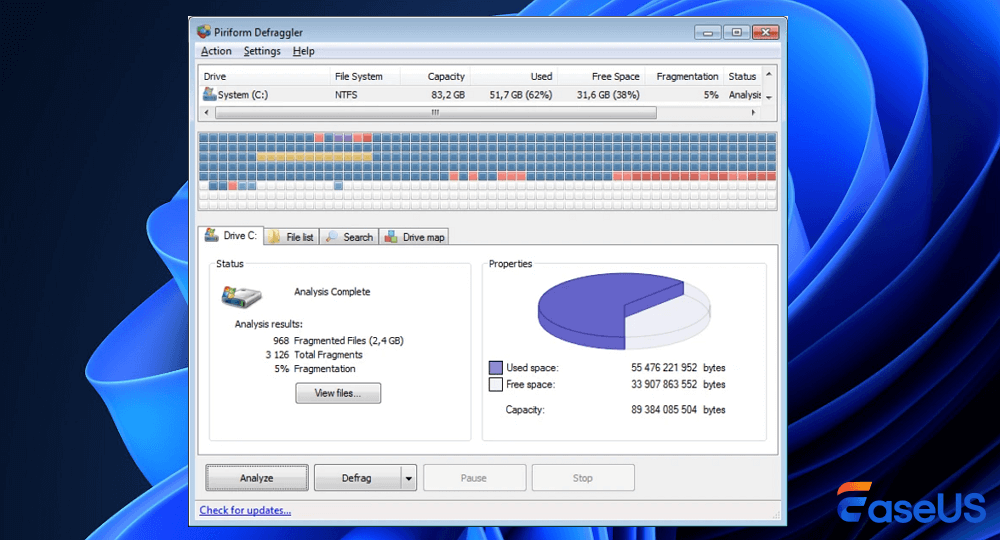
✅Pros:
|
⚠️Cons:
|
💡Customer Reviews:
| Defraggler is decent enough, for a HDD, it's not a terrible idea to defrag, for an SSD, don't do it. - from Reddit |
We have provided a hard disk repair tool with a free download link for each part, and you can share this recommended list on social media to help more readers repair hard drives!
How to Perform HDD Repair with Hard Disk Repair Tool
You should manually check your fan's power supply and heat first. Make sure that they are working correctly. Before you repair your HDD on Windows, watch this video first. It provides you with more details.
- 00:19 - Check and Repair Hard Disk
- 01:18 - Format the Hard Disk
- 01:57 - Recover Data from Hard Disk
- 02:39 - Run SFC Scan

Only then, follow the following solutions for HDD repair:
1. Run Antivirus
Connect the hard drive to another Windows PC and use a reliable antivirus to scan the drive. Sometimes, viruses and malware can cause such errors. Therefore, an antivirus scan may repair the corrupted hard drive and make the drive accessible.
2. Check and Repair Hard Disk Error in Windows 10/8/7
Try a Windows built-in tool first to check and repair hard drive errors. If it works, you can fix recoverable data. Here's how to do it in the Windows operating system:
Step 1. Open "This PC/Computer", right-click the hard disk or partition that you want to check, and click "Properties".
Step 2. Select "Tools" and click "Check now" under Error-checking.
Step 3. Check Disk Options dialog will show up. Select any one of the options to check and repair the hard disk.
Step 4. Select and check both "Automatically fix file system errors" and "Scan for and attempt recovery of back sectors", then click "Start".

- To run this tool in read-only mode, click "Start".
- To repair errors without scanning the volume for bad sectors, select the "Automatically fix file system errors" checkbox and click "Start".
- To repair errors, locate bad sectors, and recover data, click "Scan for and attempt recovery of bad sectors" and click "Start".
After the full repair process, your hard disk or hard drive partition should work normally. You can then try to access the saved data on the hard drive.
3. Run SFC Scan
The SFC Scannow option is one of the several specific switches available in the SFC command. It helps fix the damaged or missing Windows system files that may cause drive corruption.
Step 1. Open a command prompt window.
Step 2. Type sfc /scannow in the command prompt window and hit Enter on the keyboard.
If the drive is portable, type SFC /SCANNOW /OFFBOOTDIR=c:\ /OFFWINDIR=c:\windows and replace the letter c: with your hard drive letter.
Wait for the scan to finish, exit the command prompt, and then restart the system. Try and see if you can access your hard drive.
4. Turn to Hard Disk Repair Experts (Recommended)
If your HDD is making a clicking or grinding noise, it could be due to a head crash or motor failure. One of the most reliable ways to repair hard disk errors is to use data recovery services. EaseUS hard drive data recovery service is authorized by Western Digital, Fujitsu, Hitachi, Samsung, and Toshiba to open and repair their hard drives and recover data without voiding the warranty.
Consult with EaseUS data recovery experts for one-on-one manual recovery service. We could offer the following services after a FREE diagnosis.
- Fix HDD, SSD, external hard drive, and USB flash drive errors, and recover lost data from all RAID levels
- Recover lost partitions that cannot be restored by lost data recovery software
- Fix disks that cannot be read or accessed because of bad sectors
- Fix disks that become GPT-protected partitions
5. Check the File System with Free Hard Disk Repair Software
To check and repair file system errors that cause hard disk drive corruption, you can use the free hard disk repair software - EaseUS Partition Master. It enables you to check and repair bad sectors and then prevent data corruption by fixing file system errors with the Check File System feature.
6. Disk Repair via Formatting (No Data Loss)
If the above methods fail to repair the corrupt hard drive, then the corruption is severe, and you need to format it. In this case, you should use professional data recovery software - EaseUS Data Recovery Wizard quickly restores lost files from corrupted hard disks, recovers formatted hard drives, and restores data from deleted partitions before you format the hard disk. Even when Windows can't recognize a corrupted hard drive as usable, this powerful data recovery software still supports recovery from a corrupt (RAW) hard drive.
Download this hard drive recovery software and follow the steps below to restore lost data from a hard disk:
Step 1. Select the drive where you lose your data and click "Search for Lost Data".

Step 2. Use "Filter" or "Search" to find the lost files when the scan completes.

Step 3. Select all the files you want and click "Recover". Then, browse another secure location to save them.
💡Tip: You can restore data on the local disks, external hard drives, and also the cloud storage.

The video tutorial shows how to recover data with EaseUS hard drive recovery software.

Format a hard drive for hard disk repair:
After successful data recovery from the corrupt hard drive, format the drive in Disk Management to repair the hard disk. Then, move the restored data to the hard drive.
Step 1. Right-click "This PC" and choose "Manage".
Step 2. Go to "Disk Management".
Step 3. Right-click the target hard drive partition and choose "Format".
Step 4. Set the volume label and file system, and click "OK" to start formatting the drive.

Possible Causes of Hard Drive Disk Errors
Understanding the causes of hard drive corruption helps increase the success rate for HDD repair. Here is the list of top reasons for hard drive failure:
- Virus attack
- Physical bad sectors
- Sudden system shutdown or crash
- Human errors
- Power supply and overheating problem
Now that you know what causes hard drive failure, you can repair the hard drive to solve your problem.
- Warning
- When you connect a RAW hard drive to your computer, Windows may display a prompt to format the corrupt (RAW) drive volume. Click "Cancel". Do not click "Format" as it will result in permanent data loss without a disk recovery tool.
Tips to Prevent Hard Disk Corruption and Data Loss
How to avoid hard disk corruption and data loss issues on your PC in Windows 10/8/7? We have some tips for you below.
- Run the CHKDSK command to check and repair hard disk errors frequently.
- Clean up viruses with antivirus software in time.
- Frequently defragment the drive
- Do not force the shutdown using the power button
- Back up important data on HDD regularly. (External storage devices are recommended.)
- Use EaseUS hard disk repair software to recover data from an HDD in a timely manner when data loss happens.
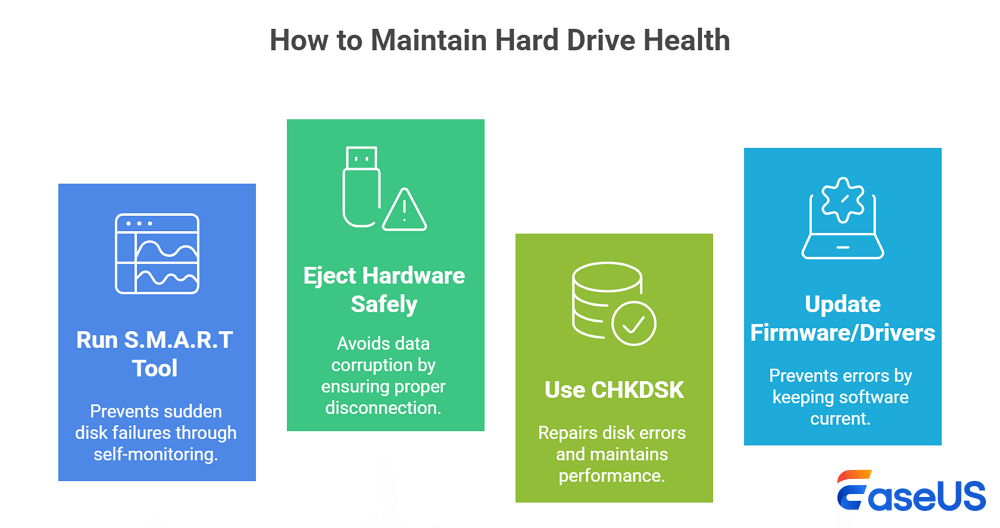
Hard Disk Repair Tool FAQs
Read more about HDD repair and hard drive repair software.
1. Can a hard disk be repaired?
There are two types of hard drive errors: logic and physical errors. In most cases, Windows is able to repair a logic error, as it's almost always related to a software mishap. Formatting the drive will almost always fix this. But, if it's a physical corruption, it can not be repaired. You need to replace the damaged hard drive with a new one.
2. How do you fix a corrupted hard drive?
You can use the EaseUS free hard disk repair tool to perform HDD repair:
- 1. Download and install EaseUS free hard driver repair tool on your Windows computer.
- 2. Find your hard disk, right-click it, and choose Check File System.
- 3. The disk repair tool will check your hard disk and repair the HDD error.
3. How to repair a damaged external hard drive?
How to repair an external hard drive without any cost with free external hard drive repair software:
- 1. Connect your external hard drive to the computer.
- 2. Download EaseUS external hard disk repair software for free.
- 3. Right-click the external hard disk and choose Check File System.
- 4. EaseUS hard drive repair tool will check and fix the corrupted hard disk.
4. Hard drive repair software free download full version?
Hard disk health check and repair software is free to download. You can download the EaseUS free hard disk repair tool to repair a corrupted hard disk or external hard drive.
5. What's the best free hard drive repair software for Windows 10?
- 1. Windows built-in hard drive error-checking tool
- 2. EaseUS free hard drive repair software
- 3. EaseUS powerful data recovery software to recover data from hard disk
6. How can I repair my hard disk with a bootable hard disk repair tool?
When your hard drive is damaged, and your computer can't boot, how can you repair the damaged hard drive? Download and use the pro version of EaseUS Partition Master to repair the HDD with a bootable drive.
- 1. Prepare a storage media, like a USB flash drive or a CD/DVD disc.
- 2. Launch EaseUS Partition Master and click the WinPE Creator feature on the top.
- 3. Follow the on-screen instructions to Create an EaseUS Partition Master bootable drive.
- 4. Start your computer from the USB bootable drive.
- 5. Right-click the corrupted hard disk and choose Check File System to repair HDD.
Was this page helpful?
-
Brithny is a technology enthusiast, aiming to make readers' tech lives easy and enjoyable. She loves exploring new technologies and writing technical how-to tips. In her spare time, she loves sharing things about her game experience on Facebook or Twitter.…
-
Mahesh is an experienced computer tech writer. He's been writing tech how-to guides for about 8 years now and has covered many topics. He loves to teach people how they can get the most out of their devices.…

20+
Years of experience

160+
Countries and regions

72 Million+
Downloads

4.9 +
Trustpilot Score


Free Data
Recovery Software
Recover data up to 2GB for free!