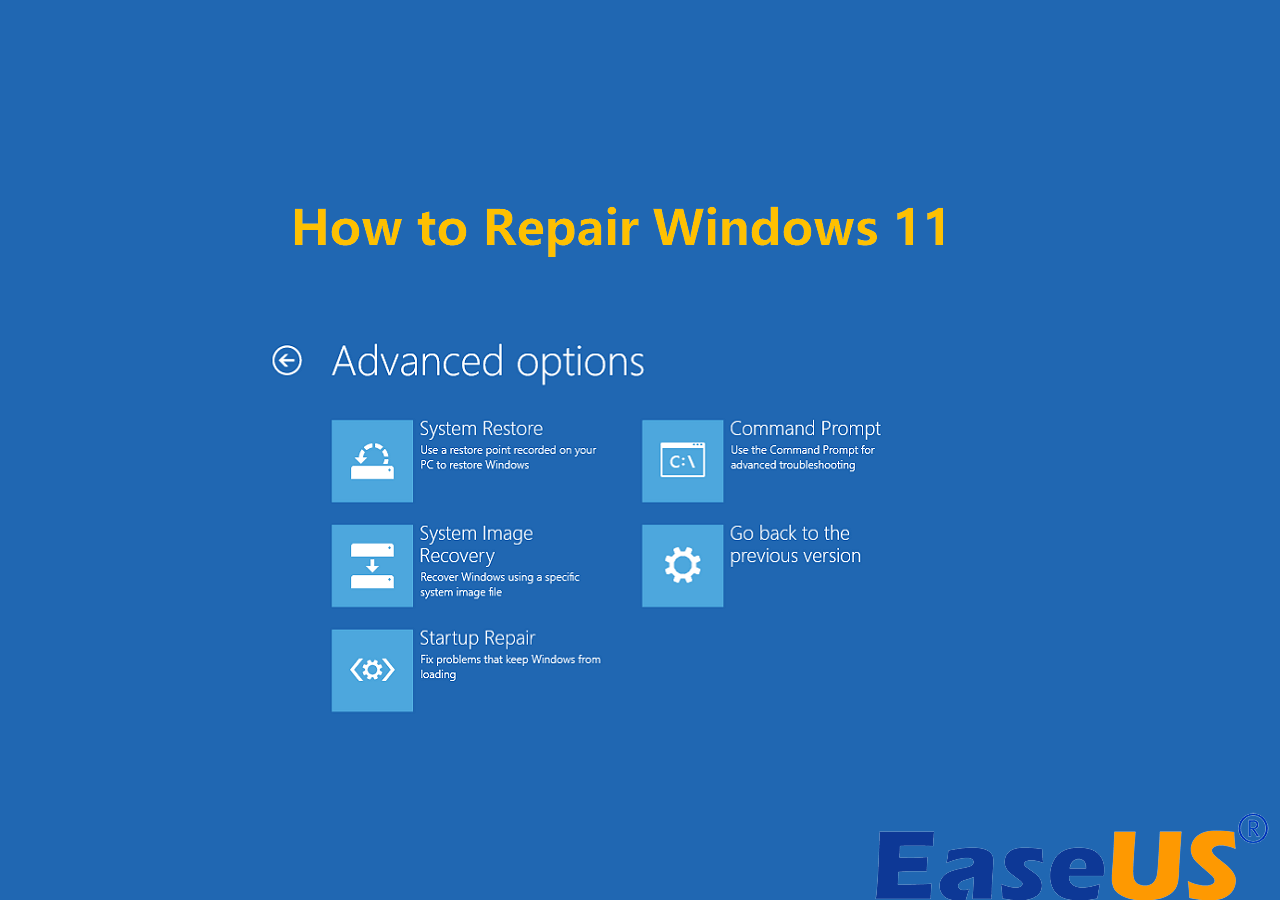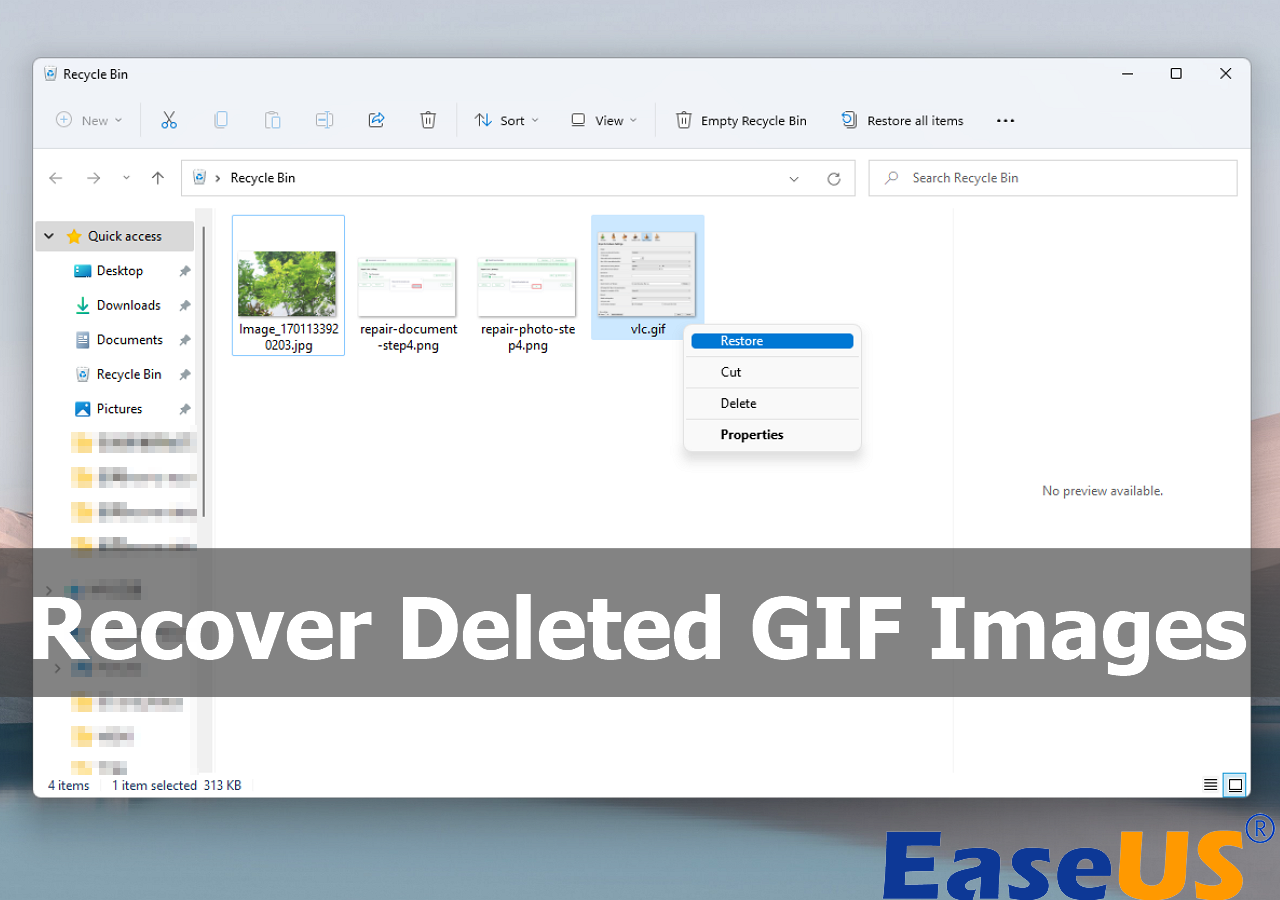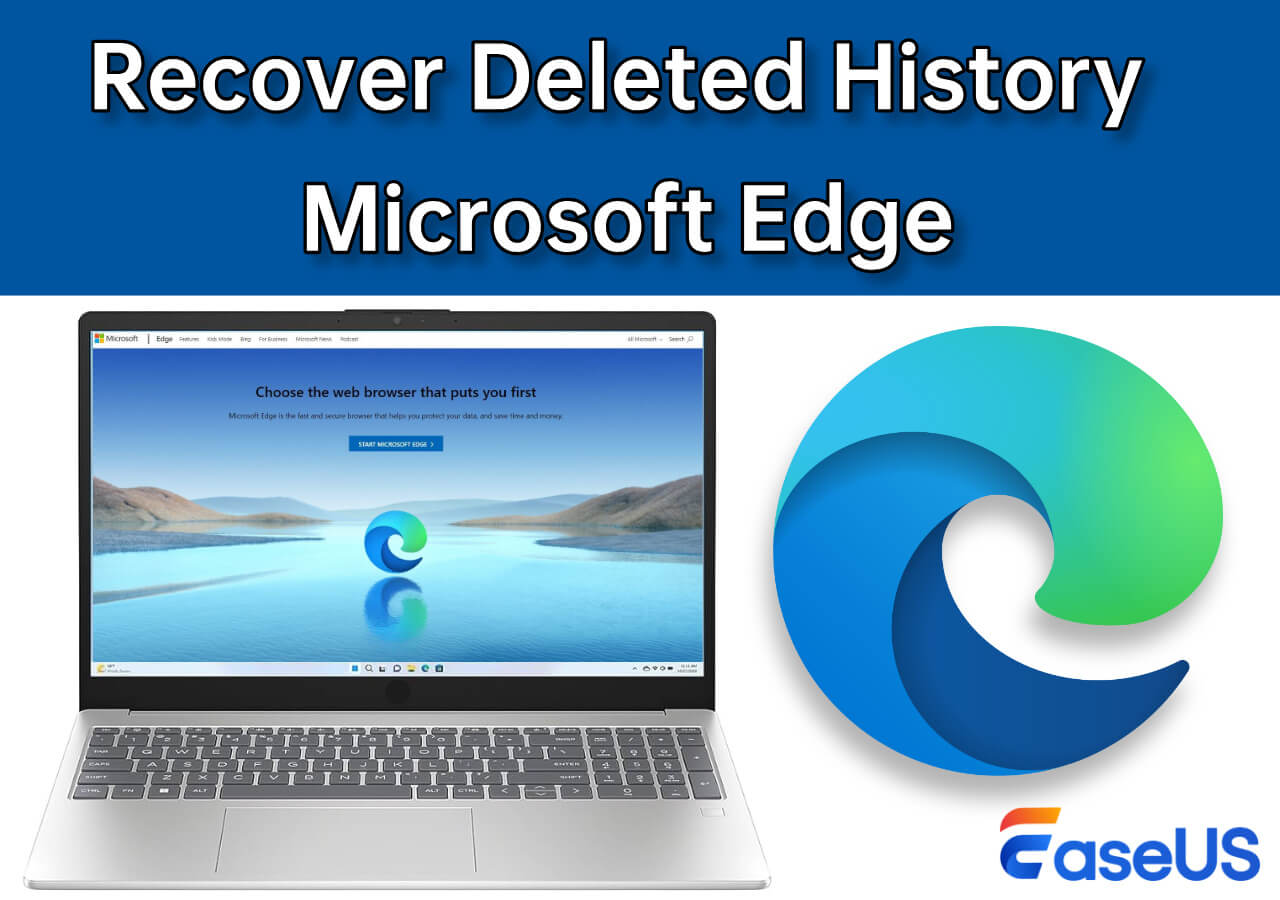-
![]() How to Find Older Restore Points Windows 11 | Tried-And-True Methods
How to Find Older Restore Points Windows 11 | Tried-And-True Methods January 13,2026
January 13,2026 6 min read
6 min read -
![]()
-
![]()
-
![]() Restarted My Computer and Everything Is Gone Windows 11/10/8/7
Restarted My Computer and Everything Is Gone Windows 11/10/8/7 January 13,2026
January 13,2026 6 min read
6 min read -
![]()
-
![]()
-
![]() Recover Lost Save Data in the Legend of Zelda: Tears of the Kingdom [4 Methods]
Recover Lost Save Data in the Legend of Zelda: Tears of the Kingdom [4 Methods] January 13,2026
January 13,2026 6 min read
6 min read -
![]()
-
![]()
-
![]() Recover Deleted Photos from Olympus Digital Camera | Top Recovery Method
Recover Deleted Photos from Olympus Digital Camera | Top Recovery Method January 13,2026
January 13,2026 6 min read
6 min read
PAGE CONTENT:
Dragon's Dogma: Dark Arisen save file lost can be an unpleasant experience, primarily if you've invested significant time and effort into your progress. Don't worry; there are practical techniques to recover deleted game files on your PC and resume your trip. In this post, we'll review numerous techniques for retrieving your saved file quickly and easily.
My save file for Dragon's Dogma: Dark Arisen is missing after 95 hours. After a few months from the game, my saved file disappeared, which I was anxious to resume. What do I do? – report from Steam Community.
Any recovery technique requires knowing where Dragon's Dogma: Dark Arisen files are kept. EaseUS Data Recovery Wizard, a sophisticated tool for recovering data from hard discs, SSDs, and external storage devices, will follow.
Recover Dragon's Dogma: Dark Arisen Lost File with File Recovery Software
Losing Dragon's Dogma: Dark Arisen save files may be upsetting, especially if you've spent a lot of effort on them. With reliable data recovery software like EaseUS Data Recovery Wizard, you may recover lost game progress from a hard drive, external device, or SSD.
This comprehensive data recovery software recovers lost data from all detected devices. It accepts various file kinds and formats, making it a good choice for players wishing to retrieve lost game data. Here's how to recover lost Dragon's Dogma: Dark Arisen may save data using EaseUS Data Recovery Wizard:
Step 1: Run EaseUS Data Recovery Wizard
Install the EaseUS Data Recovery Wizard. Select the disc where you lost data in the program—possibly your hard drive, external device, or SSD. Click "Search for lost data" to begin.

Step 2: Browse Full Scan Results
After the scan, a list of retrieved files appears. You may filter results by picture, video, document, audio, and other file formats. Filter your search to discover Dragon's Dogma: Dark Arisen and save files faster. Or you can type the file name in the search bar to search the game file if you do not know the save name.

Step 3: Choose and Recover Files
After finding the lost saved files, choose them to restore. Click "Recover" and choose a storage location for the recovered data. Choose a secure place apart from where the data were lost.

Dragon's Dogma: Dark Arisen game progress may be recovered quickly using EaseUS Data Recovery Wizard. After recovery, you may transfer the saved files back to their original directory or wherever they're required for your game. Share this post to help more users recover their lost game files:
Dragon's Dogma: Dark Arisen File Save Location
Dragon's Dogma: Dark Arisen requires knowing where to save your progress or recover a lost save. Dragon's Dogma: Dark Arisen save files are usually in a computer directory. How to locate the saved file and back your progress:
1️⃣Dragon's Dogma: Dark Arisen Save File Location:
The save files are located in the Steam directory at the following path:
Start > Steam > User Data > [your_user_ID] > 367500 > Remote > DDDA.sav
You may replace [your_user_ID] with your Steam account ID. The saved file will be found immediately after searching the Steam folder for DDDA.sav. The saved files can also be located in the following:
Program Files (x86)\Steam\userdata\548xxx\36xxx\remote\DDDA.sav
2️⃣Dragon's Dogma: Dark Arisen Multiple Save Files:
Step 1. Locate the save file in Programme Files (x86)\Steam\userdata\[your_user_ID]\367500\remote.
Step 2. Copy the remote folder contents to a new folder on your desktop for backup.
Step 3. All files in the remote folder should be deleted.
Step 4. Start the game and create a character. After playing, save your progress to the remote location.
Step 5. Copy the remote DDDA.sav file to a desktop folder. Now, you'll have two saved files in different folders.
Multiple save files let you effortlessly swap characters and playthroughs. Paste a saved file back into the remote folder to restore it. Keep various game states and continue your Dragon's Dogma: Dark Arisen experience.
Recover Dragon's Dogma: Dark Arisen Save Data via Steam Cloud
Dragon's Dogma: Dark Arisen save data may be recovered via Steam Cloud synchronization. This function lets Steam back up and synchronize game data with the cloud to recover lost saved files. Follow the steps to recover Steam save files:
Step 1. Launch Steam on your PC.
Step 2. Select "View > Settings" from the main Steam menu.
Step 3. Select the "Cloud" option under Settings to enable Steam Cloud Synchronization. Check "Enable Steam Cloud synchronization for applications that support it."

Step 4. Steam automatically syncs your game data with the cloud when you activate Steam Cloud synchronization.
Step 5. Open File Explorer and go to Steam's user data directory:
C:\Program Files (x86)\Steam\userdata\[your_user_ID]\remote
Step 6. After finding the correct folder, copy and paste the game data into your local save folder.
Dragon's Dogma: Dark Arisen's save data will be restored via Steam Cloud, which downloads the newest saved files to your PC during synchronization. Find the relevant user ID folder, which will include numbers. After restoring your game data, start Dragon's Dogma: Dark Arisen to continue.
Conclusion
This article discusses Dragon's Dogma: Dark Arisen save file lost and data recovery procedures. These methods may restore your game progress, from finding your saved files in the right location to utilizing EaseUS Data Recovery Wizard and Steam Cloud synchronization. You may continue Dragon's Dogma by recovering data from your hard drive or using the cloud backup.
To avoid data loss, back up the files you save often. EaseUS Data Recovery Wizard reliably recovers deleted data from different storage devices, letting you play again. This method should help you regain your game progress. Have fun in Dragon's Dogma: Dark Arisen!
FAQs on Dragon's Dogma: Dark Arisen Save File Lost
Below, we have some queries regarding the Dragon's Dogma: Dark Arisen save file lost:
1. Where is the file saved for Dragons Dogma?
The Dragon's Dogma: Dark Arisen save file is usually in the Steam directory. This road leads to it: Program Files (x86)\Steam\userdata\[your user number]\367500\remote\DDDA.sav. Replace [your user number] with your Steam ID.
2. Does Dragon's Dogma have multiple save files?
You may manually copy and paste saved files in Dragon's Dogma to manage and create numerous saved files. This allows backups and save state switching.
3. Does Dragons Dogma have autosave?
The autosave option in Dragon's Dogma saves your progress at different moments. To protect your progress, please manually save occasionally.
Was this page helpful?
-
Jaden is one of the editors of EaseUS, who focuses on topics concerning PCs and Mac data recovery. Jaden is committed to enhancing professional IT knowledge and writing abilities. She is always keen on new and intelligent products.…
-
Finley is interested in reading and writing articles about technical knowledge. Her articles mainly focus on file repair and data recovery.…

20+
Years of experience

160+
Countries and regions

72 Million+
Downloads

4.9 +
Trustpilot Score


Free Data
Recovery Software
Recover data up to 2GB for free!