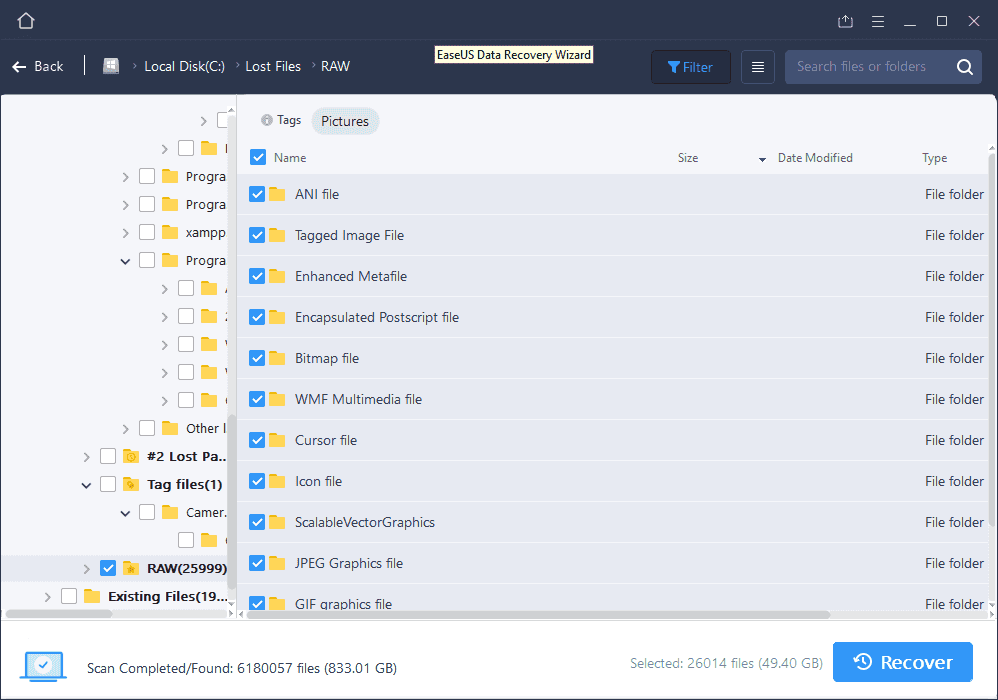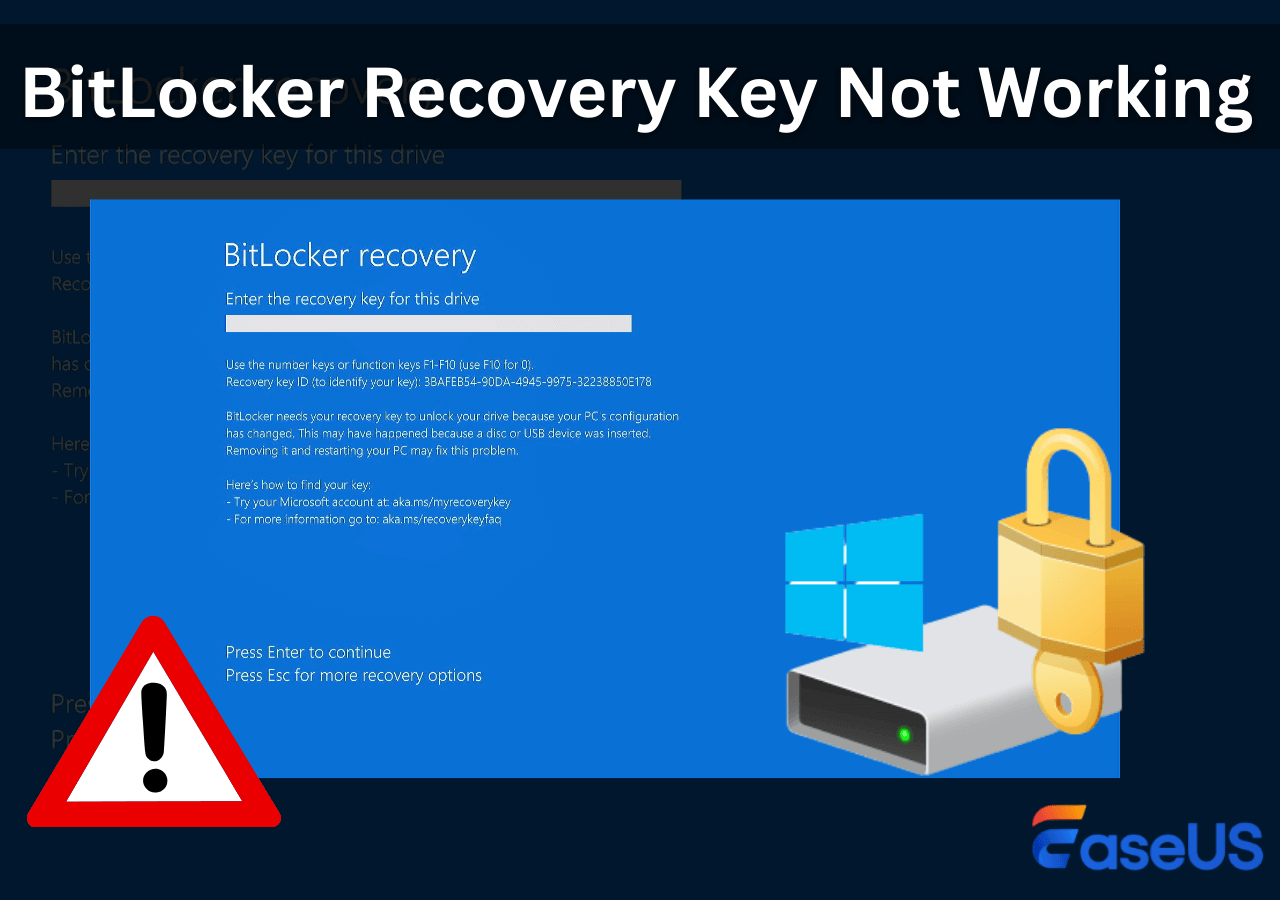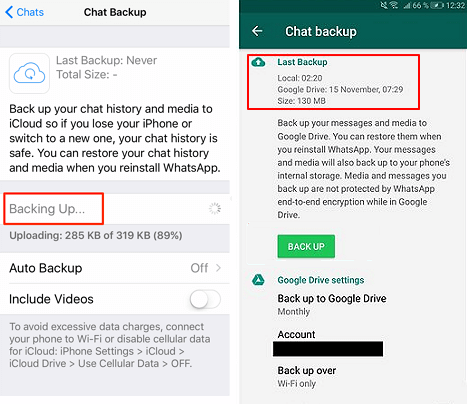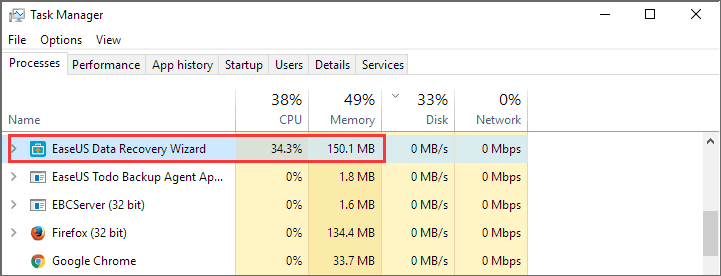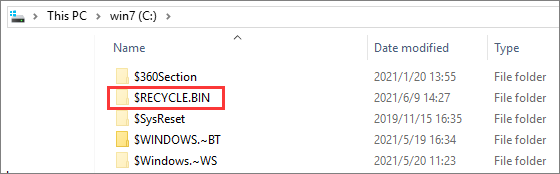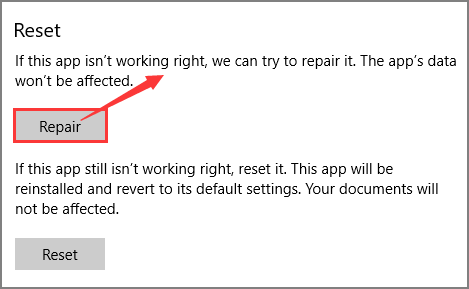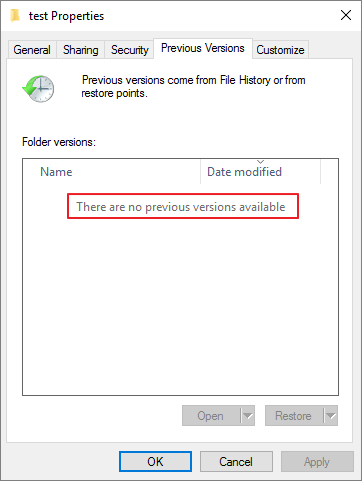-
![]()
-
![]() How to Fix BitLocker Recovery Key Not Working | No Data Loss
How to Fix BitLocker Recovery Key Not Working | No Data Loss December 12,2025
December 12,2025 6 min read
6 min read -
![]() WhatsApp Recovery and Backup on Windows 11/10/8/7 PC or Laptop | Full Guide
WhatsApp Recovery and Backup on Windows 11/10/8/7 PC or Laptop | Full Guide December 12,2025
December 12,2025 6 min read
6 min read -
![]() How to Fix EaseUS Data Recovery Wizard Crashes, Stuck, Hangs and Freezes Up Error
How to Fix EaseUS Data Recovery Wizard Crashes, Stuck, Hangs and Freezes Up Error December 12,2025
December 12,2025 6 min read
6 min read -
![]() 7 Solutions to Fix Undelete System Restore Points [Windows 11 Tips]
7 Solutions to Fix Undelete System Restore Points [Windows 11 Tips] December 12,2025
December 12,2025 6 min read
6 min read -
![]() $RECYCLE.BIN Folder | All You Want to Know About $RECYCLE.BIN Folder Is Here
$RECYCLE.BIN Folder | All You Want to Know About $RECYCLE.BIN Folder Is Here December 12,2025
December 12,2025 6 min read
6 min read -
![]() Look! 5 Methods to Fix PNG Files Not Opening in Windows 10/11
Look! 5 Methods to Fix PNG Files Not Opening in Windows 10/11 December 15,2025
December 15,2025 6 min read
6 min read -
![]() What Are Effective Ways to Solve Excel 2016 Not Saving Changes
What Are Effective Ways to Solve Excel 2016 Not Saving Changes December 15,2025
December 15,2025 6 min read
6 min read -
![]() [Solved] There Are No Previous Versions Available Windows 10/8/7
[Solved] There Are No Previous Versions Available Windows 10/8/7 December 12,2025
December 12,2025 6 min read
6 min read -
![]() NVME Not Showing Up in BIOS and Disk Management [SOLVED 2026]
NVME Not Showing Up in BIOS and Disk Management [SOLVED 2026] January 06,2026
January 06,2026 6 min read
6 min read
Page Table of Contents
PAGE CONTENT:
How to Find the Best Online Recovery Tool for Data Recovery
When we mention the online recovery tool, it may sound strange for someone who is not familiar with this word. But when we change a way to describe it - such as online data recovery software, you may feel that you know this tool by then, right? Do you know how to find a suitable online recovery tool or software?
There is so much data recovery software available online, and you can effortlessly find one whenever we need it. But how can you be sure whether the one that you download online is the best recovery tool? Here is a list of features for you to decide which one to try:
1. 100% secure: risk-free, no virus or other bundled malware
2. Available for online and offline data recovery
3. Easy-to-use with simplified UI design and powerful online customer service
4. Support both Windows and Mac OS
The biggest feature of the best online recovery software should be able to restore more than 100+ different types of files under multiple data loss circumstances with simple steps, being applicable by all users. How to find such a tool for restoring your lost data?
[Recommend] Download the Best Online Data Recovery Tool
Yes, you can Google it and you'll see that there are diverse different needs of online recovery tool such as for USB, Windows 10, memory card, etc. as the below picture:
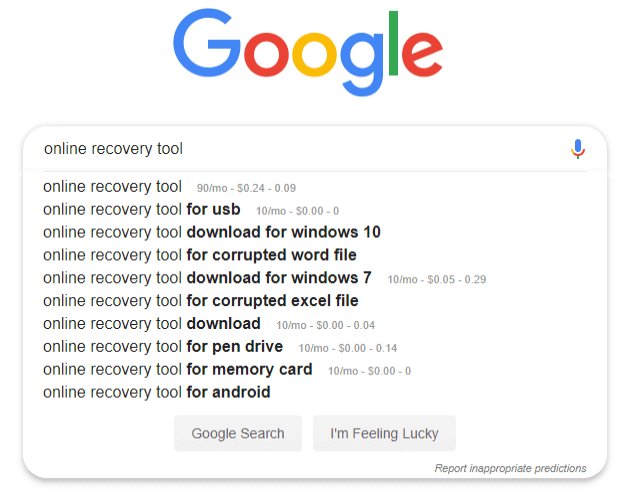
From the searching result, you can either select a single tool that only meets one of your specific recovery needs such as photo recovery, excel recovery, memory SD card recovery, or choose an all-in-one data recovery software available online to restore whatever you've lost with no limit.
If you are trying every means that you know to find the best online recovery tool for resolving serious data loss problems, EaseUS software can help.
EaseUS Online Data Recovery Software - Data Recovery Wizard Is Ready to Help
With over 10+ years of data recovery experience, EaseUS Data Recovery Wizard offers excellent data recovery solutions for worldwide users. Whenever you lose data in computers or storage devices due to deletion, formatting, virus attack, or other reasons, you can all turn to it as a first aid.
EaseUS software even offers an online service for helping solve users' data troubles. You can get it by searching "EaseUS data recovery software" or directly download it here by clicking the download button in this passage.
Now, this software has been updated to 13.5 with multiple new features that you can download and enjoy a faster and better data recovery process on your device:
| Features | Updates |
|---|---|
|
|
Restore All Lost Files with EaseUS Data Recovery Wizard (3 Steps)
With this software installed on your PC, you can only activate it to restore unlimited files on your computer or storage devices by EaseUS Data Recovery Wizard.
- Tip
- If your lost files are less than 2GB, you can also turn to EaseUS Data Recovery Wizard free version for data recovery assistance. The data recovery quality and operation steps are all the same as the Trial version.
Step 1. Run EaseUS Data Recovery Wizard on your computer. Choose the drive where you lost files and click "Search for Lost Data". If your lost files were on an external storage device, connect it to your computer firstly.

Step 2. The software will quickly scan the deleted files immediately, and then automatically perform a deep scan to find more lost files. After the scan is completed, you can use "Filter" or "Search box" to quickly locate specific file types.

Step 3. Click the "Preview" button or double-click on a file for a full preview. Finally, select the desired files, click "Recover" and choose another safe location or Cloud drive to save all the files at once.

Top 5 Best Free Data Recovery Software for Windows 10/8.1/8/7
There are times that you forget to back up files to Google Drive or One Drive. Don't worry, there are tools that can dig deep into the architecture of your lost universe and retrieve your files. Here I have listed the 5 best free data recovery software. EaseUS is certainly the best. But the list I'm talking about next contains 5 tools other than it.
- Top 1. Stellar Data Recovery
- Top 2. Recuva
- Top 3. Disk Drill
- Top 4. Recover My Files
- Top 5. Wise Data Recovery
Top 1. Stellar Data Recovery
Stellar Data Recovery software is an excellent data recovery tool that helps to recover data from various real-life data loss situations. It is built for personal and enterprise needs. Available for Mac and Windows, Stellar Data Recovery can recover your files from various sources.
- Recovers lost or deleted documents, email data files, videos, photos, etc.
- Retrieve data from PC, laptop, hard drive, and USB stick
- Recover files lost due to drive formatting or corruption

Top 2. File Recovery Software - Recuva
Recuva has been providing data recovery service for 15 years. It can recover pictures, music, documents, videos, emails, or any other file type you’ve lost. And it can recover from any rewriteable media you have memory cards, external hard drives, USB sticks, and more!
- Provides Recova Wizard that helps you get back files easily
- Supports the email recovery of Thunderbird, Outlook Express, Windows Mail, and Microsoft Outlook
- Has an integrated interface that simplifies the recovery process

Top 3. Disk Drill - Another Data Recovery Software
Disk Drill data recovery software has a free version that can recovery 500MB data for free. It can recover any type of deleted files in Windows including Office documents, messages, and media files quickly and easily.
- Free data recovery of up to 500 MB
- Free data protection with Recovery Vault
- Free byte-level backups of your storage media
- Preview lost files before performing a recovery

Top 4. Recover My Files
Last but not least, Recover My Files data recovery software is also one of the best free tools. It recovers deleted files from the Windows Recycle Bin, hard drive, or USB flash drive.
- Recovers from hard drive, camera card, USB, Zip, floppy disk, iPod, and other media data
- Recovers files even if emptied from the Recycle Bin
- Restores files after accidental format, even if you have reinstalled Windows

Top 5. Offline Data Recovery - Wise Data Recovery
Wise Data Recovery is a free data recovery application. Wise Data Recovery recovers multiple types of files, not only documents but also videos, audios, emails, etc.
- It is light and space-saving
- It provides portable versions
- This tool filters files by category
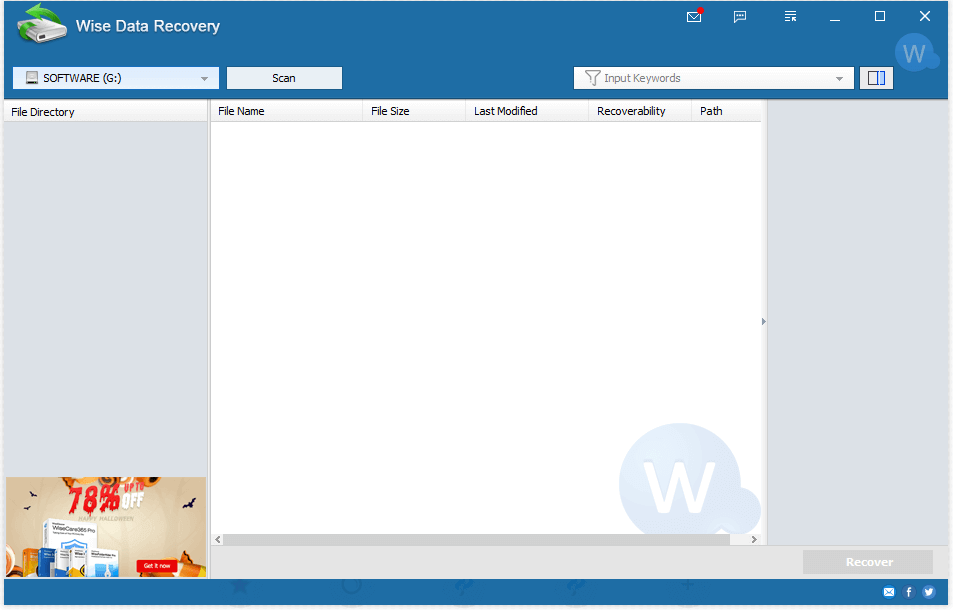
Disaster Plan for Online Data Recovery
As you know that data loss issues can happen anytime when you commit a false operation or meet a sudden power-off or system crash. So the best way to protect data from disaster is fairly not enough for having a professional online recovery tool at hand.
You should always have a disaster plan for online data recovery, preventing data loss, or being able to restore data whenever a disaster occurs, such as to restore data from a dead computer. EaseUS software has gathered two reliable tools to help you create a full disaster plan for data recovery.
# 1. Regularly Back Up Essential Data to Another Disk or External Hard Drive
You can either choose to copy files one by one or create a full backup of all important files to another storage device at once by using file backup software. By doing so, your data will survive multiple data loss and even system crash disasters.
Here we'd like to recommend you try EaseUS Todo Backup. It enables to you selectively back up files, a whole disk partition, and even Windows system within only 3 steps:
Step 1. Start with selecting the backup contents.

Step 2. There are four backup categories, File, Disk, OS, and Mail, click Disk.

Step 3. It is available to back up a whole disk or a certain partition. Choose the one you need and click OK.

Step 4. Select the destination where you want to save the backup.

Step 5. For disk/partition backup, you can choose to save the backup to local drive or to NAS.

Step 6. After the backup process is completed, your task will be displayed at the left. Right-click any one of the task, you can further manage your backup such as recover it, create incremental backup, etc.

# 2. Apply Disaster Data Recovery Tool for Help
Another disaster-resistant method to protect your data on a computer hard drive is to apply reliable data recovery software for help. You may wonder to know will EaseUS Data Recovery Wizard be able to help?
Yes. Its WinPE bootable version - EaseUS Data Recovery Wizard Pro with Bootable Media will be able to rescue you from OS crash, computer dead or not working issue.
All you need is to use it to create a WinPE bootable disk in advance. When the computer dies or fails to boot, you can reboot the PC from it and apply EaseUS Data Recovery Wizard to restore all your files.
Conclusion
The article describes the free data recovery software along with advantages. If you are looking for a data recovery program free download from online sites to your computer, choose these tools above according to your needs.
Was this page helpful?
-
Jaden is one of the editors of EaseUS, who focuses on topics concerning PCs and Mac data recovery. Jaden is committed to enhancing professional IT knowledge and writing abilities. She is always keen on new and intelligent products.…
-
Tracy became a member of the EaseUS content team in 2013. Being a technical writer for over 10 years, she is enthusiastic about sharing tips to assist readers in resolving complex issues in disk management, file transfer, PC & Mac performance optimization, etc., like an expert.…

20+
Years of experience

160+
Countries and regions

72 Million+
Downloads

4.9 +
Trustpilot Score


Free Data
Recovery Software
Recover data up to 2GB for free!