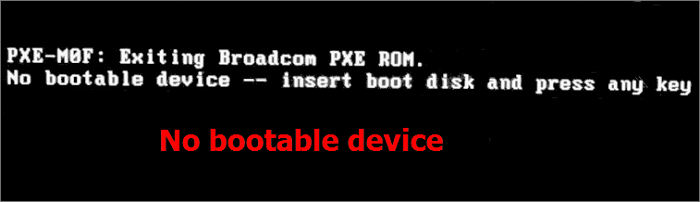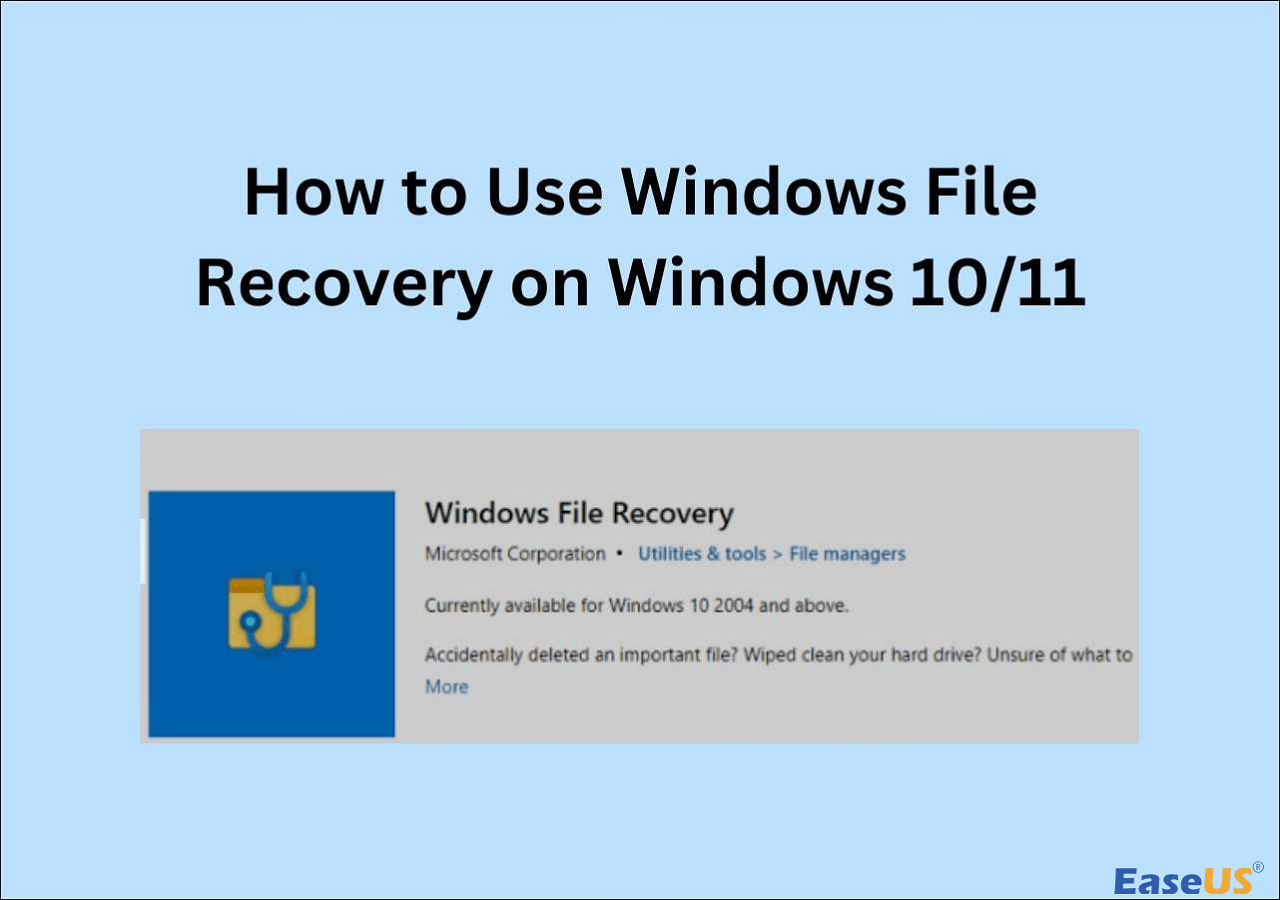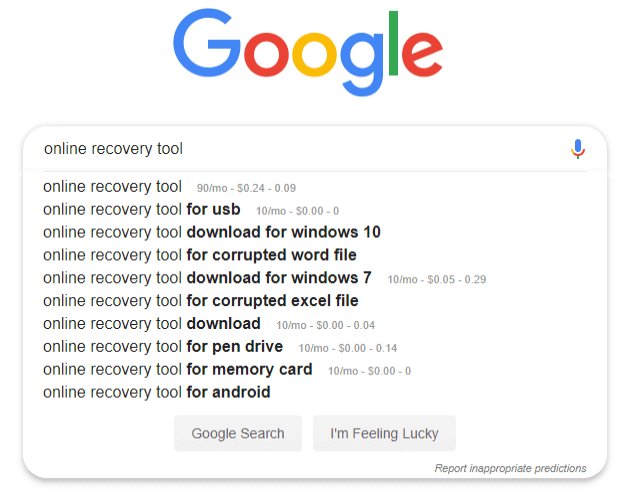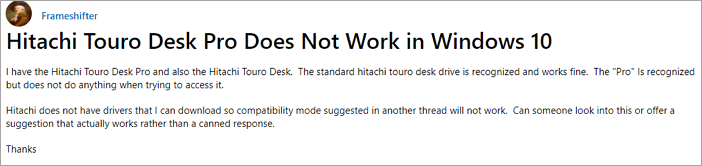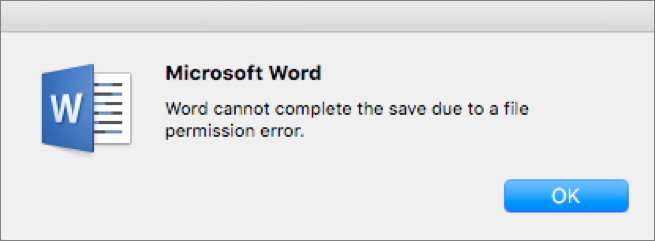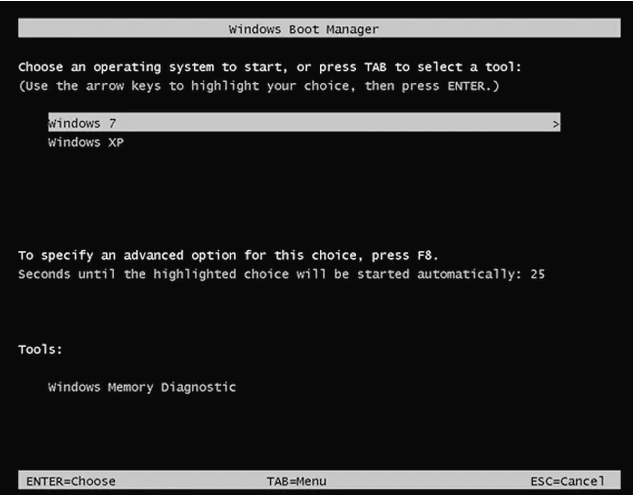-
![]() No Bootable Device Error - What Does It Mean, What Cause the Error, How to Fix
No Bootable Device Error - What Does It Mean, What Cause the Error, How to Fix December 12,2025
December 12,2025 6 min read
6 min read -
![]()
-
![]() SD Card Not Showing Up or Working in Windows 10/8/7
SD Card Not Showing Up or Working in Windows 10/8/7 December 12,2025
December 12,2025 6 min read
6 min read -
![]() Best Online Data Recovery Tool for File Recovery [in 2025]
Best Online Data Recovery Tool for File Recovery [in 2025] December 12,2025
December 12,2025 6 min read
6 min read -
![]() How to Fix Hitachi Hard Drive Not Working/Recognized
How to Fix Hitachi Hard Drive Not Working/Recognized December 12,2025
December 12,2025 6 min read
6 min read -
![]() Word Cannot Complete the Save Due to a File Permission Error Mac [Fixed]
Word Cannot Complete the Save Due to a File Permission Error Mac [Fixed] December 12,2025
December 12,2025 6 min read
6 min read -
![]() Seagate External Hard Drive Beeping and Not Recognized? [Solved]
Seagate External Hard Drive Beeping and Not Recognized? [Solved] December 12,2025
December 12,2025 6 min read
6 min read -
![]() [Official & Latest] EaseUS Data Recovery Wizard License Code 18.1.0
[Official & Latest] EaseUS Data Recovery Wizard License Code 18.1.0 December 12,2025
December 12,2025 6 min read
6 min read -
![]() How to Enable/Disable Windows Boot Manager in Windows 11/10
How to Enable/Disable Windows Boot Manager in Windows 11/10 December 12,2025
December 12,2025 6 min read
6 min read -
![]() How to Empty Recycle Bin Synology NAS? Manual and Automatic Ways
How to Empty Recycle Bin Synology NAS? Manual and Automatic Ways December 12,2025
December 12,2025 6 min read
6 min read
Page Table of Contents
PAGE CONTENT:
Lost WhatsApp data
"Hey there, do you know any methods that can restore lost WhatsApp data such as messages or photos etc after Windows 10 system update? I lost all WhatsApp data including messages, videos and photos etc together with some other important files on my PC. Do I still have a chance to recover those lost data?"
"I lost WhatsApp photos and videos after cleaning my laptop with a system cleaning software. Can I find those lost files? How?"
Don't worry if you lost WhatsApp data and don't have ideas of how to restore them on Windows PC. Here below, you'll find effective methods for WhatsApp recovery in Windows 10/8/7 PC or laptop now.
How to restore WhatsApp data on Windows 11/10/8/7 PC or laptop
There are two ways of restoring WhatsApp data on Windows PC. It depends on whether you have created a backup of WhatsApp data or not.
If you didn't have a backup of WhatsApp, refer to Method 1 and apply EaseUS file recovery for help. If you have created a backup of the lost files, you can follow Method 2 to retrieve WhatsApp from its backup.
Method 1. Perform WhatsApp recovery without backup
If you don't have any backups nor copies of WhatsApp chat histories on your PC, don't bother. The professional EaseUS Data Recovery Wizard will help you directly recover lost WhatsApp files with ease. EaseUS file recovery software - Data Recovery Wizard enables you to restore all lost data on PC due to deletion, formatting, virus attacking, system resetting, or other reasons with simple steps.
In addition, you can simply apply this software for scanning and restoring all lost WhatsApp messages and pictures on Windows PC.
- Notice:
- Don't worry if you simply deleted WhatsApp messages, images, or videos on your Desktop application as the phone app of WhatsApp will sync everything on your Desktop app. You can export or sync these files from WhatsApp from your Android or iOS device to the computer as a way to restore them.
- If you deleted the local data folder or lost everything on WhatsApp due to a system upgrade, virus attack, or other reasons on Windows PC, you can directly apply EaseUS Data Recovery Wizard for quick help.
Step 1. Select a drive and start scanning
Launch EaseUS Data Recovery Wizard and hover over the partition where you lost data. This could be an internal hard disk, external disk, USB, or SD card. Then, click "Search for Lost Data".

Step 2. Check and preview scanned files
Use the file format filter on the left or upper right corner to narrow the scan results until you find the files you need. Then, you can click the "Preview" button or double-click a file to preview its content, if you'd like.

Step 3. Recover lost data to a secure location
Click the checkbox next to the file and click "Recover" to restore the lost data to your local storage or Cloud drive. We recommend that you do not store the recovered data on the disk where you lost it earlier.

If you happen to lost WhatsApp files in your Android or iOS phones and don't have backups, you can turn to WhatsApp recovery tool to effectively recover lost WhatsApp data from your Android phones or iOS devices with ease.
Method 2. Restore lost WhatsApp files from backup
This method may only work when you have backups of WhatsApp data such as chatting history, messages, and videos, etc. and you can directly recover lost WhatsApp files from the backup.
This method can only be available for restoring lost WhatsApp files from the backup on your mobile phone. Follow the detail steps as below to perform the backup recovery:
Step 1. Open WhatsApp and tap "More".
Step 2. Click "Settings" > "Chats".
Step 3. On iPhone: Tap "Backup Now", you may need to sign in to iCloud to find the backup. Do as required and you will see the time of the "last backup".
On Android: Tap "Chat backup", select the "Last backup".
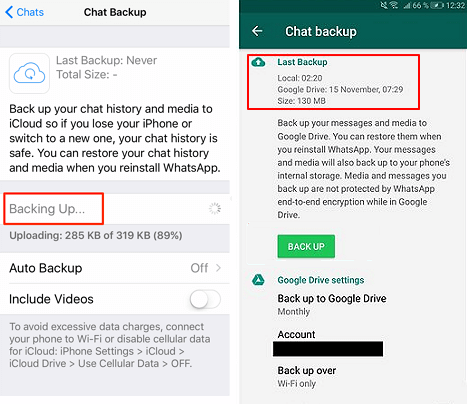
(Don't tab backup, otherwise, a new backup will be created, all your chatting history in the backup will be overwritten by new data.)
Step 4. Select your last backup and click "Restore" when you receive a message about: "Would you like to restore your message history from backup?"
Tip: It's highly recommended that you export important chat histories and create backups or copies outside WhatsApp regularly. This will help a lot when problems happen to your PC or WhatsApp.
Tips: back up and protect WhatsApp data
In order to thoroughly resolve the WhatsApp data loss issue, besides knowing the way of retrieving lost files on PC or cellphone, creating a regular backup of important WhatsApp chats is more necessary.
Since the Desktop application of WhatsApp won't save files on PC, so you have to use the app on your phone to create a backup.
Back up WhatsApp on iOS
Step 1. Open WhatsApp and tap "More".
Step 2. Click "Settings" > "Chats and Calls".
Step 3. Tap "Backup Now". You can also turn on the Auto Backup option to automatically back up desired data.
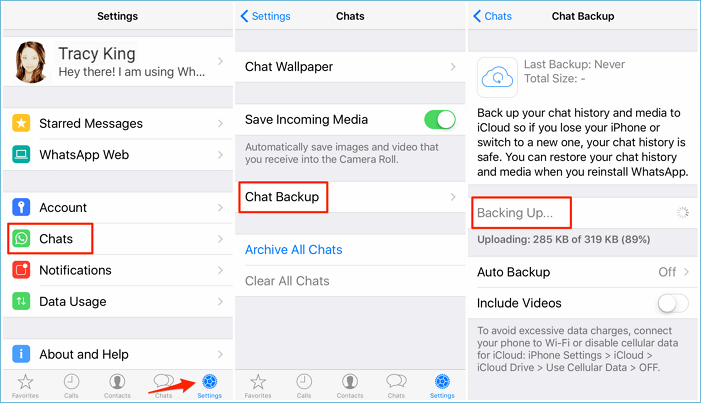
Back up WhatsApp on Android
Step 1. Open WhatsApp and go to "Settings".
Step 2. Click "Chats", tap "Chat Backup".
Step 3. Click "Back Up" or the option "Back Up to Google Drive".
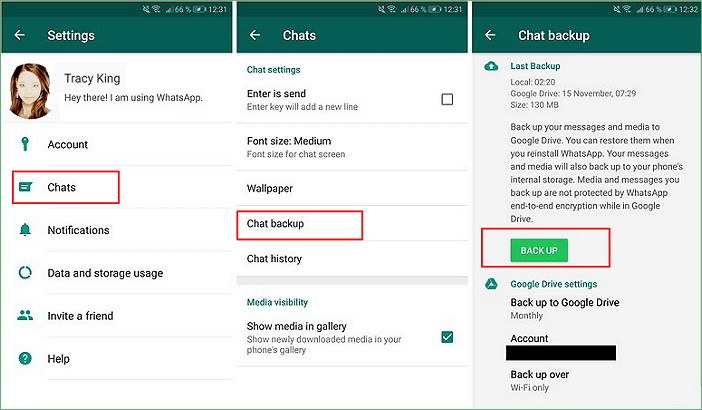
Was this page helpful?
-
Dany is an editor of EaseUS who lives and works in Chengdu, China. She focuses on writing articles about data recovery on Mac devices and PCs. She is devoted to improving her writing skills and enriching her professional knowledge. Dany also enjoys reading detective novels in her spare time. …
-
Tracy became a member of the EaseUS content team in 2013. Being a technical writer for over 10 years, she is enthusiastic about sharing tips to assist readers in resolving complex issues in disk management, file transfer, PC & Mac performance optimization, etc., like an expert.…

20+
Years of experience

160+
Countries and regions

72 Million+
Downloads

4.9 +
Trustpilot Score


Free Data
Recovery Software
Recover data up to 2GB for free!