Steam Deck is fully functional and portable. The black plastic portable has supercomputer-like processing power and a touchscreen. Despite the many positive features of the device, there have been reports of issues formatting SD cards in some Steam Decks. Here is a real case:
Hi, guys just got my Steam deck and put in a Sandisk 256gb a1 micro SD card, but the format icon on system settings is greyed out. Any ideas? Thanks. - From Reddit
Fortunately, there are many solutions to this problem that you can try. If the Steam Deck formatted SD card is greyed out, you can follow the solutions given in this article to remove this error. But first, you need to know why the "Format SD card" option in your Steam Deck system settings is greyed out. Various reasons can lead to this error, such as loose installation, random error on Steam Deck, insufficient power, damaged SD card, and bad sectors on SD card.
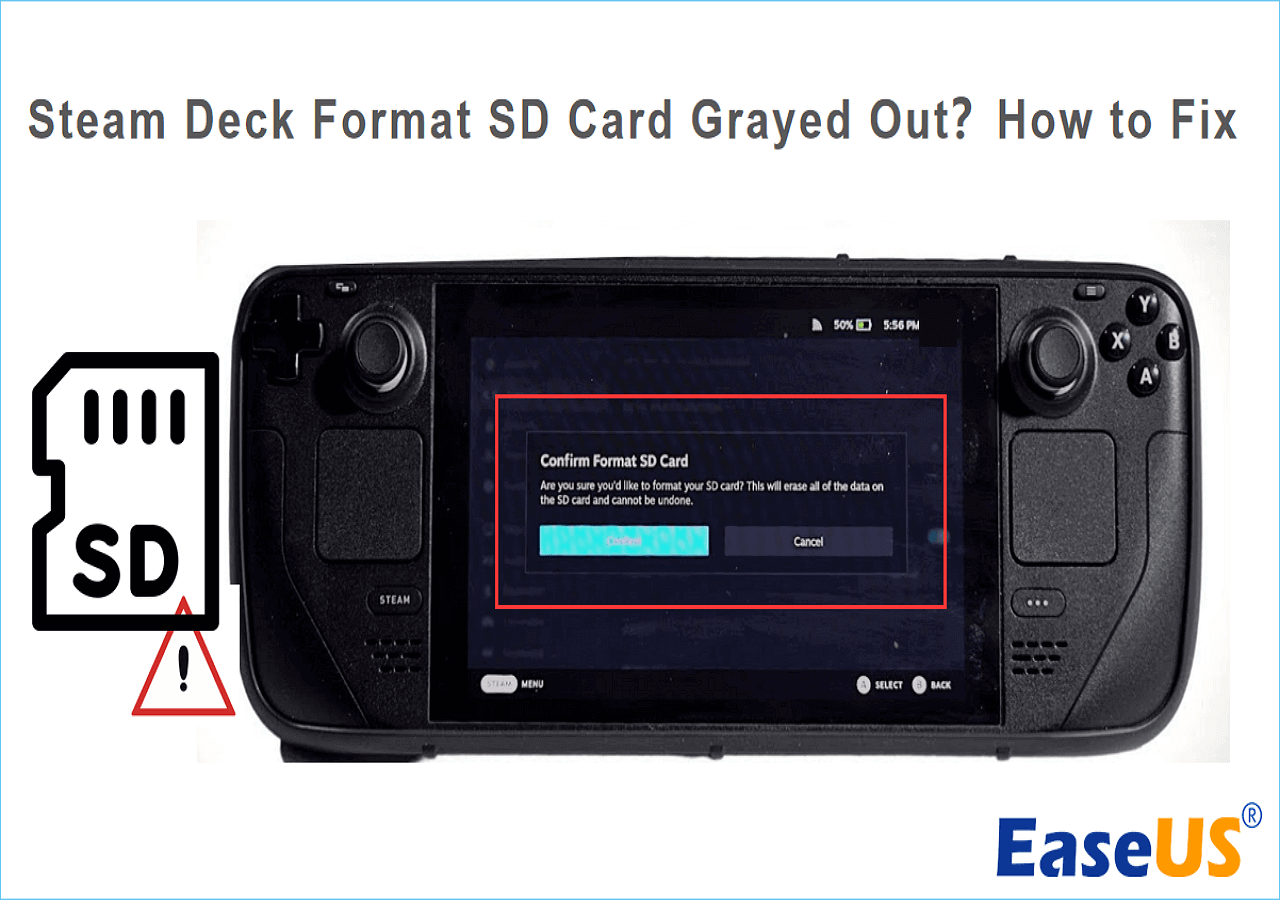
To fix this error for you, we list the following fixes to help you fix the "format SD card grayed out on Steam Deck."
Fix Steam Deck Format SD Card Grayed Out Using EaseUS Partition Master
When Steam Deck cannot format the SD card, you can choose to use third-party software to format the SD card to EXT4 on a Windows computer. EaseUS Partition Master Free is a good choice. It can help you format a Steam Deck SD card to EXT4 with one click, and it will not take much time. If you are a computer novice, it is a more reliable helper. Its simple and clear interface makes the whole formatting process simple and fast. Download it, ensure you have connected the SD card to the PC, and follow the tutorial below.
Step 1. Launch EaseUS Partition Master, right-click the partition you intend to format and choose "Format".
Step 2. In the new window, enter the Partition label if you prefer to rename it, choose the FAT32/EXT2/EXT3/EXT4 file system, and set the cluster size according to your needs, then click "OK".
Step 3. Then you will see a warning window, click "Yes" in it to continue.
Step 4. Click the "Execute 1 Task(s)" button in the top-left corner to review the changes, then click "Apply" to start formatting the partition to FAT32/EXT2/EXT3/EXT4.
Windows comes with some formatting tools, such as CMD and Disk Management. However, they don't support EXT4, which is the only and best Steam Deck SD card format. EaseUS Partition Master breaks these limits. Besides, to fix Steam Deck "format SD card" grayed out" error, EaseUS Partition Master can also do the following:
Other 5 Fixes to Fix Steam Deck Format SD Card Grayed Out
You will meet a Steam Deck format SD card error if the format SD card becomes gray on your Steam Deck. We list the following fixes for you:
- Fix 1: Restart Steam Deck and Check It
- Fix 2: Reinsert and Check the SD Card
- Fix 3: Verify the Charge
- Fix 4: Verify and Repair the Faulty Sectors on SD Card
- Fix 5: Contact Help Desk
We will provide step-by-step detailed instructions on how to use the above methods to fix Steam Deck can't format SD card error or format SD card option grayed out error.
Share these fixes to help more Steam Deck users by clicking the buttons below.
Fix 1: Restart Steam Deck and Check It
Your Steam Deck may be unable to read the SD card due to some random Steam Deck bug. Restarting your Steam Deck is the easiest way to fix these random errors. So, you should restart Steam Deck and see if that helps. Besides, it is very important to check the Steam Deck thoroughly to prevent any environmental damage.
Further Reading: Install Windows on Steam Deck
Fix 2: Reinsert and Check the SD Card
Does your SD card work on multiple devices? I suggest you try inserting the SD card into another device to see if it works. If the SD card works fine on other devices, it is likely that your Steam Deck is faulty, and it is recommended that you contact a repair center.
Fix 3: Verify the Charge
You may encounter this error if your Steam Deck does not have at least 20% battery. Make sure the Steam Decks must be charged at least 20% before connecting to the SD card.
Fix 4: Verify and Repair the Faulty Sectors on SD Card
If there are too many bad sectors on the SD card, the SD card may not be recognized by SD Steam, and its format SD card tab will be grayed out. So, checking and repairing bad sectors on the Steam Deck SD card becomes important. EaseUS Partition Master has a "disk surface test" feature and can check/repair bad sectors for the target SD card.
Here is how:
Step 1. Open EaseUS Partition Master. Go to Toolkit and select "Bad Sector Scan."
Step 2. Tick "Scan Disk" and choose the target disk from the drop-down menu.
Step 3. Click "Scan" to apply the bad sector scaning process.
Fix 5: Contact Help Desk
If you haven't figured out why the Steam Deck formatting options are greyed out, there are still various avenues to find a way around the issue. You can contact customer service; they should be able to help you with Steam Deck formatted SD cards being grayed out.
You May Also Like:
Conclusion
Above, we have discussed six ways to solve the grayed-out Steam Deck formatted SD card. Among them, reinstalling and inserting the SD card on another device are the fixes that users will try consciously. However, to ensure that your SD card can be successfully formatted and compatible with Steam Deck, using EaseUS Partition Master is the most effective and easiest way.
Format SD Card Grayed Out on Steam Deck FAQ
An SD card should be formatted to EXT4 before you can use this SD card on the Steam Deck. However, you may be irritated if the Steam Deck format SD card option is grayed out. Check the following questions to learn how to fix them.
1. How do I fix my SD card unable to format on Steam Deck?
The first thing you should do to fix this error is to remove the SD card from your Steam Deck and insert it into your PC. Now, format your SD card with your PC to see if your SD card works with the built-in formatter. If it still doesn't work, you can use to use EaseUS Partition Master to format your SD card for Steam Deck.
2. How do I force my SD card to format on Steam Deck?
To force format your SD card on the Steam Deck, you need to head into the Settings menu. Now, navigate to the 'System' and scroll down until your see 'Format SD Card.' Press the button and wait to have a fresh new SD card.
3. What format do Steam decks have to be for SD cards?
EXT4, an SD card, has to be EXT4 to work properly on Steam Deck. If your SD card uses another incompatible file system like FAT32 or NTFS, Steam Deck can't recognize it.
Was This Page Helpful?
Cici is the junior editor of the writing team of EaseUS. She accepted the systematic training on computers at EaseUS for over one year. Now, she wrote a lot of professional articles to help people resolve the issues of hard drive corruption, computer boot errors, and disk partition problems.
Sherly joined EaseUS in 2022 and she has always loved writing articles and enjoys the fun they bring. She receives professional training here, focusing on product performance and other relative knowledge. She has written over 200 articles to help people overcome computing issues.
Related Articles
-
Fix Finder Not Responding After Updating to Sonoma with 5 Proven Ways
![author icon]() Brithny/2025-07-04
Brithny/2025-07-04 -
The Operating System Did Not Shutdown Cleanly - How to Fix?
![author icon]() Jerry/2025-07-04
Jerry/2025-07-04 -
How to Fix Minecraft OpenGL Errors [Full Guide]
![author icon]() Daisy/2025-07-04
Daisy/2025-07-04 -
Computer Freezes When Playing Games in Windows 10
![author icon]() Brithny/2025-07-04
Brithny/2025-07-04
EaseUS Data Recovery Services
EaseUS data recovery experts have uneaqualed expertise to repair disks/systems and salvage data from all devices like RAID, HDD, SSD, USB, etc.