On this page, you can learn the signs of a failing hard drive and two ways to check SMART status:
If SMART indicates that a hard drive is about to fail, you can rapidly order a replacement and move the data before the hard drive fails. So, in this article, you will find ways to check if a hard drive is failing using SMART.
What Are the Signs of a Failing Hard Drive
Before going ahead and using SMART, you should understand the signs of a failing hard drive. Listed below are the possible symptoms of a failing hard drive:
- Overheating
- Bad sector
- Strange noises
- Computer running slow
- Files suddenly disappear
- Blue/black screen problems
- Computer frequently crashes
- The operating system fails to start
- Files are slow to open or require multiple attempts
If any of these symptoms continue even after reinstalling your operating system or while you are in Windows Safe Mode, they are probably due to a hard drive that is close to failing.
So, remember to check if the hard drive is failing using SMART when you see any sign mentioned above. You can learn more from the link below about SMART status.
What Does SMART Status Mean? Everything You Want Here
S.M.A.R.T., which stands for Self-Monitoring, Analysis, and Reporting Technology, is known as a monitoring system found in solid-state drives and hard disk drives for computers.

How to Check If a Hard Drive Is Failing Using SMART - 2 Ways
We will move on to checking a failing hard drive using SMART. Given below are the two methods on how to check:
Way 1. Use EaseUS Partition Master to Check SMART Status - Easy
The Disk Health tool in EaseUS Partition Master supports SMART technology and can detect disk health, temperature, performance, and other factors.
EaseUS Partition Master offers built-in features, including "Disk Health and Surface Test." The DiSK Health module can scan your hard disk for temperature and display the SMART indicator. The details include Critical Warnings, Unsafe shutdowns, media integrity, etc.
Step 1. Launch EaseUS Partition Master and click the blue arrow to activate the "Disk Health" feature under the "Discovery" section.

Step 2. Select the target disk and click the "Refresh" button. Then, you can see the health condition of your disk.

Features of EaseUS Partition Master:
As a professional disk manager, this tool can help a lot besides checking the SMART status, such as:
- Test the "SSD slow write speed" issue
- Check SSD health on Windows 10
- Copy a partition to another hard drive
- Speed up hard drive/computer performance
- Wipe/format/extend/shrink/split/merge partitions
- Check bad sectors on external hard drive/internal hard drive
Now that you have read and understood this app's features and role in checking your hard drive using SMART, you can download EaseUS Partition Master and start checking your hard drive.
Way 2. Use CMD to Check SMART Status - Difficult
Besides, you can use Command Prompt to check the SMART status to see if any hard drives are experiencing hardware issues. Here are the steps:
Step 1. Type CMD into the Windows Start menu, right-click on the result and choose Run as administrator from the context menu. Click the "Yes" option on the User Account Control window.
Step 2. Copy and paste the following command and press Enter:
- wmic
- diskdrive get status
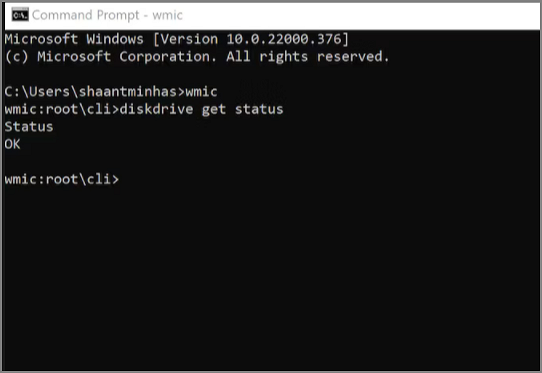
Step 3. Check if the result is OK in the Status column. Note that any internal drive installed on your device will be OK.
When you have finished all the steps, and the status says OK, everything operates as it should. The hard drive will soon experience a hardware failure if the status is shown as bad, unknown, or cautious or if the command has trouble obtaining the status from the drive's firmware.
You may also like:
Also, remember that you can use EaseUS Partition Master since it is easy to use and requires no commands. Furthermore, it displays more details of SMART status.
If you need a more straightforward reference, here's a video with critical information and 5 easy ways to check hard drive health.
Conclusion
After examining the list of common signs of hard drive failure above, you may be able to determine whether your disk is failing. EaseUS Partition Master also allows you to discover bad sectors or check the health of your drive.
If your SMART status indicates an error, your hard disk may not necessarily fail immediately. However, it would be sensible to presume that your hard disk is about to fail if there is a SMART error. If your disk fails, change it to a strong one or use a specialized disk partition tool to repair the damaged sectors. So, I hope this article helps you solve the issue.
Check If a Hard Drive Is Failing Using SMART FAQs
Below are the frequently asked questions and their answers about the hard drive failing using SMART. Find answers if you have further questions about our topic.
1. What is the SMART status test for a hard drive?
SMART, or Self-Monitoring, Analysis, and Reporting Technology, can monitor and detect indicators of a failing hard disc and disk getting hotter. On both Windows and Mac systems, you may manually check the status; in most situations, it will alert you to any issues it finds.
2. What does a hard drive SMART check "fail" mean?
SMART faults can indicate drive failure soon. Understanding that the drive could seem to be operating is crucial. Even a few diagnostic tests can still show a PASS result. A SMART mistake indicates that the diagnostic test will probably fail soon.
3. Can CHKDSK fix SMART errors?
Bad sectors on the hard drive could be the root of the SMART status bad issue. In this scenario, you could try using chkdsk to repair the corrupted file system and bad sectors to resolve the SMART hard disk problem.
Was This Page Helpful?
Updated by Tracy King
Tracy became a member of the EaseUS content team in 2013. Being a technical writer for over 10 years, she is enthusiastic about sharing tips to assist readers in resolving complex issues in disk management, file transfer, PC & Mac performance optimization, etc., like an expert.
Sherly joined EaseUS in 2022 and she has always loved writing articles and enjoys the fun they bring. She receives professional training here, focusing on product performance and other relative knowledge. She has written over 200 articles to help people overcome computing issues.
Related Articles
-
Guide on Format Partition in Linux [Effective & Easy Solutions]
![author icon]() Sherly/2024-07-01
Sherly/2024-07-01 -
How to Delete File PowerShell [with Precise Command Lines]
![author icon]() Dany/2024-05-20
Dany/2024-05-20 -
How to Open Files With No Extension in Windows 10/11? [Updated 2024]
![author icon]() Daisy/2024-01-11
Daisy/2024-01-11 -
Is Primary and Active Partition the Same [Beginner's Guide]
![author icon]() Sherly/2024-06-21
Sherly/2024-06-21
EaseUS Data Recovery Services
EaseUS data recovery experts have uneaqualed expertise to repair disks/systems and salvage data from all devices like RAID, HDD, SSD, USB, etc.
