A primary partition is a hard drive section used to install an operating system or store data. An active partition is the partition the computer boots from and starts the operating system. It is possible for a primary partition also to be active, but this is only sometimes the case.
This blog explores the differences between primary and active partitions and examines when a primary partition may or may not be active. Understanding the distinction between these two types of partitions can help manage the storage and organization of your computer's hard drive.
Is Primary and Active Partition the Same
No, the primary and active partitions are not the same.
The primary and active partition are two different concepts in computer storage. Even if users often use them interchangeably, there are some key differences between them.
What Is a Primary Partition:
First, let's learn its definition before we can answer this question.
Definition: The primary partition is where the operating system can be installed. When the computer starts to load the operating system, the primary partition on which the operating system is installed is used.
Usage: Stores data files, programs, or an operating system.
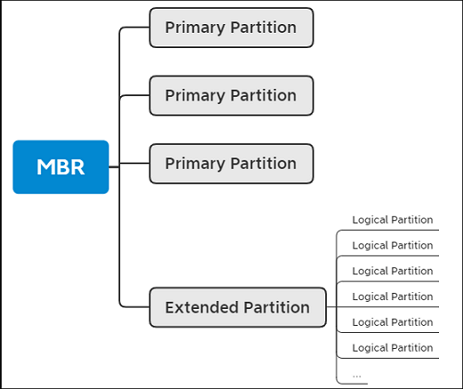
What Is an Active Partition:
Similarly, let's learn the definition and usage of an active partition.
Definition: The active partition is a partition that the computer boots from and is used to start the operating system.
Usage: An active partition must contain a bootable operating system version to start the computer.
After knowing what a primary partition and an active partition are, we need to figure out the difference between them. Let's continue.
What's the Difference Between Primary Partition and Active Partition
In a computer, a partition is a division of a hard drive that functions as a separate logical unit. There are two main types of partitions: primary partitions and active partitions. It's essential to learn the difference between these two types of partitions, as they have different characteristics and uses.
To distinguish between primary partitions and active partitions, we can look at the following factors:
| Comparison | Primary Partition | Active Partition |
|---|---|---|
| Usage | Stores data files, programs, or an operating system | Must contain a bootable version of the operating system to start the computer |
| Can Be Set as Active | Yes | Yes |
| Purpose | To store data or install an operating system | To boot the computer and start the operating system |
| Definition | A section of a hard drive used to store data or install an operating system | The partition that the computer boots from and is used to start the operating system |
Primary partitions store the operating system (OS) and boot files, and an MBR (Master Boot Record) hard drive can have up to four primary partitions, while a GPT disk can have 128 primary partitions. These partitions are necessary for keeping the OS and organizing data on a hard drive.
On the other hand, the active partition is the partition the computer uses to start up. There can only be one active partition designated on a hard drive at a time, and it typically stores the OS and boot files. The active partition is crucial because it is the partition that the BIOS boots from, so it is essential for starting the computer.
In summary, primary partitions are necessary to store the operating system and organize data on a hard drive. The active partition is the partition that the computer uses to start up, and it typically contains the operating system and boot files. Understanding the difference between these two types of partitions is important for effectively managing and organizing a hard drive.
How to Set a Primary Partition Active
If you need to set a primary partition active on your computer, one option you can use is EaseUS Partition Master Professional. This comprehensive partition manager software can help you quickly set a primary partition active on your hard drive.
One of the key features of EaseUS Partition Master is the "Set Active" feature. It's important to note that the active partition must be the system partition, which contains the operating system and the necessary files to start the computer. EaseUS Partition Master can help you quickly set a primary partition active as long as it is the system partition.
In addition to the "Set Active" feature, EaseUS Partition Master also offers a range of other valuable tools for managing partitions, such as the ability to resize, create, delete, format, and hide partitions. These features make it an excellent choice for managing the partitions on your hard drive.
Some of the main features of EaseUS Partition Master include:
- Set Active: Make a partition active to boot the computer
- Format: Format or reformat a hard drive/USB/SD card
- Create: Create partitions on USB drive/hard drive/SD card
- Resize: Resize a common partition or resize encrypted partition
- Hide: Hide system reserved partition or other partitions from the view
- Delete: Remove/delete FAT32 partition or NTFS or partitions of other formats
Overall, EaseUS Partition Master is a comprehensive and easy-to-use partition manager that offers a range of useful tools for managing the partitions on your hard drive. Whether you need to set a primary partition active or perform other partition management tasks, EaseUS Partition Master is an excellent choice.
Conclusion
In conclusion, primary and active partitions are not the same thing. A primary partition is simply a partition on a hard drive designated as a primary partition by the computer's operating system. An active partition is a bootable partition that contains the files necessary to start the operating system when turning on a computer. While a primary partition can be the active partition, this is not a requirement.
It is possible to have multiple primary partitions on a single hard drive, but only one can be the active partition at any given time. Understanding the difference between primary and active partitions is important for properly configuring and maintaining a computer's hard drive and operating system.
You may also like:
Is Primary and Active Partition the Same FAQs
If you have any further questions about primary and active partitions, you can find answers to some frequently asked questions here:
1. Does the active partition have to be primary?
No, the active partition does not have to be a primary partition. An active partition is simply a bootable partition that contains the files necessary to start the operating system when turning on the computer. This partition can be either primary or logical as long as it becomes the active partition in the computer's BIOS or UEFI settings.
2. What are the two types of partitioning?
There are two main types of partitioning: primary partitioning and logical partitioning. Primary partitioning involves dividing a hard drive into separate sections, known as primary partitions, which are treated as separate drives by the operating system. Logical partitioning involves creating additional partitions within an extended partition, a type of primary partition that can contain multiple logical partitions.
3. What does active partition mean?
An active partition is a bootable partition that contains the files necessary to start the operating system when you turn on the computer. This partition is designated as the active partition in the computer's BIOS or UEFI settings, and it is the partition that the computer will boot from. The active partition can be either primary or logical, depending on how the hard drive is partitioned.
Was This Page Helpful?
Daisy is the Senior editor of the writing team for EaseUS. She has been working at EaseUS for over ten years, starting as a technical writer and moving on to being a team leader of the content group. As a professional author for over ten years, she writes a lot to help people overcome their tech troubles.
Sherly joined EaseUS in 2022 and she has always loved writing articles and enjoys the fun they bring. She receives professional training here, focusing on product performance and other relative knowledge. She has written over 200 articles to help people overcome computing issues.
Related Articles
-
Laptop Keeps Shutting Down and Startup - Why & How to Fix
![author icon]() Larissa/2025-01-24
Larissa/2025-01-24 -
Mac Won't Go to Sleep [7 Proven Ways to Fix It]
![author icon]() Brithny/2025-01-24
Brithny/2025-01-24 -
Download macOS Monterey DMG File [2025 Guideline]
![author icon]() Jaden/2025-02-25
Jaden/2025-02-25 -
Detailed Guide to Resetting Your Mac Before Selling (2025)
![author icon]() Jaden/2025-02-25
Jaden/2025-02-25
EaseUS Data Recovery Services
EaseUS data recovery experts have uneaqualed expertise to repair disks/systems and salvage data from all devices like RAID, HDD, SSD, USB, etc.