In the modern era of technology, data plays a crucial role in driving businesses worldwide. As more sensitive information is stored digitally, safeguarding this data is essential for maintaining a company's competitive advantage and ensuring uninterrupted operations. Despite the availability of numerous data storage and backup options, on-premise backup solutions continue to be a favored choice for many organizations. This article delves into the benefits of on-premise backup solutions as a reliable means of data protection.

What is On-Premise Backup Solutions
On-premise backup solutions refer to the storage of a company's data within its own infrastructure, which can include physical servers, storage devices, tapes, or dedicated data centers. These solutions can range in complexity, but a dependable backup tool like EaseUS Todo Backup can easily fulfill all backup needs.
Here, we will provide you with a safe and reliable solution for on-premise backup using the product EaseUS Todo Backup.
Backup to Local Disks
Local disks are a popular choice for users to store their backup data due to their ease of accessibility and sense of security. EaseUS Todo Backup provides a convenient option for creating backup tasks for the desired data, with local disks being one of the available storage destinations.
To perform this process, follow these steps:
Firstly, click on New Task to create a backup task.
Secondly, select the specific data that needs to be protected to prevent future data loss.
Thirdly, choose a destination to save the backup data by clicking on Browse.. and selecting a local disk as the storage path.

Backup to Network Attached Storage
Network Attached Storage (NAS) is a common storage device used by businesses to store their data. With EaseUS Todo Backup, it is easy to detect and use a NAS as a storage destination for your data. As long as your computers are connected to the same network as the NAS, the software can easily detect and save the backup data on the device.
IP address and credentials are required to get access to the network location.

Backup to Tapes
Some users still prefer to use mainstream tapes such as LTO and DAT to save their data, and EaseUS Todo Backup offers the capability to save backup data to LTO3 tapes. Before initiating the backup, it is important to ensure that the tape drive is installed correctly and has sufficient capacity.
To create a backup task, choose the desired data and select Tape Device as the destination for the backup. Next, select the tape drive from the list of available options.

Backup to Storage Server
Before transferring data to the storage server, ensure that your device is connected to the storage server via the network using a connection method such as FTP.
FTP is a standard network protocol used for transferring files between clients and servers. Also, it allows users to transfer files among computers. If you need to upload files from your computer to a storage server or download files from a storage server to your computer, the FTP protocol can be utilized to complete the process directly.
Additionally, EaseUS Todo Backup also includes the Offsite Copy option, which automatically duplicates backup data to an FTP server, providing better protection for your data. Please find the Offsite Copy option in the Backup options.
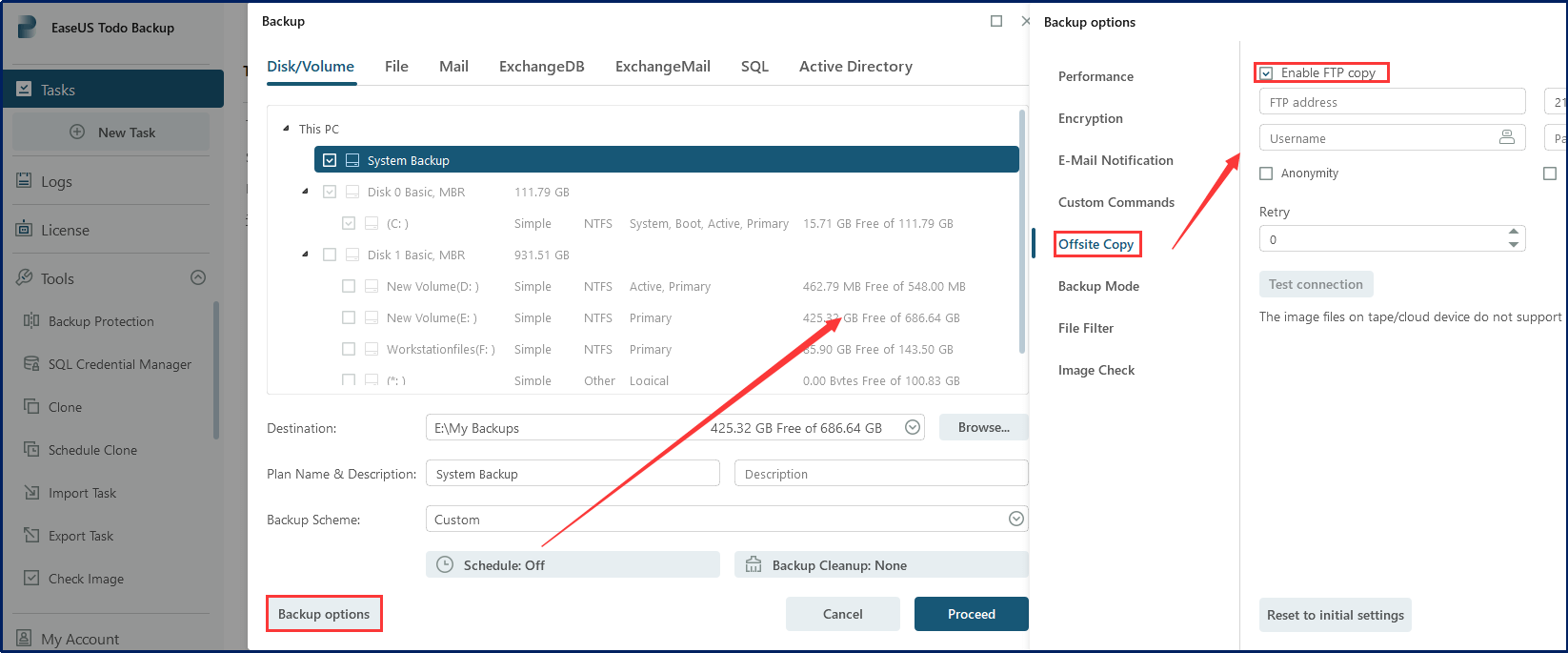
Summary
On-premise backup solutions provide businesses with complete control over their data, ensuring maximum security and easy accessibility of all sensitive information. Choosing the right backup solution is critical for businesses to ensure data protection and maintain a competitive edge. As a dependable tool specifically designed to assist with on-premise backup processes, EaseUS Todo Backup is a proper choice.
On-premise Backup Solution FAQs
1. What is on-premise storage?
On-premise storage refers to storing data or information on servers or other storage devices that are physically located within an organization's premises or facility. This type of storage is typically managed by the organization's own IT department, providing them with full control and ownership of the data. On-premise storage is often used by organizations that require high levels of security, compliance, and control over their data.
Choosing an on-premise solution allows an organization to maintain full control and ownership over its data as it is stored on servers located within the organization's premises. The hardware and infrastructure are managed by internal teams, providing a high level of security and compliance. With data stored locally, quick recovery is possible in the event of an unplanned incident, which can save the organization money.
3. What is the difference between on-premise and cloud storage?
Simply put, the difference between on-premise and cloud software is the location. On-premise software is installed and runs on a company's own hardware infrastructure, and is hosted locally, whereas cloud software is stored and managed on the provider's servers, and accessed through a web browser or other interface.
4. Why are some backups on-premises instead of in the cloud?
One of the primary advantages of on-premise data backup is the physical control that organizations have over their backups. By keeping backup capabilities in-house, they can ensure that critical data or information is inaccessible to third parties. Additionally, on-premise backups provide accessibility even in the event of internet connection issues.
Was This Page Helpful?
Updated by Gap
Gap has been working as an experienced data backup and security engineer at EaseUS for over 10 years, focusing on working with clients to assess needs and implemented procedures and tasks for appropriate backup solutions.
-
Taking everything into consideration, we can say that EaseUS Todo Backup Home can offer you a little extra sense of security with a set of advanced tools. The interface provides quick adaptation, every process guiding you all the way through so you don't get stuck or further damage your system rather than keeping it safe.
Read More -
EaseUS Todo Backup Free lets you create backups of your important files or your entire computer through its streamlined interface. Just choose the backup type you'd like to get started, and let the program do the reset.
Read More -
EaseUS includes all the features I expect from backup software like versioning, incremental backups, and scheduling. For more advanced users, EaseUS allows you to install a pre-boot environment onto your hard drive so you can use it to restore files without burning a CD or putting it on an external USB drive.
Read More
Related Articles
-
Endpoint Backup Solutions for Enterprise
![author icon]() Gap/2024/06/18
Gap/2024/06/18 -
Best Cloud Backup Solutions for Small Business
![author icon]() Gap/2024/06/11
Gap/2024/06/11 -
How to Backup SQL Server to Cloud
![author icon]() Gap/2024/06/18
Gap/2024/06/18 -
Clone Windows Server 2012 to New Hardware
![author icon]() Gap/2024/06/11
Gap/2024/06/11

EaseUS Todo Backup
Smart backup tool for your files and entire computer in Windows 10/8/7.
Install Windows on Multiple Computers at Once? No Problem!
Learn how to install Windows 11/10/7 and special programs/software on a batch of computers. Use 10 minutes to do the 10 hours work without making a single mistake!
Get Free Solution!