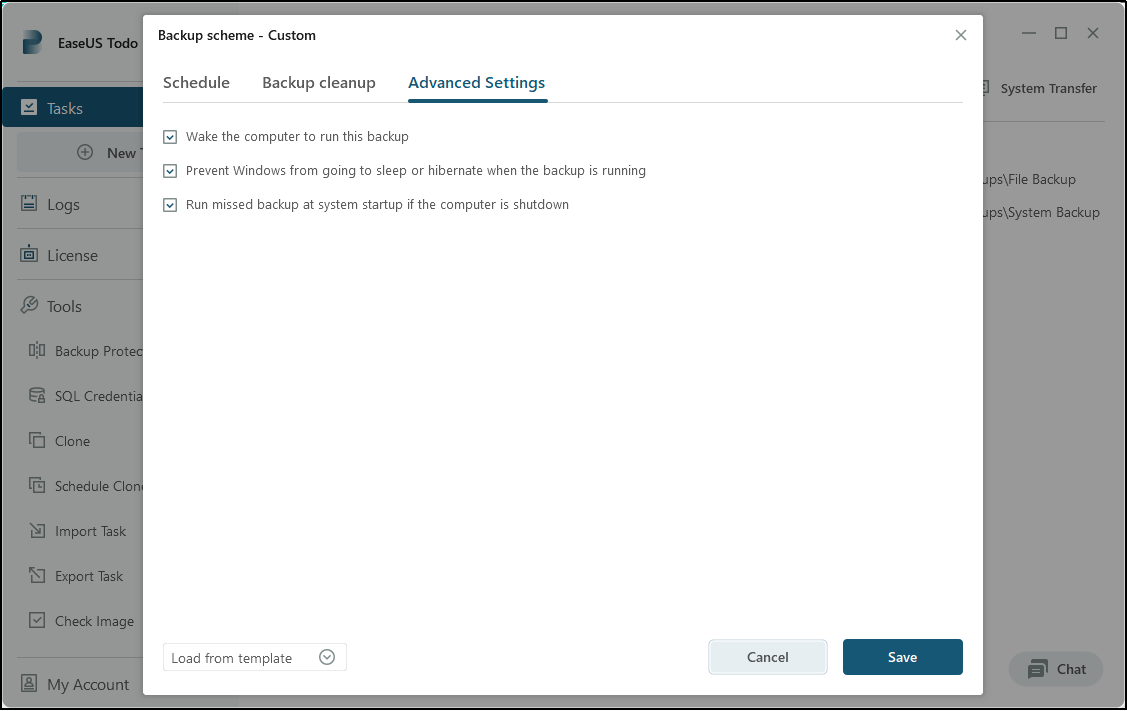PAGE CONTENT:
Why Backup Synology NAS to Windows Server

Synology devices are widely used and renowned in offices and households worldwide. They serve as a convenient storage solution for family media and essential files, allowing easy access through the local Wi-Fi network. Synology devices are particularly favored by users who value privacy, control, and reliability, as they securely store sensitive and private data. With Synology NAS, users have the ability to sync files on a cloud station and conveniently save and share files over the internet using File Transfer Protocol.
While Synology NAS devices offer a high level of protection, it is important to acknowledge that there are instances when the NAS hard drives may be at risk due to natural disasters, hardware malfunctions, and other factors. Consequently, it is advisable to consider backing up your Synology device to safeguard your crucial data. By making a duplicate of your essential Synology NAS data to Windows Server, you can ensure a double layer of protection for your information.
Start a live chat with an EaseUS Expert to tailor an enterprise backup solution specific to your requirements. We are here to assist you with the following as well:
- Commence a free trial
- Obtain a quotation
- Arrange a free demonstration
Best Software to Backup Synology NAS to Windows Server
EaseUS Todo Backup Enterprise
EaseUS Todo Backup Enterprise is an affordable, dependable, and secure backup utility designed for Windows Server. It provides exceptional support for backing up your Synology NAS, offering great assistance in this regard. It enables users to easily back up the data stored on their NAS hard drive to another hard drive, ensuring constant protection of their valuable data. You can learn more about how it functions below in several simple steps.
Step 1 Connect the drive in the NAS to your Windows Server computer and Click New Task to choose the specific content you want to include in your backup under File->Network section.
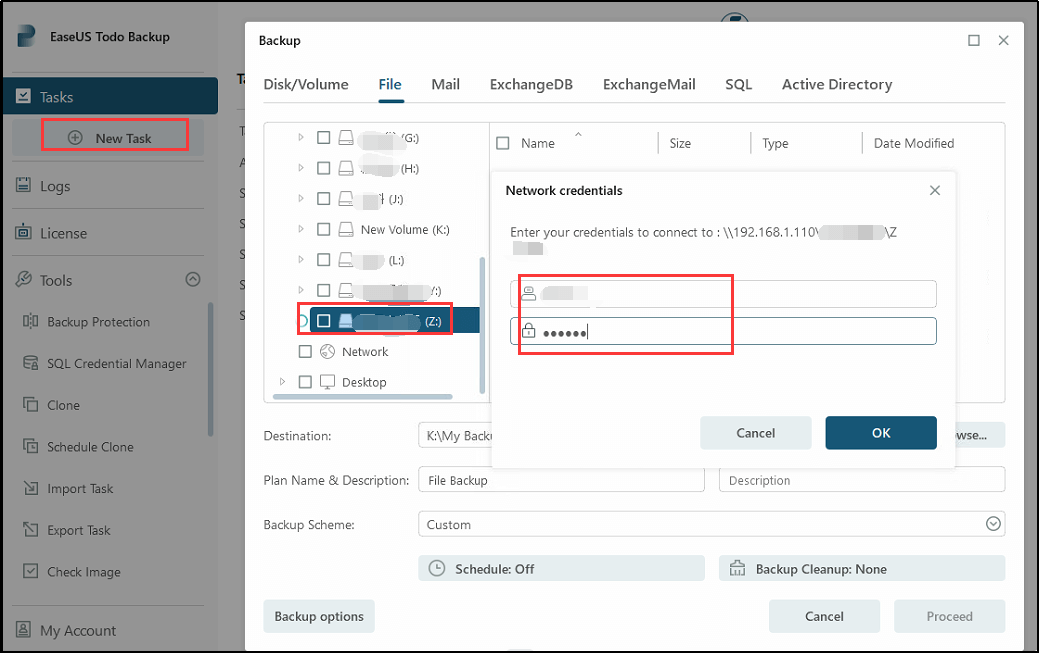
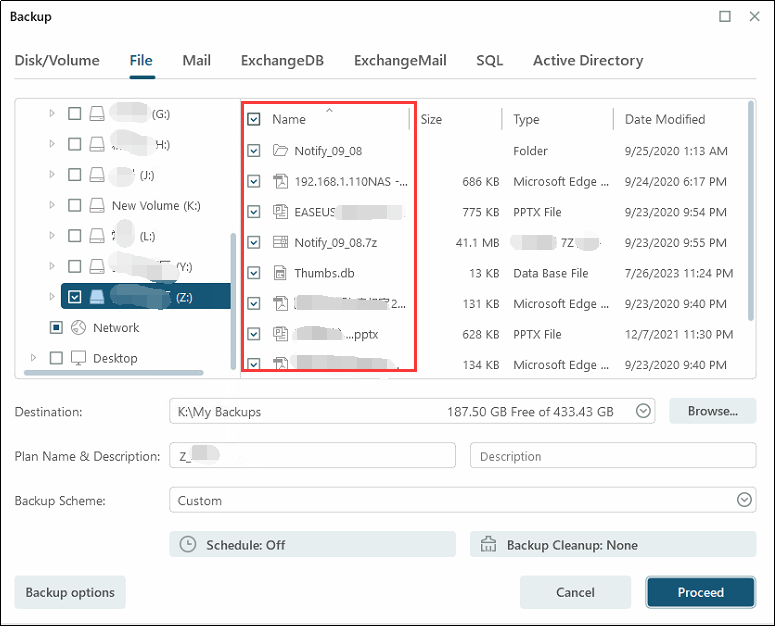
Step 2 Find Schedule: Off and Click New... to specify the schedule types and backup methods.
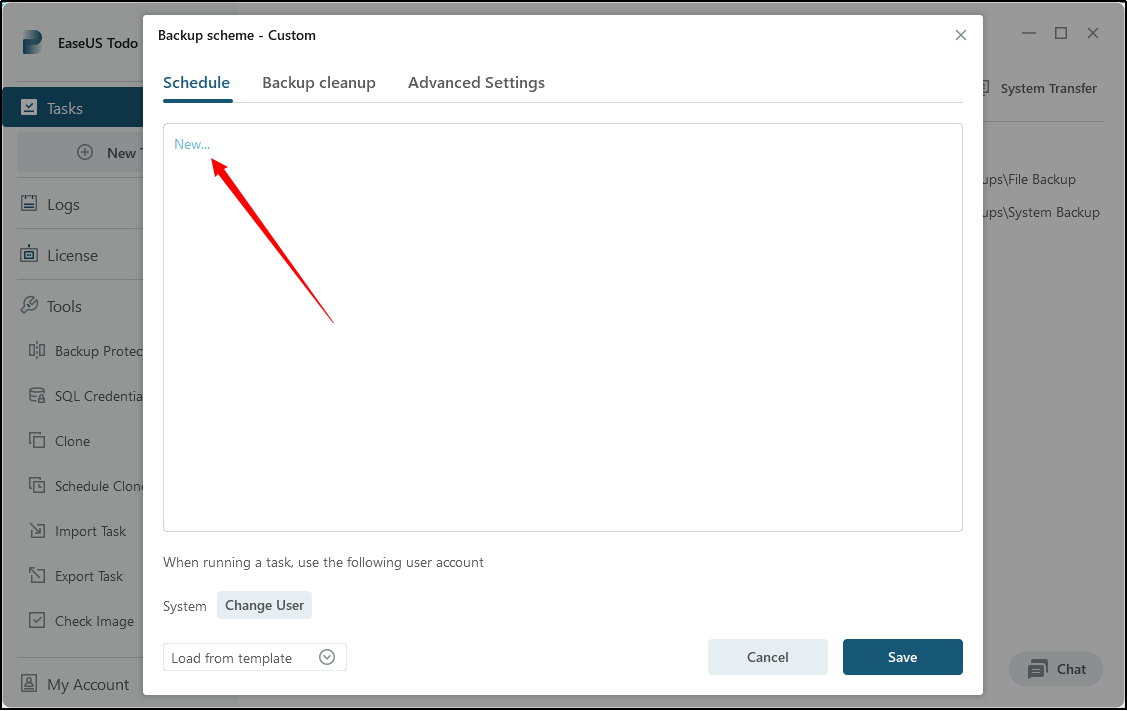
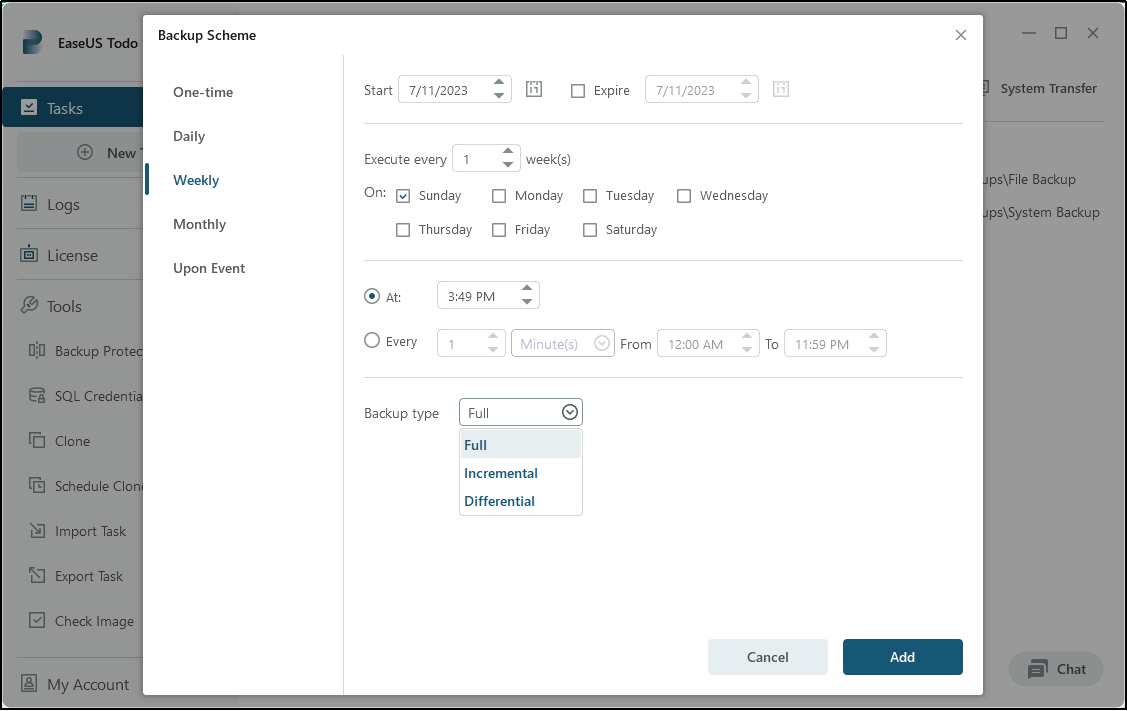
Step 3 Employ Backup cleanup to use image retention rules to optimize the utilization of storage space during the long-term backup procedure.
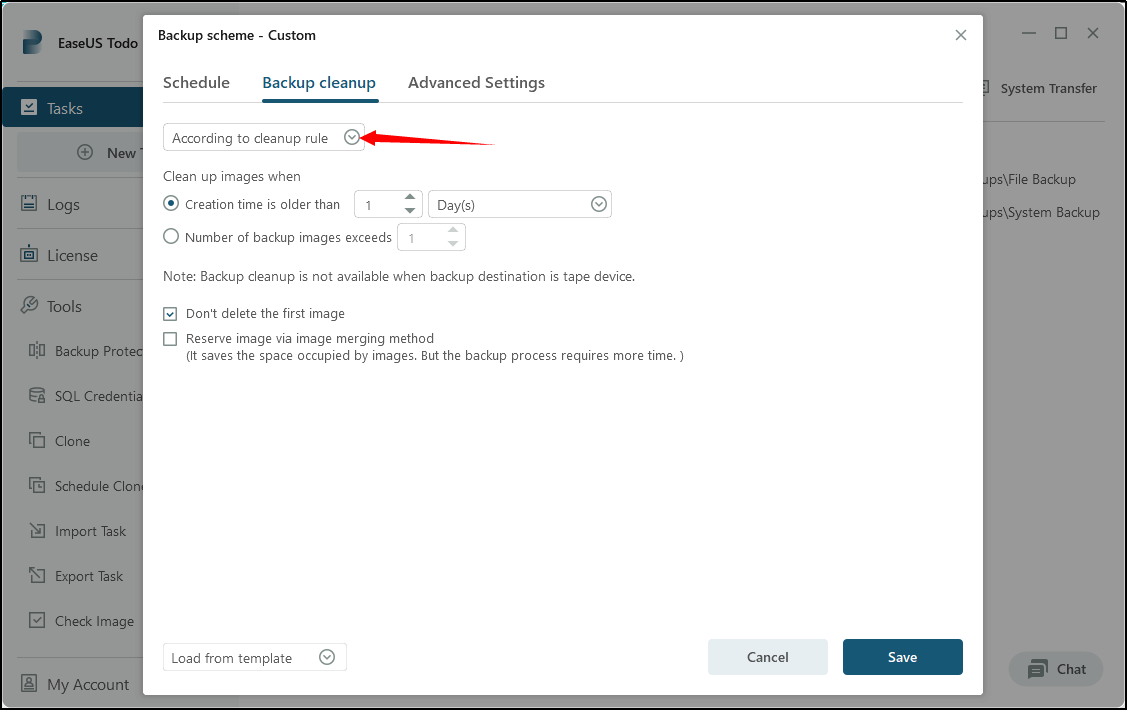
Step 4 Wield Advanced Settings and Backup options to customize the backup task based on your preference. Once you have configured all the settings, click on Proceed to start the backup.
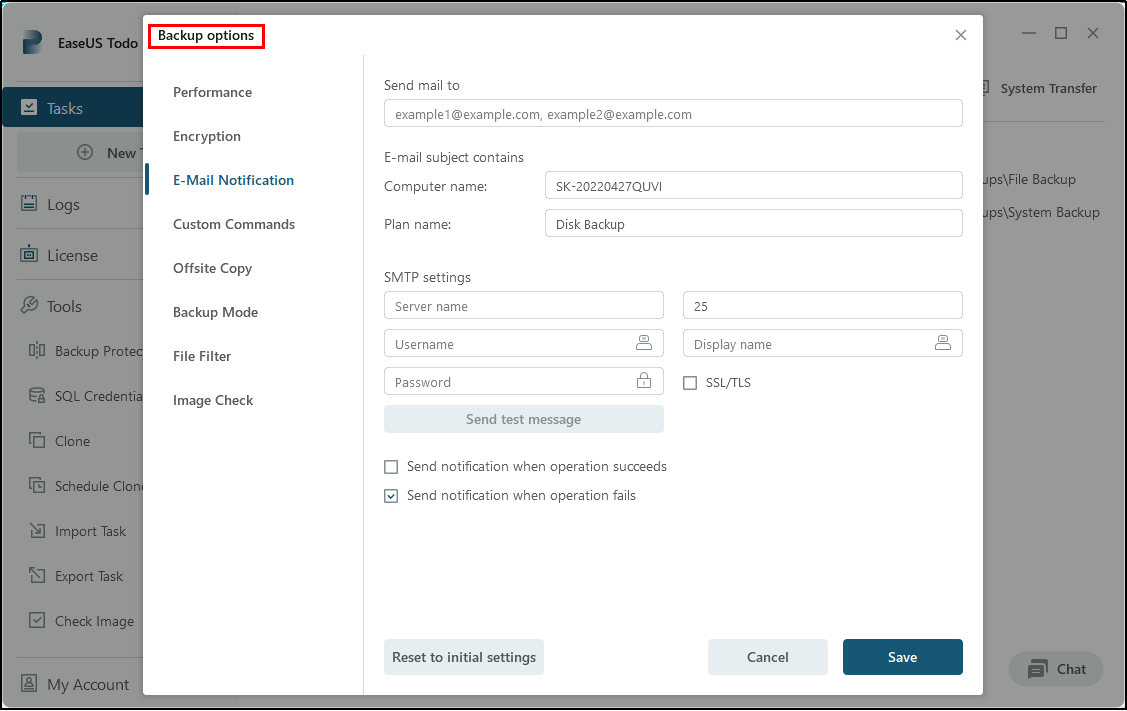
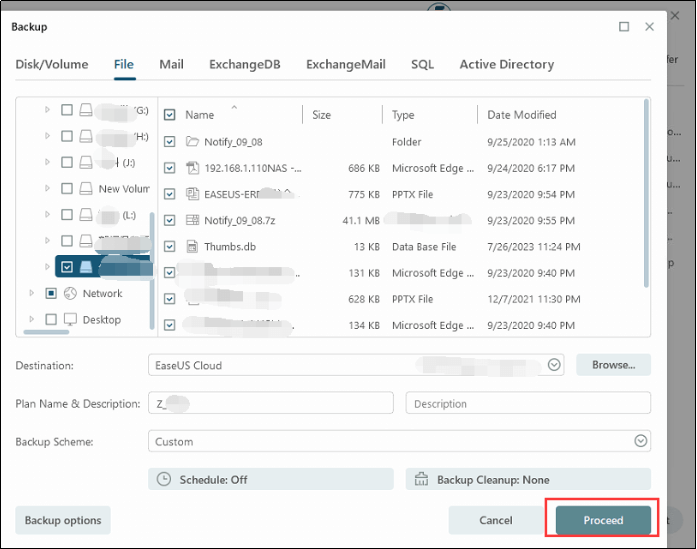
Synology C2 Storage
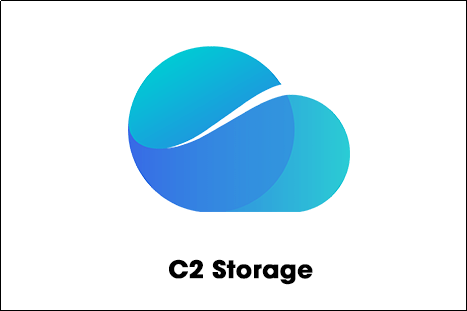
Synology C2 Storage is a cloud-based storage service provided by Synology, a leading network-attached storage (NAS) solution provider. It offers users a secure and reliable cloud storage solution for backing up and synchronizing data across multiple devices.
Key features of Synology C2 Storage include:
- Data Protection
- Flexible Storage Plans
- Cross-platform Synchronization
- File Versioning and Restoration
- Collaboration and Sharing
- Backup Solutions
While Synology C2 Storage offers many advantages, it also has a few disadvantages to consider:
Cost
Synology C2 Storage can be relatively expensive, especially for users with large storage needs. The pricing plans can add up quickly, particularly if you require a significant amount of storage space.
Internet Dependency
As a cloud-based storage service, Synology C2 Storage heavily relies on a stable and reliable internet connection. Any disruptions in internet connectivity can hinder access to files and synchronization processes.
Limited Integration Options
While Synology C2 Storage integrates well with Synology NAS devices and offers backup solutions, it may have limited compatibility with other third-party applications or services. This can limit the flexibility and options for data management and collaboration.
It is important to carefully consider these disadvantages in relation to your specific storage requirements and preferences before choosing Synology C2 Storage.
Start a live chat with an EaseUS Expert to tailor an enterprise backup solution specific to your requirements. We are here to assist you with the following as well:
- Commence a free trial
- Obtain a quotation
- Arrange a free demonstration
Conclusion
By implementing a reliable backup solution, such as backing up your Synology NAS to a Windows Server using EaseUS Todo Backup Enterprise, you can safeguard your valuable data from potential loss or damage. This combination of reliable storage, enhanced security, and centralized access ensures peace of mind while allowing you to focus on your core tasks. Follow this guide to seamlessly set up and maintain your backup process, providing you with a robust data protection strategy for your organization.
FAQs of Backup Synology NAS to Windows Server
1. What can I use my NAS for?
- File storage and sharing.
- Create active data archives or for data backup and disaster recovery.
- Host virtual desktop infrastructure.
- Test and develop web-based and server-side web applications.
- Stream media files and torrents.
- Store images and videos that require frequent access.
2. What is the difference between backup and snapshot in Synology?
Snapshot copies the state of a system at a certain point in time, preserving a virtual picture of your server's file system and settings. Unlike a backup, which performs a full copy of your data, a snapshot only copies the settings and metadata required to restore your data in the event of a disruption.
3. What is the difference between Synology Sync and backup?
Backing up means to manually or automatically copy files from one location to another, usually from one physical drive to another, although it could also be to an online location. Syncing means to manually or automatically copy or delete files as needed to ensure that two locations have an identical set of files.
4. Does Synology have cloud backup?
You can easily backup your Synology with IDrive's Synology backup app. IDrive is the cheapest cloud backup for Synology, with its Personal plan offering 5TB or 10TB of backup storage at a cheap price with the first year discounted. This plan can backup unlimited devices for a single user.
Was This Page Helpful?
Updated by Gap
Gap has been working as an experienced data backup and security engineer at EaseUS for over 10 years, focusing on working with clients to assess needs and implemented procedures and tasks for appropriate backup solutions.
-
Taking everything into consideration, we can say that EaseUS Todo Backup Home can offer you a little extra sense of security with a set of advanced tools. The interface provides quick adaptation, every process guiding you all the way through so you don't get stuck or further damage your system rather than keeping it safe.
Read More -
EaseUS Todo Backup Free lets you create backups of your important files or your entire computer through its streamlined interface. Just choose the backup type you'd like to get started, and let the program do the reset.
Read More -
EaseUS includes all the features I expect from backup software like versioning, incremental backups, and scheduling. For more advanced users, EaseUS allows you to install a pre-boot environment onto your hard drive so you can use it to restore files without burning a CD or putting it on an external USB drive.
Read More
Related Articles
-
How to Back Up Active Directory in Windows Server
![author icon]() Gap/2023/12/19
Gap/2023/12/19 -
Windows Server 2012 Backup to NAS: A Simple and Efficient Way
![author icon]() Cici/2023/12/19
Cici/2023/12/19 -
How to Backup Windows Server to Network Share
![author icon]() Gap/2024/02/29
Gap/2024/02/29 -
![author icon]() Gap/2023/12/19
Gap/2023/12/19

EaseUS Todo Backup
Smart backup tool for your files and entire computer in Windows 10/8/7.
Install Windows on Multiple Computers at Once? No Problem!
Learn how to install Windows 11/10/7 and special programs/software on a batch of computers. Use 10 minutes to do the 10 hours work without making a single mistake!
Get Free Solution!