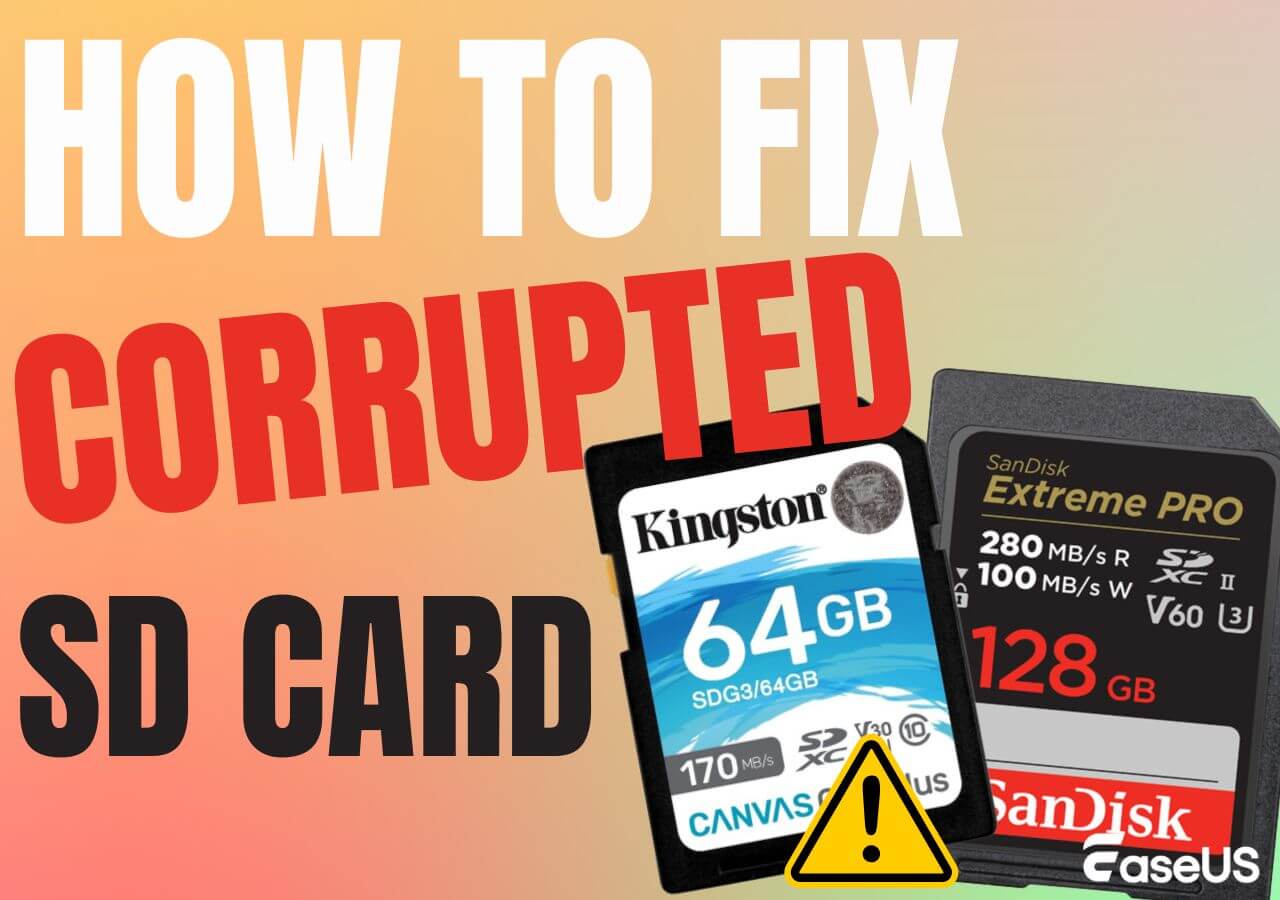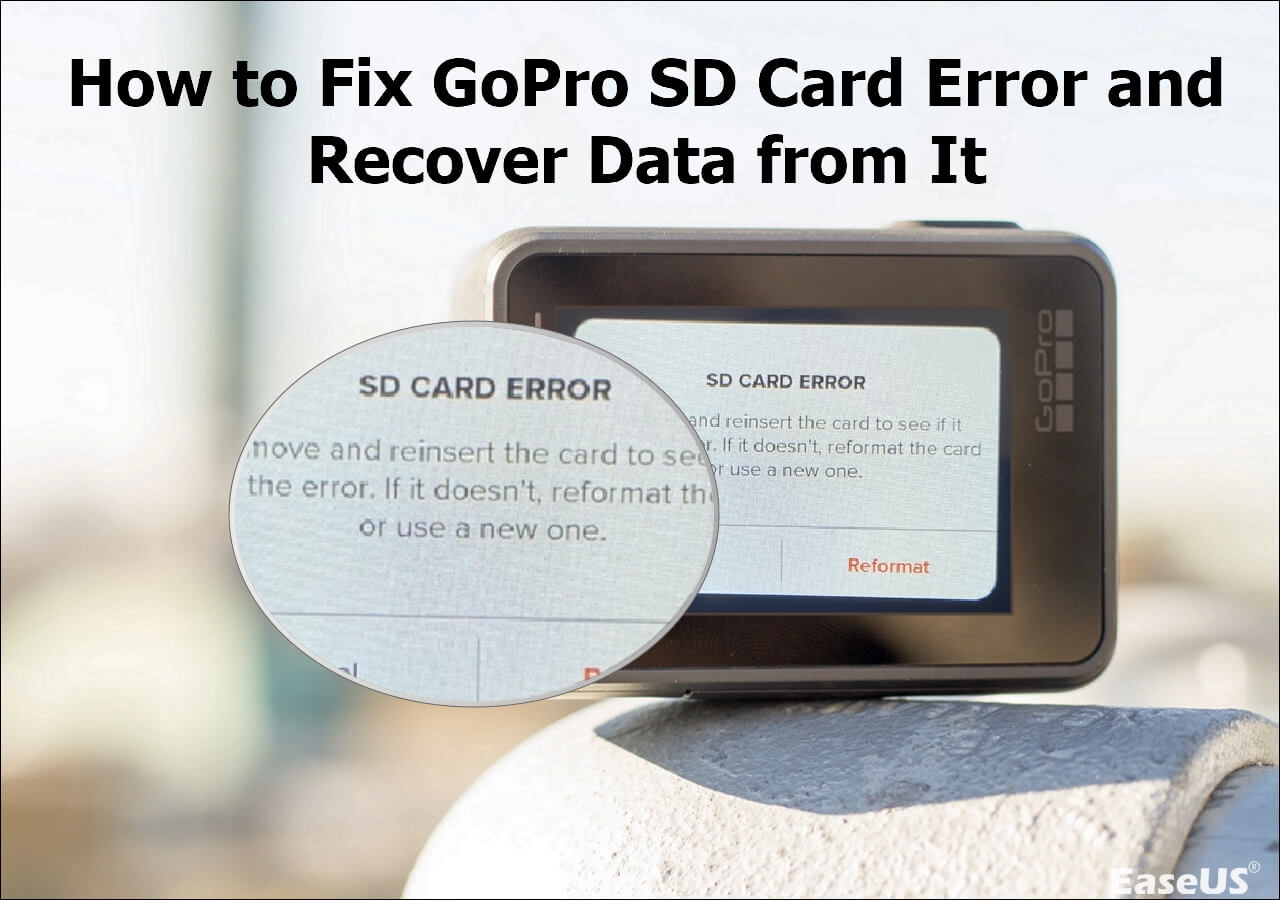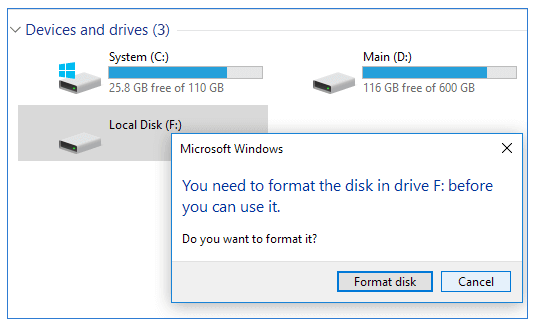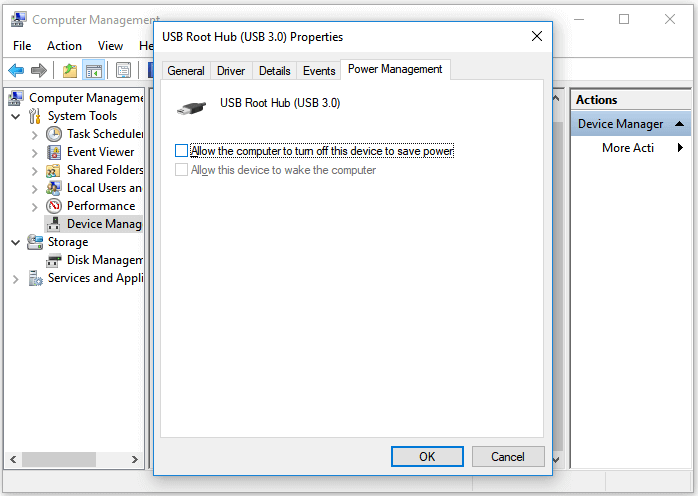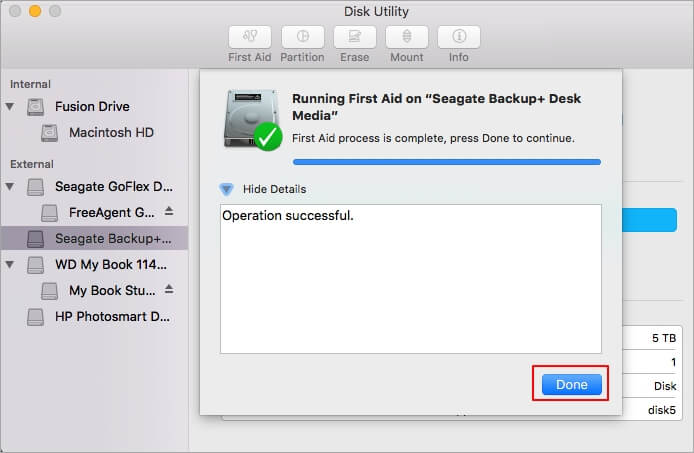-
![]() How to Recover Data from a PC/Laptop Hard Drive That Won't Boot [Fixed Without Data Loss]
How to Recover Data from a PC/Laptop Hard Drive That Won't Boot [Fixed Without Data Loss] December 12,2025
December 12,2025 6 min read
6 min read -
![]() How to Fix Corrupted SD Card [10 Fixes SD Card Repair]
How to Fix Corrupted SD Card [10 Fixes SD Card Repair] December 12,2025
December 12,2025 6 min read
6 min read -
![]() How to Fix GeForce Driver Installation Can't Continue
How to Fix GeForce Driver Installation Can't Continue December 12,2025
December 12,2025 6 min read
6 min read -
![]() SanDisk Creator SD Card Not Detected? 4 Ways in 2025
SanDisk Creator SD Card Not Detected? 4 Ways in 2025 December 12,2025
December 12,2025 6 min read
6 min read -
![]() How to Recover Deleted Files from a G-Technology Hard Drive
How to Recover Deleted Files from a G-Technology Hard Drive December 12,2025
December 12,2025 6 min read
6 min read -
![]() GoPro SD Card Error | 7 Ways to Fix and Recover Data
GoPro SD Card Error | 7 Ways to Fix and Recover Data December 12,2025
December 12,2025 6 min read
6 min read -
![]() Fixe Maxtor External Hard Drive Not Working/Recognized Without Data Loss
Fixe Maxtor External Hard Drive Not Working/Recognized Without Data Loss December 12,2025
December 12,2025 6 min read
6 min read -
![]() How to Fix Lacie Hard Drive Not Turning on [2025 New]
How to Fix Lacie Hard Drive Not Turning on [2025 New] December 12,2025
December 12,2025 6 min read
6 min read -
![]() How to Fix Seagate External Hard Drive Not Working [Windows & macOS]
How to Fix Seagate External Hard Drive Not Working [Windows & macOS] December 12,2025
December 12,2025 6 min read
6 min read -
![]() Fix Hard Disk Not Detected in BIOS Without Losing Data
Fix Hard Disk Not Detected in BIOS Without Losing Data December 12,2025
December 12,2025 6 min read
6 min read
Page Table of Contents
PAGE CONTENT:
While floppy disks are not being used as primary data disks today, people wish to recover the floppy disk data they once had. The loss of data on floppy disks is a common dilemma among many. Fortunately, there are innovative ways and tools one can use for floppy disk recovery - and that's where we will help you out today!
Utilizing Command Prompt and Data Recovery Services will help you recover data from the floppy disks. You can also use EaseUS Data Recovery Wizard, a third-party tool for all kinds of data recoveries. Restoring one of your previous floppy disk backups will also help recover the floppy disk data. So, keeping all that in mind, it's time to go through each of these methods in detail to recover floppy disks. Please stick with us until the end.
How to Recover Data from a Floppy Disk
There are multiple ways to recover data from a floppy disk. The methods below are the finest, quickest, and most straightforward ways to prevent data loss and proceed with floppy disk recovery. Let's move through each one step-by-step to understand the process.
Fix 1. Floppy Disk Recovery with Data Recovery Software
You might need to retrieve data from a floppy disk for vital files, essential documents, or significant project data. One of the best tools for this is EaseUS Data Recovery Wizard. This powerful and trustworthy recovery program can handle numerous data loss circumstances to recover your deleted files quickly. It supports several file types and has an easy-to-use interface, making recovery easy for non-techies.
Moreover, the EaseUS Data Recovery Wizard saves the day by seamlessly recovering data from damaged hard diks, formatted, or corrupted hard drives. Tech enthusiasts and experts prefer this tool due to its superior scanning algorithms and ability to preview files before recovery. Follow these steps below to recover floppy disk data using EaseUS Data Recovery Wizard.
Step 1. Choose and scan the external hard drive
- Download and install EaseUS Data Recovery on your PC or laptop.
- Connect the external hard drive to your computer.
- Run EaseUS Data Recovery Wizard and choose the external drive from External drives list. Then, click "Search for Lost Data".

Step 2. Check the scan results
- EaseUS data recovery software will immediately scan the selected drive for all data, including deleted, corrupted, and existing data.
- You can use the Filter feature to quickly locate the files of one kind, such as Pictures, Word, Excel, PDF, videos, emails, etc.

Step 3. Preview and recover data
- Double-clicking a file from the scanned results to preview.
- Choose the files you want and click "Recover".
- Select a different drive to save the recovered files instead of the original one.
💡Tip: You can restore data on the local disks, external hard drives, and also the cloud storage.

Share this data recovery tool with your friends on social media to help them recover data from corrupted hard disks and get their files back without hassle.
Fix 2. Recover Data from Floppy Disk with Command Prompt
If your data has been lost and you want to restore your floppy disk, you can use the chkdsk and rescan commands to retrieve the contents. Follow the steps below to recover lost partition on external hard drive using CMD:
📒Note: If you need to restore data from external storage devices such as floppy disks, first connect them to your PC.
Step 1. Enter "cmd" in the Windows search bar and then Click "Command Prompt > Open". (If required, choose Run as Administrator).
Step 2. In the command window, enter chkdsk #: /f /r (replace # with the letter of your storage device). Press the Enter key.
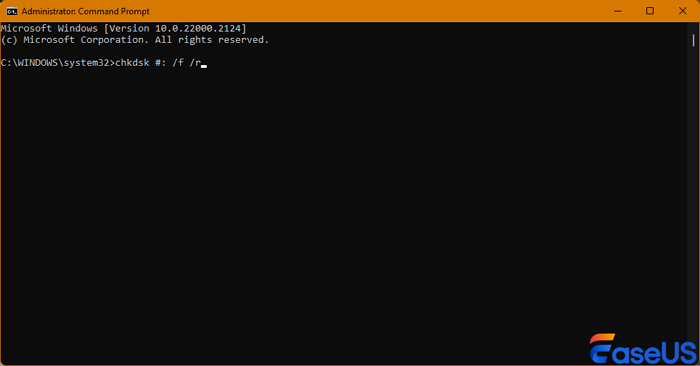
Step 3. In the next command prompt window, type "diskpart" and press Enter, then type "rescan" and Enter.
Step 4.Exit diskpart, then enter chkdsk /f #: into CMD and press Enter. Replace # with the drive letter for your storage device.
👍Important note: CMD can help you repair the floppy disk and save your data after completing all procedures. After it finishes, you can utilize the restored files on your floppy disk.
Fix 3. Floppy Disk Recovery Using Data Recovery Services
If software options fail, professional data recovery services are there to help! EaseUS data recovery service specializes in restoring lost files from floppy disks and other storage media. This service is for difficult recovery situations when DIY approaches fail, or you don't have time to proceed with the tool.
Consult with EaseUS data recovery experts for one-on-one manual recovery service. We could offer the following services after a FREE diagnosis
- Repair corrupted RAID structure, unbootable Windows OS, and corrupted virtual disk files
- Recover/repair lost partitions and re-partitioned drives
- Unformat hard drives and repair RAW drives(Bitlocker encrypted drives)
- Fix disks that become GPT-protected partitions
The service includes a detailed analysis of your floppy disk's condition and a thorough recovery process tailored to your needs. Their technical expertise and advanced recovery methods make EaseUS a leading choice for many users facing critical data loss.
Fix 4. Recover Floppy Disk Files from a Backup
Using PC backup software to recover data from hard disk which is not detecting or floppy is straightforward. If you routinely back up your data, you can recover deleted information without professional software or services.
- First, check your floppy disk for a recent backup. If you've recently used a data backup tool to create a copy of a floppy disk, you can directly access it from the backup location.
- Moreover, if the data backup file is a disk image created with third-party data backup tools, you can restore it using the same tool. Also, some tools will help you mount that disk image file as a floppy disk to recover data.
- Once located, select the files and restore them to their original location or another folder of your choice.
Summary
Data recovery from old floppy disks is difficult, but there are methods. The powerful, user-friendly EaseUS Data Recovery Wizard recovers data from damaged, formatted, or corrupted drives. If software techniques fail, EaseUS data recovery services enable complicated data recovery from unreadable or formatted floppy disk drives.
Command Prompt operations like chkdsk and rescan can also restore data. Moreover, if you've recently backed up floppy disk data using a third-party tool, you can readily retrieve the files with the same software or mount (in case an image file is available) as a floppy disk. These techniques will effectively retrieve data from floppy disks. Spread these healing ideas by sharing this website.
Floppy Disk Recovery FAQs
Here are answers to some of the most-asked questions regarding floppy disk recovery so let's have a look at them:
1. How do I recover data from an old floppy disk?
EaseUS Data Recovery Wizard can recover data from old floppy disks in case of accidental deletion or formatting. Moreover, EaseUS data recovery services can aid with difficult scenarios in case software fails.
2. How can I access my old floppy disks?
Connect the floppy disk to your PC and access the files in File Explorer. Inaccessible, lost, or deleted files can be recovered using specialized software such as EaseUS Data Recovery Wizard.
3. How long does data stay on a floppy disk?
Floppy disk data lasts 10–20 years under ideal storage conditions. However, magnetic fields, humidity, and physical damage can accelerate disk degradation. Data should be backed up and moved to newer storage devices to ensure endurance.
4. What to do if floppy disk is not working?
If a floppy disk doesn't function, try another drive to rule out hardware concerns. Repair using Command Prompt commands like chkdsk and rescan. EaseUS Data Recovery Wizard or professional data recovery services can restore data from more serious situations.
Step 1. Download and launch EaseUS Fixo File Repair on your PC. Choose "File Repair" to repair corrupted Zip files. Click "Add Files" to select corrupted Zip files browsing from your folders.

Step 2. To repair multiple Zip files at once, you can click the "Repair All" button. If you want to repair a single one, move your pointer to the targeted file and choose "Repair". You can also preview the Zip file by clicking the eye icon.

Step 3. Click "Save" to save a selected file. You can also select "Save All" to save all the repaired files. After that, choose "View Repaired" to see the saving destination of the repaired Zip files.

Was this page helpful?
-
Daisy is the Senior editor of the writing team for EaseUS. She has been working at EaseUS for over ten years, starting as a technical writer and moving on to being a team leader of the content group. As a professional author for over ten years, she writes a lot to help people overcome their tech troubles.…
-
Jaden is one of the editors of EaseUS, who focuses on topics concerning PCs and Mac data recovery. Jaden is committed to enhancing professional IT knowledge and writing abilities. She is always keen on new and intelligent products.…

20+
Years of experience

160+
Countries and regions

72 Million+
Downloads

4.9 +
Trustpilot Score


Free Data
Recovery Software
Recover data up to 2GB for free!