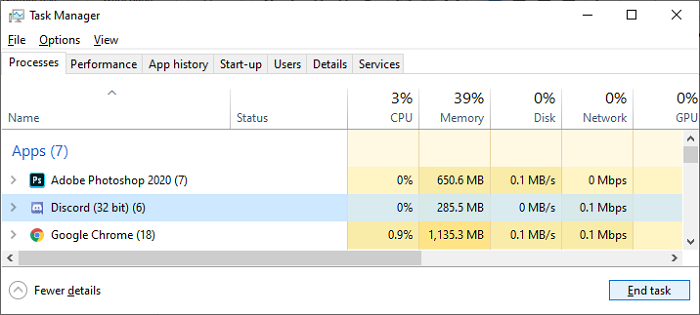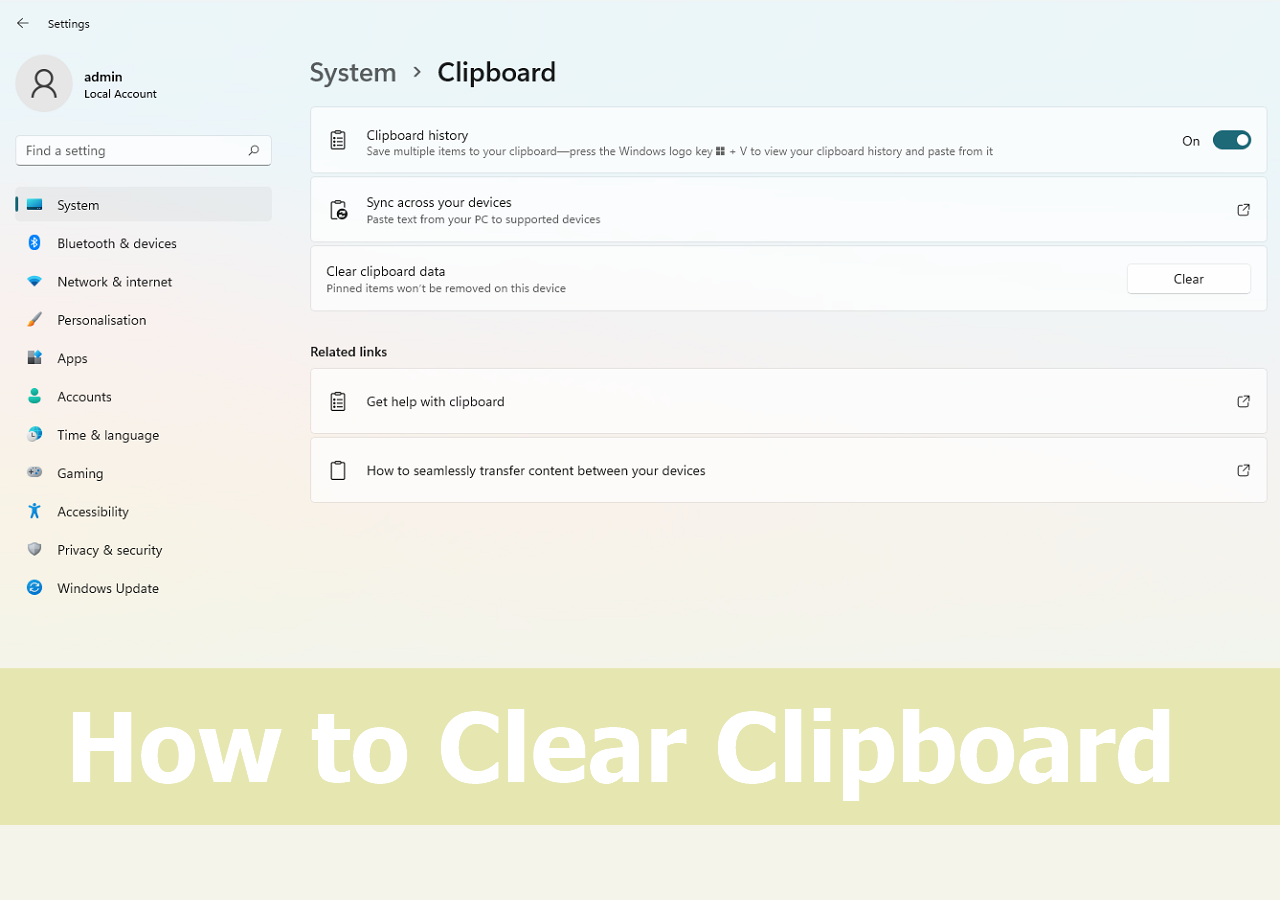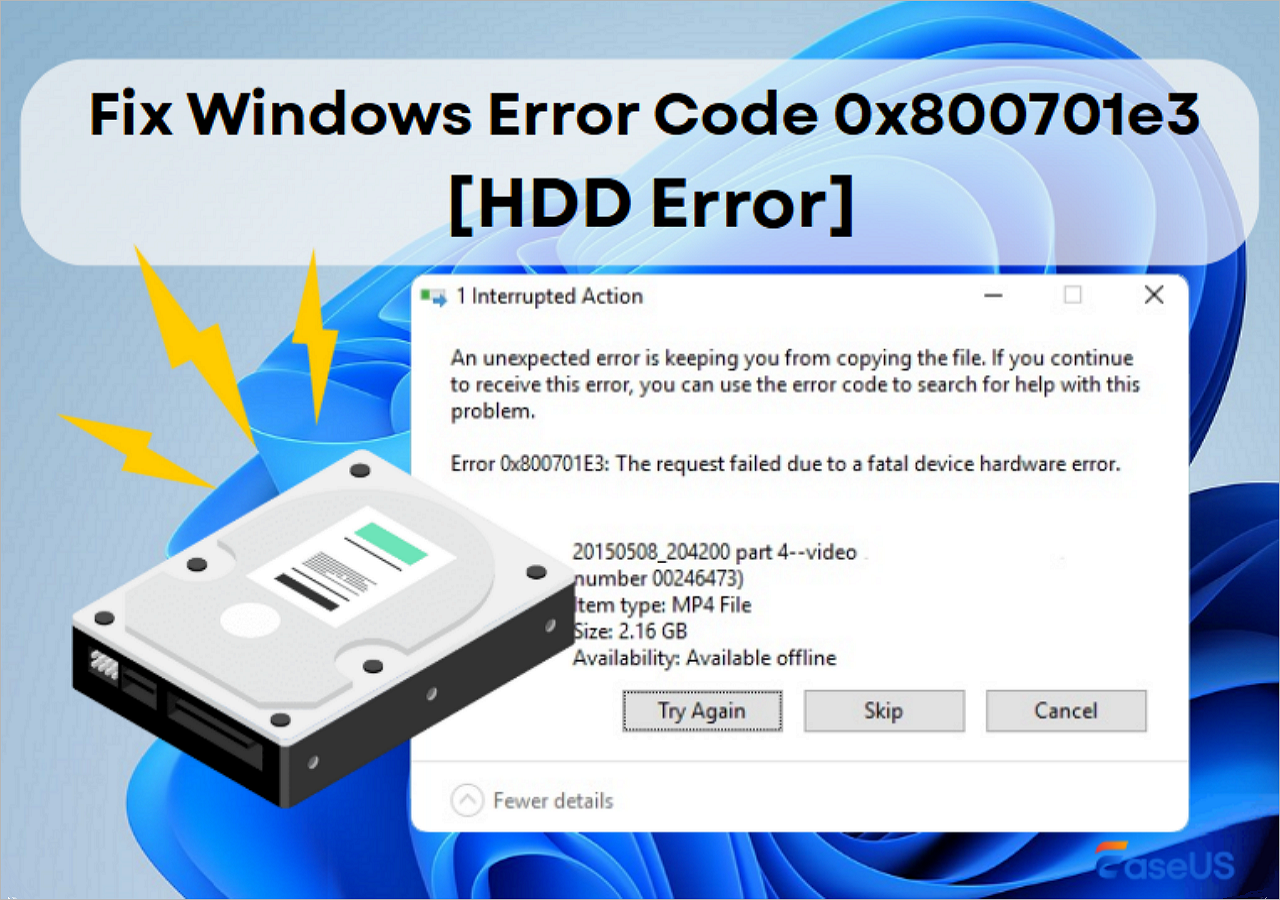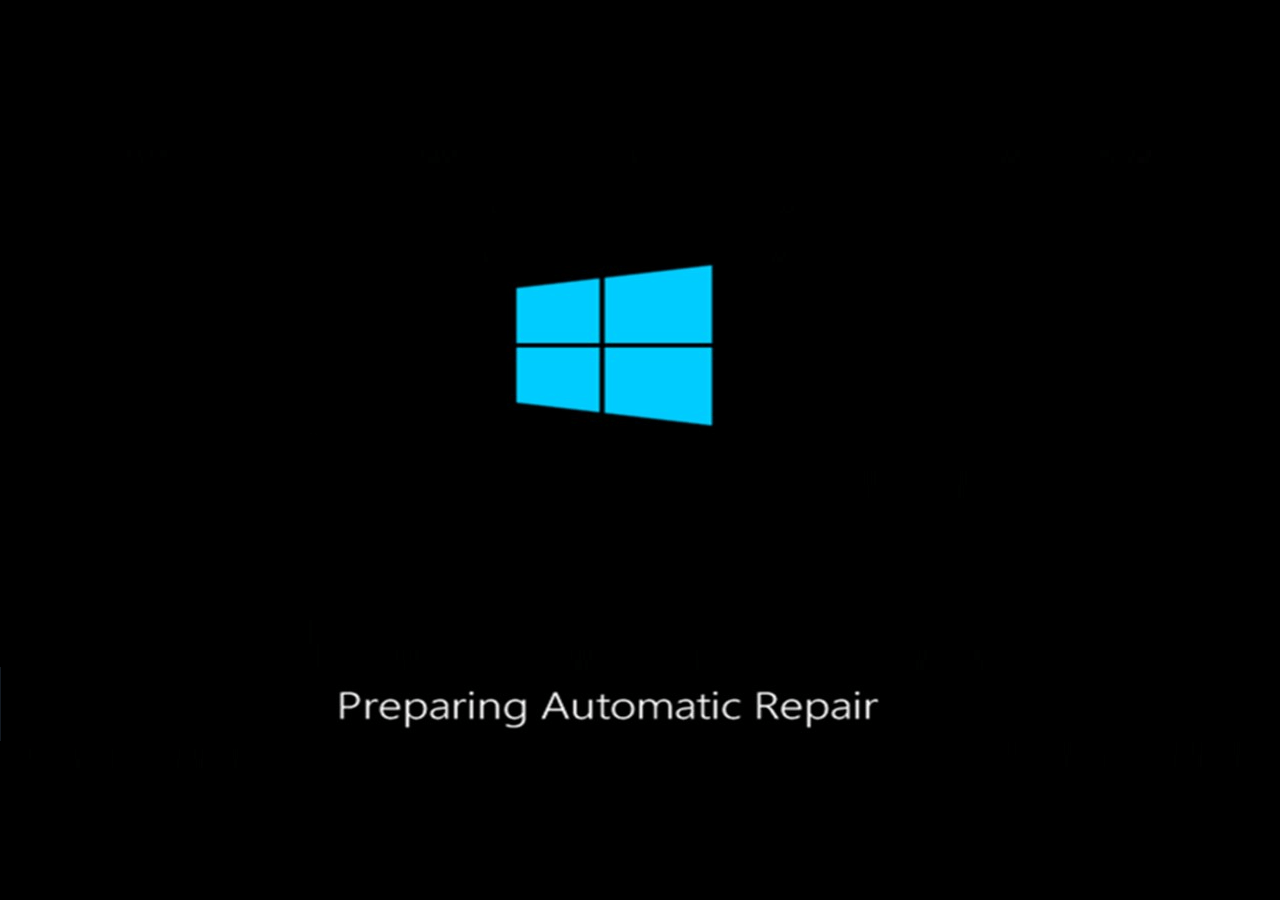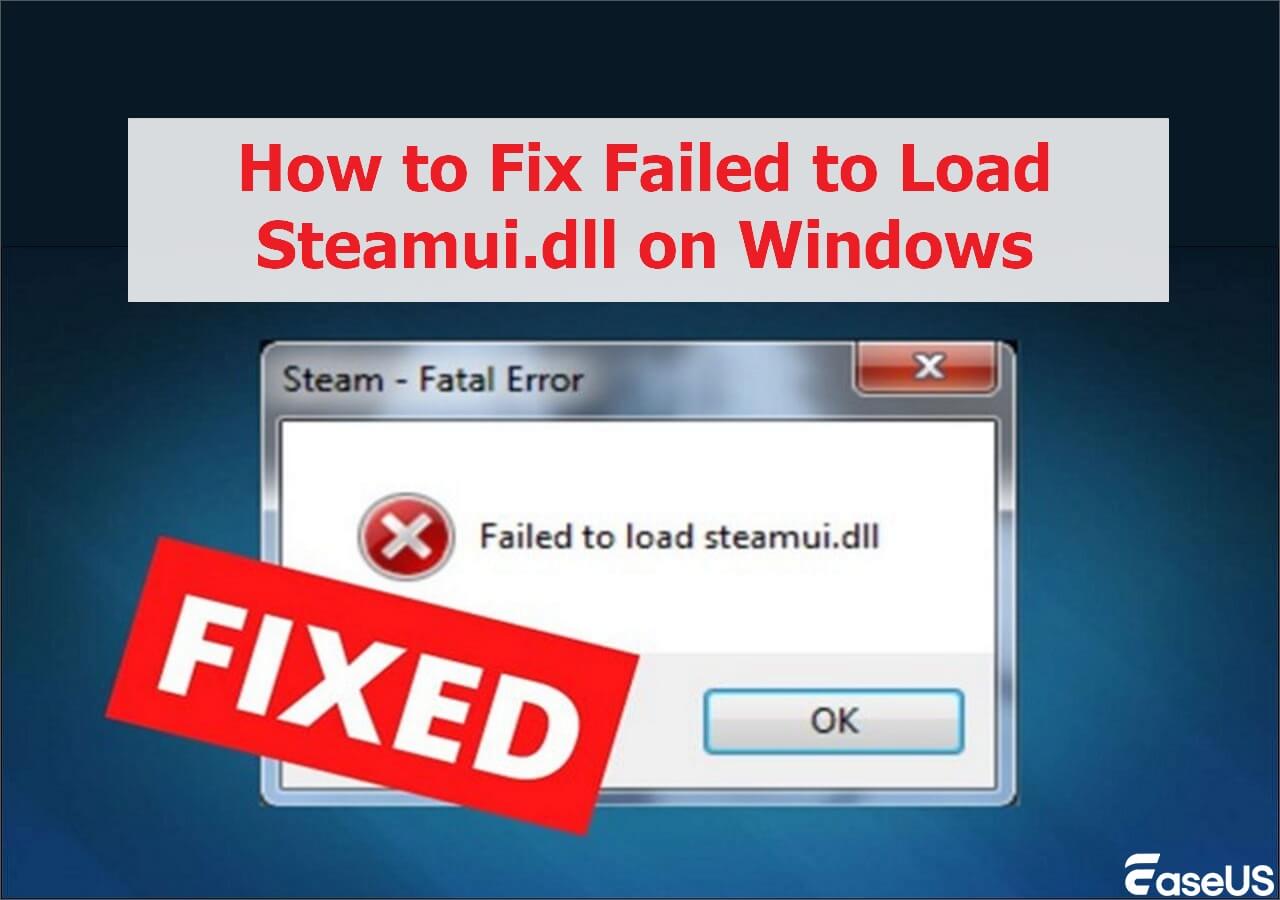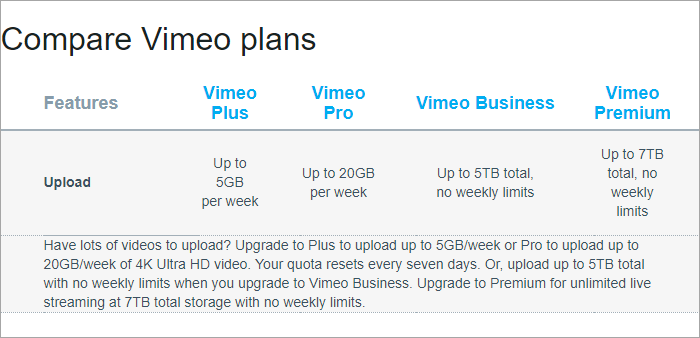-
![]() Discord Not Opening, Stuck or Not Responding on Startup
Discord Not Opening, Stuck or Not Responding on Startup December 12,2025
December 12,2025 6 min read
6 min read -
![]() How to Clear Clipboard Windows 11/10 | 4 Easy Methods
How to Clear Clipboard Windows 11/10 | 4 Easy Methods December 12,2025
December 12,2025 6 min read
6 min read -
![]() How to Recover Permanently Deleted Photos from Hard Disk | 4 Ways
How to Recover Permanently Deleted Photos from Hard Disk | 4 Ways December 12,2025
December 12,2025 6 min read
6 min read -
![]() Ways to Fix Windows Error Code 0x800701e3 [HDD Error]
Ways to Fix Windows Error Code 0x800701e3 [HDD Error] December 12,2025
December 12,2025 6 min read
6 min read -
![]() Preparing Automatic Repair Loop Windows 10 [Quick Fix]
Preparing Automatic Repair Loop Windows 10 [Quick Fix] December 12,2025
December 12,2025 6 min read
6 min read -
![]()
-
![]() Stop Code 0x00000124: Causes, Fixes, and How to Recover Files
Stop Code 0x00000124: Causes, Fixes, and How to Recover Files December 12,2025
December 12,2025 6 min read
6 min read -
![]() How to Fix Bluetooth Not Working Windows 10 | 6 Methods
How to Fix Bluetooth Not Working Windows 10 | 6 Methods December 12,2025
December 12,2025 6 min read
6 min read -
![]()
-
![]() 8 Best Ways to Fix Windows Update Error 0x80070422
8 Best Ways to Fix Windows Update Error 0x80070422 December 12,2025
December 12,2025 6 min read
6 min read
Page Table of Contents
What is Master Boot Record?
The Master Boot Record is the same for pretty much all Operating Systems. It is located on the first Sector of the Hard Drive, at Cylinder 0, Head 0, Sector 1. It is the first piece of code that your computer runs after it has checked all of your hardware (POST) and turned control of loading software over the hard drive. It also contains the partition table, which defines the different sections of your hard drive. Basically, if anything happens to this little 512-byte section, your hard drive is brain dead.
| Offset | Description | Size |
| 000h | Executable Code (Boots Computer) | 446 Bytes |
| 1BEh | 1st Partition Entry (See NextTable) | 16 Bytes |
| 1CEh | 2nd Partition Entry | 16 Bytes |
| 1DEh | 3rd Partition Entry | 16 Bytes |
| 1EEh | 4th Partition Entry | 16 Bytes |
| 1FEh | Boot Record Signature (55hAAh) | 2 Bytes |
- Partition Entry (Part of MBR)
| Offset | Description | Size |
| 00h | Current State of Partition(00h=Inactive, 80h=Active) | 1 Byte |
| 01h | Beginning of Partition - Head | 1 Byte |
| 02h | Beginning of Partition - Cylinder/Sector (See Below) | 1 Word |
| 04h | Type of Partition (See List Below) | 1 Byte |
| 05h | End of Partition - Head | 1 Byte |
| 06h | End of Partition - Cylinder/Sector | 1 Word |
| 08h | Number of Sectors Betweenthe MBR and the First Sector in the Partition | 1 Double Word |
| 0Ch | Number of Sectors in thePartition | 1 Double Word |
- Cylinder/Sector Encoding
I guess back in the days of 10MB hard drives and 8086's, code was at a premium. So they did everything they could to preserve space. Unfortunately now we have to live with it, but luckily they created new ways of translating the system so the 1024 Cylinder Limit (2^10) isn't too big of a problem, for newer computers, at least. Older ones usually need some sort of Disk Overlay program to make them see the whole hard drive.
Anyway, to get the Sector out of this, you need to apply an AND mask ($3F) to it. To get the Cylinder, you take the high byte and OR it with the low byte that has been AND masked with ($C0) and then Shifted Left Two. It's not very easy to explain, so I'll just show you how I did it with two routines I made (In Pascal) for Encoding and Decoding the Cylinder/Sector. Hopefully even if you don't know Pascal you'll be able to read it.
Function CylSecEncode(Cylinder, Sector: Word): Word;
Begin
CylSecEncode: = (Lo(Cylinder) shl 8) or (Hi(Cylinder) shl 6) or Sector;
End;
Procedure CylSecDecode(Var Cylinder, Sector: Word; CylSec : Word);
Begin
Cylinder: = Hi(CylSec) or ((Lo(CylSec) and $C0) shl 2);
Sector: = (CylSec and $3F);
End;
| 15 | 14 | 13 | 12 | 11 | 10 | 9 | 8 | 7 | 6 | 5 | 4 | 3 | 2 | 1 | 0 |
| Cylinder Bits 7to 0 | Cylinder Bits 9+8 | Sector Bits 5 to0 | |||||||||||||
Partition Type Listing
There are more than just these shown, but I've only included that ones relevant to MS Operating Systems.
| Value | Description |
| 00h | Unknown or Nothing |
| 01h | 12-bit FAT |
| 04h | 16-bit FAT (Partition Smallerthan 32MB) |
| 05h | Extended MS-DOS Partition |
| 06h | 16-bit FAT (Partition Largerthan 32MB) |
| 0Bh | 32-bit FAT (Partition Up to2048GB) |
| 0Ch | Same as 0BH, but uses LBA1 13h Extensions |
| 0Eh | Same as 06H, but uses LBA1 13h Extensions |
| 0Fh | Same as 05H, but uses LBA1 13h Extensions |
Reading Multiple Partitions
Although having multiple partitions in FAT32 isn't as likely as in FAT16, it still works the same way. The first partition is the Primary Partition, and everything else is stored in the Extended Partition. It's a little tricky when it comes to reading those extra partitions though (not a lot, just a little). The first record in the partition table shows where the Primary partition is (how big it is, where it starts, and where it ends). The second entry in the partition table shows where the Entire Extended Partition is (which may include more than just one partition). To read any more partitions, you go to the where it says the Extended Partition starts, and read the first sector. It acts just like the MBR. It'll have blank where the code is supposed to be, and in the partition table it will have for it's first entry the next Partition in the Drive, and if there are anymore, there will be another Extended partition, just like before. However, all references to Sector Numbers are made using the that new MBR point as the reference, making it a virtual drive. Just incase this doesn't make much sense (and by the way I explain things I can understand if it doesn't), let me show you how a drive with three partitions is setup.
MBR of Whole Drive
Entry #1 - Points to Partition #1
Entry #2 - Points to the Entire Extended Partition
You would read the first sector of that Extended Partition, and see another MBR Structure.
MBR of Extended Partition
Entry #1 - Points to Partition #2
Entry #2 - Points to Rest of Extended Partition after Partition #2
Now, all references to Sector Numbers (most specifically the entry at Offset 08h) in those Entries wouldn't be referenced from the start of the drive, but from the start of the Extended Partition. However, the CHS (Cylinder, Head, Sector) numbers would still be right.
Once again, you would read the first sector of that Extended Partition, and see the next MBR.
MBR of Rest of Extended Partition
Entry #1 - Points to Partition #3
No Entry #2, since this was the Last Partition
If there were another partition, the pattern would continue just like before, until the last one was reached.
FAT32 Boot Record Information
This information is located in the first sector of every partition.
| Offset | Description | Size |
| 00h | Jump Code + NOP | 3 Bytes |
| 03h | OEM Name (Probably MSWIN4.1) | 8 Bytes |
| 0Bh | Bytes Per Sector | 1 Word |
| 0Dh | Sectors Per Cluster | 1 Byte |
| 0Eh | Reserved Sectors | 1 Word |
| 10h | Number of Copies of FAT | 1 Byte |
| 11h | Maximum Root DirectoryEntries (N/A for FAT32) | 1 Word |
| 13h | Number of Sectors inPartition Smaller than 32MB (N/A for FAT32) | 1 Word |
| 15h | Media Descriptor (F8h forHard Disks) | 1 Byte |
| 16h | Sectors Per FAT in Older FATSystems (N/A for FAT32) | 1 Word |
| 18h | Sectors Per Track | 1 Word |
| 1Ah | Number of Heads | 1 Word |
| 1Ch | Number of Hidden Sectors inPartition | 1 Double Word |
| 20h | Number of Sectors inPartition | 1 Double Word |
| 24h | Number of Sectors Per FAT | 1 Double Word |
| 28h | Flags (Bits 0-4 IndicateActive FAT Copy) (Bit 7 Indicates whether FAT Mirroringis Enabled or Disabled) (If FATMirroring is Disabled, the FAT Information is onlywritten to the copy indicated by bits 0-4) | 1 Word |
| 2Ah | Version of FAT32 Drive (HighByte = Major Version, Low Byte = Minor Version) | 1 Word |
| 2Ch | Cluster Number of the Startof the Root Directory | 1 Double Word |
| 30h | Sector Number of the FileSystem Information Sector (See Structure Below)(Referenced from the Start of the Partition) | 1 Word |
| 32h | Sector Number of the BackupBoot Sector (Referenced from the Start of the Partition) | 1 Word |
| 34h | Reserved | 12 Bytes |
| 40h | Logical Drive Number ofPartition | 1 Byte |
| 41h | Unused (Could be High Byteof Previous Entry) | 1 Byte |
| 42h | Extended Signature (29h) | 1 Byte |
| 43h | Serial Number of Partition | 1 Double Word |
| 47h | Volume Name of Partition | 11 Bytes |
| 52h | FAT Name (FAT32) | 8 Bytes |
| 5Ah | Executable Code | 420 Bytes |
| 1FEh | Boot Record Signature (55hAAh) | 2 Bytes |
File System Information Sector instruction
Usually, this exists a Second Sector of the partition, although since there is a reference in the Boot Sector to it. I'm assuming it can be moved around. I never got a complete picture of this one. Although I do know where the important fields are at.
| Offset | Description | Size |
| 00h | First Signature (52h 52h 61h41h) | 1 Double Word |
| 04h | Unknown, Currently (Mightjust be Null) | 480 Bytes |
| 1E4h | Signature of FSInfo Sector(72h 72h 41h 61h) | 1 Double Word |
| 1E8h | Number of Free Clusters (Setto -1 if Unknown) | 1 Double Word |
| 1ECh | Cluster Number of Clusterthat was Most Recently Allocated. | 1 Double Word |
| 1F0h | Reserved | 12 Bytes |
| 1FCh | Unknown or Null | 2 Bytes |
| 1FEh | Boot Record Signature (55hAAh) | 2 Bytes |
FAT32 Drive Layout
| Offset | Description |
| Start of Partition | Boot Sector |
| Start + # of ReservedSectors | Fat Tables |
| Start + # of Reserved + (#of Sectors Per FAT * 2) | Data Area (Starts withCluster #2) |
Cluster Meaning
A Cluster is a Group of Sectors on the Hard Drive that have information in them. A 4K Cluster has 8 Sectors in it (512*8=4096). Each Cluster is given a spot in the FAT Table. When you look at an Entry in the FAT, the number there tells you whether or not that cluster has data in it, and if so, if it is the end of the data or there is another cluster after it. All Data on a Partition starts with Cluster #2. If the FAT Entry is 0, then there is no data in that cluster. If the FAT Entry is 0FFFFFFFh, then it is the last entry in the chain.
This is one of the biggest holes in my information. I am unable to find anyplace that shows what numbers mean what when it comes to the FAT table. I was able to tell the end of the chain just by looking at an FAT32 Drive, but I don't know what stands for a BAD Cluster or what the maximum valid number for showing data is.
For now, you can calculate the maximum valid cluster in a partition with this formula:
( (# of Sectors in Partition) - (# of Sectors per Fat * 2) - (# of Reserved Sectors) ) / (# of Sectors per Cluster)
If there is any remainder in the answer to that formula, it just means that there were a few extra clusters at the end of the partition (probably not enough to make another cluster), so you can just get rid of anything after the decimal point.
Directory Table
Another aspect when looking at a File System at Low Level is the Directory Table. The Directory Table is what stores all of the File and Directory Entries. Basically, there is only one difference between the Directory Table of FAT16 and FAT32. The Difference is: the Reserved OS/2 Byte (Offset 20 [14h]) in the Short Filename Structure is replaced with the High Word of the Cluster Number (since it's now 4 bytes instead of 2).
File Allocation Table
Footnotes
1 - LBA = Logical Block Addressing - Uses the Int 13h Extensions built into newer BIOS's to access data above the 8GB barrier, or to access strickly in LBA mode, instead of CHS (Cylinder, Head, Sector)
Extra tip: restore lost data from FAT32 hard drive with EaseUS hard drive recovery software
If you accidentally deleted, removed or formatted data on an FAT32 hard drive, USB or other storage devices, don't be panic. Your best choice is to let EaseUS Data Recovery Wizard help! Here we'd like to recommend you try EaseUS Data Recovery Wizard which allows you to effectively undelete, unformat and restore all lost data within 3 simple steps. Free download it to get all your lost FAT32 data back now:
Was this page helpful?
-
Dany is an editor of EaseUS who lives and works in Chengdu, China. She focuses on writing articles about data recovery on Mac devices and PCs. She is devoted to improving her writing skills and enriching her professional knowledge. Dany also enjoys reading detective novels in her spare time. …
-
Evan Galasso is a digital forensics and data recovery engineer with over 10 years of experience in the field. He presents opinions on the current state of storage media, reverse engineering of storage systems and firmware, and electro-mechanical systems of SSDs and HDDs.…

20+
Years of experience

160+
Countries and regions

72 Million+
Downloads

4.9 +
Trustpilot Score


Free Data
Recovery Software
Recover data up to 2GB for free!