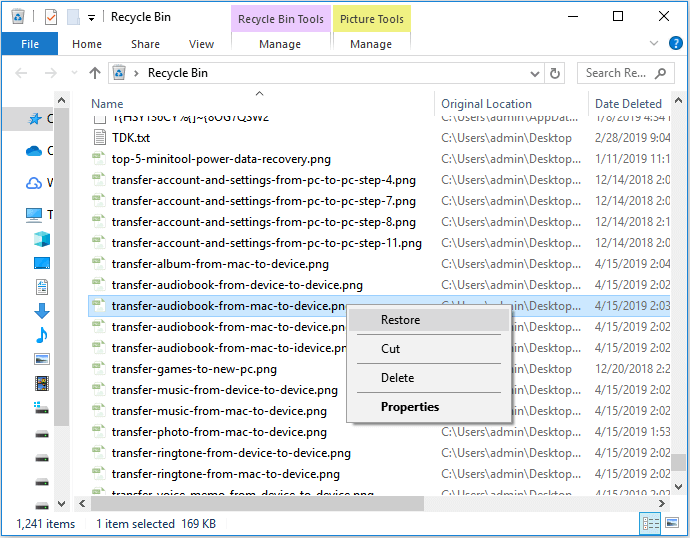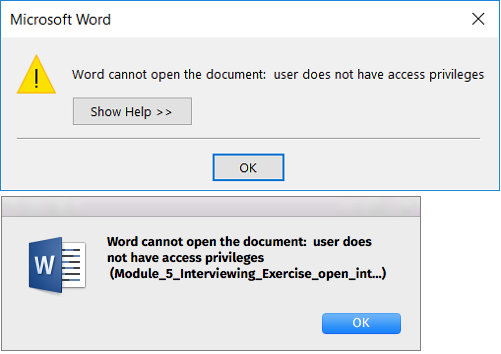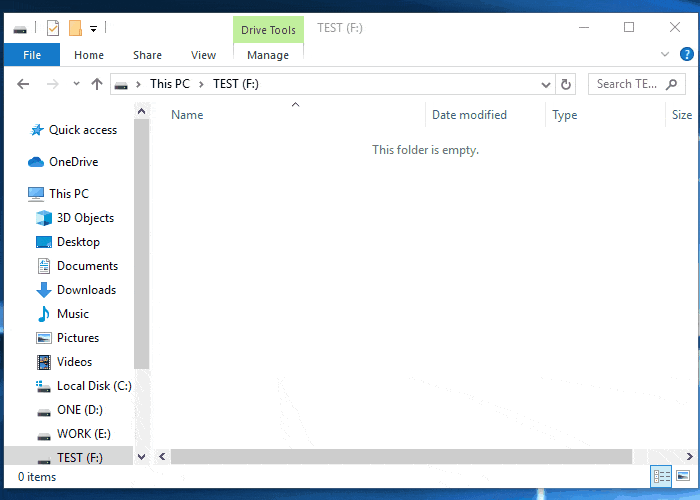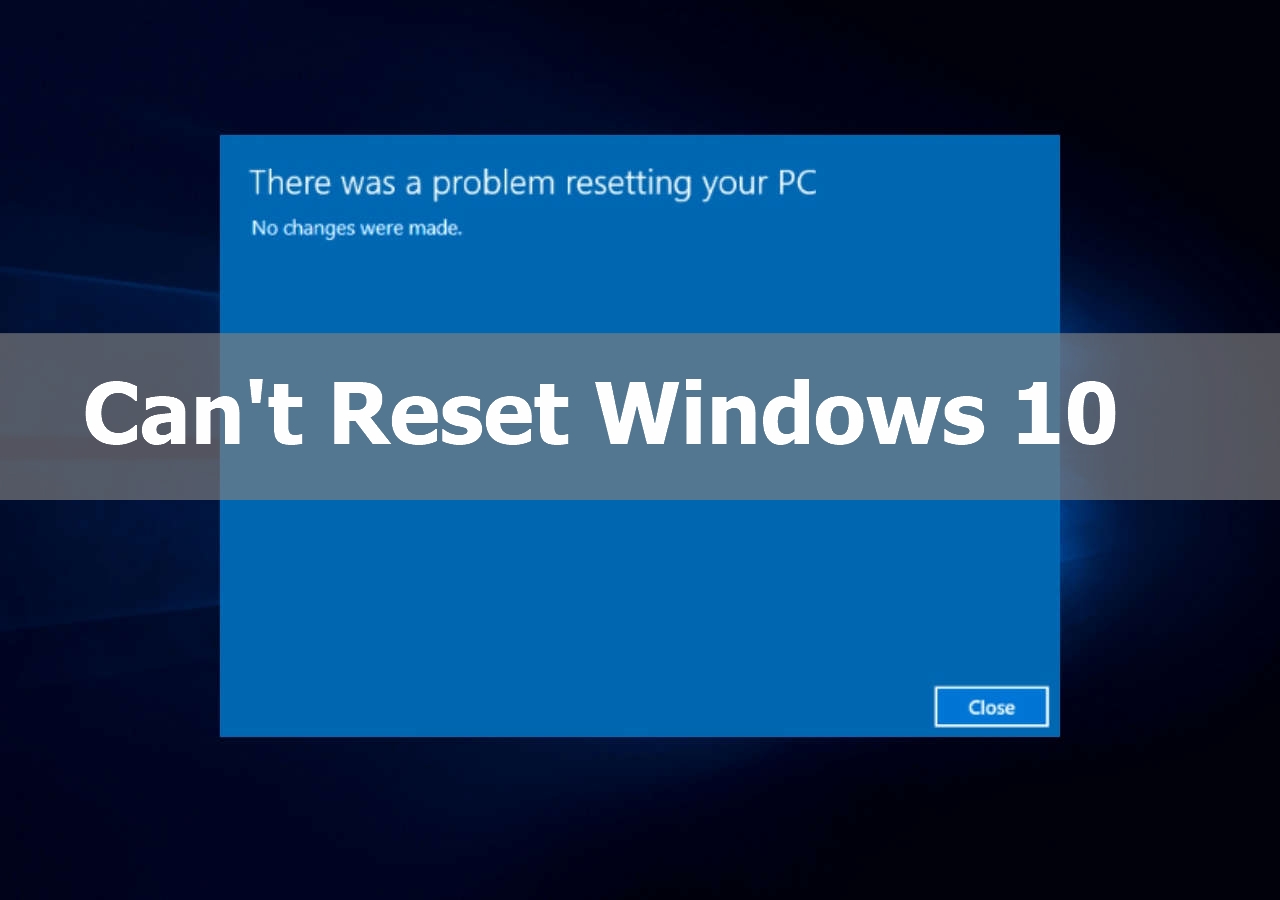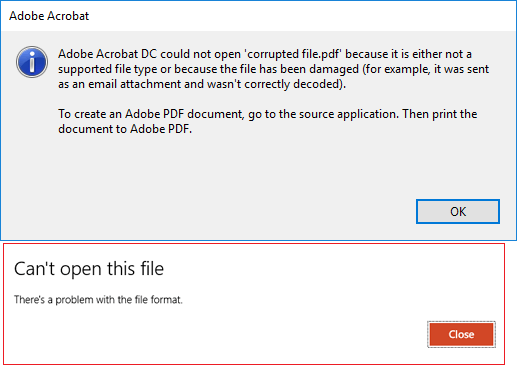-
![]()
-
![]() Restore Deleted/Lost ASUS Data with ASUS Data Recovery Software
Restore Deleted/Lost ASUS Data with ASUS Data Recovery Software January 13,2026
January 13,2026 6 min read
6 min read -
![]() Word Cannot Open the Document: User Does Not Have Access Privileges
Word Cannot Open the Document: User Does Not Have Access Privileges January 13,2026
January 13,2026 6 min read
6 min read -
![]() Windows 11 Won't Wake from Sleep | Stuck in Sleep Mode
Windows 11 Won't Wake from Sleep | Stuck in Sleep Mode January 13,2026
January 13,2026 6 min read
6 min read -
![]() [Solved] Windows 11/10 Show Hidden Files Not Working
[Solved] Windows 11/10 Show Hidden Files Not Working January 13,2026
January 13,2026 6 min read
6 min read -
![]()
-
![]()
-
![]() Fix Data Error (Cyclic Redundancy Check) | 5 Free Ways
Fix Data Error (Cyclic Redundancy Check) | 5 Free Ways January 13,2026
January 13,2026 6 min read
6 min read -
![]() How to Repair PDF File Using Acrobat? 2026 Adobe PDF Repair Tool
How to Repair PDF File Using Acrobat? 2026 Adobe PDF Repair Tool January 13,2026
January 13,2026 6 min read
6 min read -
![]() RAW to NTFS Converter Software Free Download (for Windows Only. 100% FREE)
RAW to NTFS Converter Software Free Download (for Windows Only. 100% FREE) January 13,2026
January 13,2026 6 min read
6 min read
PAGE CONTENT:
- How to Fix EMP.dll Not Found Error Hogwarts Legacy
- How to Recover Deleted EMP.dll File
The EMP.dll file is a Dynamic Link Library (DLL) file associated with the game or a related software component. DLL files contain code, data, and resources that multiple programs can use it at ago. They are crucial for running specific functions and operations within software applications.
When playing Hogwarts Legacy, you may encounter an error message stating that the EMP.dll file is missing or not found.
EMP.dll not found issue typically occurs when the game attempts to launch or during gameplay, causing disruptions and preventing the game from functioning correctly.
In Hogwarts Legacy, EMP.dll is an important file needed for the game to work correctly. If this file is missing or damaged, the game may not be able to perform certain tasks, causing error messages to appear.
How to Fix EMP.dll Not Found Error Hogwarts Legacy
DLL files like EMP.dll are important for running programs on Windows, so when they're missing, they can stop applications from working properly.
Luckily, there are several ways to fix this problem.
Method 1. Reinstall the Game
One of the most straightforward solutions is to reinstall the game. This process ensures that all necessary files, including EMP.dll, are correctly installed.
Step 1. Go to "Control Panel" > "Programs" > "Uninstall a program."
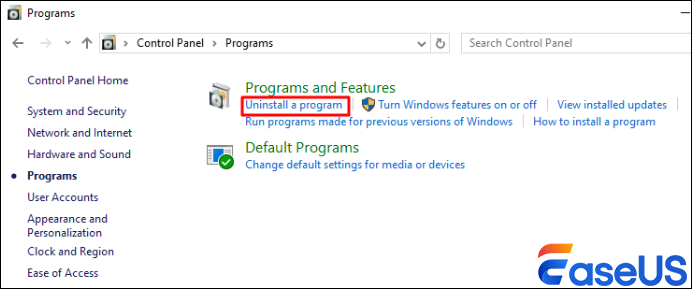
Step 2. Look for "Hogwarts Legacy" in the list, right-click on it, and choose "Uninstall."
Step 3. Go to the official website or your game provider's platform to download the newest version of Hogwarts Legacy.
Step 4. Once downloaded, run the installer and follow the installation instructions.
Method 2. Update Your Graphics Drivers
Updating your graphics drivers can help fix various problems, such as the EMP.dll not found error in games like Hogwarts Legacy.
Step 1. Press "Win" + "R" to open the Run dialog box.
Step 2. Type dxdiag and press "Enter". This opens the "DirectX Diagnostic Tool."
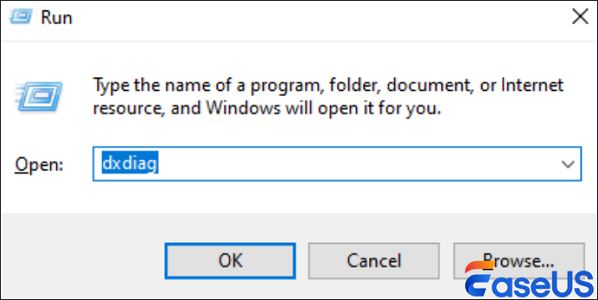
Step 3. Go to the "Display" tab to find the name and manufacturer of your graphics card.
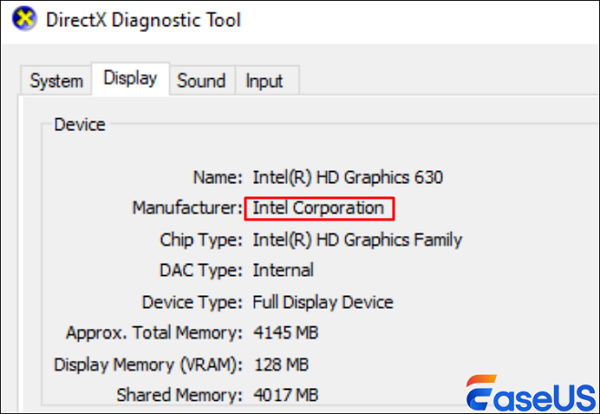
Step 4. Visit the website of your graphics card manufacturer, such as Nvidia, AMD, or Intel.
Step 5. Enter your "graphics card details" and download the latest driver compatible with your operating system.
Step 6. Run the installer and follow the on-screen instructions to update your drivers.
Step 7. Launch Hogwarts Legacy again to see if you can recover Hogwarts Legacy lost progress.
Method 3. Run System File Checker (SFC)
The System File Checker tool scans and repairs corrupted system files, including DLLs.
Step 1. Type cmd in the Windows search bar, right-click "Command Prompt", and select "Run as administrator."

Step 2. Type sfc /scannow and press "Enter."
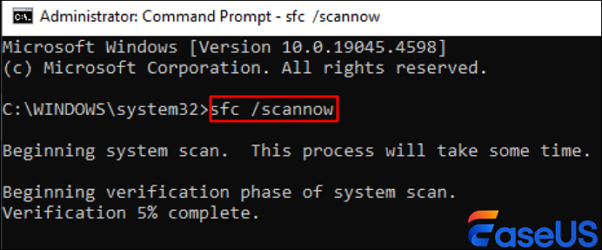
Step 3. This may take some time. The tool will automatically fix any detected issues.
Step 4. Once the scan is complete, restart your system and check if the error is fixed.
Method 4. Re-register the DLL File
Re-registering EMP.dll can sometimes fix the issue if the DLL file has become unregistered.
Step 1. Press "Win" + "X" and select "Command Prompt (Admin)."
Step 2. Type regsvr32 /u EMP.dll and press "Enter" to unregister the DLL.
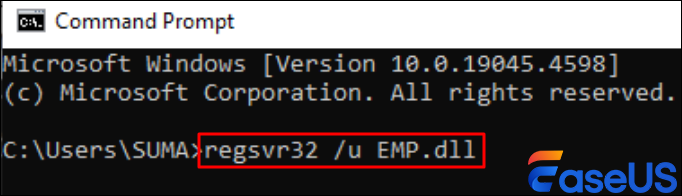
Step 3. Then type regsvr32 EMP.dll and press "Enter" to re-register it.
Step 4. Restart your computer after re-registering the DLL.
If you find this information helpful, please share it with others on social media to assist them in overcoming this common challenge.
Method 5. Use a DLL Fixer Tool
DLL fixer tools can automatically detect and repair missing or corrupted DLL files, including EMP.dll.
Step 1. Download a reputable DLL fixer tool from a trusted source. Examples include DLL-File.com.
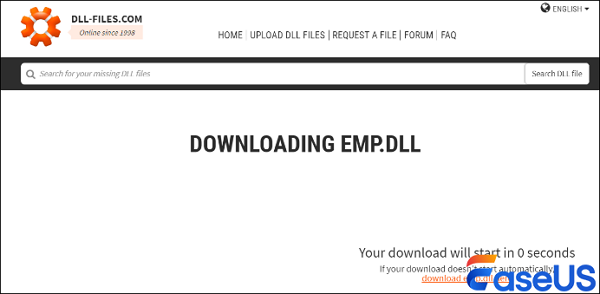
Step 2. Launch the DLL fixer tool once installation is complete.
Step 3. Start a scan to detect DLL errors on your system, including EMP.dll.
Step 4. Select EMP.dll from the list of detected errors. Follow the tool’s instructions to repair or replace the DLL file.
Step 5. Restart your computer to apply the changes.
Step 6. Launch Hogwarts Legacy again to check if the "EMP.dll not found" error has been resolved.
Method 6. Perform a Clean Boot
Performing a clean boot starts Windows safe mode with a minimal set of drivers and startup programs, which can help identify if a background application is causing the DLL error.
Step 1. Press "Win" + "R", type msconfig, and press "Enter."
Step 2. In the System Configuration window, go to the "Services tab."
Step 3. Check "Hide all Microsoft services," then click "Disable all."
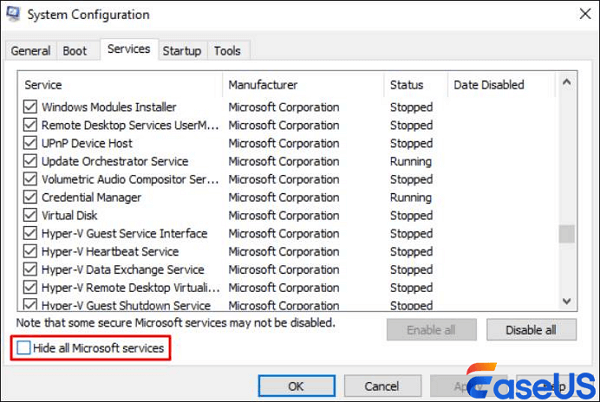
Step 4. Go to the "Startup" tab and click "Open Task Manager." Disable all startup items.
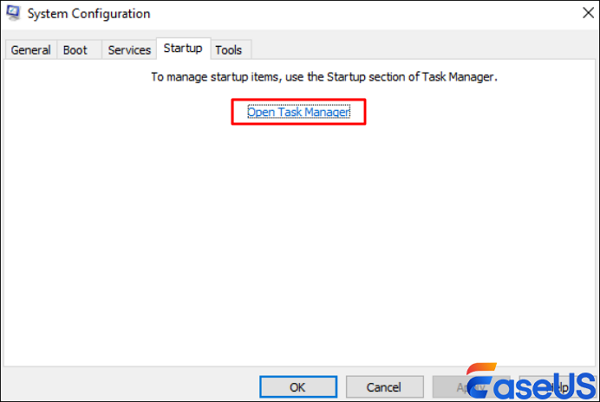
Step 5. Restart your computer and launch Hogwarts Legacy to see if the error persists.
Method 7. Restore the System to a Previous State
If the error just started happening, you can restore your system to an earlier restore point to undo changes that might have caused the EMP.dll error.
Step 1. Press "Win" + "R", type rstrui, and press "Enter."
Step 2. Follow the on-screen instructions to select a "restore point" before the EMP.dll error occurs.
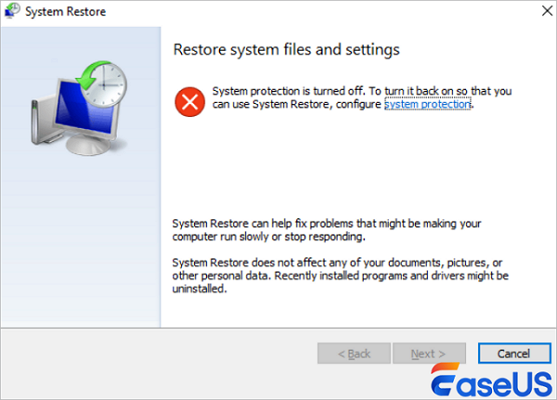
Step 3. Restart your computer after the restoration is completed.
How to Recover Deleted EMP.dll File
Important data can be lost while fixing the dll file problems, such as the EMP and vcruntime140 dll, which are not found. Data recovery software like EaseUS Data Recovery Wizard can be very helpful. This software is made to recover data lost due to issues like file system errors, system crashes, or accidental file deletions.
Here are some of its highlights:
- Versatile Recovery: With just a few clicks, you can recover lost photos, videos, music files, documents, and other files.
- Wide Compatibility: Supports file recovery from hard drives, SSDs, USB flash drives, pen drives, and more.
- Deep Scan Capability: Thoroughly scans your storage device to find lost files that other software might miss.
- Safe and Secure: Ensures your data remains intact and secure during the recovery process.
EaseUS Data Recovery Wizard can be an invaluable tool to safeguard your data while you focus on resolving the EMP.dll not found error.
Step 1. Select a specific hard disk or location.
Choose the drive or partition where you deleted files. You can also select a specific location to scan, e.g. Recycle Bin, Desktop, or a folder. Then, click the "Search for Lost Data" button to start finding files.
Step 2. Start a quick or advanced scan for lost data.
When the scan is complete, you can see the detailed scan results, and you can filter the files or search them in the search box, which is the fastest way to find the target file.
Step 3. Preview and recover the files you need.
You can determine whether the scanned file is the one you want. Then, click the "Recover" button to save the recovered files to local storage or Cloud drive.

Conclusion
Dealing with the "EMP.dll not found" error in Hogwarts Legacy can be frustrating. You can resolve this problem by reinstalling the game, updating the graphics, performing a clean boot, or re-registering the DLL file.
Common causes of EMP.dll Errors:
- Corrupted Game Files: The EMP.dll file may become corrupted due to incomplete installation, improper updates, or file system errors.
- Accidental Deletion: The file might have been accidentally deleted by the user or by an overzealous antivirus program.
- Malware or Virus Infection: Malicious software can infect and alter DLL files, causing them to become corrupted or missing.
- Registry Issues: Invalid or incorrect registry entries related to EMP.dll can prevent the system from locating the file.
- Outdated or Missing Drivers: Incompatible or outdated drivers can cause issues with DLL files, leading to errors.
Remember, the EaseUS Data Recovery Wizard can help you recover any lost files during troubleshooting.
EMP.dll Not Found FAQs
In this section, you'll get more information on EMP.dll not found
1. How to solve emp.dll not found?
You can try reinstalling Hogwarts Legacy, restoring the DLL from the Recycle Bin, using System Restore, running a System File Checker scan, updating your drivers, downloading the DLL from a reliable source, or using a DLL fixer tool.
2. How do I fix a missing DLL file?
This will involve several methods, such as restoring the file from the Recycle Bin, running a System File Checker scan, using System Restore, downloading the DLL from a reliable source, or using a dedicated DLL fixer tool.
3. How do we fix the code execution that cannot proceed because emp.dll was not found in RDR2?
You can follow similar steps: reinstall the game, check for the DLL file in the Recycle Bin, use System Restore, run an SFC scan, update your drivers, download the DLL from a reliable source, or use a DLL fixer tool.
4. Why is DLL not found?
A DLL might not be found for various reasons, including accidental deletion, corruption of the file, issues during software installation, or conflicts with other software. Ensuring your system is up to date and regularly scanning for errors can help prevent such issues.
Was this page helpful?
-
Jaden is one of the editors of EaseUS, who focuses on topics concerning PCs and Mac data recovery. Jaden is committed to enhancing professional IT knowledge and writing abilities. She is always keen on new and intelligent products.…

20+
Years of experience

160+
Countries and regions

72 Million+
Downloads

4.9 +
Trustpilot Score


Free Data
Recovery Software
Recover data up to 2GB for free!