Page Table of Contents
About the Author
Hot Topics
Updated on Jul 02, 2024
Palworld, the highly anticipated game that seamlessly blends creature collecting, resource management, and survival gameplay, has caught the attention of gamers worldwide. Its early access for PC and Xbox is released on January 19, 2024. As players eagerly await playing, one burning question remains: what are the system requirements for Palworld? EaseUS will answer your question by introducing Palworld system requirements and Minimum & Recommended PC specifications in detail.

If your disk space is insufficient for downloading this game, you can follow the reliable tips in this guideline to clean up and optimize hard drive space.
Palworld System Requirements: Minimum & Recommended PC Specs
To run the game that has a cute name called "Pokemon with Guns" without any stuttering or lag, it's important to know the best settings for Palworld. Below is a comprehensive table that covers the Minimum & Recommended PC specifications for Palworld:
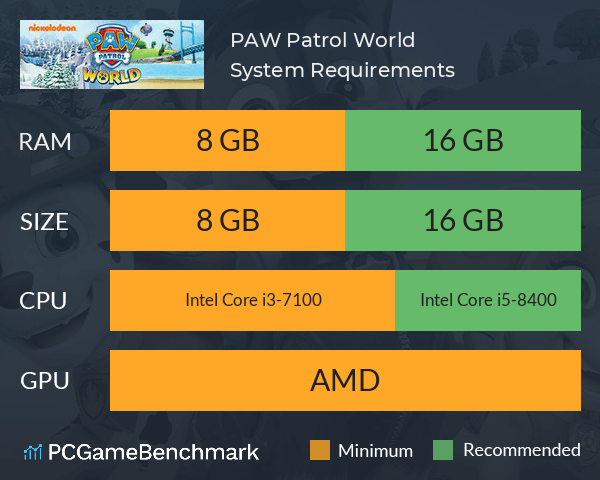
You can get a significant increase in frame rate with an Nvidia graphics card that enables DLSS in the Quality or Balanced modes. The game can be played on most computer built in the last five years with any kind of graphics card because the minimal system requirements are so low.
Check the following part to learn how to improve the PC settings and enhance Palworld performance. Don't forget to share this post with players who are interested in Palworld:
Bonus Tip: How to Enhance Palworld Performance
What matters is the SSD. For Palworld, SSD is absolutely required. Therefore, you need to replace the HDD with a better SSD or clear useless data on the SSD you already have. Luckily, the all-in-one software EaseUS Partition Master Professional will get you covered in all these scenarios. It can perform a seamless data transfer between two drives and adjust the disk space by extending the gaming volume or moving Palworld to a larger drive.
Tip 1. Clone HDD to SSD for Free
The best settings of Palworld require SSD for sure. SSD has significantly faster read and write speeds, which directly affects gaming performance, causing potential lags and delays during gameplay. EaseUS Partition Master will assist players in cloning HDD to SSD without data loss or upgrading to a bigger SSD.
Follow the easy steps:
Step 1. Select the source disk.
- Click the "Clone" from the left menu. Select the "Clone OS Disk" or "Clone Data Disk" and click "Next".
- Choose the source disk and click "Next".
Step 2. Select the target disk.
- Choose the wanted HDD/SSD as your destination and click "Next" to continue.
- Read Warning message and confirm "Yes" button.
Step 3. View the disk layout and edit the target disk partition size.
Then click "Continue" when the program warns it will wipe out all data on the target disk. (If you have valuable data on the target disk, back up it in advance.)
You can select "Autofit the disk", "Clone as the source" or "Edit disk layout" to customize your disk layout. (Select the last one if you want to leave more space for C drive.)
Step 4. Click "Start" to start the disk cloning process.
If you want to add an external SSD for Palworld, you can check this list to buy high performance SSD:
Newest Must-Have and High Performance External SSD for Gaming
Are you looking for an SSD for gaming? This article will show you everything you need to know and help you choose a suitable external SSD for games.

Tip 2. Extend C Drive Volume
Usually, game liek Palworld will be stored on the C drive by default. Thus, extend C drive volume can enhance the running performance of Palworld and other games. Launch EaseUS Partition Master and refer to the simple tutorial:
Option 1. Extend System C drive with unallocated space
- 1. Right-click on the System C: drive and select "Resize/Move".
- 2. Drag the system partition end into the unallocated space so to add it to the C: drive. And click "OK".
- 3. Click "Execute Task" and "Apply" to execute the operations and extend the C drive.
Option 2. Extend System C drive without unallocated space
- 1. Right-click a big partition with enough free space on the system disk, select "Allocate Space".
- 2. Select the system drive at the Allocate Space From (*) To section, and drag the end of System C drive into the unallocated space. Click "OK" to confirm.
- 3. Click "Execute Task", it will list the pending operations, and click "Apply" to save the changes and extend the C drive.
0:00-0:26 Extend System Drive with Unallocated Space; 0:27-0:58 Extend System Drive without Unallocated Space.
Tip 3. Move Palworld to Another Drive
EaseUS Partition Master can also help you move Plaworld to another drive to free up disk space on SSD. Here are the step-by-step instructions:
Step 1. Launch EaseUS Partition Master, go to the Discover section and click "AppMove" to activate this feature.

Step 2. Once AppMove opens up, click "App Migration" and click "Start" to begin the app migration process.

Step 3. Select the installed applications, big programs, and even games you want to move, then browse to select a target drive or partition as the destination next to the Migrate to section. Then, click "Transfer" to begin transfer your apps.

Conclusion
In this article, we collect the official Palworld system requirements that include Minimum & Recommended PC specifications, which can help you determine if your PC is qualified for this fantastic game. Besides, we also offer multiple efficient ways to use EaseUS Partition Master that can help you clean up your disk space to make room for Palworld installation.
FAQs About Palworld System Requirements
Before you head to this game, you may review this frequently asked question to know more details:
1. How much GB will Palworld take up?
According to the information of Pocket Pair, Palworld will take up 40 GB of your disk space on your PC.
2. Why Palworld keeps crashing on startup?
Many reasons can lead to this issue, including outdated Graphics Drivers, low version of the Windows system, firewall or antivirus software interference, missing or damaged Palworld files, and hard drive incompatibility. You can follow the helpful guide to fix this error:
🚩Read More: What Should I Do If Palworld Crashing on Startup on My PC
3. Can I play Palworld online or offline?
This game allows users to play online with your four friends(cross-play) or offline on your own. And one dedicated server can hold at most 32 players.
How Can We Help You
About the Author
Roxanne is one of the main contributors to EaseUS and has created over 200 posts that help users solve multiple issues and failures on digital devices like PCs, Mobile phones, tablets, and Macs. She loves to share ideas with people of the same interests.
Product Reviews
-
I love that the changes you make with EaseUS Partition Master Free aren't immediately applied to the disks. It makes it way easier to play out what will happen after you've made all the changes. I also think the overall look and feel of EaseUS Partition Master Free makes whatever you're doing with your computer's partitions easy.
Read More -
Partition Master Free can Resize, Move, Merge, Migrate, and Copy disks or partitions; convert to local, change label, defragment, check and explore partition; and much more. A premium upgrade adds free tech support and the ability to resize dynamic volumes.
Read More -
It won't hot image your drives or align them, but since it's coupled with a partition manager, it allows you do perform many tasks at once, instead of just cloning drives. You can move partitions around, resize them, defragment, and more, along with the other tools you'd expect from a cloning tool.
Read More
Related Articles
-
How to Clone Windows to New SSD [Most Efficient Way]
![author icon]() Cici/2024/05/10
Cici/2024/05/10 -
PC Reset Stuck At 99%, What Should I Do? Your Answer Here
![author icon]() Tracy King/2024/05/27
Tracy King/2024/05/27 -
Fixed: Windows 11 Update Assistant Stuck at 99 | 100% Working
![author icon]() Cici/2024/06/17
Cici/2024/06/17 -
KB5030211 Fails to Install: 7 Solutions to Fix!
![author icon]() Roxanne/2024/05/28
Roxanne/2024/05/28
Hot Topics in 2024
EaseUS Partition Master

Manage partitions and optimize disks efficiently








