- Video Recovery
- SD Card Recovery
- Recycle Bin Recovery
- Recover Data from USB
- Recover Deleted Emails
- Hard Drive Not Showing Up in Windows
- Recover Unsaved Word Documents
- Recover Deleted Files in Windows 10
- Recover Files from Virus Infected Hard Drive
- Best Free Photo Recovery Software
- Recover Files from Formatted Hard Drive
Microsoft Office might be the most popular office software around the world. It involves many aspects of people's work and study, so every Office file is of vital importance for its user. What if your important Office files got lost? Is there any way to recover? In this article, we will focus on unsaved PowerPoint 2016 files on Mac, and introduce how to recover the unsaved files in three ways.
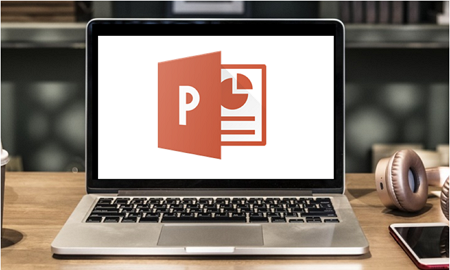
- Method 1. Recover Unsaved Files from AutoSave
- Method 2. Recover Mac Unsaved Data from Temp Folder
- Method 3. Recover Unsaved PowerPoint with EaseUS Data Recovery
Notice: All the methods mentioned in this article only apply to documents that have been saved on your computer before. If you create a new PowerPoint file but do not save it to your computer, the unsaved content cannot be recovered.
Method 1. Recover Unsaved PowerPoint 2016 Files from AutoSave
Microsoft also values users' data, so it developed a fantastic feature called AutoSave. This feature automatically saves a temporary PowerPoint copy periodically and is turned on by default. So, if you experience a sudden power outage when editing a PowerPoint document, search the temporary copy first to see if you can recover the unsaved file. Here are the detailed steps to retrieve the lost PowerPoint 2016 document on Mac.
Step 1. On Mac's desktop, go to Go > Go to Folder.
Step 2. Enter the path of the AutoSave folder.
Step 3. See if you can find your unsaved PowerPoint document.
Step 4. Copy the lost PowerPoint file to your desktop and rename it. Then open with PowerPoint 2016.
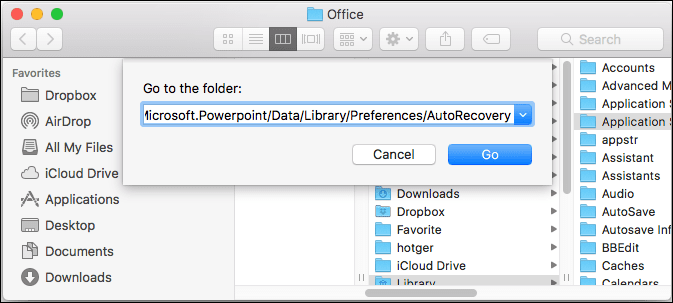
For different versions of Office, the location of the AutoSave folder on Mac is different:
For Office 2016 & 2018:
/Users/Library/Containers/com.Microsoft.Powerpoint/Data/Library/Preferences/AutoRecovery
For Office 2011:
/Users/username/Library/Application Support/ Microsoft/Office/Office 2011 AutoRecovery
For Office 2008:
/Users/username/Library/Application Support/ Microsoft/Office/Office 2008 AutoRecovery
Before more methods about recovering unsaved PowerPoint files on Mac, watch this video first. It provides you with more details on Mac PPT recovery.
- 00:29 - Method 1. Recover PPT on Mac from Time Machine Backup
- 01:19 - Method 2. Recover Deleted and Unsaved PPT with Software
- 02:23 - Method 3. Recover Unsaved PPT on Mac with Autosave
- 03:07 - Method 4. Recover Unsaved PowerPoint Files from Temp Folder
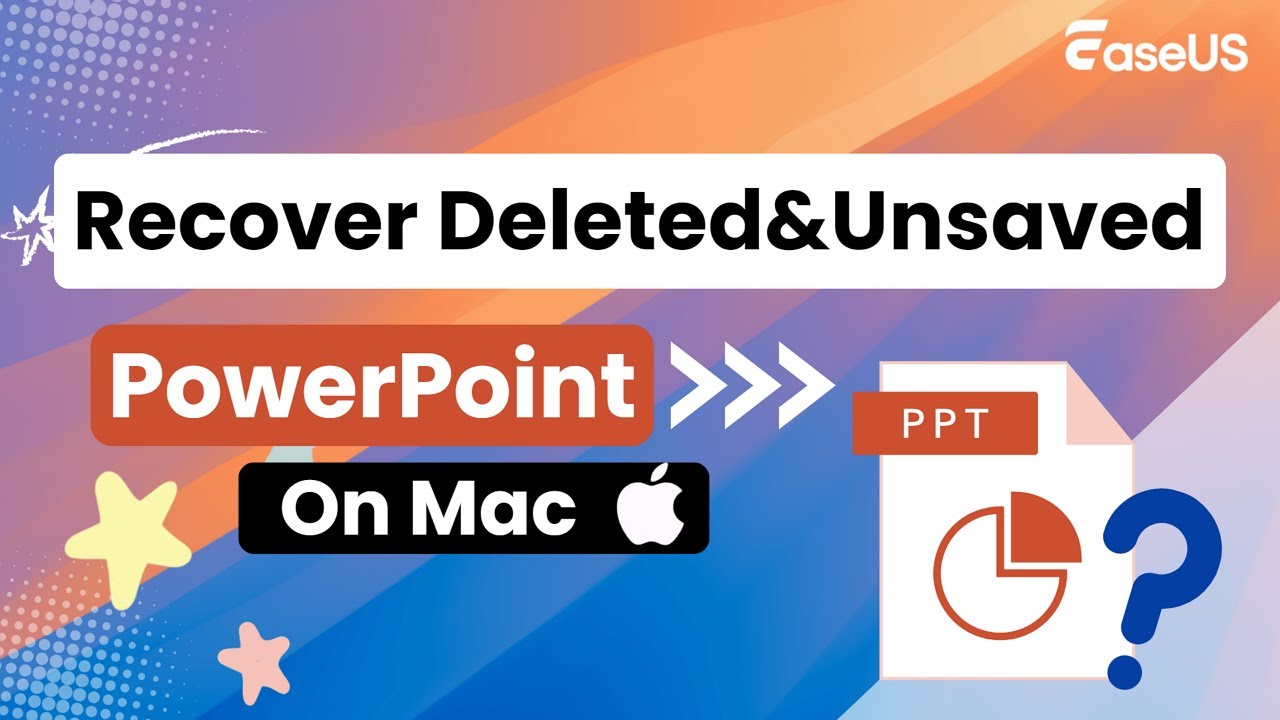
How to Check PowerPoint AutoSave on Mac
Although we have mentioned that the AutoSave feature is turned on by default, there is the possibility that some programs have disabled this feature without notice. Here we will introduce how to change the PowerPoint preferences.
Step 1. Launch PowerPoint on Mac, and go to Preference.
Step 2. Go to "Save". If the box before "Save AutoRecovery info every x minutes" is checked, then the AutoSave feature is enabled. If not, you can check the box to turn it on.
Step 3. You can also change other settings in this preference.
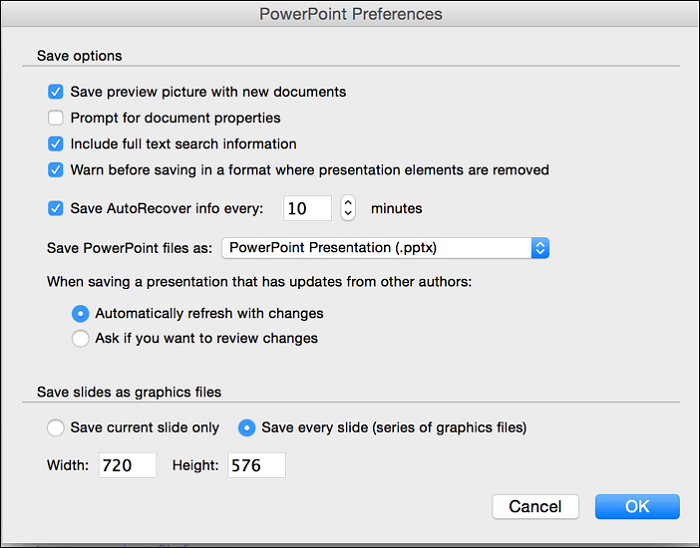
Method 2. Recover Unsaved PowerPoint 2016 on Mac from Temp Folder
If you don't find the lost PowerPoint file in the AutoSave folder, then you may try searching the Temp folder on your computer. The Temp folder is used to store certain launch configurations and cached data for PowerPoint on the computer. Your unsaved PPT file might be saved as cache data in it. Follow the guide below to recover data from the Temp folder.
Step 1. Go to "Applications" > "Utilities" and double-click "Terminal".
Step 2. In Terminal, enter open $TMPDIR and you will be directed to the TMP folder which is used to keep files temporarily.
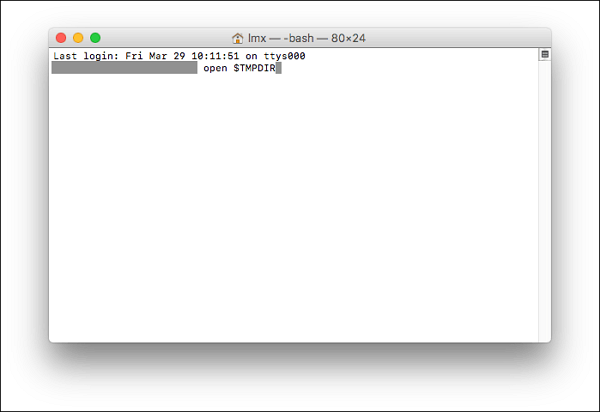
Step 3. Find and open the "TemporaryItems" folder. In this folder, right-click the unsaved PowerPoint file you want and choose to open with Microsoft PowerPoint.
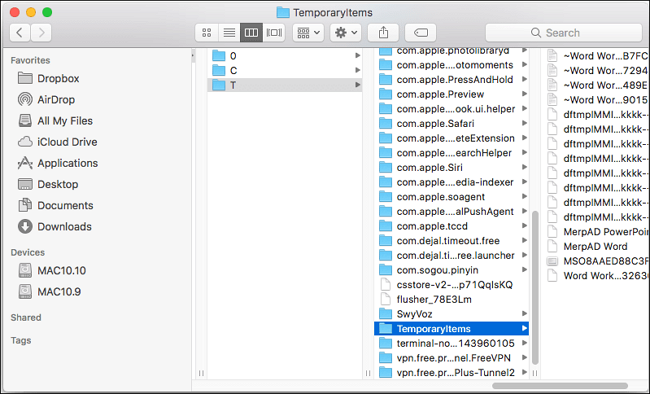
Step 4. Save the PPT file to another location.
Method 3. Recover Unsaved PowerPoint on Mac with EaseUS Data Recovery
If both the two methods mentioned above can't help you out, third-party data recovery software is your last resort. The data recovery software will dig deep to find all the lost files and content on your computer, so as your unsaved PPT document.
Here we recommend EaseUS Data Recovery Wizard for Mac. It's a professional data recovery tool that concentrates on Mac data recovery.
Why choose EaseUS Data Recovery Wizard for Mac:
- Supports recovering unsaved Word document on Mac as well as Excel, PowerPoint, iWork, etc.
- Enables users to recover deleted files, even from the emptied trash bin.
- Supports users to preview the recoverable files before actual recovery.
- 100% safe and trustworthy. Approved by authorized agencies.
Now download EaseUS Data Recovery for Mac and follow the steps below to see how to recover unsaved PPT documents on Mac.
Note: You can create a backup by clicking the "Disk Backup" on the left first. When the disk is damaged or the unsaved document on the disk is accidentally deleted or lost, you can get the data back from the backup image.
Step 1. Select the disk
Launch EaseUS Data Recovery Wizard for Mac, hover the mouse over the device where you lost an unsaved file, and click "Search for lost files".

Step 2. Choose unsaved documents
After the scan, click "Type", and expand "Unsaved Documents". Click the exact file type - Word, Excel, Powerpoint, Keynote, Pages, or Numbers you lost without saving.

Step 3. Preview and recover unsaved files
Double-click to preview your unsaved file, select the right version and click "Recover" to save the file to another secure location on Mac.

You May Also Interest In Accidentally pressed don't save on Word Mac, how to recover?
Don't Hesitate! Recover Unsaved PowerPoint 2016 Now
In this article, we have covered all the possible methods for users to find back the unsaved PowerPoint documents. Don't panic if you lost your files, first check the AutoSave and Temp folder. If you can't find what you want in both of these two folders, then EaseUS Data Recovery Wizard for Mac is the last hope.
Was This Page Helpful?
Jaden is one of the editors of EaseUS, who focuses on topics concerning PCs and Mac data recovery. Jaden is committed to enhancing professional IT knowledge and writing abilities. She is always keen on new and intelligent products.
Jean is recognized as one of the most professional writers in EaseUS. She has kept improving her writing skills over the past 10 years and helped millions of her readers solve their tech problems on PC, Mac, and iOS devices.
-
EaseUS Data Recovery Wizard is a powerful system recovery software, designed to enable you to recover files you’ve deleted accidentally, potentially lost to malware or an entire hard drive partition.
Read More -
EaseUS Data Recovery Wizard is the best we have seen. It's far from perfect, partly because today's advanced disk technology makes data-recovery more difficult than it was with the simpler technology of the past.
Read More -
EaseUS Data Recovery Wizard Pro has a reputation as one of the best data recovery software programs on the market. It comes with a selection of advanced features, including partition recovery, formatted drive restoration, and corrupted file repair.
Read More
Related Articles
-
Put Back Option Missing on Mac: Why and How to Recover Deleted Files
![author icon]() Brithny/Jul 24, 2024
Brithny/Jul 24, 2024 -
Operations You Should Know when Switching from Windows to Mac
![author icon]() Jean/Jul 24, 2024
Jean/Jul 24, 2024 -
How to Recover Data from A Fusion Disk
![author icon]() Brithny/Jul 24, 2024
Brithny/Jul 24, 2024 -
Mac Digital Camera Photo Video Recovery (Free for 2GB Recovery)
![author icon]() Jean/Jul 24, 2024
Jean/Jul 24, 2024