RAR and Zip files are two typical formats of archive files on Windows and Mac, and their integrity and convenience attract many Mac users. However, the Zip and RAR files may lose like any other files due to unexpected Mac problems like sudden crashes, accidental deletion, and file corruption.
In this case, how to recover deleted Zip and RAR files on Mac? Keep reading the article; you will get 4 methods of getting the RAR and Zip files back on Mac.
In the beginning, why did you delete the compression format files? We have included 4 potential causes:
- ❎You lost some RAR or Zip files due to your Mac crashing.
- 💼The RAR or Zip file contents were deleted or corrupted due to a system malfunction or virus infection.
- 😨You intentionally removed the file or accidentally because you considered it unnecessary.
- 👐Zip or RAR file copy-paste operations were halted abruptly.
1. Recover Deleted Zip and RAR Files from Trash on Mac
When you delete the Zip and RAR files and don't empty Trash on Mac, you can quickly restore them from the Trash. You can always launch Mac Trash from the desktop. Follow the steps below to recover the compressed files from Trash:
Step 1. Locate and open Trash by clicking on the Trash icon. To launch it rapidly, you can hit Command + Shift + G and type Trash to open it.
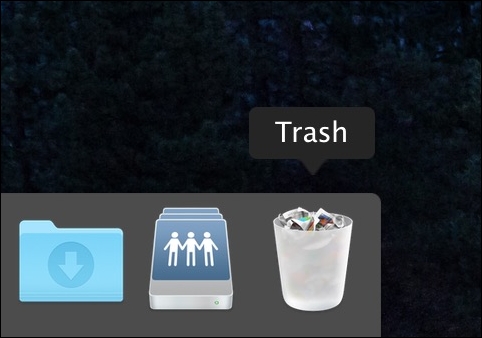
Step 2. Select the Zip or RAR files you want to restore by right-clicking on them.
Step 3. Choose "Put back" from the menu.

Step 4. Then, the RAR or Zip file will restore to its original place.
2. Recover Lost Zip and RAR Files on Mac with Software
You may easily and quickly recover deleted Zip and RAR files from Mac internal/external hard drives and other storage devices by using EaseUS Data Recovery Wizard for Mac.
The data recovery program sets itself apart from competitors by being professional-grade, secure, and easy to use. Only in three steps can you preview and recover deleted files on Mac. Moreover, many other recovery software supports Windows OS, and EaseUS can fit the demand of both Windows and Mac users.
You can scan and preview the lost files using this software's trial edition (the button above) without paying anything. After confirming that this software functions, you can decide whether to restore the missing files.
There are other reasons for you to choose us:
- 🔦Besides the trial version, the free data recovery software offers 2GB of data recovery on Mac.
- 🗃️It supports Zip file recovery and restores 1000+ file types like pdf, doc, excel, ppt, etc.
- 🍎It can quickly help you through an entire Mac archive file recovery operation.
Here are the steps for recovering different documents on Mac:
Step 1. Scan for lost documents
Select the location where your important Word/Excel/PPT/Numbers/Pages documents were lost and click "Search for lost files".

Step 2. Find lost documents on Mac
EaseUS Data Recovery Wizard for Mac will immediately start a scan on your selected disk volume. Meanwhile, the scanning results will be presented in the left pane. Select "Documents" and you can quickly filter the DOC/PDF/PPT/XLS files you've lost earlier.

Step 3. Recover lost/deleted documents
Select the target files and preview them by double-clicking them. Then, click "Recover" to get lost documents back at once.

3. Restore Lost Zip and RAR Files from Mac Time Machine
Another quick method to recover deleted Zip and RAR files on Mac is to use the built-in backup capability of Mac computers called Mac Time Machine Backup.
macOS 10.5 or later versions support Time Machine. It was first introduced in macOS 10.5 Leopard, but macOS 11 Big Sur completely redesigned it. If the archive files have been backed up to Time Machine, the following steps can be used:

Step 1. Select "Time Machine" in the menu bar.
Step 2. Open the folder where the Zip and RAR files were deleted.
Step 3. Click the "Restore" button after choosing and reviewing the files you want to restore from a backup.

The method is straightforward and applicable to many types of file recovery. Therefore, it is suggested that you frequently back up your data.
4. Recover Zip and RAR Files on Mac from Temporary Folder
RAR Zip files for Mac might store a duplicate of the unsaved compressed File document in the Temporary folder. Your Mac also temporarily stores program data and other files in this area. Although finding it can be challenging for many Mac users. Thus, you can recover central deleted files on Mac.
How to retrieve a Zip or RAR file that was deleted or lost:
Step 1. Select "Applications" > "Utilities" and then open Mac Terminal by double-clicking.
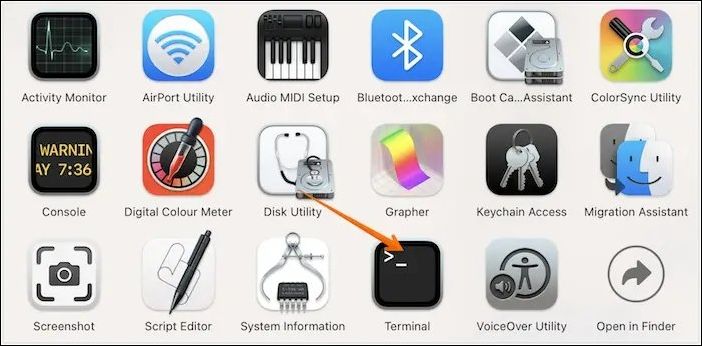
Step 2. Type open $TMPDIR in Terminal to go to the TMP folder, where temporary files are kept.
Step 3. Locate and access the "TemporaryItems" folder in the TMP folder. Choose "Open with..." Microsoft Word by right-clicking the chosen archive files inside of it.

Step 4. Save the Zip and RAR files by selecting "File" > "Save As" and save them to a different location.
For the potential risk of data loss of the files or difficult storing path, you should better save the restored ones to another safe and transparent storage disk.
That's all about the four methods for recovering Mac zip and RAR files. If one of the methods helps resolve the loss of the compressed files, share it on Facebook, Twitter, Instagram, and other social media platforms!
Final Words
Although Zip is a well-known and more established compression file format since it integrates with most systems and accounts for a substantial portion of internet files, RAR has an advantage in effectiveness and speed. Both formats efficiently compress your file without compromising the content's quality. However, there are three common reasons for the loss of the file:
- macOS crashing or computer damage
- Unintentional deletion of Zip and RAR files
- Virus infection or another system failure
Don't freak out if you accidentally lose your Zip and RAR files. Using the 4 methods outlined in this article, you can still get them back. We recommend using EaseUS Data Recovery Wizard for Mac for quick and easy file recovery. Due to its user-friendly interface and powerful data recovery features, you can be sure that your lost information will be retrieved safely and securely.
Recover Deleted Zip and RAR Files on Mac FAQs
Here are 4 additional questions about recovering Zip and RAR files on Mac. Check here for the answers.
1. How to recover the zip file which was edited without extracting the file?
- If the ZIP file was acquired from the internet, you could start by downloading it again.
- The ZIP file can then be recovered using file recovery software if it has vanished or is not currently visible.
- Then, you can run a third-party compression program like WinRAR to restore the corrupt ZIP file or reinstall an unzip tool to open the ZIP file.
2. How to recover deleted RAR files from the PC?
An efficient data recovery software - EaseUS Data Recovery Wizard, can still recover deleted RAR files that cannot be located in the Windows Recycle Bin or Mac Trash. To prevent overwriting the deleted file, immediately cease using the drive where they were.
3. How do I recover permanently deleted RAR files?
Your lost files might be recovered by EaseUS Data Recovery Wizard for Mac.
Step 1. Choose the device location where the files were erased. To find files that have been permanently erased, click the "Scan" option.
Step 2. In the left-hand sidebar, EaseUS Data Recovery Wizard for Mac will display the files it has located.
Step 3. To restore permanently deleted RAR files on Mac, preview the items you're looking for and click the "Recover Now" button.
4. Is there a difference between ZIP and RAR files?
ZIP is a standard file format that can be easily used with many implementations. RAR is a proprietary file format that can only be used with specific third-party programs.
Was This Page Helpful?
Jaden is one of the editors of EaseUS, who focuses on topics concerning PCs and Mac data recovery. Jaden is committed to enhancing professional IT knowledge and writing abilities. She is always keen on new and intelligent products.
-
EaseUS Data Recovery Wizard is a powerful system recovery software, designed to enable you to recover files you’ve deleted accidentally, potentially lost to malware or an entire hard drive partition.
Read More -
EaseUS Data Recovery Wizard is the best we have seen. It's far from perfect, partly because today's advanced disk technology makes data-recovery more difficult than it was with the simpler technology of the past.
Read More -
EaseUS Data Recovery Wizard Pro has a reputation as one of the best data recovery software programs on the market. It comes with a selection of advanced features, including partition recovery, formatted drive restoration, and corrupted file repair.
Read More
Related Articles
-
Recover Data from Unmountable Hard Drive on Mac
![author icon]() Cedric/Dec 12, 2025
Cedric/Dec 12, 2025 -
4 Working Ways to Recover Lost Files After macOS Monterey Update
![author icon]() Brithny/Dec 12, 2025
Brithny/Dec 12, 2025 -
Missing Photos After macOS Ventura Update, Restore Pictures Now!
![author icon]() Brithny/Dec 12, 2025
Brithny/Dec 12, 2025 -
How to Find Downloads on Mac | 5 Quick Solutions
![author icon]() Dany/Dec 12, 2025
Dany/Dec 12, 2025