Apple Notes is a notetaking app available on iOS and macOS. In the information age, we are becoming increasingly accustomed to taking notes, which can be a moment of inspiration or an important working schedule. However, Notes may disappear from a Mac for unknown reasons. How to recover Notes on Mac?
To recover notes on a Mac, first, check the "Recently Deleted" folder in the Notes app, as notes are typically stored there for 30 days before permanent deletion. If the notes aren't in "Recently Deleted," you can recover them from your Time Machine backup. For permanently deleted notes or those not found in "Recently Deleted", data recovery software or manual recovery from temporary folders might be options, though success is not guaranteed.
This tutorial covers five ways to recover disappeared or deleted notes on a Mac:
| Solutions | Steps | Scenarios |
| 😀Recover Notes with data recovery tool | Launch the EaseUS Mac Notes file recovery tool and scan your disappeared or deleted notes. | Deleted notes are not in the Recently Deleted folder and are permanently lost. |
| 🔁Restore from Recently Deleted Folder | Open the Notes app on your Mac > Recently Deleted folder > Find and restore your notes. | Notes are deleted, so go to the Recently Deleted folder. |
| Open Finder > Go > Go to Folder > Type: ~/Library/Containers/com.apple.Notes/Data/Library/Notes/ |
Apple Notes disappears |
|
| 😀Recover from iCloud backup | Go to Apple > System Preferences > iCloud. Open Notes for iCloud backup. | All my notes disappeared on my Mac |
| 💾Recover from Time Machine | Connect your backup external hard drive to your Mac, and find the missing notes to restore. | Mac notes disappeared after the upgrade. |
Recover Notes on Mac with Notes Recovery Tool
Even if you can not recover the disappeared notes through the first three ways, you can still restore the lost notes with the premier EaseUS Data Recovery Wizard for Mac.
You Can Trust EaseUS Data Recovery Software
EaseUS Data Recovery Wizard has acquired an extensive technical base in data recovery and trusted by billions of users since 2005. Check out reviews on Trustpilot.
When choosing which software to help you recover disappeared notes on Mac, EaseUS Mac note recovery software is your best choice. Being professional, safe, and easy to use, the EaseUS software stands out among data recovery software.
- It allows you to recover notes lost due to accidental deletion, disk formatting, virus attacks, system crashes, etc.
- It helps users recover deleted files on Mac from an emptied Trash Bin, including lost notes due to accidental deletion.
- It allows users to restore Mac notes from backups in Time Machine or iCloud Drive.
- If you sync your Notes on iCloud Drive, the EaseUS software also provides an iCloud Recovery feature to help you recover notes that have disappeared on your Mac.
Recover Deleted Files on Mac [Full Guide]
This guide covers how to recover deleted files from Mac devices - including HDDs, cards, and USBs - in various scenarios.
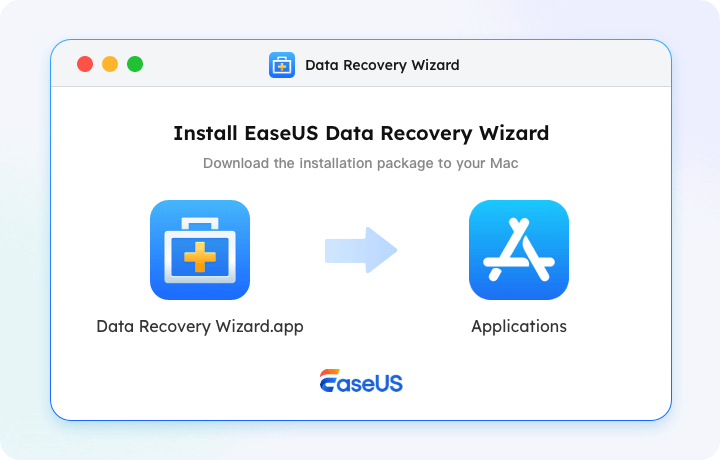
Check out the following steps to recover notes that disappeared from your Mac in only three steps:
Step 1. Select the drive to be scanned
In the main EaseUS Data Recovery Wizard window, there will be a list of the drives connected to your Mac. Select the drive you need to recover lost/deleted files from, and click the "Search for lost files" button.

Step 2. Select your lost data/files
EaseUS Data Recovery Wizard for Mac will immediately scan your selected disk volume and display the scanning results on the left pane. You can sort the results to find the wanted files if you are looking for certain files.

Step 3. Recover lost/deleted data
Once you have found the desired files, preview the files and then click "Recover" to begin the recovery of your deleted/lost Mac files.

Share this article on social media to help others learn how to fix Mac Notes disappeared issues and recover disappeared notes on a Mac.
Restore Deleted Notes from Recently Deleted Folder
How long have you been removing the content from the Notes application? By default, the Notes program keeps stuff for 30 days after deletion. If you can't find the deleted notes in the "Recently Deleted" folder, consider EaseUS Mac data recovery software, which also performs well in recovering deleted notes on Mac.
So if you're looking for Notes files you may have accidentally deleted, check the "Recently Deleted" folder:
Step 1. Open the Notes app on your Mac.
Step 2. Click to open the"Recently Deleted" folder in the left sidebar.
Step 3. Find the missing note. Right-click it, and click "Move to > On My Mac".
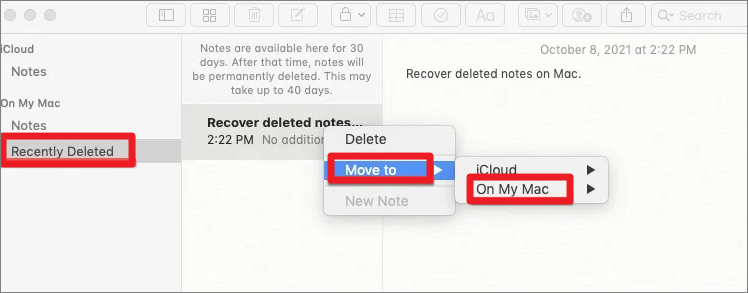
The Notes app on Mac can only retain deleted notes for 30 days. If you can't find the recently deleted notes or you delete them permanently, the most efficient way to get data back is to use specialized Mac file recovery software.
Restore Mac Disappeared Notes from Temporary Folder
Mac will create temporary files named ".storedata" files in the user's Library folder when you are using the Notes app. So, if your notes disappeared on Mac suddenly, you can browse the ".storedata" files to find missing notes:
Step 1. Open Finder and hit the following keys on your keyboard – Cmd, Shift, G. (Or go to the "Go > Go To Folder" in the top status bar).
Step 2. Copy and paste ~/Library/Containers/com.apple.notes/Data/Library/Notes/ and hit Enter. You will be presented with the following folder, which usually contains about three files. (Our lost data was stored in the "NotesV1.storedata-wal" file.)

Step 3. Make a backup of these files to a folder on your desktop, renaming each file to ".html". When asked if you would like to add the extension, click "Use .html". Once this is done, the files should look something like this (with your browser icon as the file icon – my browser in this instance is Firefox, hence the orange icon).
Step 4. Double-click the files to open them up in your default browser, and you will be presented with the notes text in HTML format. Simply Cmd + F to find and recover the note text you are looking for.
Notes Disappeared from Mac? Recover Notes from iCloud
iCloud makes you sync notes among your Apple devices. That is to say, if you delete notes on your Mac, you may retrieve Notes from iCloud backups:
Step 1. Disable the Internet access as quickly as you can once you discover the notes disappearing on your Mac. (Or go to "Preferences > iCloud > uncheck the box next to Notes.)
Step 2. Go to icloud.com, and sign in with your Apple ID. Choose Notes. Find the deleted notes and save them in a local file.

Reference: Support.Apple.com
If this method doesn't work, use EaseUS software to recover your notes from iCloud:
Step 1. Choose iCloud Recovery
Select the iCloud tab from the left list, choose the "Recover data from iCloud account" option to recover your notes, and click "Next" to log in to your iCloud account.
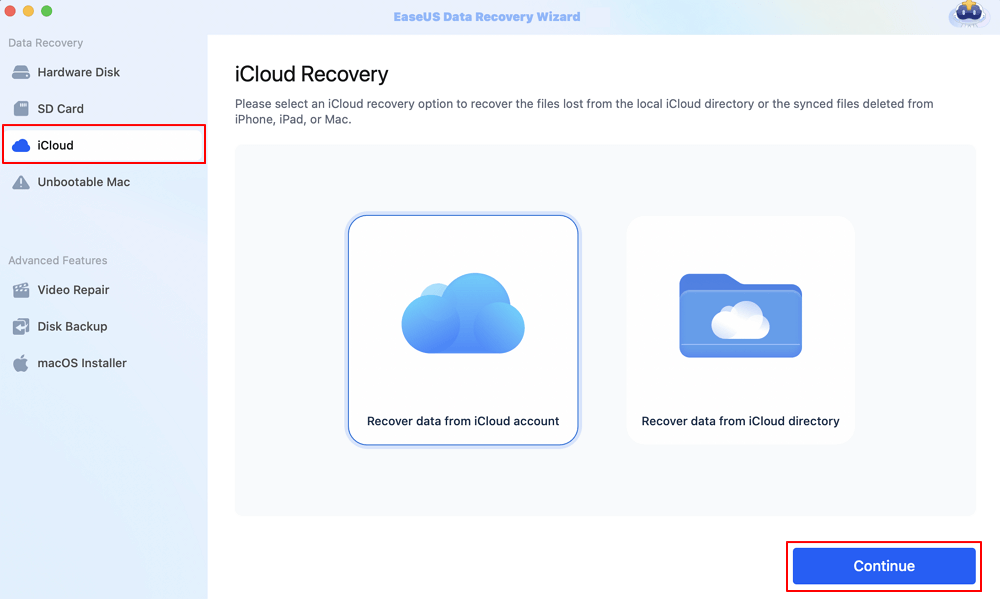
Step 2. Choose the "Notes" category
EaseUS software will quickly scan all the recoverable data from your iCloud account. Check the "Notes" category, and click the "Next" button.
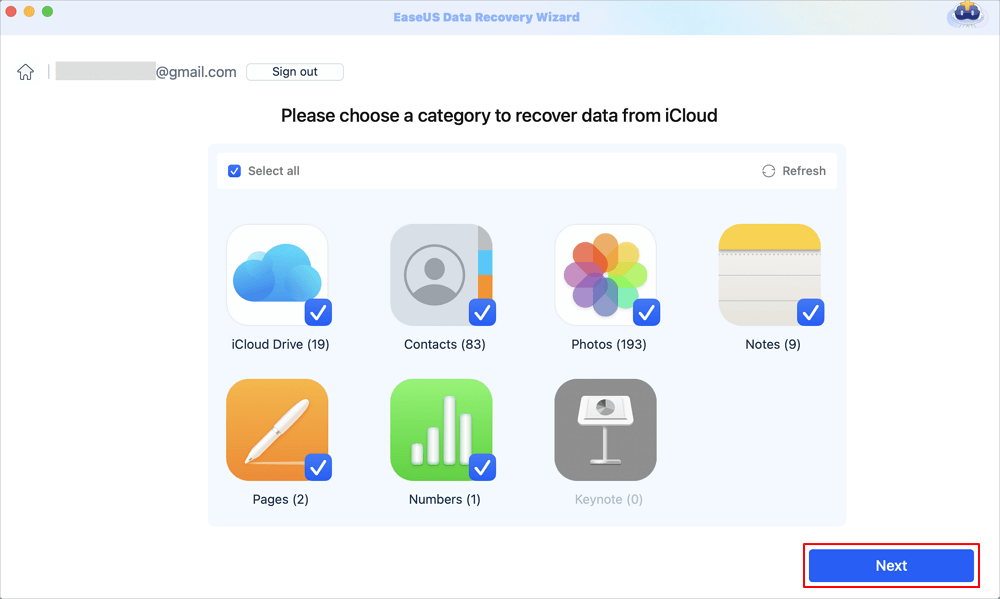
Step 3. Recover notes from iCloud
Select the notes you want to restore, click the eye icon to preview the details, and then click the "Recover" button to get them back.

Step 4. Save recovered notes
Choose a safe storage location on your Mac hard drive to save the recovered notes. You can also save the recovered notes to your cloud drives, such as DropBox, OneDrive, GoogleDrive, etc.
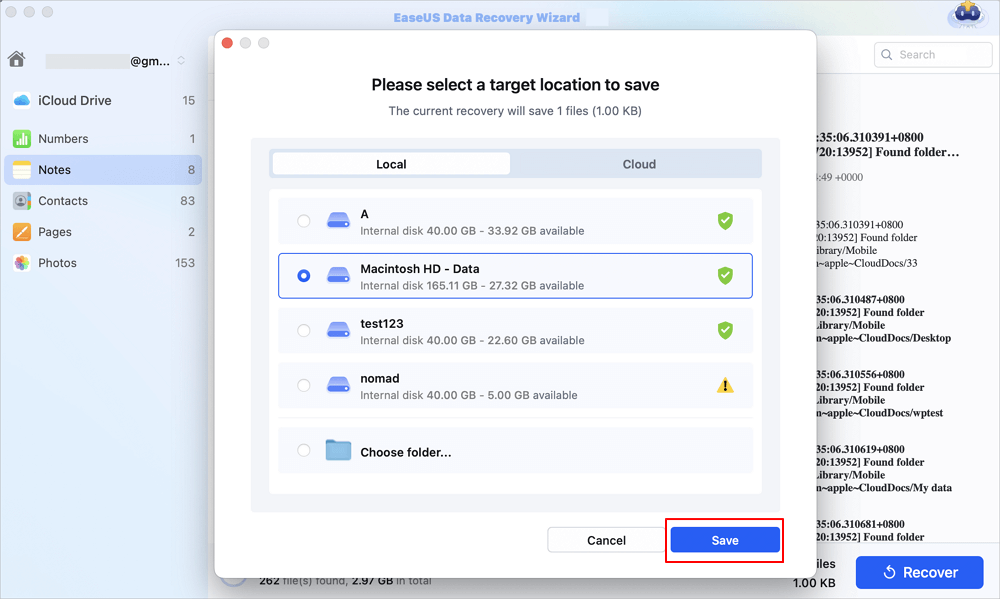
Share this post with your friends and help them learn how to recover deleted notes from iCloud backups.
How to Recover Deleted Notes on Mac from Time Machine
You can use Time Machine, the built-in backup feature of your Mac, to automatically back up all of your files, including apps, music, photos, email, documents, and system files. When you have a backup, you can restore the notes from your backup.
Requiring no additional apps, using Time Machine is a quick and easy solution to recovering disappeared, deleted, and lost notes, which was nowhere to be found. To perform Mac note recovery, follow the guidance provided below.
Step 1. Connect the backup drive to your Mac. Start Time Machine.
Step 2. Open the backup files and find the notes files you need.
Step 3. Choose the note and click the "Restore" button.

Why Did My Notes Disappear on My Mac
But the mishap of Mac's notes disappearing always happens. Many people would get stuck in a situation where:
- Notes disappeared from Mac after a major macOS upgrade
- They've accidentally deleted a note
- Turn off the iCloud backup
- Software problem because of a macOS bug
- Store notes with a third-party account
Don't worry. You can quickly recover lost notes from the Recently Deleted folder if you have not emptied it. Or you probably get the notes back from iCloud or Time Machine if you have made a file syncing/backup.
Bonus Tip: Where are Notes Stored on a Mac
Usually, your Mac notes are restored from the recently deleted folder, iCloud, and Time Machine backup, and third-party software will be saved back to its original location. To check and view the recovered notes you've retrieved, you should know where Mac stores the notes. This is where Notes are stored ona Mac, iMac, Macbook Pro, Macbook Air, etc.
~/Library/Containers/com.apple.Notes/Data/Library/Notes/
You can easily access the Notes location in Finder by following these steps.
- Pull down the Go menu from the Finder and choose Go To Folder.
- Enter the path ~/Library/Group Containers/group.com.apple.notes/ and find the exact file called NoteStore.sqlite. This is where actual Notes data is stored.
Mac Notes Disappeared FAQs
Read the questions and answers below to get additional help on Mac Notes recovery.
1. Where did my Notes go?
Where do deleted files go? It depends on the device and the way you delete your files. On Mac, deleted files go to the Trash. If you are deleting files from an external hard drive, the deleted files won't go to the Trash. They remain on the drive marked as empty.
2. Where are notes stored on Mac?
You can go to ~/Library/Containers/com.apple.Notes/Data/Library/Notes/ to view the temporary notes.
3. Why did my Apple notes suddenly disappear?
The notes on Mac may be missing due to account issues, software crashes, system problems, human error, or other causes.
Was This Page Helpful?
Jaden is one of the editors of EaseUS, who focuses on topics concerning PCs and Mac data recovery. Jaden is committed to enhancing professional IT knowledge and writing abilities. She is always keen on new and intelligent products.
Written by Tracy King
Tracy became a member of the EaseUS content team in 2013. Being a technical writer for over 10 years, she is enthusiastic about sharing tips to assist readers in resolving complex issues in disk management, file transfer, PC & Mac performance optimization, etc., like an expert.
-
EaseUS Data Recovery Wizard is a powerful system recovery software, designed to enable you to recover files you’ve deleted accidentally, potentially lost to malware or an entire hard drive partition.
Read More -
EaseUS Data Recovery Wizard is the best we have seen. It's far from perfect, partly because today's advanced disk technology makes data-recovery more difficult than it was with the simpler technology of the past.
Read More -
EaseUS Data Recovery Wizard Pro has a reputation as one of the best data recovery software programs on the market. It comes with a selection of advanced features, including partition recovery, formatted drive restoration, and corrupted file repair.
Read More
Related Articles
-
How to Recover Deleted Partition Using CMD in 2026
![author icon]() Jaden/Jan 06, 2026
Jaden/Jan 06, 2026 -
Need to Recover Deleted Ring Video? Follow This Guide
![author icon]() Jean/Jan 04, 2026
Jean/Jan 04, 2026 -
8 Ways to Recover Deleted Files on Mac in 2026
![author icon]() Daisy/Jan 06, 2026
Daisy/Jan 06, 2026 -
Recover Deleted Folders on Mac - Even If Trash is Emptied
![author icon]() Dany/Dec 12, 2025
Dany/Dec 12, 2025
