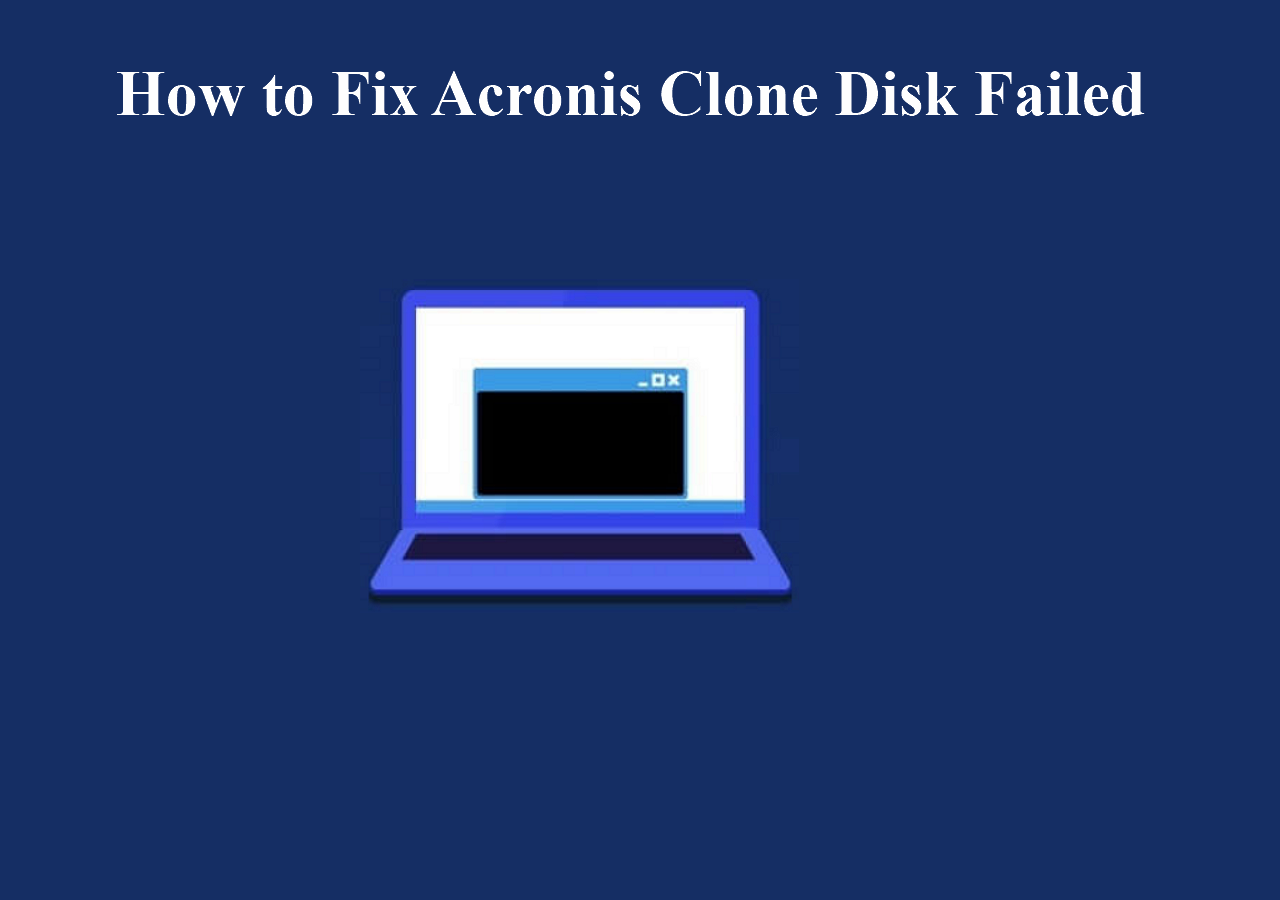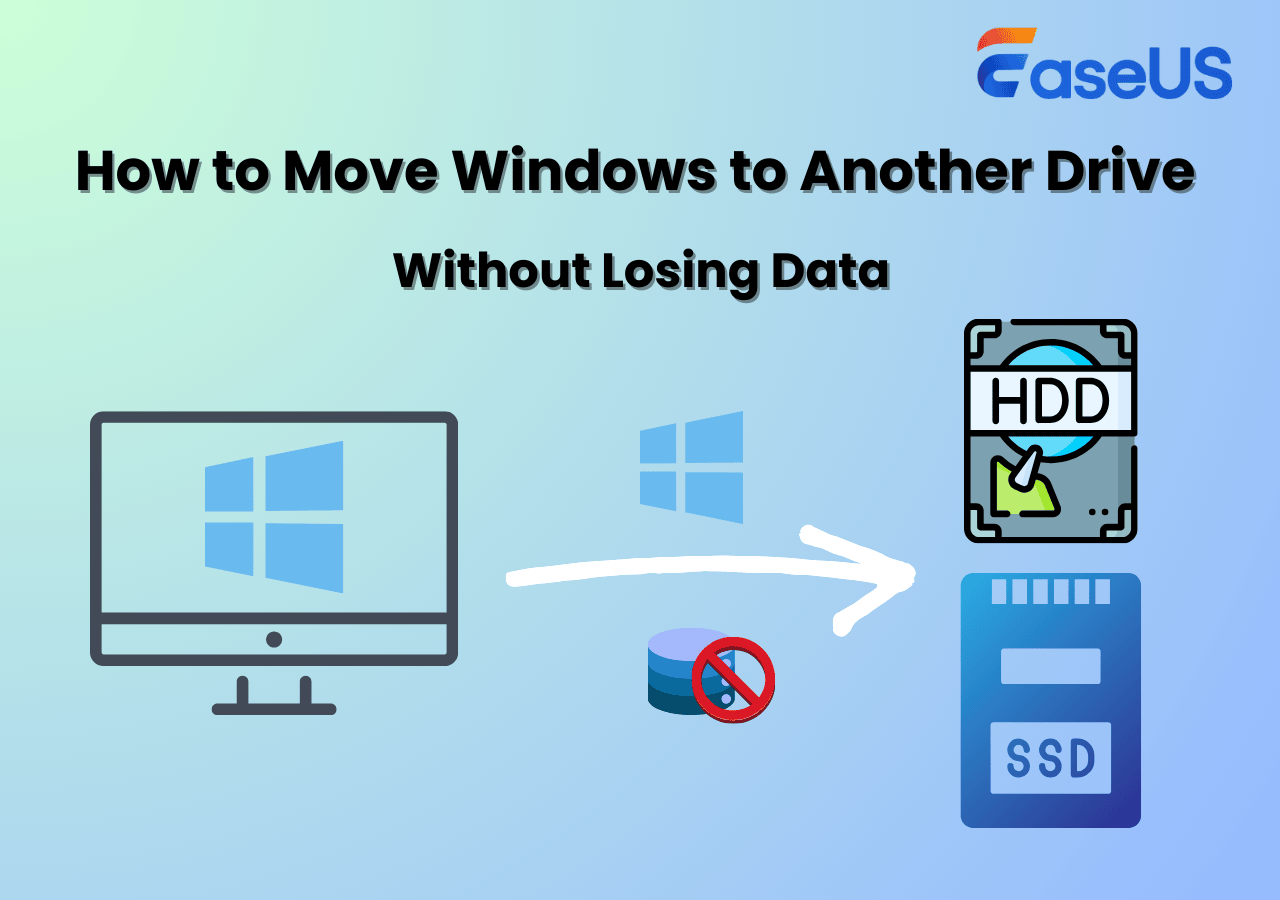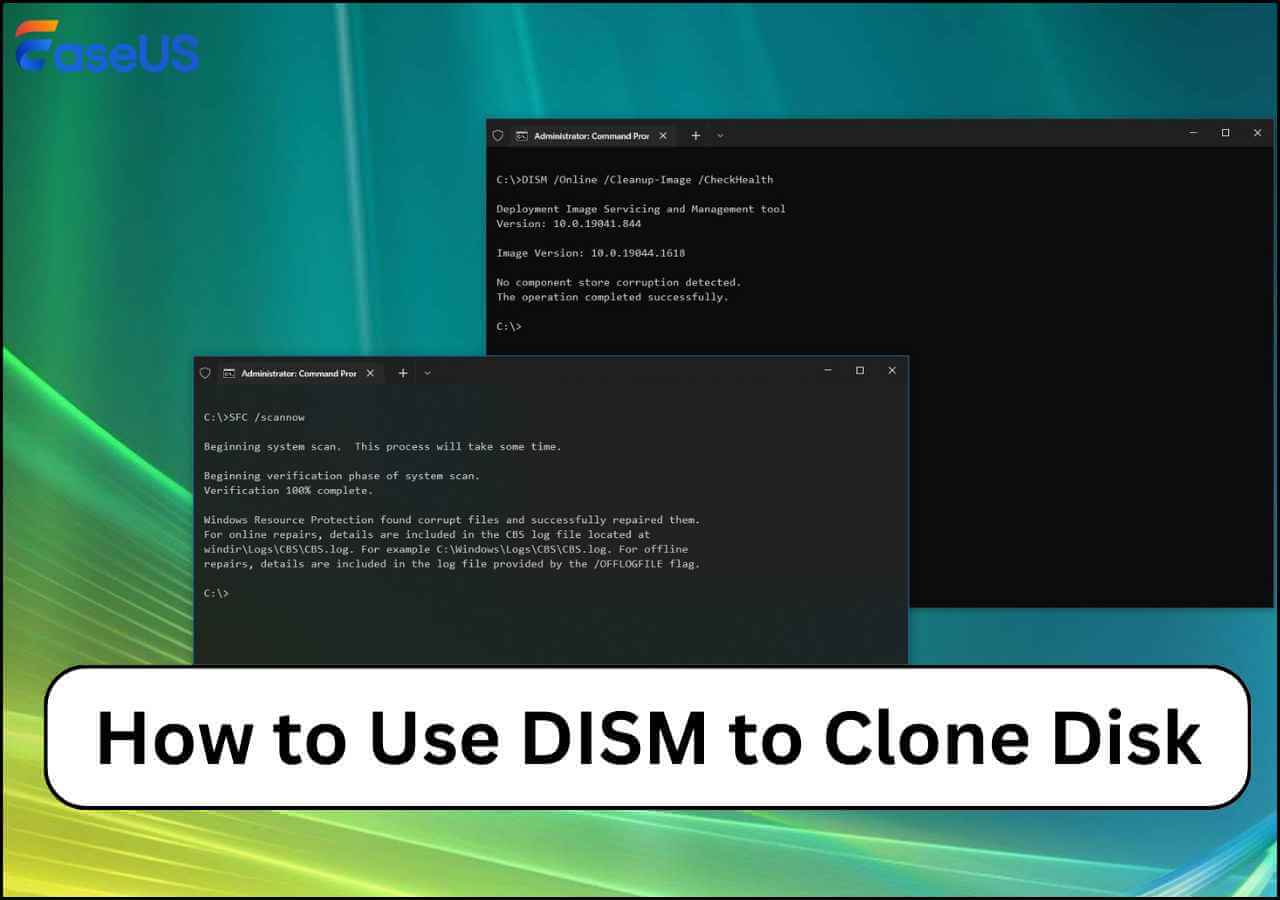Page Table of Contents
Are you still using a traditional hard disk but find your computer running slowly? Replacing your HDD with an SSD is a good practice for improving your PC's performance. But what should you do when cloning HDD with Windows 10 installed to SSD, finding that the SSD is smaller? Don't worry; this article from EaseUS will tell you how to clone Windows 10 to smaller SSD and how to clone HDD to smaller SSD. Hurry up and learn!
| Key Takeaways: How to Clone Windows 10 to Smaller SSD | |
|
1️⃣Step 1. Download & install EaseUS Disk Copy. 2️⃣Step 2. Ensure the SSD is bigger or equal to the space used on HDD. 3️⃣Step 3. Connect SSD to your PC and run EaseUS cloning software. 4️⃣Step 4. In Disk Mode, select the HDD as the source disk and click Next. 5️⃣Step 5. Select SSD as the destination disk and click Next. 6️⃣Step 6. Adjust the disk layout and click Proceed to clone bigger HDD to smaller SSD. |
Preparations for Cloning HDD to Smaller SSD
Here are some preparation jobs for you to make before cloning a hard drive to a smaller SSD:
- Prepare SSD. Ensure your SSD capacity is bigger than the space used on the HDD. If the HDD usage exceeds the SSD capacity, you cannot clone the bigger HDD to the smaller SSD. You may need to delete large files that are useless from the HDD in advance.
- Clean up SSD, leaving it unallocated. If your SSD is used, it is suggested that you delete partitions on the SSD, leaving the whole disk unallocated, to avoid disk cloning errors.
- Prepare a connection cable. If you use a laptop, you need a USB-to-SATA cable to connect the SSD to your laptop; if you use a desktop, you can install the SSD on the PC alongside the old disk.
- Download disk cloning software. You can clone Windows to a smaller SSD, but you should prepare disk cloning software, which is key to moving Windows 10 to a new drive without reinstalling.
Best Disk Cloning Software Free Download for Windows
Since Windows does not have cloning features to help users clone a hard drive, finding reliable and efficient disk cloning software is of paramount importance to do so. EaseUS Disk Copy is such software that can help you clone larger hard drive to smaller SSD.
Due to its simple UI design, EaseUS disk clone software can help you clone HDD to SSD different sizes or migrate OS to a smaller or larger disk with just several clicks. In addition, if your SSD is new, this software lets you migrate OS to SSD when launching it. The following are some highlights of this cloning software:
- Clone hard drives from different manufactures
- Copy a hard drive bit for bit with bad sectors
- Transfer data from one old disk to a new PC
- Adjust the target disk layout when cloning
- Install Windows on SSD without losing data
- Create a WinPE boot disk to reboot your PC
If you want to perform disk cloning, EaseUS cloning software can suit you well, as it lets you clone a larger hard drive to a smaller SSD without losing data and reinstalling Windows. Just download and use it for EaseUS clone to smaller SSD!
Share this article on your social media to help others clone Windows 10 to smaller hard drives!
How to Clone Windows to Smaller SSD
Following the detailed steps below, you can migrate Windows 11/10/8/7 to a smaller SSD without reinstalling Windows. You need to connect the SSD to your PC first.
1Step 1. Download and install EaseUS Disk Copy. Launch it, select the HDD as the source disk in Disk Mode, and click Next.

2Step 2. Select the SSD as the target disk.

3Step 3. Adjust the disk layout of the SSD by choosing "Autofit the disk", "Copy as the source" or "Edit disk layout".

4Step 4. Click Continue when the warning message appears, and click Next.

5Step 5. Click Proceed to clone a larger HDD with Windows 10 installed to a smaller SSD.

How to Boot PC from the Smaller SSD After Cloning
After cloning Windows 10 from a larger HDD to a smaller SSD, you need to boot from the cloned SSD. If you use a desktop and want to keep the HDD, you need to go to the BIOS settings to set the SSD as your first boot drive by pressing the BIOS key (F12, F2, Delete, or Esc). Afterward, you can format the old HDD and use it as your storage drive.
If you use a laptop, you need to replace the old hard drive with SSD using a screwdriver and other tools. You do not need to go to the BIOS settings because a laptop usually has one disk tray. If you get the cloned SSD won't boot issue, turn to the following article for help.
Can I Clone Windows 10 to Smaller SSD
I have a 6-year-old laptop that is slowing down, and I have bought an SSD to replace it. The old hard drive has 2TB, but only 370GB is used, and the new SSD is only 500GB. I want to clone the Windows 10 system and files to the smaller SSD. Do I first need to resize the HDD's partition to make it smaller? Can I clone a larger HDD with Windows 10 installed to a smaller SSD?
Yes, you can clone a larger HDD to a smaller SSD or migrate OS to smaller SSD so long as the space used on your HDD is equal to or less than SSD capacity.
That is, if your HDD is 2TB and only 370GB has been used, then preparing a 500GB SSD is enough. The smaller SSD far exceeds the space used on the HDD. In addition, even if the used space on the HDD is larger than your SSD's capacity, you can clone partitions on your HDD to your SSD.
To Wrap Things Up
This article tells you how to clone Windows 10 to smaller SSD safely and easily. You need to ensure the SSD is equal to or larger than the space used on the HDD and then use a specialized disk cloning tool to help you clone Windows to a smaller SSD drive. EaseUS Disk Copy is a tool that can help you migrate Windows from a larger HDD to a smaller SSD without losing data or reinstalling Windows. It can also help you make a WinPE boot drive if your PC won't boot. Just download and try it!
FAQs on Clone Windows to Smaller SSD
1. How I can migrate Windows to smaller SSD without data loss?
To migrate Windows to a smaller SSD without losing data, you need to clone it. You must use third-party tools like EaseUS Disk Copy, Clonezilla, or Acronis True Image.
2. How to clone a larger disk to a smaller one?
Just ensure your smaller disk capacity is enough to hold your Windows or data on your larger one, then use a specific disk cloning program to clone it.
3. Why can't I shrink my SSD Windows 10?
If you meet the "you cannot shrink a volume beyond the point" when trying to shrink the partition, you can disable the system restore, disable the hibernation feature, or disable the paging file.
4. Is there a free tool to clone OS to SSD?
Clonezilla is completely free disk cloning software. It can help you clone HDD to smaller SSD freely or clone Windows 10 partition to smaller SSD drives for free.
-
Updated by
>"I hope my articles can help solve your technical problems. If you are interested in other articles, you can check the articles at the bottom of this page, and you can also check my Facebook to get additional help."…Read full bio
EaseUS Disk Copy

One-Click Disk Clone
Smooth PC Upgrade
EaseUS Disk Copy Resources

Start cloning disk with EaseUS Disk Copy