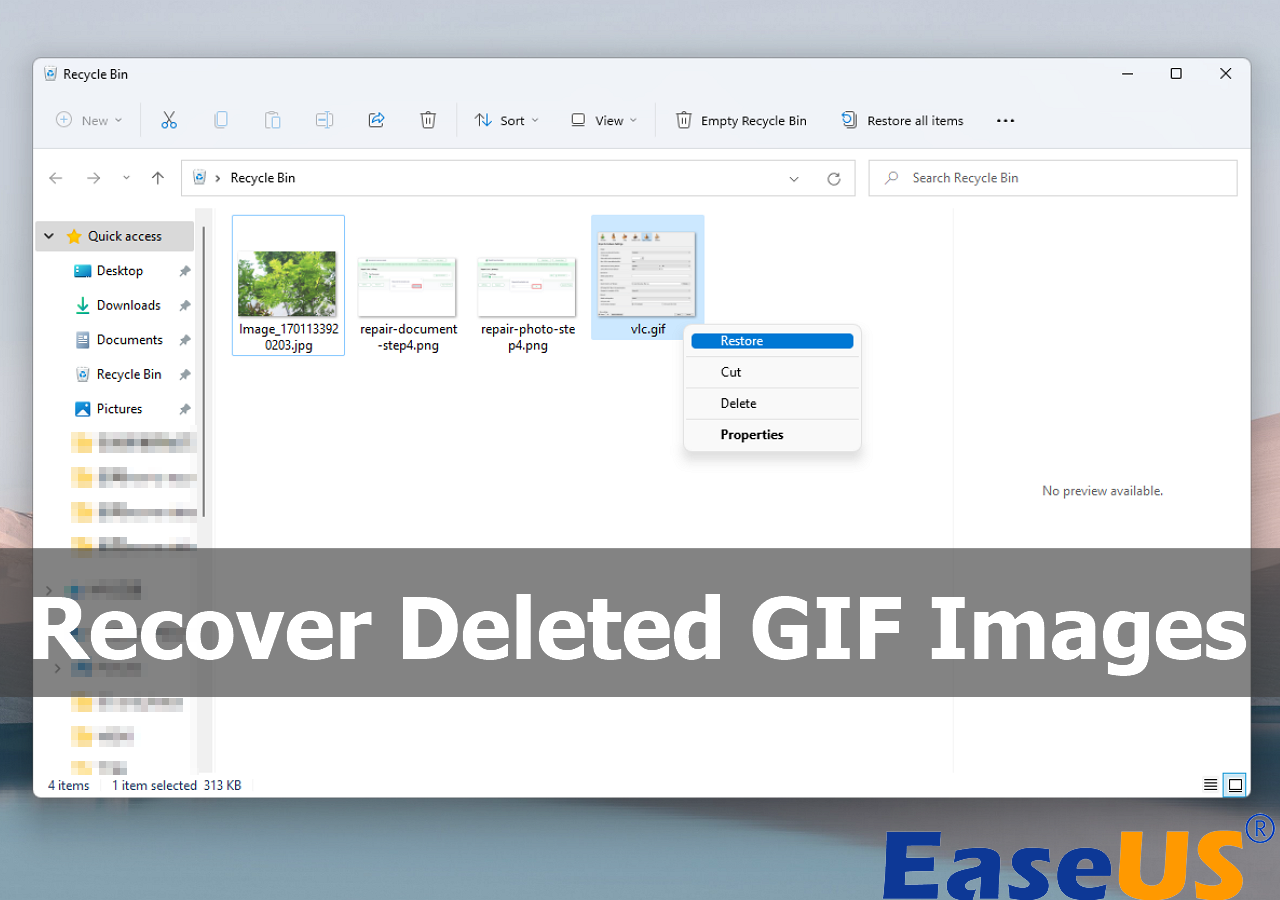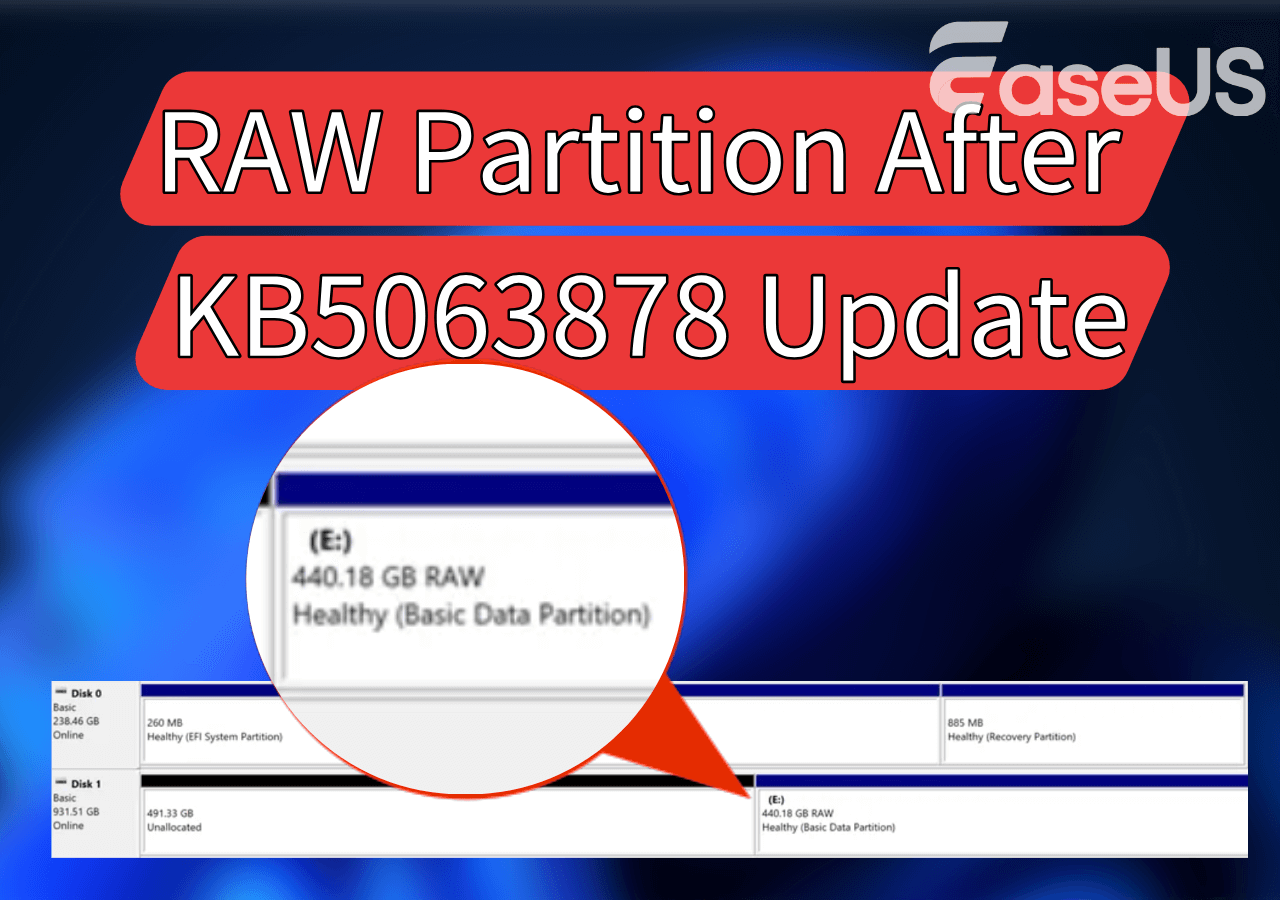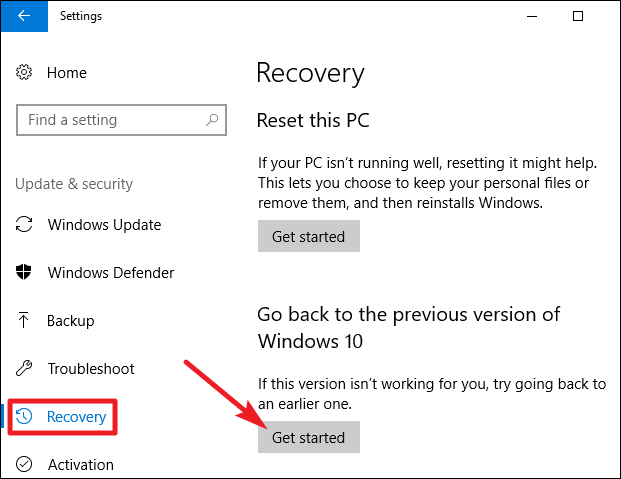-
![]() What Is Memory Leak and How to Fix Memory Leak in Windows 11/10
What Is Memory Leak and How to Fix Memory Leak in Windows 11/10 December 12,2025
December 12,2025 6 min read
6 min read -
![]()
-
![]()
-
![]()
-
![]()
-
![]() How to Recover Ghosted Image Data with Ghost Recovery Software [Easy]
How to Recover Ghosted Image Data with Ghost Recovery Software [Easy] December 12,2025
December 12,2025 6 min read
6 min read -
![]() How to Recover Data from BitLocker Encrypted Drive with Key [100% Work]
How to Recover Data from BitLocker Encrypted Drive with Key [100% Work] December 12,2025
December 12,2025 6 min read
6 min read -
![]()
-
![]() Windows.old Restore: How to Restore Files from Windows.old Folder
Windows.old Restore: How to Restore Files from Windows.old Folder December 12,2025
December 12,2025 6 min read
6 min read -
![]() How to Recover Deleted Large Video Files | Reliable Video Recovery Software
How to Recover Deleted Large Video Files | Reliable Video Recovery Software December 18,2025
December 18,2025 6 min read
6 min read
Page Table of Contents
PAGE CONTENT:
Windows 10 Updates Delete My Files
"Windows 10 updates delete my files. What can I do?" As a Windows 10 user, facing various problems and bugs in daily life is not strange. You may encounter issues like Windows 10 updates deleting files, USB drive not showing up, system crashes, disk corruption, and other common problems and bugs. Not all Windows 10 updates are perfect, and every update will fix parts of old bugs and maybe contain some unexpected new bugs. It is sad and unlucky to lose essential files after Windows 10 updates.
Today we will talk about how to recover Windows 10 updates deleted files on a PC. We will introduce four reliable solutions to help you solve the problem in the next part, Keep reading to find out the detailed tutorial.
Recover Deleted Files After Windows 10 Updates with Software
We guess you want to learn the fastest way to recover Windows 10 updates deleted files, and applying Windows 10 file recovery software is a wise solution. The software you choose should be reliable and handy, and it can help you recover Windows 10 updates deleted files quickly. EaseUS Data Recovery Wizard can perfectly suit your needs.
What can EaseUS Data Recovery Wizard do to recover lost or deleted files on a PC?
- Recover deleted photos from Windows 10, or recover music, documents, videos, etc. This recovery tool can suit your needs no matter what files Windows 10 updates delete.
- Support JPG, JEPG, and PNG recovery on Windows 10 and GIF, MP4, PST, MOV, and DOCX files recovery.
- Recover deleted files from different storage media. This safe tool will help you recover data from formatted hard disk Windows 10, USB, NAS, etc.
- EaseUS Data Recovery Wizard enables you to create a Windows PE bootable disk for data recovery even if your Windows 10 fail to start or cannot boot.
Now, we can give you the tested guide to help you recover Windows 10 updates deleted files on your PC with this reliable file recovery tool.
Step 1. Choose the exact file location and then click the "Search for Lost Data" button to continue.

Step 2. After the process, locate the deleted or lost files in the left panel using the "Path" or "Type" feature. Or, you can apply the "Filter" feature to find the deleted files.

Step 3. Click the "Recover" button and save the restored files – ideally, it should be different from the original one. You can choose a cloud storage, such as OneDrive, Google Drive, etc., and click "Save" to save your recovered files.

Recover Windows 10 Updates Deleted Files Without Software
Recovering Windows 10 updates deleted files on the PC is not tricky. Windows 10 updates bugs cause the deletion. The files may be deleted or just hidden, and users can use file recovery software to get back the deleted files or retrieve deleted files from Windows old folders. Users who have a recent backup can restore files from backups Windows 10 easily. Sometimes you can use Windows File Recovery to find your lost files.
Method 1. Recover Windows 10 Updates Deleted Files with Backup and Restore Features
Windows 10 has built-in backup and restore features, such as Backup and Restore and File History, and we will teach you how to recover Windows 10 updates deleted files with these two utilities.
With Backup and Restore Option
Let's start recovering deleted files with Windows 10 Backup and Restore feature. You can recover files and folders from your latest Windows 10 backup.
Step 1. Open the Windows 10 Control Panel on your computer or laptop.
Step 2. Open the System and Security menu and choose "Backup and Restore (Windows 7)".
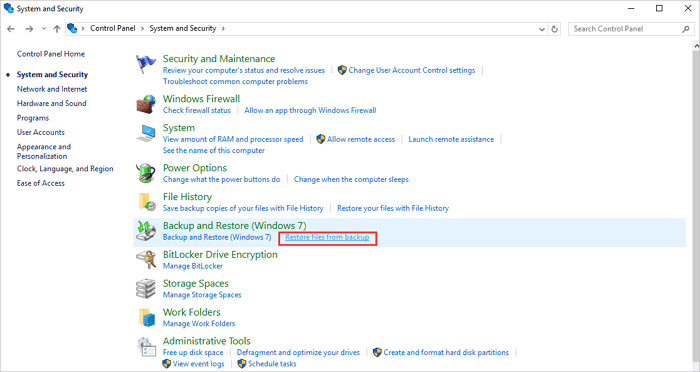
Step 3. Click the restore section and the "Restore my files" button.
Step 4. Then you can browse or search the files you want to restore from your backup by clicking "Browse for files".

Step 5. When you find the lost files, select them and click "Add files".
Step 6. Decide where you want to keep these files and click "Restore".
With File History Option
It is simple to recover deleted files in Windows 10 using the File History feature on Windows 10, but you should make sure your File History is enabled before Windows updates delete your files.
Step 1. Open the settings menu on Windows 10.
Step 2. Click the "Update & security" button, and choose Backup options.
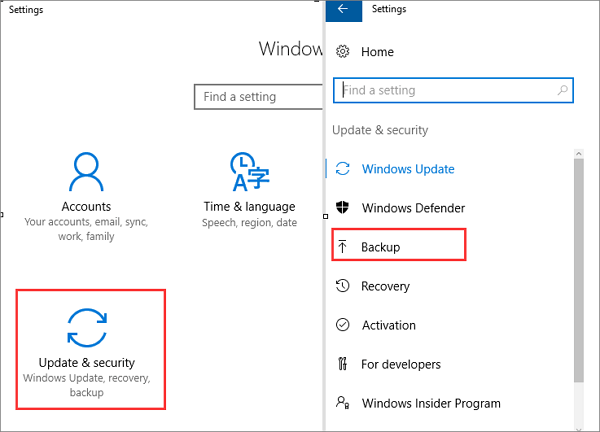
Step 3. Click "Restore files from a current backup".
Step 4. You can scroll down to find the files you need and click the green button to recover Windows 10 updates deleted files.
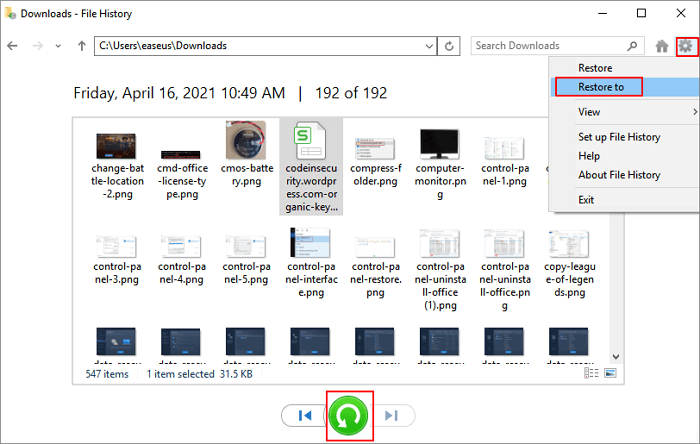
Method 2. Recover Windows 10 Updates Deleted Files from Recycle Bin
It is possible that your files are moved to the Recycle Bin after Windows 10 update. We can show you how to recover deleted files from Recycle Bin.
Step 1. Find the Recycle Bin from your Windows 10 desktop.
Step 2. If your Recycle Bin is full of deleted files, you can scroll down or search for the names.
Step 3. Find the target files and restore them.

Step 4. Then you can check your files from the original place.
Method 3. Recover Windows 10 Updates Deleted Files with File Recovery
Windows File History should be downloaded in the Microsoft Store, and it is a command-line tool that can help you recover Windows 10 updates deleted files. If you are a Windows developer, you can use this way to recover lost files.
Step 1. Search Windows File Recovery in Microsoft Store.
Step 2. After downloading this Windows command-line tool, run it.
Step 3. Type in winfr C: D: /n \Users\Documents\test.docx. (You should replace C and D with the right source and destination drive letter.)

Conclusion
We have discussed three ways to recover Windows 10 updates deleted files on a PC. You can recover lost or deleted files with EaseUS Data Recovery Wizard and Windows 10 built-in backup and restore utilities. Uninstalling Windows 10 updates is not a bad idea also. It is possible that your files are not deleted but only hidden in your folders, and you can show hidden files using CMD control panel and software.
It won't take you long to download EaseUS Data Recovery Wizard, and we believe it can help you in some place at some time.
Windows 10 Updates Delete My Files FAQs
After some Windows 10 updates, you will lose some essential files suddenly. You can view more information about Windows 10 updates deleted files in this part.
Why are all my files gone after Windows 10 update?
Some Windows 10 updates will create new bugs and delete or hide your files. You can search your files' names, show hidden files, or recover deleted or hidden files with the latest backup. If you don't have a backup, you can uninstall Windows 10 updates to retrieve lost files.
How do I stop Windows 10 from automatically deleting files?
How to stop Windows 10 from deleting files without asking? There are three methods to stop it.
- 1. Stop Windows Defender.
- 2. Turn off Storage Sense.
- 3. Uninstall Windows 10 updates.
Can I recover Windows 10 updates deleted files?
You can recover Windows 10 updates deleted files with the Backup and Restore utility, File History utility, or uninstall updates. The easiest way to recover deleted files on Windows 10 is by applying EaseUS Data Recovery Wizard.
- 1. Launch this data recovery software.
- 2. Scan the disk where you lost your files.
- 3. Preview the lost files from Windows 10.
- 3. Confirm and recover deleted files.
Will update to Windows 11 delete files?
Does updating to Windows 11 delete files? No, upgrading to Windows 11 will not delete files on your computer. You just need to choose to keep my files and Apps. If you are worried about the upgrade failing or getting stuck cause your computer cannot boot. You can back up important files before you choose to upgrade to Windows 11.
Was this page helpful?
-
Daisy is the Senior editor of the writing team for EaseUS. She has been working at EaseUS for over ten years, starting as a technical writer and moving on to being a team leader of the content group. As a professional author for over ten years, she writes a lot to help people overcome their tech troubles.…
-
Dany is an editor of EaseUS who lives and works in Chengdu, China. She focuses on writing articles about data recovery on Mac devices and PCs. She is devoted to improving her writing skills and enriching her professional knowledge. Dany also enjoys reading detective novels in her spare time. …

20+
Years of experience

160+
Countries and regions

72 Million+
Downloads

4.9 +
Trustpilot Score


Free Data
Recovery Software
Recover data up to 2GB for free!