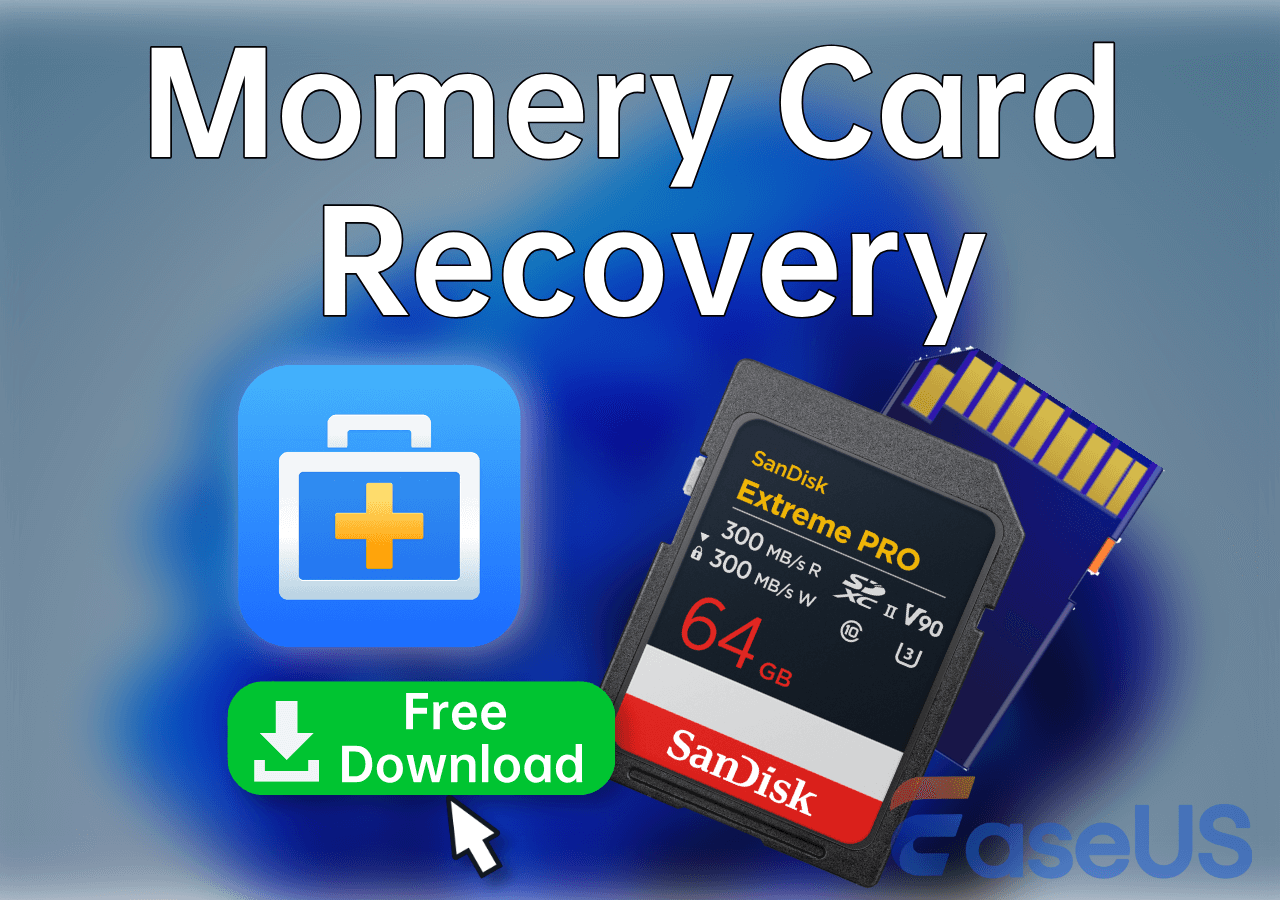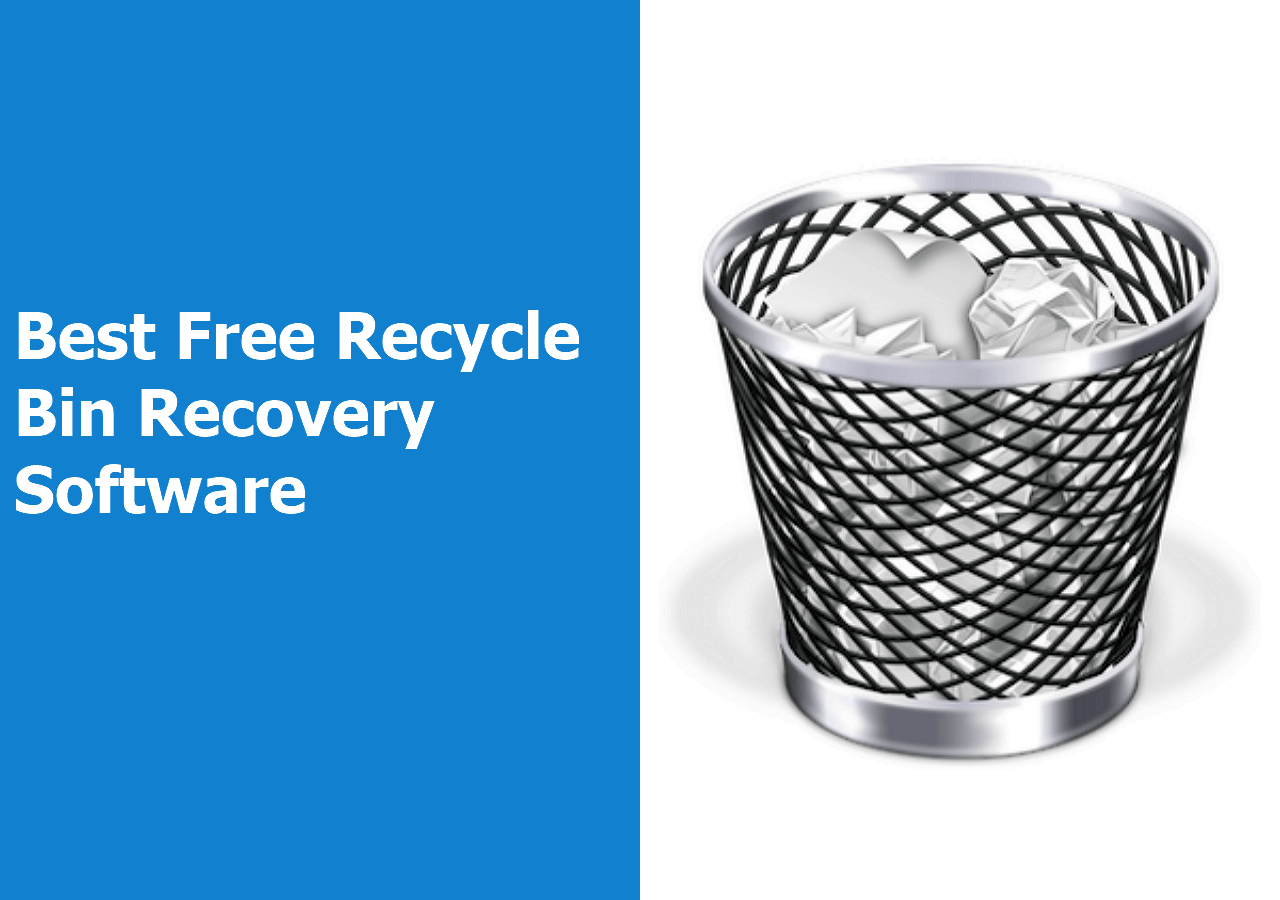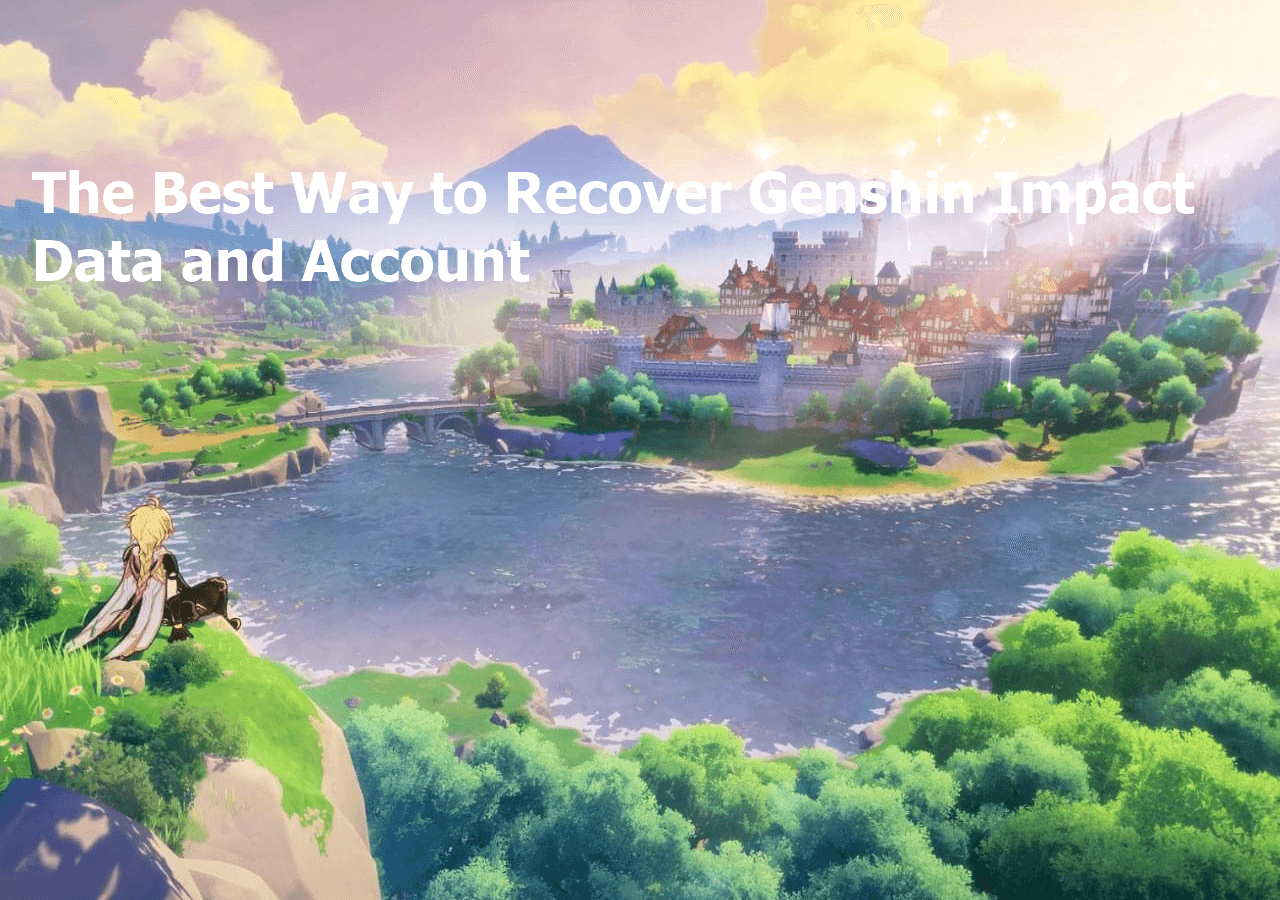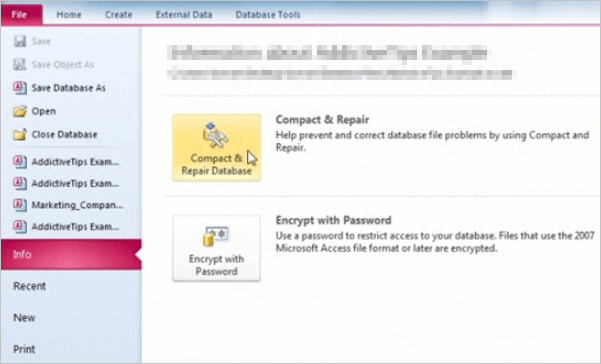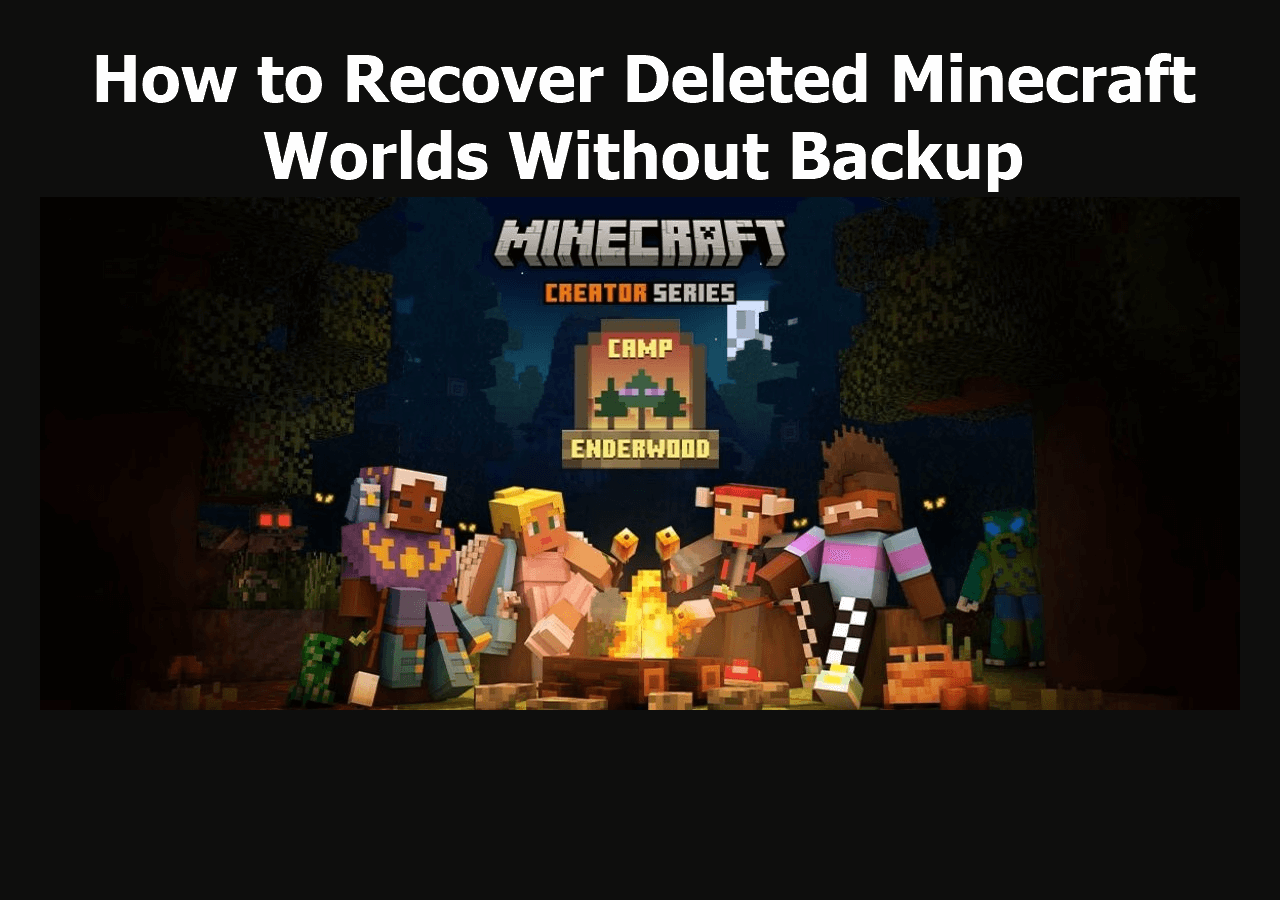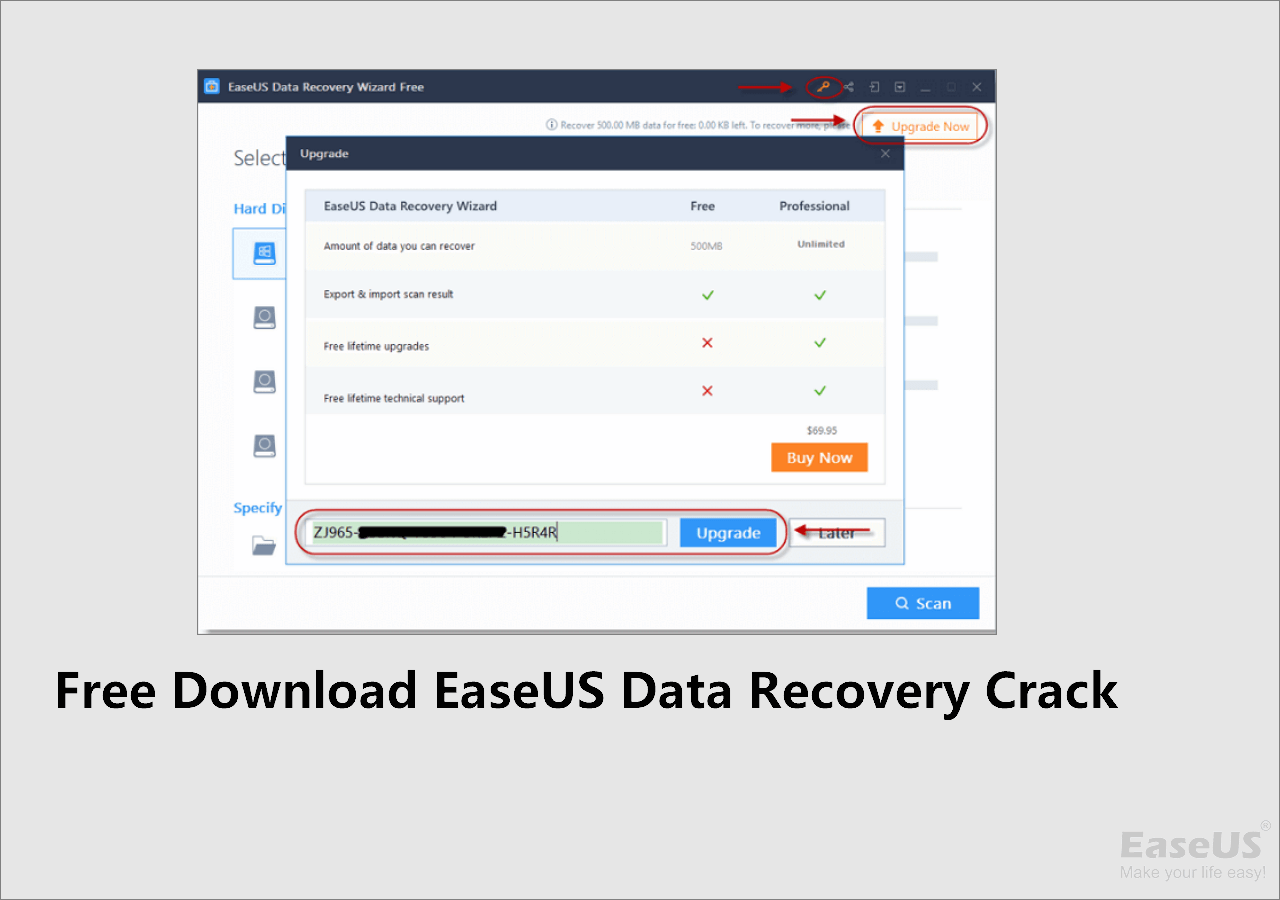-
![]()
-
![]()
-
![]() Recover Deleted Photos from Olympus Digital Camera | Top Recovery Method
Recover Deleted Photos from Olympus Digital Camera | Top Recovery Method December 12,2025
December 12,2025 6 min read
6 min read -
![]()
-
![]() How to Recover Lost Genshin Impact Data and Account [2025 Ultimate Guide]
How to Recover Lost Genshin Impact Data and Account [2025 Ultimate Guide] December 12,2025
December 12,2025 6 min read
6 min read -
![]()
-
![]()
-
![]() Recover Access Files with Access Database Recovery Software for Free
Recover Access Files with Access Database Recovery Software for Free December 12,2025
December 12,2025 6 min read
6 min read -
![]() Recover Deleted Minecraft Worlds Without Backup on PS4/PS5/Windows/Mac
Recover Deleted Minecraft Worlds Without Backup on PS4/PS5/Windows/Mac December 12,2025
December 12,2025 6 min read
6 min read -
![]()
Page Table of Contents
About Forensic Data Recovery
Forensic data recovery is a process that is used to retrieve data that will be used for legal purposes. Compared with common data recovery tasks, Forensic data recovery is a bit more complex. At most times, it requires retrieving data that was deliberately erased, damaged, or corrupted. That's why there is little reliable software for Forensic data recovery even there are a large number of data recovery applications on the market. But, don't worry! On this page, we will introduce you to an efficient and easy solution - EaseUS Data Recovery Wizard to fix this issue.
What is the Best Forensic Data Recovery Software
Forensic data recovery is difficult but not impossible. EaseUS file recovery software, a popular utility that is widely used in courts, armies, governments, and other high confidential places in the nation can do the job perfectly. With powerful data recovery capacity, this professional software can deal with all data loss cases, for example, recover decrypted and compressed data and files or recover data from a damaged hard drive, disc, memory card, or other storage media. This feature makes the program the best Forensic data recovery software.
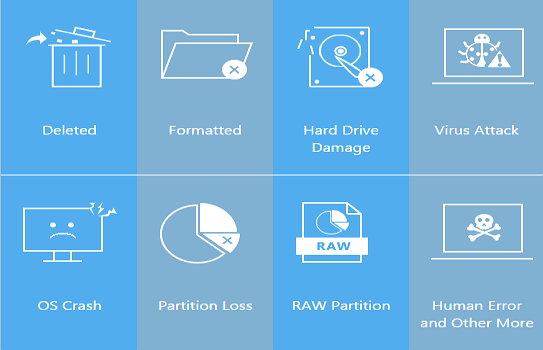
What's more, click EaseUS MobiSaver for iPhone forensic data recovery, and EaseUS MobiSaver for Android for the Android forensic data recovery.
How to Recover Data with EaseUS File Recovery Software
Download EaseUS data recovery software to recover deleted and lost files with simple clicks.
Step 1. Select a drive and start scanning
Launch EaseUS Data Recovery Wizard and hover over the partition where you lost data. This could be an internal hard disk, external disk, USB, or SD card. Then, click "Search for Lost Data".

Step 2. Check and preview scanned files
Use the file format filter on the left or upper right corner to narrow the scan results until you find the files you need. Then, you can click the "Preview" button or double-click a file to preview its content, if you'd like.

Step 3. Recover lost data to a secure location
Click the checkbox next to the file and click "Recover" to restore the lost data to your local storage or Cloud drive. We recommend that you do not store the recovered data on the disk where you lost it earlier.

Was this page helpful?
-
Cedric Grantham is a senior editor and data recovery specialist of EaseUS. He mainly writes articles and how-to tips about data recovery on PC and Mac. He has handled 10,000+ data recovery cases and is good at data recovery of NTFS, FAT (FAT32 and ExFAT) file systems, and RAID structure reorganization. …
-
Evan Galasso is a digital forensics and data recovery engineer with over 10 years of experience in the field. He presents opinions on the current state of storage media, reverse engineering of storage systems and firmware, and electro-mechanical systems of SSDs and HDDs.…

20+
Years of experience

160+
Countries and regions

72 Million+
Downloads

4.9 +
Trustpilot Score


Free Data
Recovery Software
Recover data up to 2GB for free!