Table of Contents
![]() About the Author
About the Author
![]() Related Posts
Related Posts

AI-Enhanced
File Repair
Repair corrupted files and enhance file quality!
KEY POINTS
- Solutions to QuickTime Error 2048
- FAQs on QuickTime Error 2048
❎Causes: Users may encounter QuickTime error 2048 when they are transferring files, especially MOV files, but a sudden system shutdown or poor network connection interrupts them.
🪄Quick Solution: "You can use the VLC media player to view your video file."- from Apple Community
Besides changing media players, you can find solutions like consulting video repair tools, converting video format, and installing codecs in this post from EaseUS to solve QuickTime video-playing error. Keep scrolling!
Solution 1. Solve QuickTime Error 2048 Caused by Video Corruption with Third-Party Video Repair Software
One main cause of this error message is video corruption. If your MOV file is corrupted, you can use third-party software like EaseUS Fixo Video Repair to get your damaged videos.
This excellent video repair solution can repair all corrupted, damaged, and broken video files, no matter the causes. Here are some features that make it stand out:
- Repair corrupted videos on Mac and Windows no matter the damage level and from different devices.
- Resolve almost all video play problems easily, such as MOV won't play on Mac, VLC no sound on Mac, and MP4 not playing on Mac.
- When quick repair fails, utilize advanced repair features to fix your corrupted videos ON Mac better.
You can click the button to download this video repair tool for Mac and follow the steps here to get rid of this QuickTime error 2048:
Step 1. Download EaseUS Fixo on your Mac and launch it. Click "Video Repair" on the left and click "Add Video" to upload your corrupted MP4/MOV/MKV/3GP video file(s).

Step 2. Select a targeted video and click the "Repair" button to start the single video repairing process. If you want to repair all the videos, select them all and click "Repair All".

Step 3. Wait a few minutes, and the corrupted videos will be repaired. The time you wait depends on how corrupted your videos are. Then click the "View Repaired" to preview the videos. To save the fixed video, hit the "Save" button. Keeping multiple videos is okay. Just choose "Save All" to complete.

Step 4. If the quick repair doesn't work, try the advanced repair mode. Choose "Advanced Repair" to start the process. After uploading an example video, select "Confirm".

Step 5. A window of detailed information about the corruption and sample videos will pop up. Click "Repair Now" to start the process. When the repair is complete, you can view the fixed videos and click the "Save" button to keep the repaired video files on the path you want.

You can share this post or this video repair tool on forums like Reddit to help more users facing this 2048 error:
Solution 2. Convert the Video File Format
Suppose you have already gotten used to using QuickTime player to play your video. In that case, you may convert your video format to another one supported by this media player, MPEG-4. Use the VLC media player, which can perform VLC repair, for help:
Step 1. Launch the VLC media player and go to "File" > "Browse" at the top-left corner.
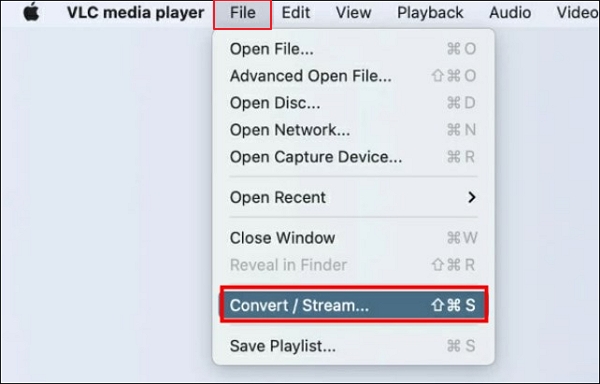
Step 2. Under this Profile section, select a video format that Quicktime player supports, MPEG-4, for example.
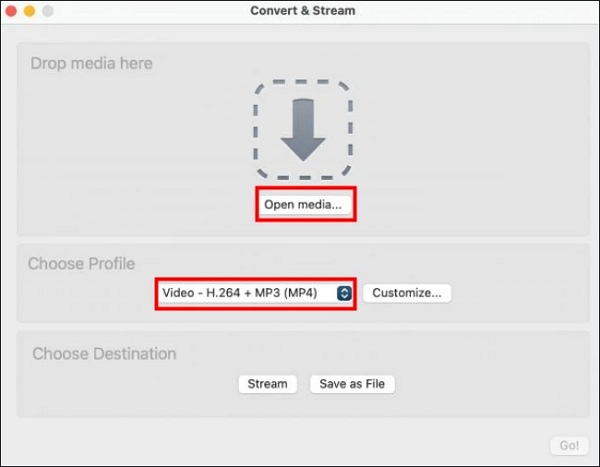
Step 3. Now, click "Save as File" > "Browser" to choose a desired location to save your video file.
You may also be interested in this post on QuickTime Player:

[Fixed] QuickTime Player Can't Open MP4, MOV, or AVI
Learn how to fix this problem by fixing corrupted videos with a free video repair tool, using a different code, opening the video file with another video player, and so on. Read more >>
Solution 3. Install Required Video Codecs for MOV or Other Video Files
You need certain codecs to play specific videos smoothly. The MOV or other file you are playing with QuickTime player may lack the necessary codecs. In this case, you need to download the appropriate codec pack from the Internet to fix the error.
You can download the Perian codec and use it like this:
Step 1. Double-click the Perian icon, and it will automatically install the needed codec.
Step 2. Darg all your QuickTime components from the library to the Perian component.
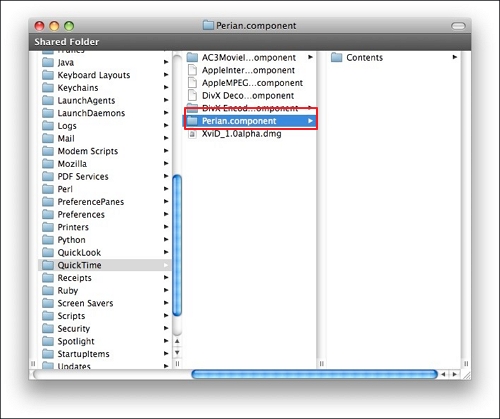
Step 3. Now, restart all programs that run QuickTime and open your video with Quicktime again.
Solution 4. Reinstall QuickTime Player to Solve Error Code 2048
The simplest but workable way is to uninstall and reinstall QuickTime and play your video again. You just drag the QuickTime icon and move it to the Trash. To reinstall it, type and search QuickTime in the App Store and click download.
Remember to share this post with your colleagues or friends in need on Twitter:
FAQs on QuickTime Error 2048
You can read the following questions to solve this QuickTime player error better:
1. How do I fix QuickTime error 2048?
You may do as follows:
- Update or reinstall QuickTime
- Play your video with another media player
- Install needed codecs
- Repair corrupted videos with video repair software
2. Why is QuickTime not working on my Mac?
There are actually two main reasons for this video-playing error. One is the QuickTime problem, the other is the file problem.
QuickTime Player Cause:
Your media player may be outdated and may lack some specific codecs to play certain kinds of video. You may be using the old version of the player
Video File Cause:
The video you use QuickTime Player to play may be corrupted or damaged, so you cannot open it with any media player. Or your video has missing codecs, so it cannot be played smoothly.
3. Why can't I open a movie in QuickTime player?
There are chances that your QuickTime player is outdated or incompatible with your video. You just need to update your QuickTime player and play your video again.
Bottom Line
QuickTime error 2048 pops out when you are still running outdated, or your video has incompatible codecs. You can eliminate this error code by converting the video format, installing necessary codecs, and reinstalling or updating your QuickTime player. If all the ways above fail, use EaseUS Fixo Video Repair for help. Try it now!
Was This Page Helpful?
About the Author
Finley is interested in reading and writing articles about technical knowledge. Her articles mainly focus on file repair and data recovery.