Table of Contents
![]() About the Author
About the Author
![]() Related Posts
Related Posts

AI-Enhanced
File Repair
Repair corrupted files and enhance file quality!

Before we begin
A smooth workflow begins with reliable files. Ensure your videos, documents, photos, and audio are always intact and ready to support your daily tasks..
Start your free EaseUS Fixo trial today and discover the difference this all-in-one file repair tool can make. Also, read the below troubleshooting tips to solve file corruption issues.
![]() With EaseUS Fixo, keep your digital files error-free and fully functional—so you can focus on what matters most.
With EaseUS Fixo, keep your digital files error-free and fully functional—so you can focus on what matters most.
YouTube stands out as one of the leading platforms for video sharing, enabling users to upload, watch, and share videos. Yet, there are some instances when experiencing technical issues on YouTube, like video buffering, freezing, or loading problems, can frustrate you.
Mainly, this can happen when trying to watch cherished videos or movies. The glitches on YouTube may come from diverse issues, including device complications, internet connectivity troubles, or issues with the YouTube platform.
In this article, we will learn how to fix YouTube video glitches and the various causes of these complications.
Why YouTube Videos Keep Glitching
Knowing how to fix a YouTube video glitch is vital to enhancing your user experience while watching videos online. There are various causes of YouTube glitches, which include:
- 🌐Poor internet speed - A sluggish or irregular internet connection can trigger disruptions in your video playback. Rectify this by verifying your modem and router connections, considering upgrading your bandwidth plan, or switching to a different internet service provider.
- 🖥️Outdated web browser - Failure to update your web browser may result in glitches while using YouTube. Ensure you have installed the most recent Chrome, Firefox, or Safari version.
- 🧩Inadequate computer resources - Insufficient RAM or hard drive space is a prevalent concern. YouTube videos may freeze or display interruptions if your device lacks sufficient resources. Attempt closing other applications and removing unnecessary files from your system.
- 😈Corrupted app data - Sometimes, corrupted caches or temporary files can impede a website's loading process. Clear your browser's cache or experiment with an alternative browser to address this.
- ⚔️Incompatibility with the video card - Outdated video cards can cause lagging or reduced resolution in YouTube videos. Ensure you have the latest drivers for your graphics card and check for compatibility issues.
- ⛓️Simultaneous background processes - Concurrently running applications that utilize your internet connection or impact YouTube can be a problem. To inspect this, access Task Manager and deactivate unnecessary processes.
- 🍪Excessive cache and cookies - Accumulated cookies and caches can lead to buffering or lags in videos. Regularly clear your browser's cache and cookies to solve this issue.
- 📋Interference from ad blockers - Certain ad blockers might hinder YouTube video content or disrupt specific features. If you have an ad blocker active, attempt disabling it to assess if it resolves your YouTube glitches.
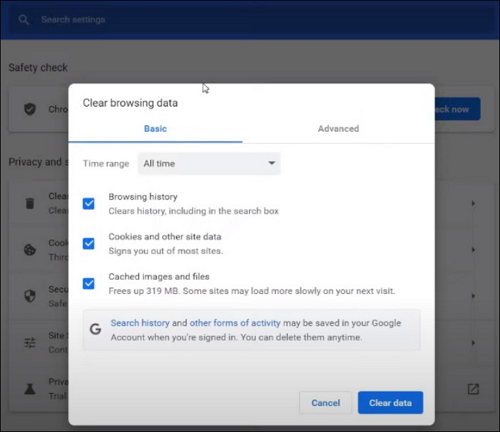
Fix Glitching YouTube Videos with EaseUS Video Repair
EaseUS Fixo Video Repair is a comprehensive and user-friendly software designed to fix glitching YouTube videos and various video-related issues.
Suppose you've encountered problems like YouTube videos not paying, pixelation, audio-video sync issues, error code 0xc10100be, or other glitches while watching YouTube videos. In that case, EaseUS Fixo Video Repair can be your go-to solution.
- It is ideal for users facing scenarios such as repairing YouTube video files due to improper downloads, interrupted transfers, incomplete conversions, or errors during recording.
- It can also handle issues arising from malware attacks, system crashes, or abrupt shutdowns during video playback.
- It can repair video headers, frames, sound sections, and more, ensuring a seamless viewing experience.
With a straightforward interface and easy-to-follow steps, you can efficiently repair your glitching YouTube videos without technical expertise.
Step 1. Open Fixo on your local PC. Click "Video Repair" and add the corrupted MP4/MOV/AVI/MKV/3GP/FLV/MKV/WMV video files by clicking "Add Videos".

Step 2. Move the pointer to a video and click the "Repair" button to start the single video repairing process. If you want to repair all the videos, click "Repair All".

Step 3. Wait a few minutes, and the corrupted videos will be repaired. Click the play icon to preview the videos. You can save a single video by clicking the "Save" button next to the play icon. If you want to save all the repaired videos, choose "Save All".

Step 4. If the quick repair fails, you should utilize the advanced repair mode. Click "Advanced Repair" and add a sample video. Choose "Confirm" to ensure.

Step 5. A list of detailed information on corrupted and sample videos will show up. Click "Repair Now" to start the advanced video repair process. When the repair is complete, you can view the videos and click the "Save" button to save the repaired video files to an appropriate destination.

EaseUS Fixo Video Repair stands out from 14 video repair software for its powerful features, enabling users to repair videos in various formats, including MP4, MOV, AVI, MKV, and more. The software utilizes advanced algorithms to analyze and fix minor and major video corruptions.
Repair Glitching YouTube Videos Online
Despite your best efforts in handling video files, they can become corrupted or damaged. If your videos are no longer readable, displaying a black screen, grainy visuals, missing sound, sync problems, or other issues.
In that case, it's vital to turn to reliable video repair software from a reputable developer. When fixing your video files, it's crucial to download trustworthy and safe software free from malware to prevent further harm to your files and system.

Corrupted Video File Repair Online | Repair Corrupted Video File Online
This article will explain why videos broke, their symptoms, and how to repair corrupted video files online. Read more >>
We highly recommend using EaseUS Online Video Repair for repairing damaged video files. It's a secure and highly effective software designed to address various forms of corruption and damage in video files.
The software allows you to repair multiple video files simultaneously, saving time and effort, especially when dealing with many corrupted videos.
Step 1. Open EaseUS Online Video Repair and Upload Problematic Video
Open EaseUS Online Video Repair page: https://repair.easeus.com/, click "Update Video", or drag and drop a corrupted, broken, or not playing video to the right area to upload.

Step 2. Enter a Valid Email Address and Start Repairing Video
Enter a valid email address and click "Start Repairing" to upload and repair the malfunctioning video.

Step 3. Wait for the Automatic Uploading and Repairing Process to Finish
This online repair tool will automatically upload and repair the corrupted or broken video for you. You can leave the repairing page opened and continue doing other stuff.

Step 4. Enter Extraction Code and Download Repaired Video
When the repairing process completes, you can preview the video at the right pane. Also, you'll receive an email with a video extraction code.
Go and find the code, reopen the online repair. page. Then click "Download Video" and enter the extraction code, click "OK" to start downloading the repaired video.

Plus, EaseUS provides responsive and reliable customer support, assisting users with any queries or issues they might encounter during the repair process.
Bonus Tip: How to Avoid Video Corruption
Preventing video corruption is a straightforward process. You can avoid potential issues by maintaining good organization and exercising caution when managing your video files.
Here are some valuable tips to prevent and repair corrupted video files:
1. Ensure Smooth Video Transfers Between Devices
To prevent video corruption, prioritize seamless and uninterrupted file transfers. Avoid interruptions like device disconnections or power cuts during the transfer.
2. Operate on Duplicates of Original Video Files
Always work on a duplicate of the original video file. This ensures that your original video remains intact and usable in case any issues arise during editing or conversion.
3. Maintain Updated Antivirus Software
Protect your system against potential video corruption from viruses or malware by maintaining an updated and robust antivirus program. Extend this security to external storage devices like SD cards and pen drives.
How to Fix Corrupted Video on Windows 10/Android/SD Card - 3 Ways
Data Recovery is not a challenge anymore. EaseUS serves as a dependable data recovery application to retrieve lost data within simple clicks.
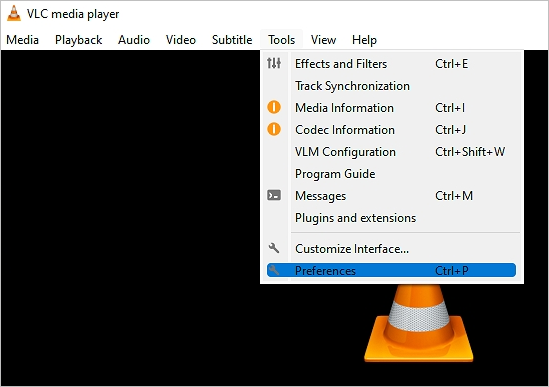
4. Implement a Robust Backup Strategy
Safeguard your videos by implementing a reliable backup strategy. Regularly update and store your video files in multiple locations to reduce the risk of loss due to corruption or other unforeseen events.
5. Exercise Caution with Video Storage Devices
Be mindful of the vulnerability of storage devices to corruption. Whether it's hard drives, memory cards, USBs, or pen drives, handle them carefully and be aware of the potential risks of video corruption associated with these storage media.

How to Fix YouTube Video Glitch FAQs
Here are several frequently asked questions to help you learn more about how to fix YouTube video glitches:
1. What to do when YouTube videos are glitching?
Here are some actions you can take when YouTube videos start to glitch:
- Begin by restarting your device. Attempt closing the YouTube app or rebooting your device. Alternatively, consider uninstalling and then reinstalling the YouTube app.
- Ensure your YouTube app is up to date with the latest version. Try updating to the most recent version of the YouTube app available. Additionally, updating your device's firmware or system software might help resolve the issue.
- Don't overlook updating your driver. This can sometimes provide an immediate solution.
- Clear the YouTube cache. If you're experiencing difficulties with YouTube video playback, a simple solution is to clear your cache and cookies. This action often resolves loading problems or issues with specific content.
2. Why YouTube videos are glitching on Chrome?
Occasionally, a YouTube page may load improperly, resulting in graphical problems. If you're experiencing a full-screen error due to this, you can resolve it by pressing the F5 key or clicking the "Refresh" button to reload the YouTube page. Be sure to experiment with full-screen mode when Chrome isn't in its maximized state.
3. Why are videos glitching?
YouTube glitches can arise from various sources. Here are some prevalent causes behind YouTube glitches.
- Mobile Device Challenges: Outdated or incompatible applications commonly cause YouTube glitches on mobile devices. If you're using an outdated version of the YouTube app or an obsolete operating system, compatibility issues may arise with the latest YouTube app version.
- Internet Connection: Unreliable or slow internet connections can cause buffering, freezing, or failure to load YouTube videos.
- Browser-Related Problems: YouTube might malfunction due to browser-related issues. Outdated browsers, incompatible extensions, or add-ons can disrupt smooth YouTube playback.
- Device Problems: YouTube video glitches or your VLC not playing YouTube videos can also result from issues with the device itself. This encompasses outdated software, inadequate storage space, or hardware malfunctions.
4. Why is my YouTube app glitching?
Various factors can contribute to glitches experienced on YouTube. These include lack of proper internet connection, using an outdated web browser, limited computer memory, corrupted application data, video card compatibility issues, excessive cache, and cookie accumulation, presence of ad blockers, and challenges during the uploading process.
In Conclusion
YouTube serves as a fantastic platform for sharing and viewing videos. Nevertheless, encountering glitches on this platform can be annoying. The causes of these glitches vary, encompassing problems related to internet connectivity, device functionality, and browser performance.
Fortunately, there are numerous fixes for YouTube glitches. These solutions involve updating your browser or application, deleting your cache, or disabling extensions or add-ons within your browser.
You can also download and use a video repair tool such as EaseUS Online Video Repair to repair a wide range of video file formats, addressing issues like corruption, errors, and damage.
This tool lets you enjoy watching your favorite videos without interruptions or glitches.
Was This Page Helpful?
About the Author
Jaden is one of the editors of EaseUS, who focuses on topics concerning PCs and Mac data recovery. Jaden is committed to enhancing professional IT knowledge and writing abilities. She is always keen on new and intelligent products.