In modern technology, the value of data cannot be overstated. The 3-2-1 Backup Strategy has emerged as a highly recommended approach to safeguarding critical data. This article will explain the principles of this strategy and suggest a secure and effective backup tool, EaseUS Todo Backup.
Twenty years ago, individuals heavily depended on hard drives with maximum capacities of 30 GB and CDs to safeguard their data. To mitigate the risk of unintentional data loss resulting from these limited storage options, Peter Krogh introduced the 3-2-1 Backup Strategy. This write-up aims to explore the intricacies of the 3-2-1 Backup Strategy and demonstrate its implementation using a dependable and secure backup solution, EaseUS Todo Backup.
What is the 3-2-1 Backup Strategy
The 3-2-1 backup rule is a groundbreaking data backup strategy that adheres to the following stipulations:
- Generate three copies of your data. This means maintaining the original data on your primary device and creating at least two additional copies.
- Store the data on two different types of media. Utilizing different media can decrease the risk of data loss due to media failure or damage. The choice of storage media is flexible and can be tailored to your preferences, such as a computer or an external disk.
- Maintain one backup copy off-siteHaving an off-site copy safeguards against data loss from local disasters or site failures.
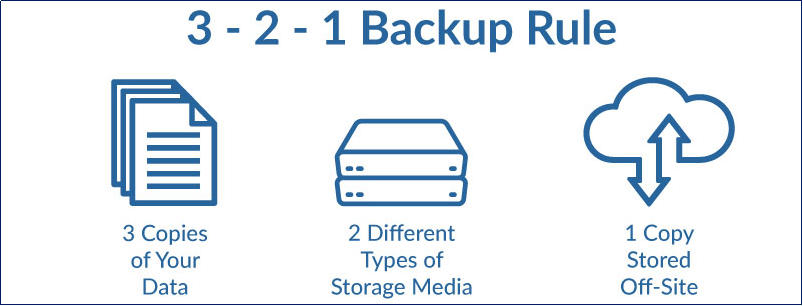
As one of the most secure data protection methods, the 3-2-1 backup strategy mitigates many risks associated with backup procedures, guaranteeing that there is no single point of failure for data. In the event of data loss due to unforeseen circumstances, here's how the recovery process works with the 3-2-1 strategy:
- All data is unavailable. Inevitably, sometimes you will make some changes to your devices when using your computer. In the case that you need to recover your data, backing your devices to the original status, you can directly restore any of your backup copies.
- Original data is unavailable. If the original data is corrupted, damaged, or lost, the first alternative is to recover your data from the other two backup copies which are stored in-house.
- The second data copy is unusable. If your storage media are unusable, the off-site copy should be recovered to your in-house servers.
Use 3-2-1 Backup Strategy with EaseUS Todo Backup
With the continuous evolution of technology, the available storage options have also expanded. Presently, hard drives are capable of holding up to 22 TB of data, and there are various storage media options to choose from, including tapes, cloud storage, and NAS. This abundance of options has made data storage more convenient than ever before. For a hassle-free experience, we highly recommend utilizing a user-friendly product like EaseUS Todo Backup. It allows for secure data backup to your preferred storage media and provides easy recovery whenever necessary. This software is fully compatible with the 3-2-1 Backup Strategy and simplifies both the backup and recovery processes.
The following sections of this article will provide you with guidance on utilizing EaseUS Todo Backup to implement the 3-2-1 Backup Strategy, ensuring efficient data backup and recovery.
Create Backup Task
To start, click on New Task to create a backup task. This process helps to create a backup of your data and save it as a .pbd file in the storage path you've selected. In line with the 3-2-1 Backup Strategy, you can create three tasks to generate three backup copies. Alternatively, you can produce one backup image and create two additional copies from it.
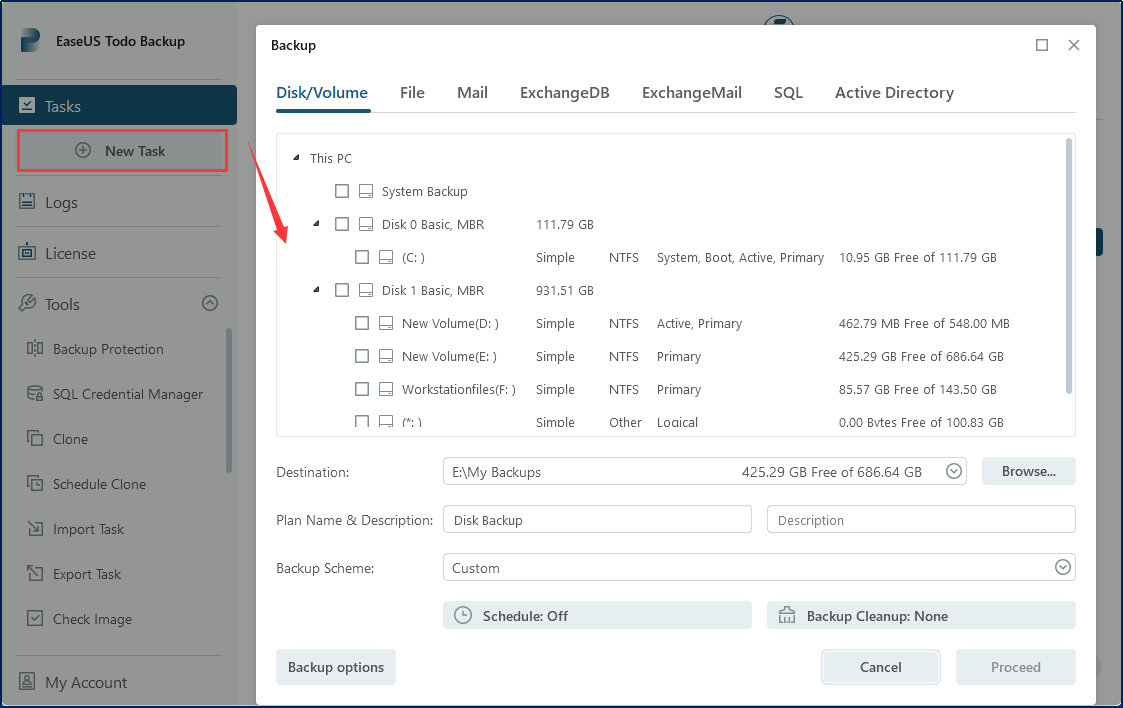
Choose Backup Destination
Following the 3-2-1 Backup Strategy, you're required to store the data on two different types of media. The EaseUS Todo Backup tool allows you to back up your data to a designated location with just a few clicks. You can click Browse.. to select a storage path.
Sometimes, users may prefer to save backup data on their own premises. In such cases, EaseUS Todo Backup allows you to store your data in the following locations:
Hard Drive
To select a destination for your backup data, click Browse.. and choose a local disk as your storage path. EaseUS Todo Backup supports both internal and external disks for storing the backup copy, allowing you to save your data in a designated folder.
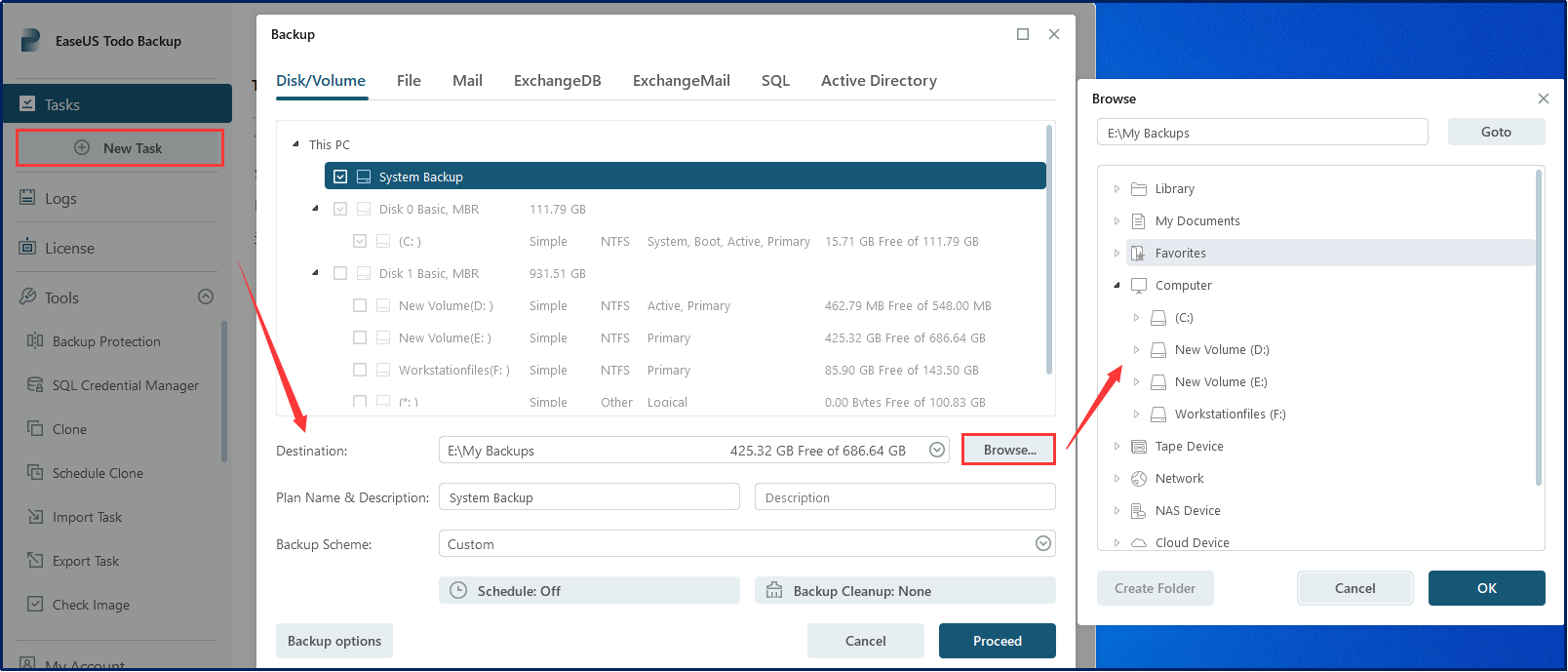
Tape
Some users still prefer to use mainstream tapes such as LTO and DAT to save their data, and EaseUS Todo Backup offers the capability to save backup data to LTO3 tapes. Before initiating the backup, it is important to ensure that the tape drive is installed correctly and has sufficient capacity.
To create a backup task, choose the desired data and select Tape Device as the destination for the backup. Next, select the tape drive from the list of available options.
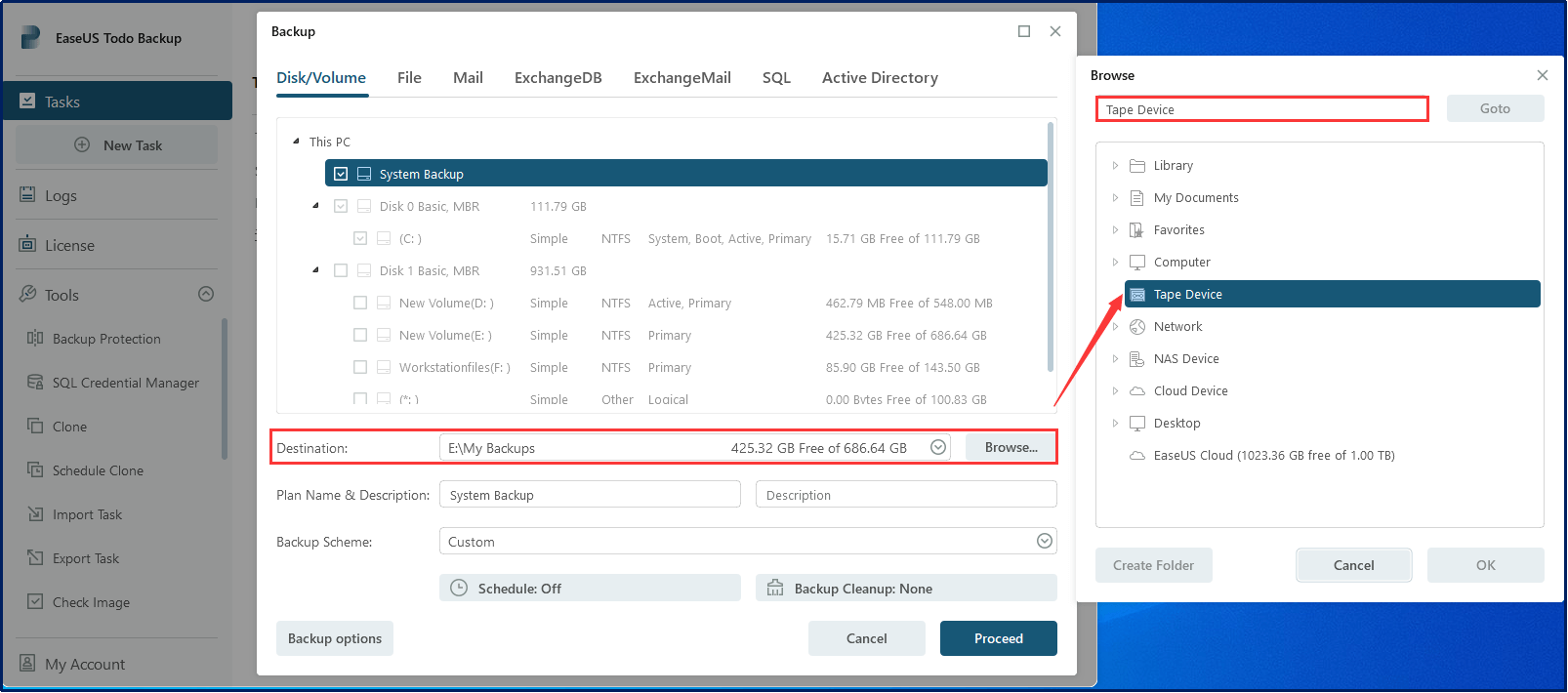
NAS
Network Attached Storage (NAS) is a common storage device used by businesses to store their data. With EaseUS Todo Backup, it is easy to detect and use a NAS as a storage destination for your data. As long as your computers are connected to the same network as the NAS, the software can easily detect and save the backup data on the device.
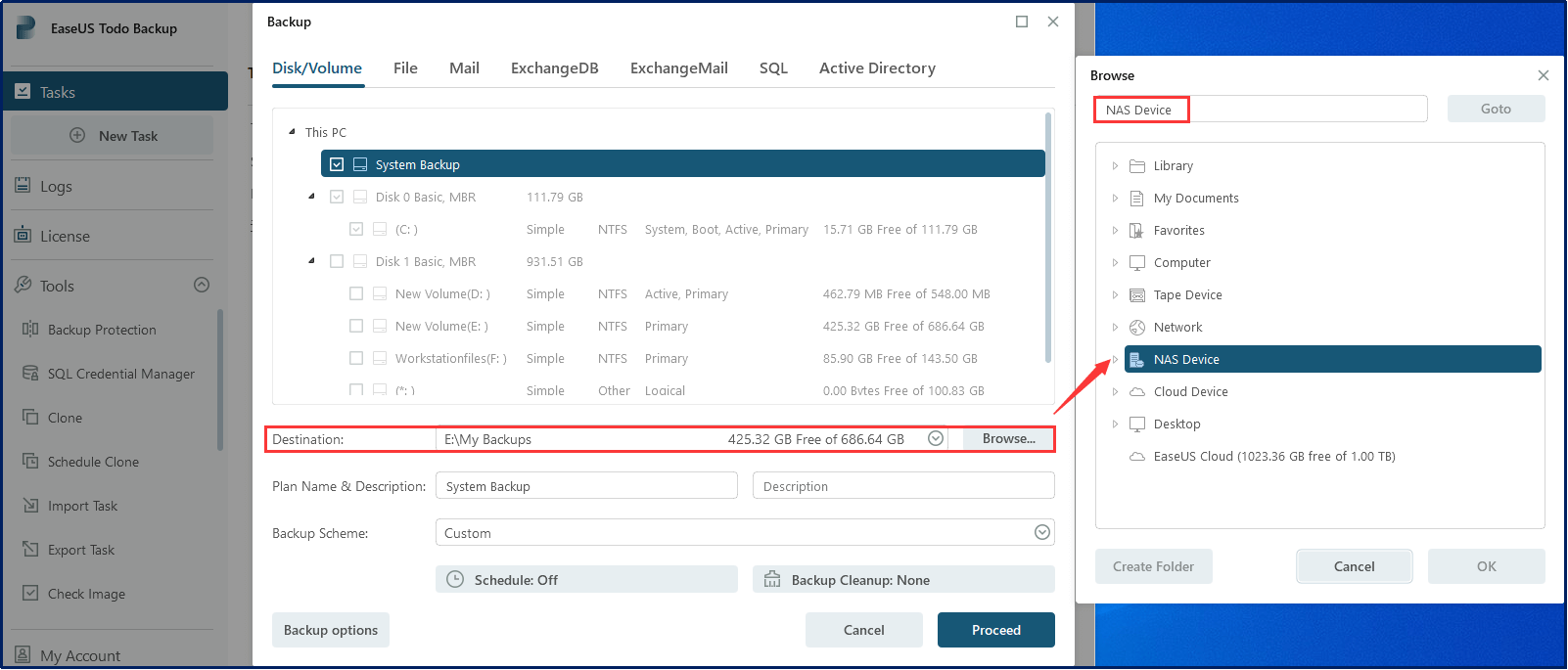
Storage Server
Before transferring data to the storage server, ensure that your device is connected to the storage server via the network using a connection method such as FTP.
Additionally, EaseUS Todo Backup also includes the Offsite Copy option, which automatically duplicates backup data to an FTP server, providing better protection for your data. Please find the Offsite Copy option in the Backup options.

It's also recommended to store one of the backup copies on the cloud. EaseUS Todo Backup supports popular cloud storage options, including OneDrive, Google Drive, Dropbox, and EaseUS Cloud. After creating a backup task, select Cloud Device as the destination and choose the specific cloud service you prefer.
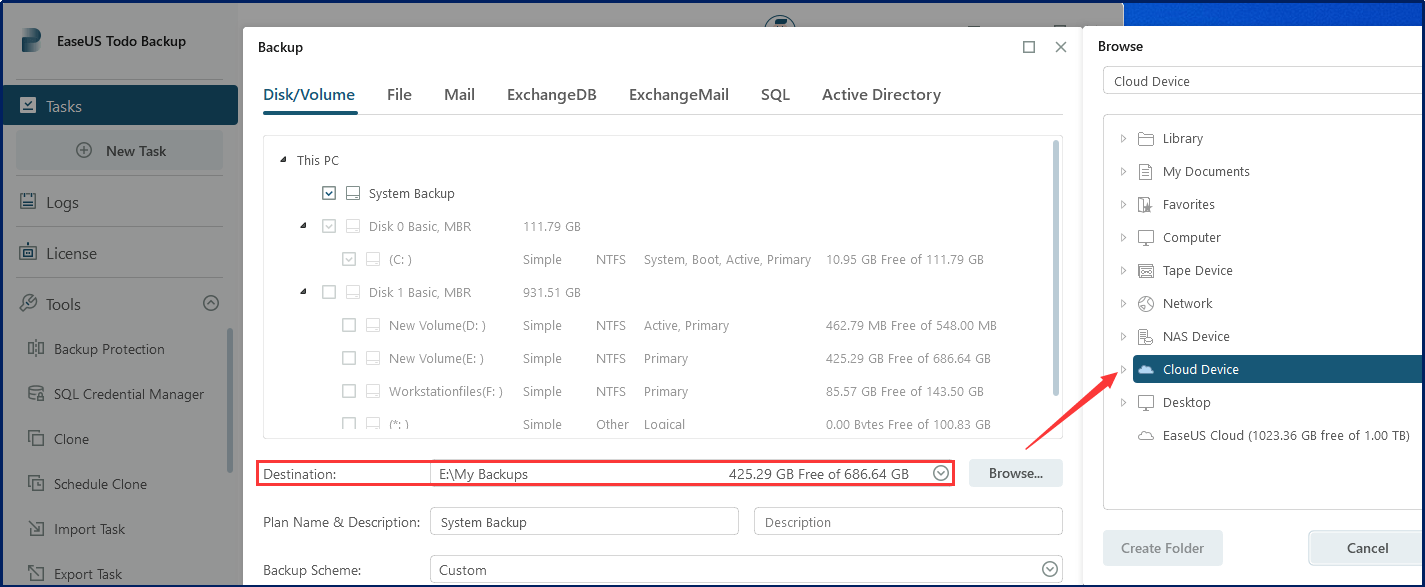
Recover Backup Data with EaseUS Todo Backup
Once you need to access the backup data, the Recovery function in EaseUS Todo Backup is readily available to assist. Ensure that the storage media is connected to your computer. Then, select the completed backup task, and click Recovery to easily restore your data.
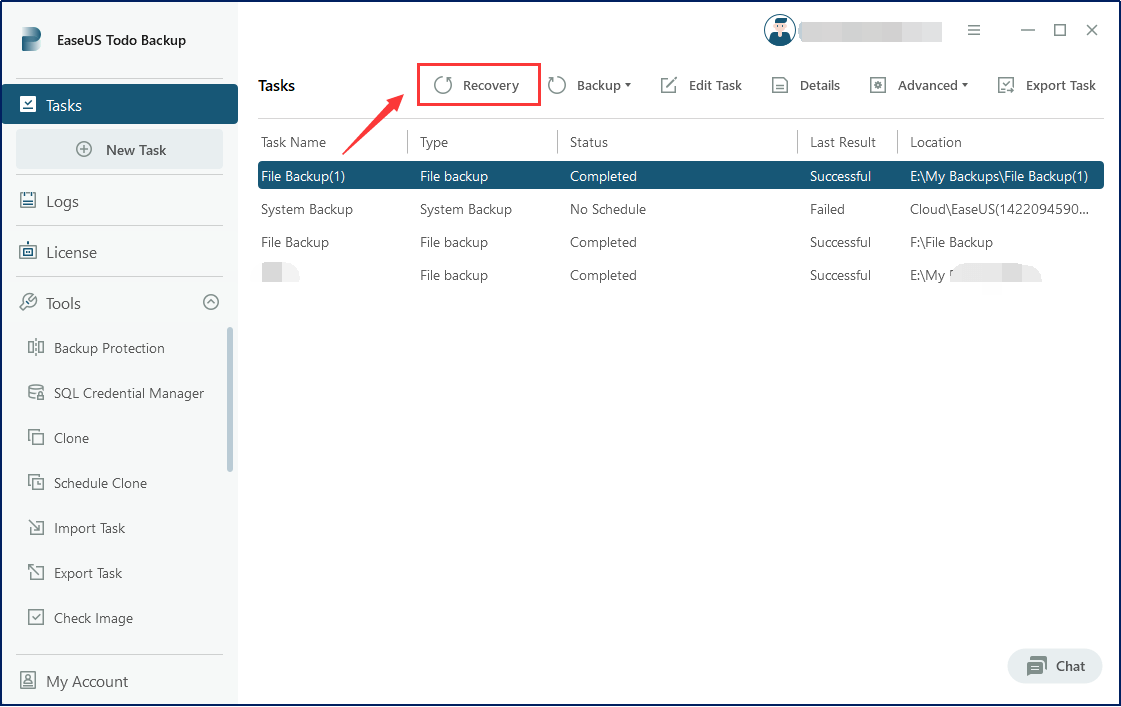
Summary
In an era where data drives our personal and professional lives, implementing a reliable backup strategy like 3-2-1 is crucial. By following the three fundamental principles of maintaining three copies, utilizing two different media types, and storing one copy offsite, you can significantly enhance your data's resilience and ensure its swift recovery in the face of any unforeseen events. EaseUS Todo Backup offers comprehensive functions, enabling you to easily and safely create a data copy and store it across different paths. With its reliability and cost-efficiency, it serves as an excellent choice for both personal and business use.
What is 3-2-1 Backup Strategy FAQs
1. What is the 3-2-2 backup strategy?
Here's how the 3-2-2 rule breaks down: Keep 3 copies of your data. Store 2 backup copies locally but on different devices. Store 2 copies offsite (1 copy in a remote location + 1 copy to the cloud).
2. What is the 4-3-2 backup rule?
The components of the 4-3-2 backup rule are as follows:
Make at least four copies of your data. Then store the copies on at least three different types of media. And Keep copies of your data in at least two different physical locations. The 4-3-2 strategy means that backups are duplicated and geographically distant from one another to protect against natural disasters.
3. What is the most common data backup storage?
External hard drives are a popular choice for data backup due to their superior convenience and ease of use. These devices, which connect to your computer via USB or other types of connections, offer ample storage space for your data. However, you also have the option to store your backup data on other mediums such as the cloud, tapes, or NAS. EaseUS Todo Backup, a reliable tool, can accommodate all these storage options to meet your specific needs.
4. What are the three strategies for backups?
There are three different types of backup processes that can be used to protect your files: full, incremental, and differential. A full backup is a complete backup of everything you want to back up. An incremental backup backs up the files that have changed since the last backup, no matter whether the last one is a Full, Incremental, or Differential backup image. And Differential backup back up those files that have been changed since the last full backup.
Was This Page Helpful?
Updated by Gap
Gap has been working as an experienced data backup and security engineer at EaseUS for over 10 years, focusing on working with clients to assess needs and implemented procedures and tasks for appropriate backup solutions.
-
Taking everything into consideration, we can say that EaseUS Todo Backup Home can offer you a little extra sense of security with a set of advanced tools. The interface provides quick adaptation, every process guiding you all the way through so you don't get stuck or further damage your system rather than keeping it safe.
Read More -
EaseUS Todo Backup Free lets you create backups of your important files or your entire computer through its streamlined interface. Just choose the backup type you'd like to get started, and let the program do the reset.
Read More -
EaseUS includes all the features I expect from backup software like versioning, incremental backups, and scheduling. For more advanced users, EaseUS allows you to install a pre-boot environment onto your hard drive so you can use it to restore files without burning a CD or putting it on an external USB drive.
Read More
Related Articles
-
Database Backup vs Replication
![author icon]() Gap/2024/07/11
Gap/2024/07/11 -
Convert Disk Image to Virtual Disk File (.vmdk or .vhd)
![author icon]() Tracy King/2023/11/28
Tracy King/2023/11/28 -
VMware Image Backup: A Tutorials for EaseUS Todo Backup
![author icon]() Gap/2024/07/16
Gap/2024/07/16 -
How to Backup Windows Server 2022 to a USB drive
![author icon]() Gap/2024/06/26
Gap/2024/06/26

EaseUS Todo Backup
Smart backup tool for your files and entire computer in Windows 10/8/7.
Install Windows on Multiple Computers at Once? No Problem!
Learn how to install Windows 11/10/7 and special programs/software on a batch of computers. Use 10 minutes to do the 10 hours work without making a single mistake!
Get Free Solution!