Why Do You Need to Backup Your Data Center?
Data centers are the heart of any business as they store, manage, and disseminate its data. A data outage or loss can lead to substantial financial losses and damage a company's reputation, which is why having a robust backup strategy is crucial.
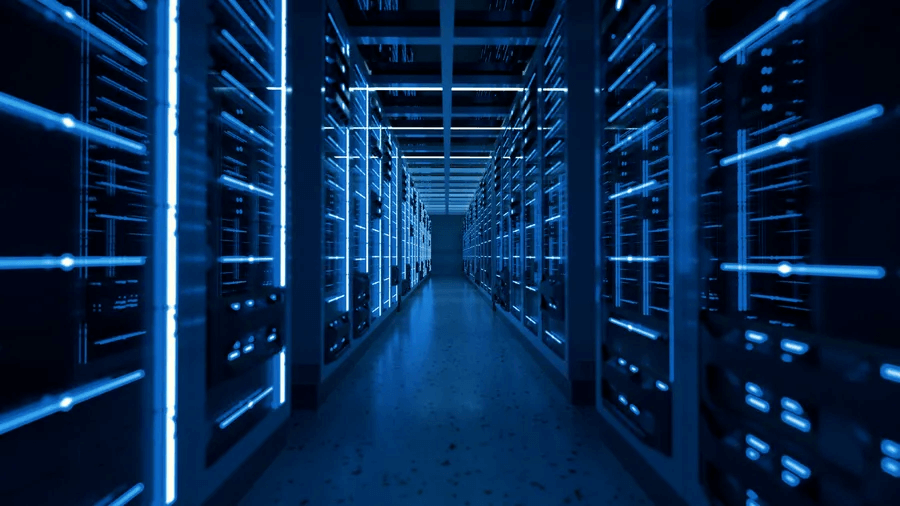
What Does the Best Data Center Backup Software Provide?
1. Regular Backup: This feature ensures your data remains current by performing regular backups.
2. Incremental Backup: Incremental backups only save the changes made since the last backup. This not only saves storage space but also minimizes backup time.
3. Backup Testing: It allows you to test your backups to ensure data recovery is feasible.
4. Backup Protection: This feature safeguards your backups from unauthorized access.
5. Data Protection in System Crashes: The software enables storage of the backup file in a secure location, such as an external hard drive, network-attached storage (NAS), or cloud storage, to prevent data loss in the event of a system crash.
Start a live chat with an EaseUS Expert to tailor an enterprise backup solution specific to your requirements. We are here to assist you with the following as well:
- Commence a free trial
- Obtain a quotation
- Arrange a free demonstration
Data Center Backup with EaseUS Todo Backup Enterprise
EaseUS Todo Backup Enterprise is a reliable and efficient software that simplifies your data center backup process. With its easy-to-use interface, you can set up regular backups, create multiple copies, and ensure data encryption for security. The software also allows you to test your backups for its integrity.
By following these steps, you can efficiently, effortlessly, and regularly create secure backups for your data disk.
1. Run EaseUS Todo Backup Enterprise and click New Task to set a new backup.
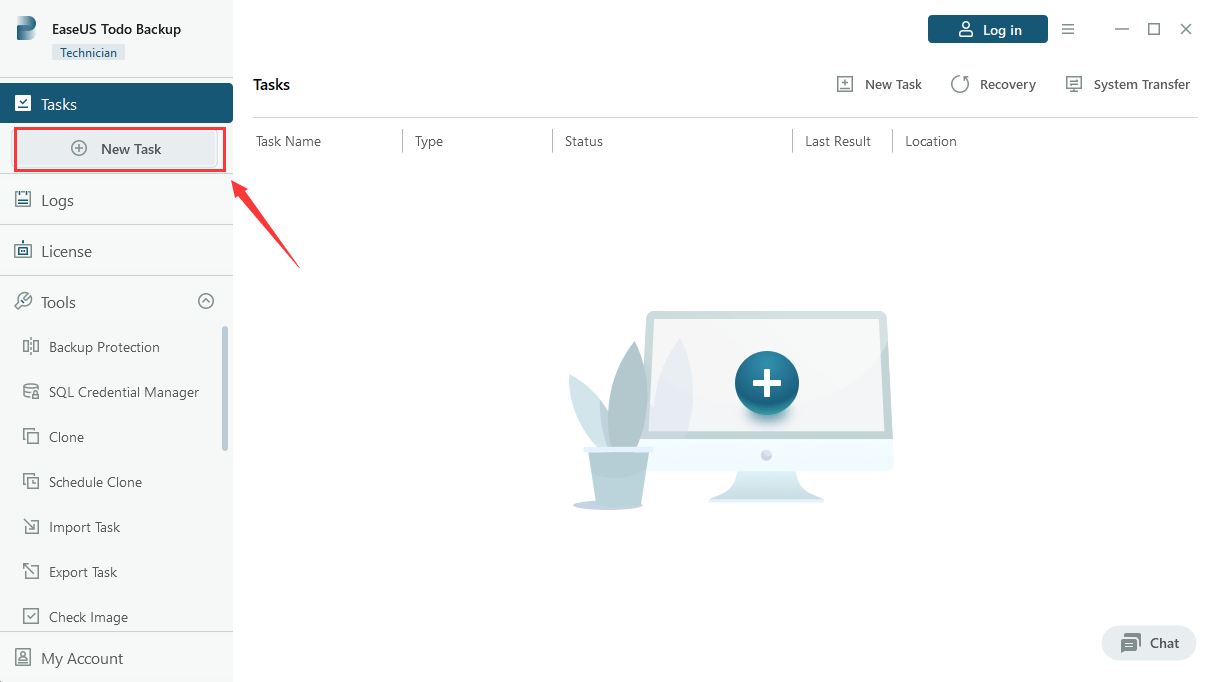
2. Select Disk/Volume, where all disks on your device will be displayed. Choose the disk/volume you want to backup. For our example, we'll be using Disk1.
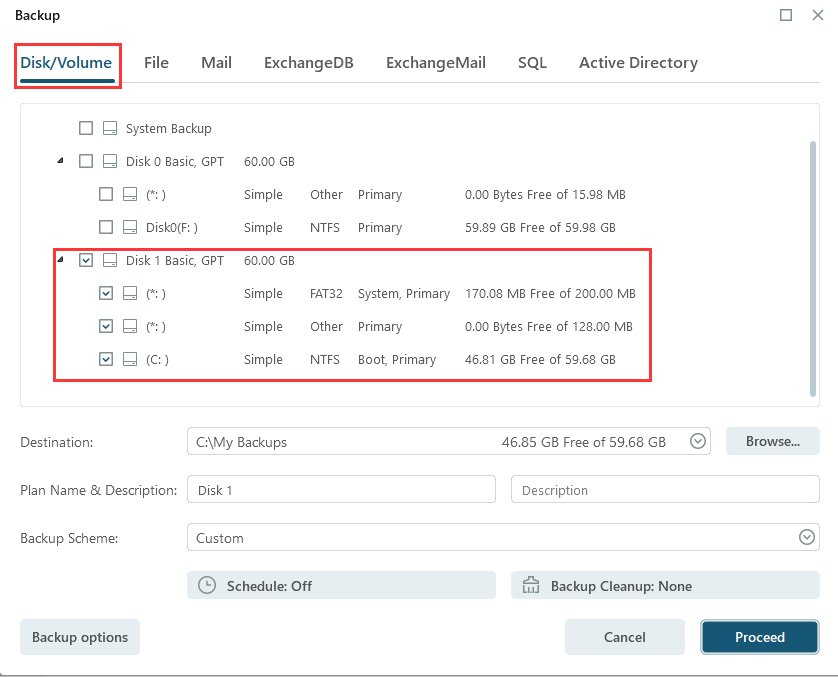
3. Click on Browse to select the destination for your backup. Here, you'll see a variety of storage locations to choose from. After selecting the desired location, click OK to confirm.
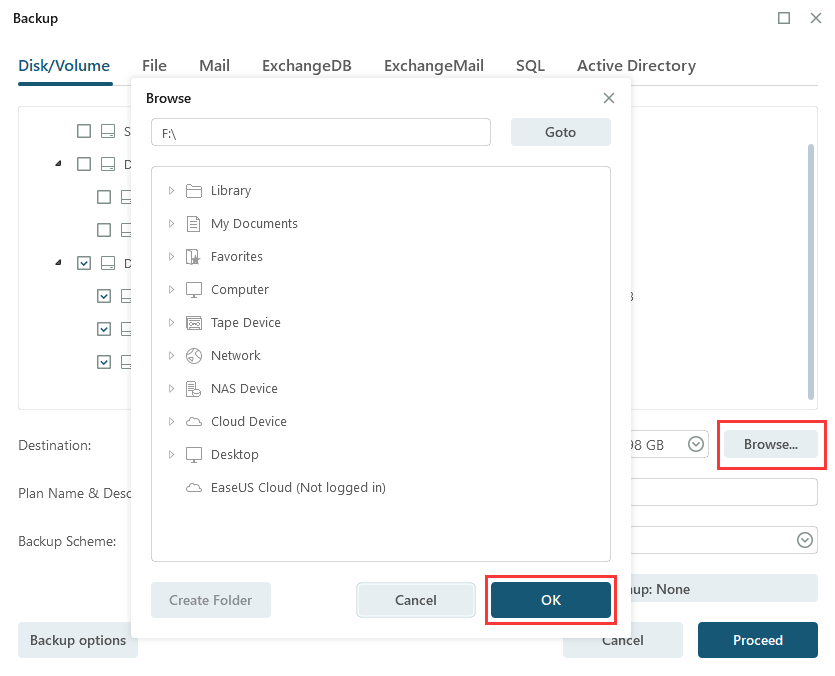
4. If you need to execute this backup task regularly, click on Schedule: Off and then select New to enter Backup Scheme.
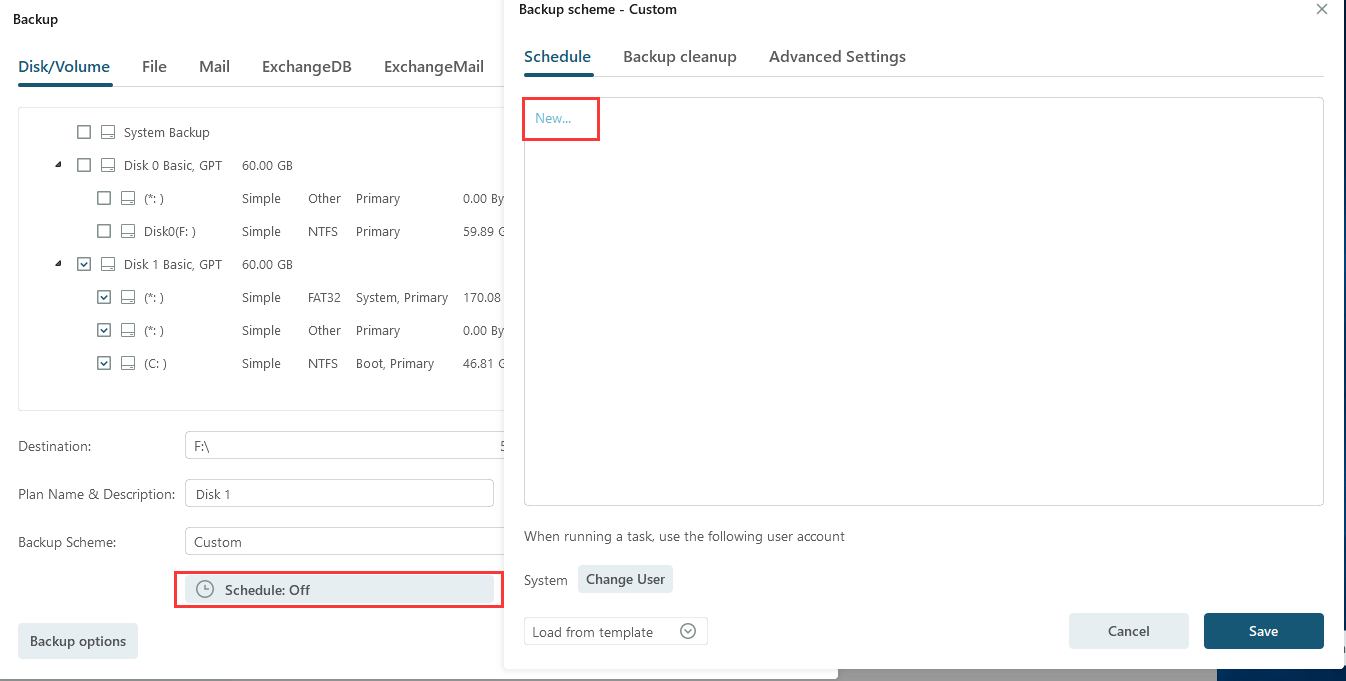
5. Under Backup Scheme, the default execution method is One-time. However, you have the flexibility to choose to execute the backup task based on time or event. In this case, we select Daily and choose Incremental as the backup method. After setting all parameters, click Add and Save to keep the scheme.
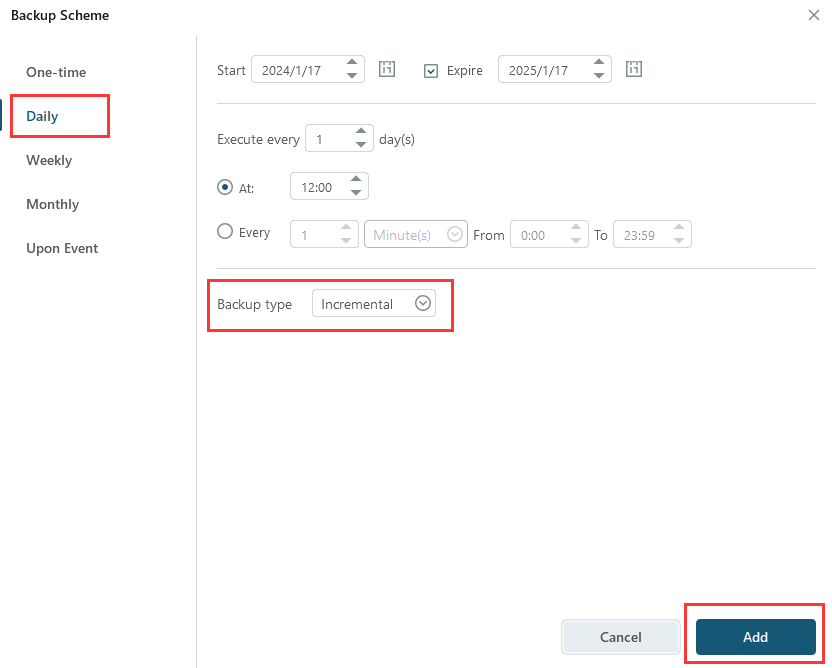
6. Click on Backup Options and select the Image Check tab, then enable Automatically check new backup images. This helps to ensure the integrity of your backups.
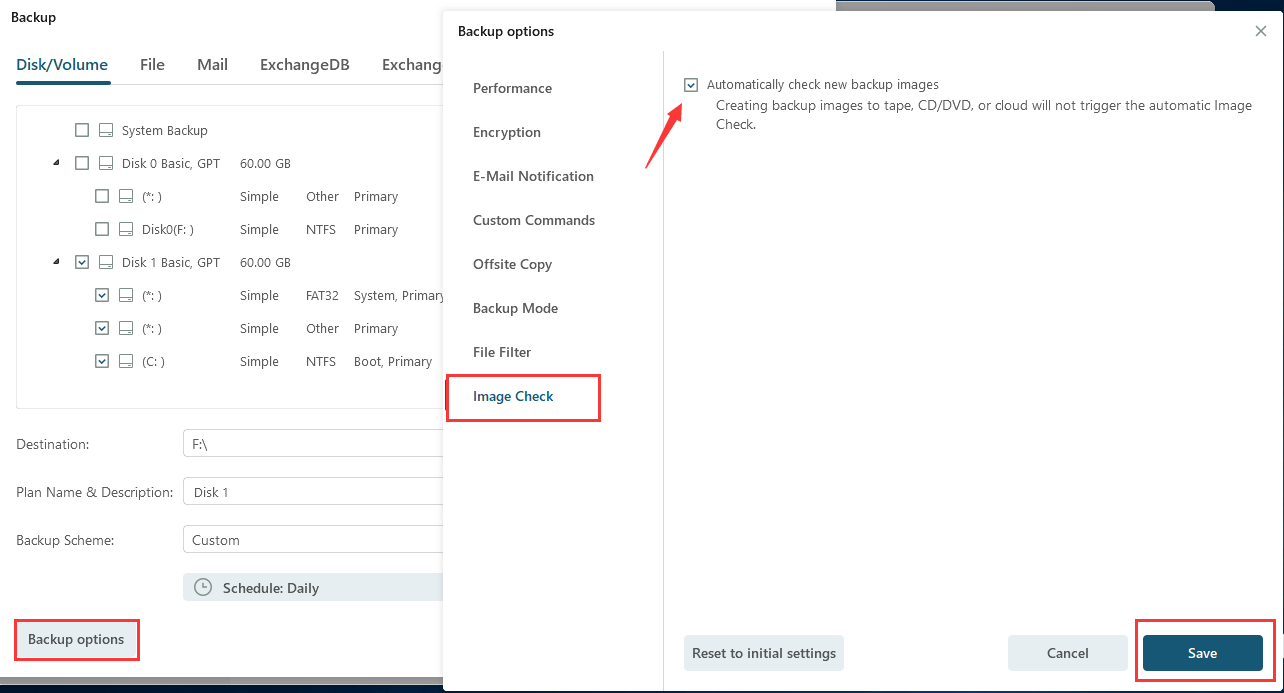
7. After finishing all settings, click Proceed to start this backup task. Then it will start to back up Disk1 at the scheduled time.
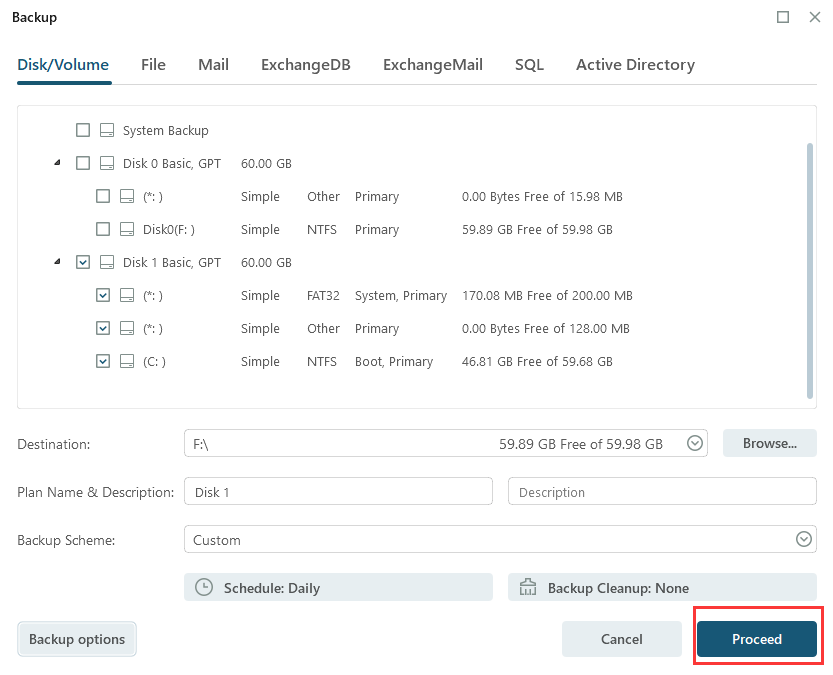
Conclusion
Having a robust backup strategy for your data center is crucial in today's data-driven world. By following these best practices and utilizing reliable data center backup software like EaseUS Todo Backup Enterprise, you can ensure your business data remains secure and accessible, safeguarding your business's future.
Data Center Backup Best Software: FAQs
How often should you perform a data center backup?
The frequency of data center backups depends on the business's data changes and requirements. However, daily backups are a common best practice to ensure minimal data loss.
What is the optimal number of backup copies to maintain?
It's recommended to follow the 3-2-1 rule: keep at least three copies of your data, on two different types of storage, with one copy stored off-site or in the cloud.
How can incremental backups benefit your data center backup strategy?
Incremental backups only save the changes made since the last backup, reducing the storage space required and making the backup process quicker and more efficient.
Is it necessary to backup hardware configurations in a data center?
Yes, backing up hardware configurations along with data ensures a complete system restore, minimizing the time and effort required in a disaster recovery scenario.
How does EaseUS Todo Backup Enterprise protect backups against ransomware attacks?
EaseUS Todo Backup Enterprise provides robust security features, including advanced encryption. It also allows cloud backups, which can provide an additional layer of protection against ransomware attacks.
Was This Page Helpful?
Updated by Gap
Gap has been working as an experienced data backup and security engineer at EaseUS for over 10 years, focusing on working with clients to assess needs and implemented procedures and tasks for appropriate backup solutions.
-
Taking everything into consideration, we can say that EaseUS Todo Backup Home can offer you a little extra sense of security with a set of advanced tools. The interface provides quick adaptation, every process guiding you all the way through so you don't get stuck or further damage your system rather than keeping it safe.
Read More -
EaseUS Todo Backup Free lets you create backups of your important files or your entire computer through its streamlined interface. Just choose the backup type you'd like to get started, and let the program do the reset.
Read More -
EaseUS includes all the features I expect from backup software like versioning, incremental backups, and scheduling. For more advanced users, EaseUS allows you to install a pre-boot environment onto your hard drive so you can use it to restore files without burning a CD or putting it on an external USB drive.
Read More
Related Articles
-
How to Install Active Directory on Windows Server 2022
![author icon]() Gap/2024/07/02
Gap/2024/07/02 -
![author icon]() Gap/2024/06/11
Gap/2024/06/11 -
How to Install Windows 11 ISO on VirtualBox
![author icon]() Gap/2024/06/06
Gap/2024/06/06 -
Cloud Backup Advantages and Disadvantages
![author icon]() Gap/2024/06/11
Gap/2024/06/11

EaseUS Todo Backup
Smart backup tool for your files and entire computer in Windows 10/8/7.
Install Windows on Multiple Computers at Once? No Problem!
Learn how to install Windows 11/10/7 and special programs/software on a batch of computers. Use 10 minutes to do the 10 hours work without making a single mistake!
Get Free Solution!
