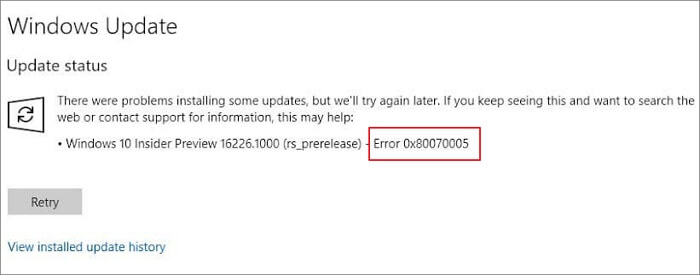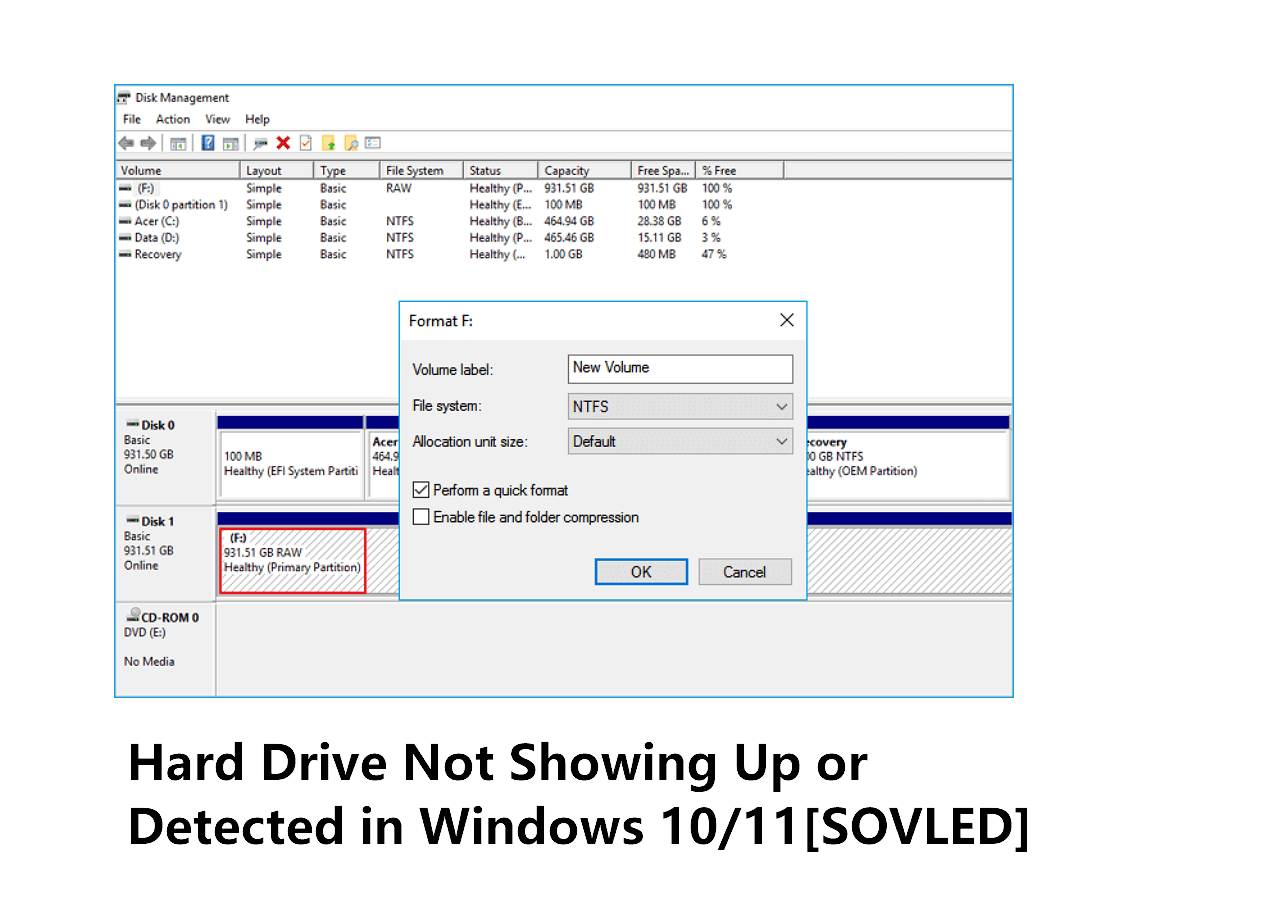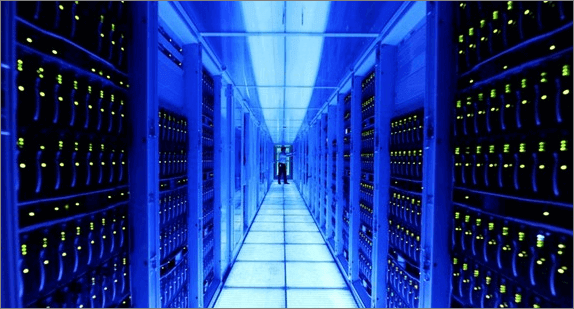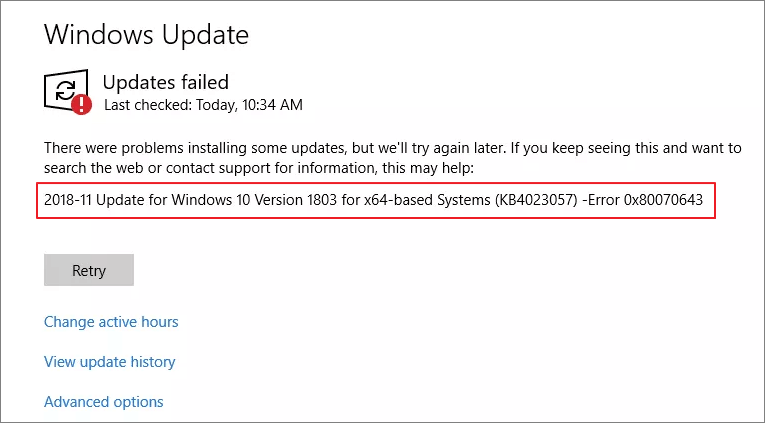-
![]() How to Fix the Volume for a File Externally Altered Error
How to Fix the Volume for a File Externally Altered Error December 12,2025
December 12,2025 6 min read
6 min read -
![]() [Fixed] Error Code 0x80070005 on Windows Update, System Restore, or Microsoft Store
[Fixed] Error Code 0x80070005 on Windows Update, System Restore, or Microsoft Store December 12,2025
December 12,2025 6 min read
6 min read -
![]() Repair Corrupted Files Online Free [Download & Review]
Repair Corrupted Files Online Free [Download & Review] December 12,2025
December 12,2025 6 min read
6 min read -
![]()
-
![]() Genshin Impact File Location| Where's the Game Data?
Genshin Impact File Location| Where's the Game Data? December 12,2025
December 12,2025 6 min read
6 min read -
![]() Hard Drive Not Showing Up or Detected in Windows (Fixed)
Hard Drive Not Showing Up or Detected in Windows (Fixed) December 12,2025
December 12,2025 6 min read
6 min read -
![]()
-
![]()
-
![]() 4 Ways to Force Update Windows 11 to the Latest Version
4 Ways to Force Update Windows 11 to the Latest Version December 12,2025
December 12,2025 6 min read
6 min read -
![]() How to Fix 'Class Not Registered' Error | 7 Solutions
How to Fix 'Class Not Registered' Error | 7 Solutions December 12,2025
December 12,2025 6 min read
6 min read
Page Table of Contents
PAGE CONTENT:
On Windows 10, if you make serious hardware modifications to a PC, for example, altering the motherboard, primary storage drive, or processor, the system might not identify it as a similar device, causing the setup to be deactivated due to the error 0XC004F213.
While making the major hardware modifications mentioned above, you must activate the OS again because the digital license links with your device's hardware. In earlier versions, if the setup misplaced activation after quickly upgrading or altering some of the hardware components, contacting Microsoft to reactivate the OS was crucial.
How to Fix Unable to Activate Windows After Hardware Change
Are you unable to activate Windows after hardware change? This guide will walk you through the best methods for solving this error. But before that, we will provide a video to help you understand the issue better. So, here are the main outlines of this video:
- 01:46 Sign through Outlook or Live.com and navigate straight to the upper right-hand side.
- 01:51 Click my Microsoft account.
- 02:28 Use the physical key or utilize the troubleshooting activation in your OS.
- 02:36 Use your server to enable your product from Microsoft.

Now, let's get started with the fixes below!
- Fix 1. Verify if You Have an FPP or OEM License
- Fix 2. Reactivate Windows Utilizing the Product Key
- Fix 3. Run the Troubleshooter
- Fix 4. Contact Microsoft Support
Fix 1. Verify if you have an FPP or OEM license
If you have an OEM license, it's attached to the motherboard. But when you alter or modify it, and you are utilizing OEM, you would need to buy a brand-new Windows license. The steps are the following to check if you have an OEM or FPP license:
Step 1. Type cmd in Windows search.
Step 2. Opt for "Run as Administrator" after clicking "Command Prompt."
Step 3. Hit "Yes" when "user account control" pops up.
Step 4. Copy and paste this command Slmgr –dli and hit "Enter."
Step 5. It will help open a window with all relevant licensing information.
Step 6. Verify the "Description" section.
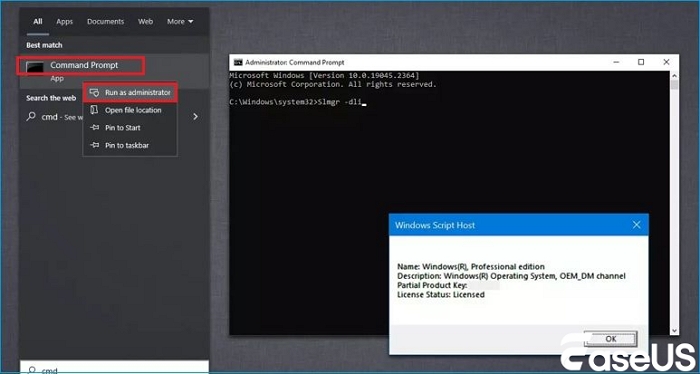
Many Windows 10/11 users have proved the efficacy of the tool. If you are interested in resolving the Windows problem, share it on Facebook, Twitter, Instagram, and other social media platforms!
Fix 2. Reactivate Windows Utilizing the Product Key
If you utilize a product key for Windows OS, you only require a similar one once the hardware change is done. Go through the steps below to reactivate:
Step 1. Launch "Settings" after hitting "Windows + I."
Step 2. Navigate to "System" and then hit "Activation."
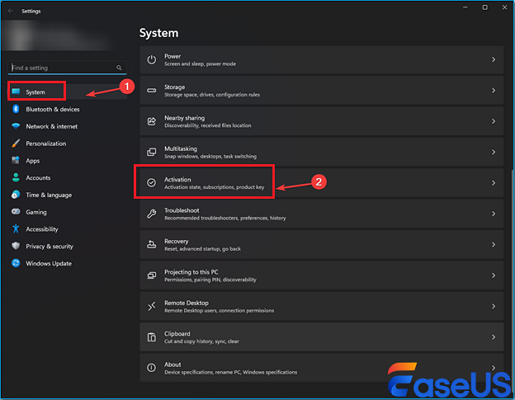
Step 3. Navigate to the "Change product key" underneath "Upgrade your edition of Windows," and hit "Change."
Step 4. Hit "Next" after entering the product key.
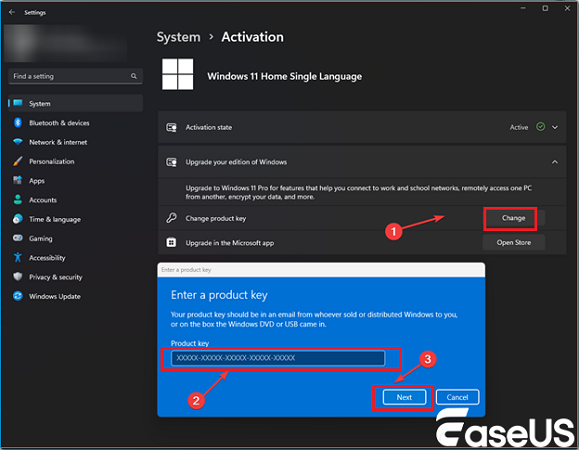
Step 5. Hit "Activate" on the next page.
Fix 3. Run the Troubleshooter
To try this fix, you must ensure you have logged in on your PC using an Administrator account. This fix will work only with the PCs connected with Microsoft accounts. These are the steps to run the troubleshooter:
Step 1. Opt for "Settings" after hitting "Windows + I."
Step 2. Navigate to the "Update & security" option.
Step 3. Opt for "Activation" on the left side of the window.
Step 4. You will see the error text underneath it: "troubleshoot."
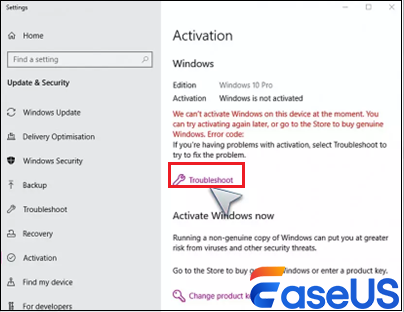
Step 5. Click "Troubleshoot," then opt for "I changed hardware on this device recently," and select "Next."
Step 6. Enter your "MS account" details.
Step 7. Select the computer you're using from all the devices your account is associated with. Then, hit the "Activate" button after marking the "This is the device I am using right now" option.
Fix 4. Contact Microsoft Support
If you cannot activate Windows after conducting all the aforementioned methods, meticulously note the errors you're facing and contact Microsoft support. All you have to do is elaborate everything to them, and an executive will assist you in activating your Windows license.
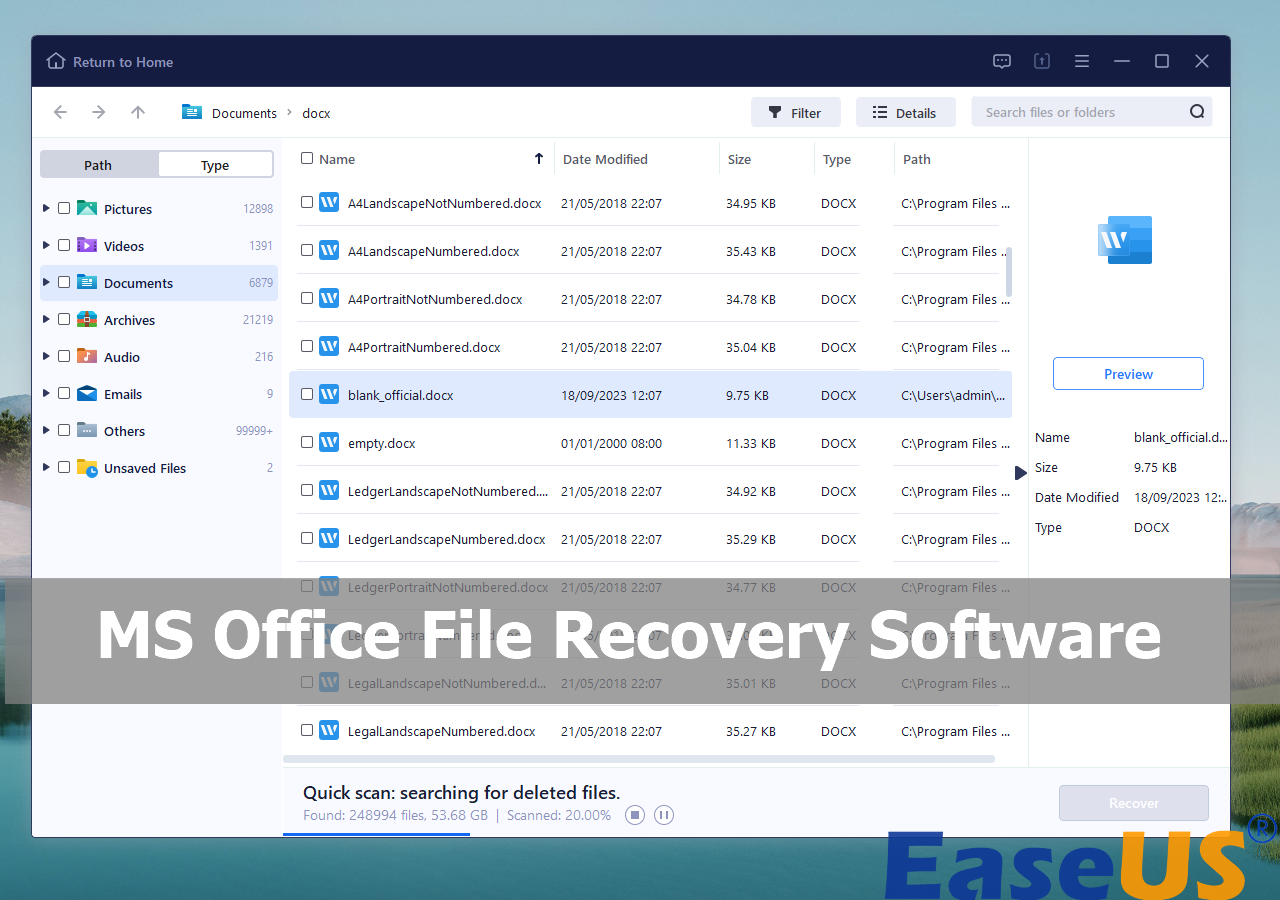
Best 8 Microsoft Office File Recovery Software [2024]
Are you looking for the best MS Office file recovery software? Keep reading this article as we have listed the top 8 recovery tools to retrieve MS Office files. Read more >>
Recover Lost Data from the Dead Windows PC
Fetching data out of a dead Windows PC is frustrating. Unforeseen scenarios may arise at any time and are usually petrifying. This issue won't allow your Windows PC to restart naturally in every comprehensible case and might be shut off unknowingly. Therefore, to retrieve the data from the dead drives, you link it to another PC.
Files often get deleted when the HDD issue arises. Hence, EaseUS Data Recovery Wizard can repair and restore Windows files from corrupted partitions and awful data lost cases to safeguard your data.
The significant functionalities of EaseUS are the following:
- Restore data from an empty Recycle Bin.
- Recover data from micro SD cards, external HDDs, removable USB drives, and more.
- Restoration from FAT 16/32, NTFS files systems.
Download this professional data recovery software now!
Step 1. Create a bootable disk
Launch EaseUS Data Recovery Wizard, choose "Crashed PC" and click "Go to Recover".

Select an empty USB to create the bootable drive and click "Create".
⚠️Warning: When you create a bootable disk, EaseUS Data Recovery Wizard will erase all data saved in the USB drive. Back up important data beforehand.

Step 2. Boot your computer from the bootable USB
Connect the bootable disk to the PC that won't boot and change your computer boot sequence in BIOS. For most users, it works well when they restart their computer and press F2 simultaneously to enter BIOS.
Set to boot the PC from "Removable Devices" (bootable USB disk) beyond Hard Drive. Press "F10" to save and exit.

Step 3. Recover data from a crashed system/PC
After booting from EaseUS Data Recovery Wizard bootable disk, select the drive you want to scan to find all your lost files. Preview and recover the files you need to a safe location.
💡Tip: You can restore data on the local disks, external hard drives, and also the cloud storage.

Why Won't My PC Let Me Activate
One of the users reported that. "I installed a brand-new motherboard on my PC recently but have been incapable of activating Windows ever since. While performing troubleshooting methods, it demonstrates the earlier edition of Windows that I had before, which is shown as 10 Pro. Nevertheless, a warning confirms that they don't match. I cannot remember the original key, so I wonder what to do next."
There are several reasons for being unable to activate Windows after a hardware change, which is demonstrated in a table format:
| Reasons | Explanation |
| 🔗Connection errors | It could be network troubles. Therefore, you may wait a day or two and verify again. |
| ✉️Digital license activated on another system | It might arise if your license is associated with another PC. |
| 🔑Having an outdated version key | You have upgraded your PC from an outdated Windows version and have a product key for an earlier version. |
| ↩️The activation limit is surpassed. | The product key has been utilized on several enabled devices. All you need to do is delete the key from other systems and try again. |
The product key has been utilized on several enabled devices. All you need to do is delete the key from other systems and try again.
To Sum Up
Since the day Windows 10 was released, Microsoft has been making several amendments, including modifications to the activation process. Nevertheless, there are still several cases where you may bump into activation issues, which is when the troubleshooter can make things hassle-free to assist users in upgrading their PC's hardware without any hassles. Data will be lost anytime you try to activate Windows after a hardware change. Therefore, the EaseUS Data Recovery Wizard can be installed for ultimate data protection.
Unable to Activate Windows After Hardware Change FAQs
Go through the FAQs below to understand the topic better:
1. How do you fix a Windows activation error after a hardware change?
To fix this, select "Select" > "Settings" > "Update & Security" > "Activation." Then, select "Troubleshoot" to run the activation troubleshooter.
2. How do you activate Windows 10 after a hard disk change?
To do this, you need to opt for the "Start" button, select "settings," > "update & security," > "activation," > "change product key," and finally type the updated product key.
3. Why can't I activate Windows on my new PC?
Activation may not work effectively if you have one copy of Windows installed on another device, or it might be used on devices other than those permitted by the MS software license terms.
4. Why is my Windows suddenly not activated?
You might encounter this error if the product key has already been utilized on another device. On the other hand, if you made significant hardware modifications to your PC, for example, altering your HDD or motherboard, Windows may no longer be activated.
Was this page helpful?
-
Jaden is one of the editors of EaseUS, who focuses on topics concerning PCs and Mac data recovery. Jaden is committed to enhancing professional IT knowledge and writing abilities. She is always keen on new and intelligent products.…

20+
Years of experience

160+
Countries and regions

72 Million+
Downloads

4.9 +
Trustpilot Score


Free Data
Recovery Software
Recover data up to 2GB for free!