Where are photos stored on a Mac? Photos on Mac imported into the Photos app are typically stored in the Photos Library, located within the Pictures folder of your user's home directory. This library is a special file package where your photos and videos are organized.
How to find photos in Finder on a Mac? Type the following path in the Finder to quickly locate the Mac's Photos folder: ~/Pictures/Photos Library. photoslibrary/Masters/
Knowing where photos are stored on a Mac and how to find the photos folder on a Mac helps with the downloaded pictures, scraped screenshots, or photos. This article will offer straightforward tutorials to help you learn where the Mac photos are located.
Mac Photos Location: Where Are Photos Stored on Mac
Photos will be stored in the Photos app by default on your iPhone or iPad. For Mac users, you can find photos in the Photos App if your Mac device runs macOS Monterey or macOS Ventura. If you are using older macOS versions, you may use the iPhoto App to access your photos stored on your Mac.

tip: What's the difference between iPhoto and Photos applications? The new Photos app is iPhoto's successor rather than an iPhoto alternative or replacement. Apple no longer sells or updates iPhoto and has discontinued developing it, and only the macOS Photos app is included with the latest Mac devices.
How to Find Photos in Finder on Mac
You may want to know the specific location where photos are stored on a Mac, and we can tell you that the photos are stored in the System Photo Library. Here is a simple tutorial to help you find it on your Mac:
Step 1. Open the Finder by clicking the Finder icon on the Dock. Or you can also find the Finder from the menu bar.
![]()
Step 2. Then, you can see the "Pictures" folder from the folder contents and click on it.
Step 3. Right-click the "Photos Library.photoslibrary" and choose "Show Package Contents".
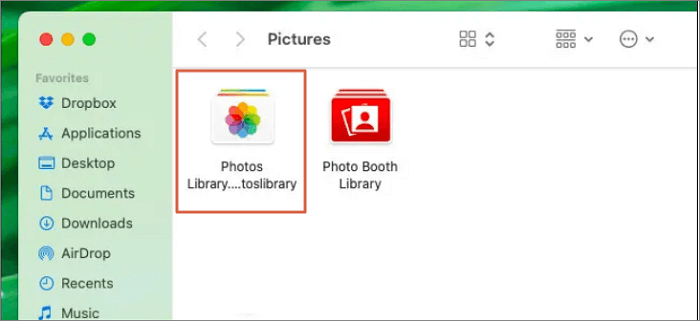
Step 4. You can access all the photos on a Mac by opening the "Masters" folder. If you try to delete some items in this folder, the photos will also disappear in the Photos app.

You can also find screenshots on a Mac via this method.
How to Access Imported Photos on Mac
The photos imported from iPhone, iPad, and iCloud will be stored in the Photos app by default. If you want to delete photos on Mac, you'd better not perform any operations without the Photos app, which will not cause unnecessary data loss on your Mac.
If you connect a USB flash drive or an SD card to your Mac and upload the photos to iCloud, other Mac devices using iCloud Photos will not be able to access these photos.
If you want to clear system storage on Mac, you can delete photos and videos in the Photos app or try to move the Photos Library to an external hard drive.
If you think the information in this article is useful, we are glad to invite you to share this post with your friends!
Where Are Photos on Mac: How to Find Photos Stored on Mac
Can't find the photos you want in the Photos app? There are two possibilities: your photos are still on your Mac device, or they have been accidentally deleted somehow. Where do deleted photos go on a Mac? Check the solutions below to find your photos stored on your Mac.
How to Find Specific Photos on Mac in the Photos App
Where are iCloud photos stored on a Mac? Finder is an essential tool on a macOS-based system. When Mac users can't find a file on Mac, they can use the Finder to access the files quickly. But you cannot access the images in the Photos app with the Finder.
If you don't know how to find specific photos on a Mac in the Photos app quickly, we will show you how:
Step 1. Open the Photos app by clicking the icon on the Dock, or you can use Spotlight. (Do you know the Mac Spotlight shortcut? You can use Command + Space to bring up the Spotlight.)
Step 2. You can find specific photos from different albums. The Photos app will automatically put different photos into different albums, and you can find the photos according to the features of the images.

Step 3. If you find it is still hard to find the photos, you should try the search box. It is in the right corner of the Photos app window, and you can put in some keywords for the photos, such as cats, dogs, specific dates, streets, etc.

How to Find Deleted/Lost Photos on Mac
Fail to find photos stored on Mac in the Photos app? Your photos may be lost due to a macOS update or a malware attack. Maybe you just delete the photos with the move to Trash shortcut Mac and then empty the Trash.
How to find deleted or missing photos on a Mac? Try a reliable photo recovery program, EaseUS Data Recovery Wizard for Mac. Click the following buttons to download this Mac photo recovery software, and we will introduce what you can do with this program.
- 🔴Recover missing photos after erase all content and settings on Mac/MacBook.
- 🟢Support Mac Trash recovery. You will have an extra chance to recover photos from the Trash folder.
- 🟤Recover deleted photos from Canon cameras, Fujifilm cameras, Sony cameras, and other digital cameras.
Now, let us start to find lost photos stored on Mac with this photo recovery software from EaseUS:
Step 1. Scan for lost photos
Select the location where your valuable photos were lost and click the "Search for lost files" button.

Step 2. Select wanted photos
EaseUS Data Recovery Wizard for Mac will immediately start a scan on your selected disk volume. Meanwhile, the scanning results will be presented in the left pane. By Path and Type, you can quickly filter the photos you've lost earlier.

Step 3. Recover lost photos
Select the target photos and click the "Recover" button to get them back at once.

Recover Deleted Files on Mac [Full Guide]
This guide covers how to recover deleted files from Mac devices - including HDDs, cards, and USBs - in various scenarios.
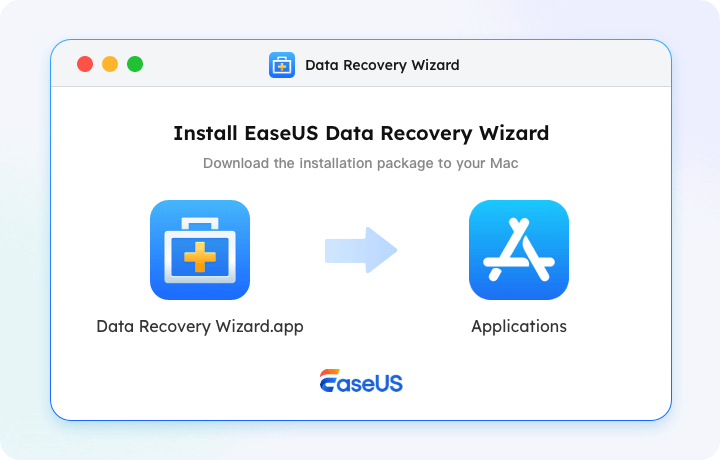
Summary
Now you should know where photos are stored on Mac and how to find photos stored on Mac. If you cannot find some essential photos on Mac, try EaseUS Data Recovery Wizard for Mac today before it is too late to recover these missing photos.
Where Are Photos Saved on Mac FAQs
Find extra information about where photos are stored on a Mac in this section:
1. I can't find photos on Mac. How to recover them?
If you cannot find some photos on your Mac, these photos are probably deleted, and you don't know that. You can recover deleted photos on Mac with the EaseUS photo recovery program:
- 1. Choose the internal disk to scan, and the software will search for the missing files.
- 2. Select Photos in the Filter option content and all the missing photos will show up.
- 3. Select the deleted photos on Mac and choose a destination to store these photos.
2. How to find photos stored on a Mac quickly?
The quickest way to find photos stored on a Mac is to find them in the Photos app. All the photos will be placed in different albums. If you don't remember which album your photos are in, you should try to enter the dates, locations, or other features of these photos in the search box to find them quickly.
3. How to delete photos on Mac?
You can delete photos in the Photos app manually. Select the photos you want to delete, and use the shortcut, such as Command + Delete, to erase these chosen photos. Or you can drag them to the Trash folder directly.
4. What are the exact locations of photos stored on a Mac?
The photos are stored on a Mac in the Pictures folder. You can find it by following this tutorial:
- 1. Open the Finder by clicking the Finder icon on the Dock. Or you can also find the Finder from the menu bar.
- 2. Then, you can see the Pictures folder from the folder contents and click on it.
- 3. Right-click the Photos Library.photoslibrary and choose Show Package Contents.
- 4. You can access all the photos on a Mac by opening the Masters folder.
Was This Page Helpful?
Dany is an editor of EaseUS who lives and works in Chengdu, China. She focuses on writing articles about data recovery on Mac devices and PCs. She is devoted to improving her writing skills and enriching her professional knowledge. Dany also enjoys reading detective novels in her spare time.
-
EaseUS Data Recovery Wizard is a powerful system recovery software, designed to enable you to recover files you’ve deleted accidentally, potentially lost to malware or an entire hard drive partition.
Read More -
EaseUS Data Recovery Wizard is the best we have seen. It's far from perfect, partly because today's advanced disk technology makes data-recovery more difficult than it was with the simpler technology of the past.
Read More -
EaseUS Data Recovery Wizard Pro has a reputation as one of the best data recovery software programs on the market. It comes with a selection of advanced features, including partition recovery, formatted drive restoration, and corrupted file repair.
Read More
Related Articles
-
How to Repair CR2 on Mac with Image Repair Tool
![author icon]() Jaden/Dec 12, 2025
Jaden/Dec 12, 2025 -
How to Sync Apple Calendar with Google Calendar [Step-by-Step Tutorial]
![author icon]() Brithny/Jul 04, 2025
Brithny/Jul 04, 2025 -
Mac Runs Slowly After Update? 7 Fixes Here (macOS Tahoe 26 Included)
![author icon]() Brithny/Dec 12, 2025
Brithny/Dec 12, 2025 -
BMP File Not Opening Mac? 4 Ways to Fix Corrupted BMP
![author icon]() Brithny/Dec 12, 2025
Brithny/Dec 12, 2025
