GarageBand File Recovery Overview
GarageBand is a music creation application for macOS and iOS that allows users to create music, podcasts, and mix their own songs. The standard format of the GarageBand file is AIFF. This file size is huge because it's uncompressed. Therefore, many users would like to transfer the GarageBand files from Mac to other storage devices or delete some unwanted ones to free up Mac space, which has become a cause of data loss inadvertently.
Except for the accidental deletion during clearing up memory, other reasons, like GarageBand crash or upgrade, hard drive formatting, or virus attack will also lead to GarageBand file missing. At this time, you can refer to the following two available ways to recover the deleted GarageBand files and tracks.
| Workable Solutions | Step-by-step Troubleshooting |
|---|---|
| Method 1. Recover Unsaved GarageBand Files from AutoSave | Step 1. Open GarageBand Project and select "Show Package Contents". Step 2. Open the "Media folder". Step 3. Copy any .aif files...Full steps |
| Method 2. Recover Deleted GarageBand Files with Software | Step 1. Select the GarageBand files drive. Step 2. Scan the drive to find lost files. Step 3. Preview and recover...Full steps |
Method 1. Recover Unsaved GarageBand Files on Mac from AutoSave
If you have created the GarageBand file and saved it on your Mac before, then you can apply the AutoSave feature to recover the unsaved file. Here are the detailed steps.
Step 1. Command-click the problem GarageBand Project and select "Show Package Contents".
Step 2. In the window showing the package contents, open the "Media folder".
Step 3. Copy any .aif files out of the package and put them somewhere safe.
Step 4. Finally, import the .aif files into a new GarageBand Project.
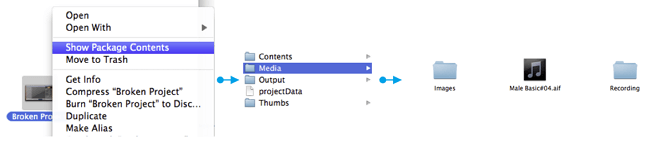
If you have lost the GarageBand files unsaved for program crash or Mac shutting down unexpectedly, you can try this way to recover the lost data. For other reasons result in removing GarageBand files permanently, move to the next solution.
Method 2. Recover Deleted GarageBand Files/Tracks with Data Recovery Software
If your GarageBand files get lost due to accidental deletion or some other reasons, and the AutoSave doesn't work, you can ask EaseUS Data Recovery Wizard for Mac for help. With this powerful tool, you can recover the deleted GarageBand audio files and tracks without effort.
EaseUS Data Recovery Wizard is capable of recovering deleted files from recycle bin, hard drive, memory card, SD card, digital camera, etc. More importantly, it provides two protection options, Simple and Absolute protection, to safeguard essential files. Once the EaseUS Data Recovery Wizard is applied, it will protect your files in the long ride.
Now download EaseUS Data Recovery Wizard and recover lost GarageBand files.
Step 1. Search for lost files
Select the disk location to search for lost files (it can be an internal HDD/SSD or a removable storage device) on macOS Sierra, High Sierra, Mojave, Catalina, Big Sur, Monterey, Ventura, and the latest Sonoma. Click the "Search for lost files" button.

Step 2. Go through the scanning results
EaseUS Data Recovery Wizard for Mac will immediately scan your selected disk volume and display the scanning results.

Step 3. Select the file(s) and recover
In the scan results, select the file(s) to preview and click the "Recover" button to have them back.

Bonus Tip: How to Fix GarageBand "Audio File not Found"
In some cases, when users want to open a GarageBand file, they can only see a popped-up notice saying "audio file not found". Here we have listed some solutions for you to solve the problem.
Step 1. Note down the name of the file, then do a Command-F finder search for it.
Step 2. If you can find the file on your hard drive, then follow the next steps. If you can't, then you're done, sorry.
Step 3. Locate the error GB .band file, and control-click on the file. Select "Show Package Contents" in the popup menu.
Step 4. Find the file named "projectData" and another folder named "Media".
Step 5. Change the file name and make a duplicate copy of the missing audio file and drop it into the Media folder.
The above steps might help you fix the GarageBand "Audio file not found" problem.
The Bottom Line
This article is mainly about how to recover lost GarageBand files. Generally, AutoSave is the first method you could try. If it can't help, professional data recovery software like EaseUS Data Recovery Wizard can also get rid of the problem. At last, if the GarageBand tells you "Audio file not found", try the method mentioned above. Hope you can solve your problem successfully.
Was This Page Helpful?
Cedric Grantham is a senior editor and data recovery specialist of EaseUS. He mainly writes articles and how-to tips about data recovery on PC and Mac. He has handled 10,000+ data recovery cases and is good at data recovery of NTFS, FAT (FAT32 and ExFAT) file systems, and RAID structure reorganization.
Written by Tracy King
Tracy became a member of the EaseUS content team in 2013. Being a technical writer for over 10 years, she is enthusiastic about sharing tips to assist readers in resolving complex issues in disk management, file transfer, PC & Mac performance optimization, etc., like an expert.
-
EaseUS Data Recovery Wizard is a powerful system recovery software, designed to enable you to recover files you’ve deleted accidentally, potentially lost to malware or an entire hard drive partition.
Read More -
EaseUS Data Recovery Wizard is the best we have seen. It's far from perfect, partly because today's advanced disk technology makes data-recovery more difficult than it was with the simpler technology of the past.
Read More -
EaseUS Data Recovery Wizard Pro has a reputation as one of the best data recovery software programs on the market. It comes with a selection of advanced features, including partition recovery, formatted drive restoration, and corrupted file repair.
Read More
Related Articles
-
[5 Solutions for macOS] Recover Deleted Files After Updating to Catalina
![author icon]() Dany/Jan 13, 2026
Dany/Jan 13, 2026 -
How to Recover Videos from a Nextbase Dashcam
![author icon]() Brithny/Jan 13, 2026
Brithny/Jan 13, 2026 -
How to Recover Data from Mac mini Hard Drive: Mac mini Recovery
![author icon]() Dany/Jan 13, 2026
Dany/Jan 13, 2026 -
How to Force Mount a Drive in Mac Terminal | Command Way
![author icon]() Brithny/Jan 13, 2026
Brithny/Jan 13, 2026
