Are you a Nintendo Switch lover? The Nintendo Switch is a favorite handheld game console that lets you play some of the best games, such as Mario vs. Donkey Kong, making it a popular gaming device next to the iPad.
However, every Switch gamer faces one particular issue – lack of sufficient storage space. The storage space available is insufficient for gamers who frequently want to download and play new games. In that case, gamers opt for an SD card for that extended storage space.
Recover the Corrupted Switch SD Card with Software
While inserting an SD card helps download and save games for playing, it can also lead to data loss. Various scenarios may lead to corruption of the SD card. For instance, it can be due to mishandling of the card, virus infection, sudden removal of the SD card during file writing, etc.
If the Switch fails to read the contents of the SD card, users can insert it into the card reader and open it to the Mac. After that, a professional SD card data recovery tool can aid in restoring the lost data. For that, check out EaseUS Data Recovery Wizard for Mac.
Hailed as one of Mac's most competent data recovery tools, the software is easy to use and aids in corrupted SD card recovery on a Mac. The powerful data recovery program supports various devices such as SSD, HDD, fusion drives, SD cards, USB drives, etc.
Multiple scenarios can lead to loss of data. You can choose EaseUS Data Recovery Wizard for Mac for assistance. Take a look at these scenarios:
- Virus attack: Malware attacks on the system can lead to data loss. In that case, you must quickly use a data recovery tool to recover the lost data.
- System crash: Bugs in the system, such as macOS Sonoma issues, can lead to a sudden and unexpected crash. The only way to revive the data is to choose a professional data recovery program.
- Manual deletion: Accidents happen, but data deletion can lead to massive loss. Choosing the best data recovery software can help.
- Formatting: Sometimes, formatting the SD card might lead to data loss. You can use an efficient data recovery tool to recover a formatted SD card on a Mac.
- Unmounted drive: Mounting problems are another reason for losing data. Opt for a professional solution to recover data from an SD card that isn't mounting on a Mac.
Here are the steps to recover stored data on a corrupted Switch SD card:
Step 1. Select the SD card
- Correctly connect your memory card to your Mac. Launch EaseUS Data Recovery Wizard for Mac.
- Go to "SD Card Recovery", find your Canon/Nikon/Go Pro/DJI/Sony SD card, and click "Search for lost files".

Step 2. Filter lost SD card data
After the scan, all files will be presented in the left panel in the scan results. Find wanted photos, videos, and other files.

Step 3. Preview and recover data
Preview the SD card data and select the wanted files. Then, click the "Recover" button. Don't save the recoverable files to the SD card itself in case of data overwriting.

How to Fix Corrupted SD Card Switch [with 5 Fixes]
Are you worried about fixing your corrupt SD card in Switch? While a professional data recovery tool will aid in restoring data, there are other ways. There are several solutions you can explore to fix the problem. Here are the five solutions:
Fix 1. Reboot Your Nintendo Switch
The most straightforward solution to fixing the corrupted SD card Switch is to restart it. The presence of corrupted system files can cause the problem. Restarting the Nintendo Switch will eliminate these files and resolve the issue.
Follow these steps to reboot your Nintendo Switch:
Step 1. Look for the power button on the top left, press it, and hold it for a few seconds.
Step 2. Choose "Power Options" and select "Turn Off".
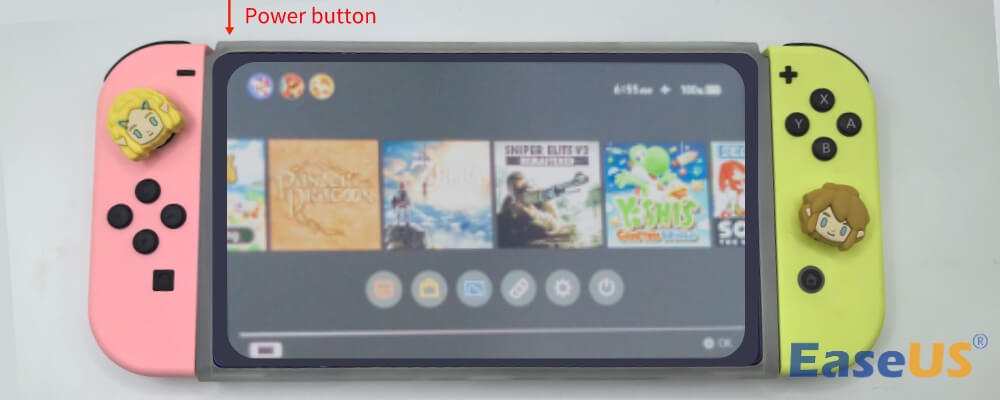
Turn on the Nintendo Switch after a while. Wait for the Nintendo Switch to restart and load everything. Then, check if the SD card issue is fixed. If it's not, you can move ahead to the following method.
Share this article on social media to help others learn how to fix a corrupted SD card in a Nintendo Switch.
Fix 2. Clean the SD Card Slot and Re-insert It into Your Switch
Sometimes, the accumulation of dust and dirt particles can corrupt the SD Card Switch. The best solution is to reinsert the SD card after cleaning it.
Step 1. Since taking out the SD card without turning off the Switch can corrupt it, first, turn it off.
Step 2. Locate and post the top of the SD card to take it out. Once you hear a clicking sound, you can remove the SD Card from the slot.

Step 3. The next step includes cleaning the SD card. Use a soft cloth to wipe the card gently, and clean the slot to remove any debris.
Step 3. Once the cleaning is done, re-insert the SD card back into the Nintendo. Make sure to insert the card in the right direction.
Fix 3. Check the Compatibility of the Switch SD Card
One of the reasons for corruption is the incompatible SD cards. It is possible that the current SD card stopped working after an update or major upgrade. Here is the list of cards that work with Switch:
- microSDXC (64 GB and above).
- microSDHC (4 GB – 32 GB).
- microSD (up to 2 GB).
You must use a high-speed microSD card and make sure to check the compatibility of the microSD card to avoid issues in the future.
Fix 4. Update Your Nintendo Switch
Another easy solution for resolving corruption issues with SD Card Switch is to update the Nintendo Switch. The only requirement for implementing this solution is a stable and high-speed network connection.
Here are the steps to follow:
Step 1. Select "System Settings > System > System Update".
Step 2. If an update is available, it will start downloading right away.
Note: Nintendo Switches usually have an option to auto-update the system. Please turn it on to avoid going for the manual updates route.
Fix 5. Format Your Switch SD Card Using Disk Utility
The last solution you can opt for is formatting the Switch SD Card. You can use Disk Utility, the in-built feature of Mac, to manage and format external and internal storage devices.
Here are the steps to format the Switch SD Card with Disk Utility:
Step 1. Connect the Switch SD Card to your Mac.
Step 2. Open "Disk Utility". You need to click on "Applications > Utilities > Disk Utility".

Step 3. Choose the SD Card. Select "Erase" from the top menu.

Step 4. When the pop-up menu appears, reset the name and format of the formatted SD card, and confirm the action by clicking "Erase" again.

Step 5. Wait till you see a message that says the erasing is done. Press "Done" to complete the process.
Note that formatting an SD card will delete data, so try to format an SD card on a Mac with EaseUS Data Recovery Wizard for Mac!
Conclusion
Several reasons might lead to the corruption of the SD Card Switch, but there is nothing to worry about. In this age of tech, there are many solutions that help resolve issues with the drive. You can restart the Nintendo Switch, clean the SD Card slot, format the card, etc.
Lastly, you can always opt for a professional data recovery tool. Check out EaseUS Data Recovery Wizard for Mac, an excellent data recovery software for restoring different data types.
How to Fix Corrupted SD Card Switch FAQs
To know more about fixing a corrupted SD Card Switch, take a look at these questions and answers -
1. Can a corrupted SD card be fixed on my Mac?
You can fix a corrupted SD card using the First Aid tool. It is built into macOS, and if it's only a header corruption that can be rebuilt, you should be able to fix it.
2. Where is the corrupt data on a Nintendo Switch?
To check the corrupt data on a Nintendo Switch, click on "System Settings" from the Home Menu. Select "Data Management" and choose "Software". Select the game title whose data you want to check. Choose "Check for Corrupt Data".
3. How do I reset my SD card switch?
To reset your SD card Switch, you can use Disk Utility. The in-built tool will erase all existing data, making it new again. However, you will lose data present within the card.
Was This Page Helpful?
Jaden is one of the editors of EaseUS, who focuses on topics concerning PCs and Mac data recovery. Jaden is committed to enhancing professional IT knowledge and writing abilities. She is always keen on new and intelligent products.
Brithny is a technology enthusiast, aiming to make readers' tech lives easy and enjoyable. She loves exploring new technologies and writing technical how-to tips. In her spare time, she loves sharing things about her game experience on Facebook or Twitter.
-
EaseUS Data Recovery Wizard is a powerful system recovery software, designed to enable you to recover files you’ve deleted accidentally, potentially lost to malware or an entire hard drive partition.
Read More -
EaseUS Data Recovery Wizard is the best we have seen. It's far from perfect, partly because today's advanced disk technology makes data-recovery more difficult than it was with the simpler technology of the past.
Read More -
EaseUS Data Recovery Wizard Pro has a reputation as one of the best data recovery software programs on the market. It comes with a selection of advanced features, including partition recovery, formatted drive restoration, and corrupted file repair.
Read More
Related Articles
-
How to Recover Unsaved Illustrator Files on Mac
![author icon]() Jaden/Dec 12, 2025
Jaden/Dec 12, 2025 -
How to Recover Formatted USB Flash Drive Mac
![author icon]() Daisy/Dec 21, 2025
Daisy/Dec 21, 2025 -
Fix WD Hard Drive Not Showing Up in Disk Utility with 4 Ways
![author icon]() Brithny/Dec 12, 2025
Brithny/Dec 12, 2025 -
How to Fix Internal Hard Drive Not Showing Up on Mac [7 Available Methods]
![author icon]() Dany/Dec 12, 2025
Dany/Dec 12, 2025