
If you have clicked the "Don't Save" button when quitting Microsoft Excel on your Mac, you still have a chance to recover these Excel files. You can try the EaseUS unsaved Excel recovery tool, check Microsoft temporary files, or restore from AutoSave on Mac.
This article introduces 3 proven methods to recover unsaved Excel files after accidentally clicking Don't Save Excel on Mac; take a look!
- Fix 1. Recover Excel Files After Accidentally Hit Don't Save via Software👍
- Fix 2. Recover Unsaved Excel Files from the Temporary Files
- Fix 3. Recover Excel Files After Clicking Don't Save from AutoSave on Mac
Read on to learn the detailed steps of each method!
What to Do if You Accidentally Clicked Don't Save Excel on Mac
You need to open one file after another at work every day, including Word documents and Excel files, and the use of multiple windows may cause some accidents. For example, you may accidentally hit Don't Save when exiting Excel on Mac. Does this mean that all your efforts have been wasted? Do you feel anxious or disoriented that you have to start all over again to edit this Excel file?
Don't panic. The good news is that you still have a chance to recover the unsaved Excel file on Mac after clicking "Don't Save". What you need to do after hitting the "Don't Save" option is not to edit the unsaved file but immediately use the 3 fixes in this article (recommended the Fix 1 fastest and most effective way).
After clicking on the "Don't Save" option, the Excel file disappears on Mac; perform the recovery data first aid as soon as possible; there is a high probability that you can recover your edited Excel document.
In the next part, this article will inform you of three effective ways to recover the file. Keep reading.
How to Recover Unsaved Excel File After Accidentally Clicked Don't Save
When you are working hard, there may be some mistakes you don't want to see, such as accidentally clicking on the "Don't Save" option when exiting the Excel that you are editing. Here are three effective solutions.
Fix 1. Recover Excel Files After Accidentally Hit Don't Save via Software🔥
The fastest and most effective way to recover unsaved Word documents on Mac or Excel files is to use professional data recovery software. EaseUS Data Recovery Wizard for Mac Pro is a powerful document recovery tool that can recover unsaved Excel files, Word documents, and PowerPoint files on Mac.
The EaseUS recovery software can recover unsaved Word documents 2016 on Mac and Excel files that weren't saved when exiting. Check out the following steps to recover Excel files after accidentally clicking Don't Save on Mac:
Step 1. Select the disk
Launch EaseUS Data Recovery Wizard for Mac, hover the mouse over the device where you lost an unsaved file, and click "Search for lost files".

Step 2. Choose unsaved documents
After the scan, click "Type", and expand "Unsaved Documents". Click the exact file type - Word, Excel, Powerpoint, Keynote, Pages, or Numbers you lost without saving.

Step 3. Preview and recover unsaved files
Double-click to preview your unsaved file, select the right version and click "Recover" to save the file to another secure location on Mac.

We also provide a video on recovering unsaved Excel files on Mac; take a look!
- 00:16 - What causes Excel files not saved on your Mac
- 00:38 - Method 1. Recover TMP Folder
- 01:06 - Method 2. Recover from AutoSave
- 02:05 - Method 3. Use Recovery Software
Share this article on social media to help others learn how to recover Excel files after accidentally clicking Don't Save on Mac.
Fix 2. Recover Unsaved Excel Files from the Temporary Files
If you have worked with Word documents for a long time, you may be familiar with the Word temporary files on Mac. Excel files also create temporary files like Word documents. Therefore, you can recover the unsaved Excel files from the temporary files. Check out the steps below:
Step 1. Open Terminal from the "Applications > Utilities" folder on your Mac.
Step 2. Type the command open $TMPDIR and hit "Enter" to locate the temporary folder.

Step 3. Select the unsaved Excel files you want, and restore them.
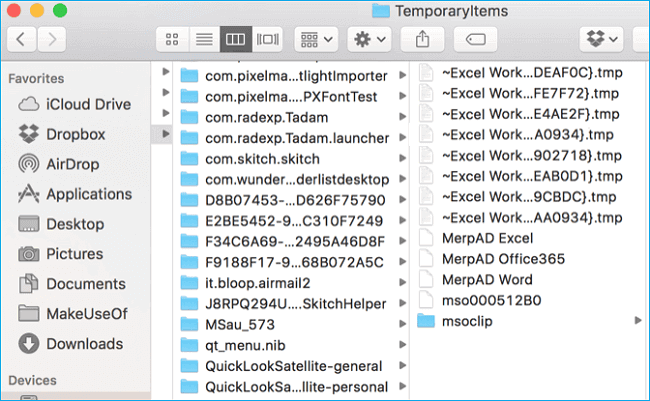
Fix 3. Recover Excel Files After Clicking Don't Save from AutoSave on Mac
Apart from restoring the unsaved Excel files from the temporary files, you can recover them from the AutoSave folder. Here are the steps:
Step 1. Type the command defaults write com.apple.Finder AppleShowAllFiles true in Mac Terminal, and press "Return" to make all the temporary files visible.
Step 2. Open "Finder" on your Mac, and type /Users/username/Library/Containers/com.microsoft.Excel/Data/Library/Preferences/AutoRecovery in the search box, and click "Go" to open the Excel AutoRecovery folder on your Mac.

Step 3. Select the unsaved Excel files in the AutoRecovery folder, and save them in a safe location on your Mac.
Conclusion
This article introduces a powerful Excel file recovery tool: EaseUS Data Recovery Wizard for Mac Pro. It can help you recover unsaved, lost, and deleted Excel files on your Mac. In addition, you can restore the unsaved Excel files from the temporary folder and AutoRecovery folder.
Accidentally Clicked Don't Save Excel on Mac FAQs
Here are questions related to accidentally clicking Don't Save Excel on Mac. Take a look!
1. How do you accidentally click don't save on Excel Mac?
Select "File > Open" and click "Recover Unsaved Workbooks" near the bottom of the window. If this option doesn't show on your Mac, go to the TEM folder to recover the unsaved Excel files; check out the steps:
Step 1. Open Terminal from the "Applications > Utilities" folder on your Mac.
Step 2. Type the command open $TMPDIR and hit "Enter" to locate the temporary folder.
Step 3. Select the unsaved Excel files you want, and restore them.
2. Can I recover Excel after clicking don't save?
Yes. Once you turn on the automatically save button, which is enabled by default, you can recover the unsaved Excel files after clicking don't save. Or you can install EaseUS Data Recovery Wizard for Mac Pro, which can recover unsaved Excel/Word documents in only 3 steps.
Was This Page Helpful?
Dany is an editor of EaseUS who lives and works in Chengdu, China. She focuses on writing articles about data recovery on Mac devices and PCs. She is devoted to improving her writing skills and enriching her professional knowledge. Dany also enjoys reading detective novels in her spare time.
Brithny is a technology enthusiast, aiming to make readers' tech lives easy and enjoyable. She loves exploring new technologies and writing technical how-to tips. In her spare time, she loves sharing things about her game experience on Facebook or Twitter.
-
EaseUS Data Recovery Wizard is a powerful system recovery software, designed to enable you to recover files you’ve deleted accidentally, potentially lost to malware or an entire hard drive partition.
Read More -
EaseUS Data Recovery Wizard is the best we have seen. It's far from perfect, partly because today's advanced disk technology makes data-recovery more difficult than it was with the simpler technology of the past.
Read More -
EaseUS Data Recovery Wizard Pro has a reputation as one of the best data recovery software programs on the market. It comes with a selection of advanced features, including partition recovery, formatted drive restoration, and corrupted file repair.
Read More
Related Articles
-
Official Ways to Recover Deleted Home Folder on a Mac [Step-by-Step Tutorial]
![author icon]() Brithny/Dec 12, 2025
Brithny/Dec 12, 2025 -
[macOS 10.15 Download] How to Download macOS 10.15 Update Today
![author icon]() Brithny/Dec 12, 2025
Brithny/Dec 12, 2025 -
Uninstall Software Updates Mac Easily in 3 Ways
![author icon]() Dany/Dec 14, 2025
Dany/Dec 14, 2025 -
Fix Couldn't Open Device 69877 on Mac in 4 Ways [Keep Your Data Safe]
![author icon]() Brithny/Dec 14, 2025
Brithny/Dec 14, 2025