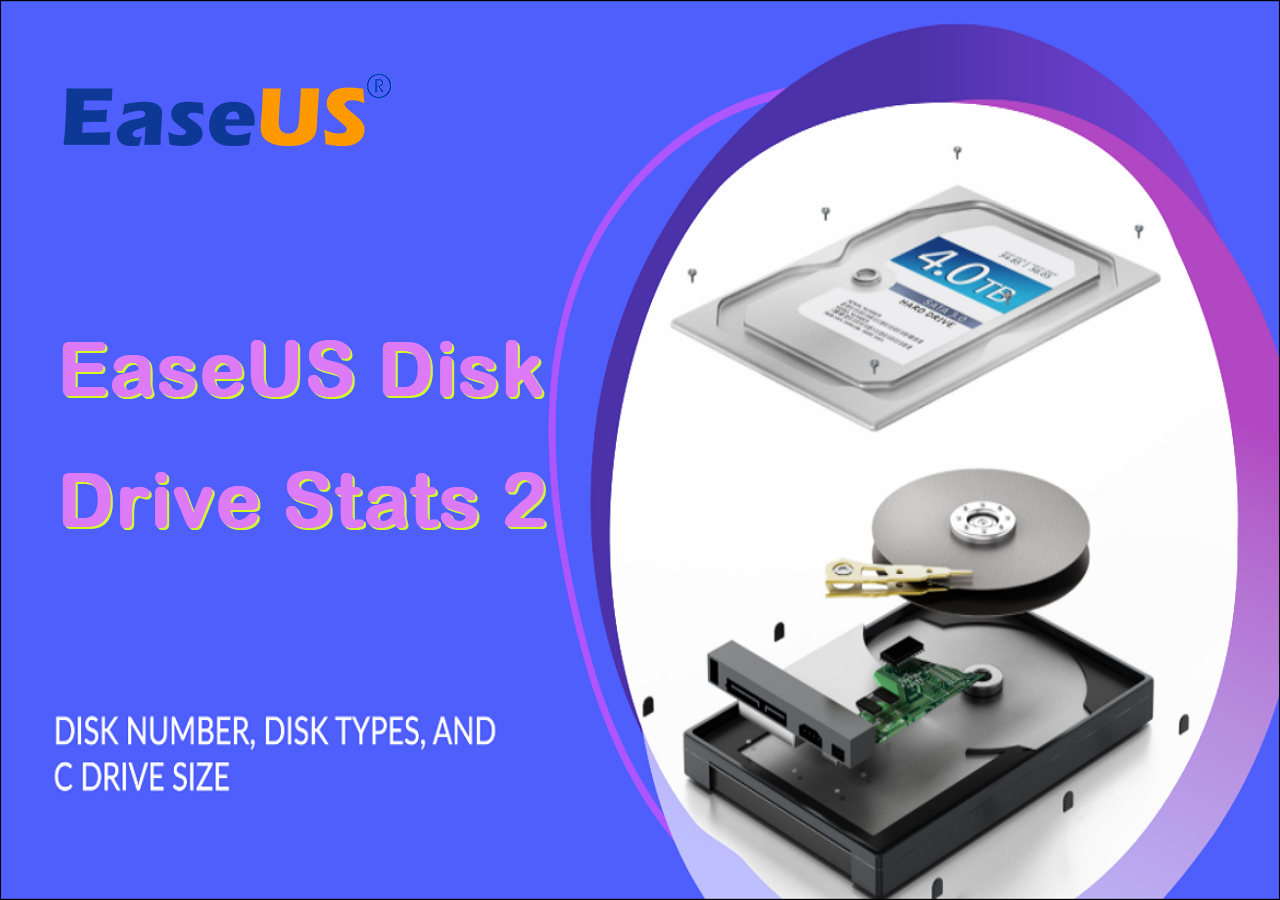
The hard drive storage data research for the second quarter of 2023 has concluded. Over a three-month user survey, EaseUS Software examined 336,058 hard drives from 207,797 users. These include 205,889 Solid State Drives (SSDs) and 130,169 Hard Disk Drives (HDDs).
The research has shown that 71.97% of users possess more than two hard drives, with only 28.02% owning a single hard drive. Additionally, 40.67% of HDD users utilize disks with large capacities that range between 512GB and 1TB. On the contrary, SSD users typically use disks with smaller capacities, with 55.26% of users utilizing disks between 128GB and 512 GB.
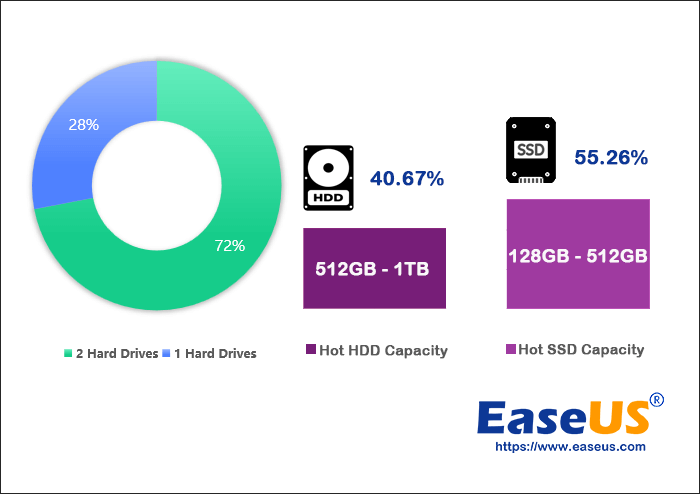
Feel free to share this disk status report online to help more of your friends and colleagues selecting a right size of disk to set up or optimize their computers:
To investigate the causes behind these trends, we have analyzed the data and discussed more aspects of hard drive storage. We will continue to monitor the usage patterns of different systems when HDDs and SSDs are employed as system drives, along with the size of the C partition and more. Throughout this process, we will share our observations and insights into the data provided and offer constructive recommendations to address potential issues that may arise. Feel free to click the link here to download this report:
Download EaseUS Disk Drives Stats 2 Report PDF
How Many Hard Drives Do People Have for Their PC?
According to our user survey, EaseUS found that most users use multiple hard drives. This includes 36.81% of users who use two hard drives and 19.90% who use three. This may suggest that users may segregate their data and systems to different disks, thus necessitating more drives. And the additional hard drive might be used for data storage or to enhance performance.
Also, a segment of users possess either more or fewer hard drives. We have compiled a graph to provide a clearer representation of the number of hard drives owned by users:
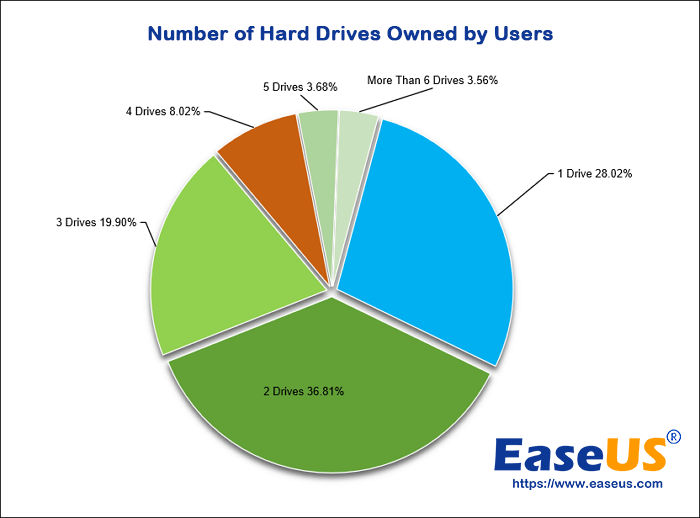
From EaseUS hard disk usage survey, we find that the proportion of users with a single hard drive is relatively significant, accounting for 28.02% of the total. Users with only one hard drive need to be particularly vigilant about the health status of their hard drives and check hard drive health regularly to prevent data loss due to potential disk failure. Hence, it's recommended that they should backup their essential data.
Furthermore, 15.26% of users have four or more hard drives, and there are more users with 4 hard disks than 5 hard disks:
- 8.02% of users have four hard drives.
- 3.68% of users have five hard drives.
Users with numerous hard drives are likely professionals who require additional disks for testing or storing substantial amounts of data.
How many hard drives do you think you should have for your computer? You can share the summary of this article and your own opinion with your friends by clicking the button below.
What Size of Disk Capacity Is Sufficient?
Is a 256GB hard drive enough? According to the EaseUS disk drive stats, we discovered that the disk space sizes utilized by HDD and SSD users differ. We have analyzed the capacity sizes of both types of hard drives independently.
Analysis of HDD Capacity Utilized by Users
Most HDD users prefer capacities ranging from 256GB to 1TB, with 40.67% of users utilizing between 512GB and 1TB. Given the affordability of HDDs, with a cost per GB of only 0.03 to 0.06 dollars, most users opt for the more cost-effective HDD for data storage or as a large-capacity data backup device. Even for capacities ranging from 1TB to 8TB, 26.17% of users make this choice.
Below is a distribution chart depicting the various hard drive capacities owned by HDD users:
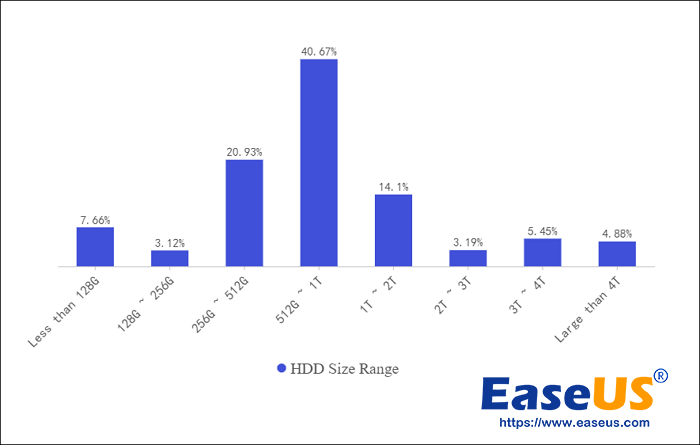
Analysis of SSD Capacity Utilized by Users
EaseUS software discovered that most SSD users use capacities between 128GB and 512GB, accounting for 55.26% of users. Despite the fast SSD read/write speeds and superior performance, most users still opt for smaller-capacity SSDs for individual systems or gaming disk utilization due to price considerations. But prolonged use of smaller capacity SSDs can lead to issues such as low disk space. Users often need to expand or resize partitions.
However, with the progression of R&D technology, SSD prices have decreased annually, and large-capacity SSD prices are becoming increasingly reasonable. Users using new systems or requiring high-performance devices for daily work are advised to purchase larger SSDs, such as 512GB-1TB hard drives. As illustrated in the chart below, 9.60% of users choose SSDs with capacities exceeding 1TB.
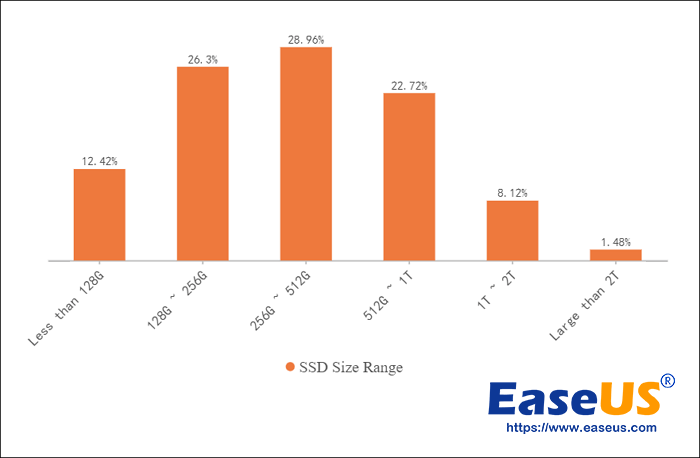
The above two proportion charts show the hard drives capacity utilized by users:
- 89.22% of HDD users utilize hard drives with capacities greater than 256GB.
- Among SSD users, 61.28% utilize SSDs with capacities exceeding 256GB.
- Only 10.78% of HDD users and 38.72% of SSD users chose hard drives with 256GB or less capacities.
Based on these findings from EaseUS hard disk usage survey, we have drawn several conclusions:
- 256GB SSD is sufficient if the hard drive is solely a system disk. However, for gaming, development, or data storage needs, whether it is a mechanical hard drive or SSD, 256GB is not enough.
- A few users believe 256GB is still enough, probably because they have multiple hard drives or use it only for simple office work.
- For unique requirements and habits, such as loading large games or backing up substantial data, a 256GB disk is drastically insufficient.
In fact, for both HDDs and SSDs, most users find that 256GB is not sufficient. Most of the capacity needs to be used to install the operating system, download software, etc. Also, cache, virtual, and configuration files will occupy some space during use. Therefore, a larger hard drive is needed:
- For everyday office use, 500GB-1TB hard drives are sufficient.
- A hard drive of 2TB or more may be more suitable for professional applications or large data storage.
Now, do you know how much disk capacity is enough? Typically, 256GB is not enough. You need at least a 500GB hard disk for daily office work. If your friend is also struggling with what size of hard disk is appropriate, you can click the button to share our findings with him!
What Is the System Disk Type and What Is the Size of C Partition
A computer disk must include a system boot disk and a C drive for software downloads and installations. EaseUS disk drive stats suggest that 74.19% of users use an SSD as their system disk, with only 25.81% opting for a non-SSD disk.
Additionally, most C partition capacities, whether on SSDs or HDDs, range between 64GB and 512 GB. Here is a detailed analysis of these two conclusions:
More SSDs are used as system disks and fewer HDDs
EaseUS software discovered that the number of people using SSDs as system disks is about three times that of those using HDDs. Why is SSD becoming the mainstream for system disks? This requires an examination of the reliability, strengths, and weaknesses of HDDs and SSDs. Here's a simple comparison of SSD and HDD performance:
| Comparison | HDD | SATA SSD | NVMe/M.2 SSD |
|---|---|---|---|
| Read Speed | 80 MB/s-160MB/s | 500MB/s-550MB/s | 1500MB/s-7500MB/s |
| Write Speed | 80 MB/s-160MB/s | 400 MB/s-520MB/s | 1000 MB/s to 7000MB/s |
| Boot Time | 45s-4 Minutes | 20s | 10s |
| Components | A platter, spindle, and the read/write arm | No moving parts | No moving parts |
As you can see, the read and write speed of NVMe m.2 (Non-Volatile Memory Express) can reach between 1000 and 7500MB/sec. Its effective write speed is more than ten times that of hard disk drives. Using an SSD as a system disk can enhance computer performance and quickly boot the computer. Moreover, since SSDs do not contain moving parts, they are less likely to be damaged even if dropped. Additionally, SSDs are more reliable in extreme, high, or low-temperature conditions.
Clearly, due to the advantages of SSDs, such as faster read and write speeds, higher fault tolerance, and lower power consumption, they have become the main device for system disks in new equipment.
The Space of C Partition Generally Between 64GB-512GB
The C partition is typically used as the system drive to download software, perform system restores, update files, etc. As one of the main partitions of a computer hard drive, its capacity is generally distributed between 64GB and 512 GB. But from EaseUS hard disk usage survey, we found there are slight differences between SSDs and HDDs:
- On SSDs, 79.98% range from 64GB to 512GB, with the majority (33.17%) distributed between 128GB and 256 GB.
- On HDDs, 64GB to 1TB capacity accounts for 91%, with the majority (31.38%) between 256GB and 512GB.
- A few users allocate less than 64GB to the C drive.
The following graph depicts its specific distribution:
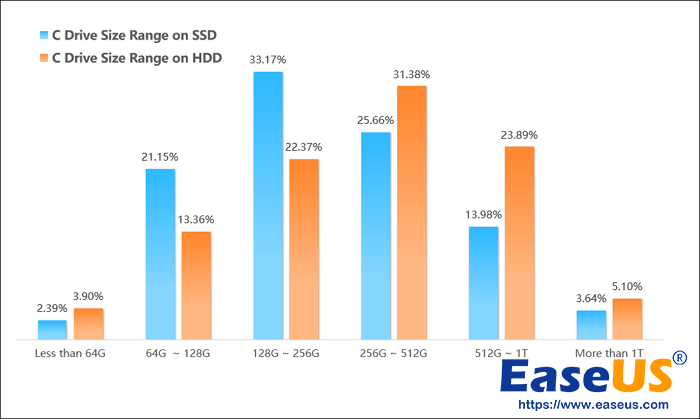
Under normal circumstances, we recommend setting at least 100GB of space for the C drive. The C drive space should occupy as much as 40% of the entire disk for enterprise users. As the default location for data, the C drive stores the operating system and holds many personal files, such as documents and photos. Therefore, the C drive may be out of space due to users' infrequent segregation of data and the system. Insufficient C space can slow down the Windows operating system or prevent the installation of Windows updates.
Therefore, maintaining the good condition of the C drive is crucial. The first step is allocating sufficient usage space to the C drive, which is critical to ensuring C drive performance. Typically, users should increase the storage space of the C partition by about 10% more than anticipated. Furthermore, users can separate personal data from the C drive, extend the C drive, clean up regularly, or upgrade the system drive to resolve the issue of insufficient C drive space.
The C drive is a very important disk on your computer, make sure you keep it in good condition. Click the button below to share and remind your friends to pay attention to C drive space issues!
Which Partition Type Do People Use on Their Disk Drives
After understanding the capacity occupied by the C partition, we will further study the types of partitions used by the system partition.
Disk partitioning refers mainly to storing partition information on the disk, primarily including two formats: MBR and GPT. According to the EaseUS disk drive stats, most users (57.41%) utilize GPT as their system disk's partition type, whereas 42.59% prefer MBR.
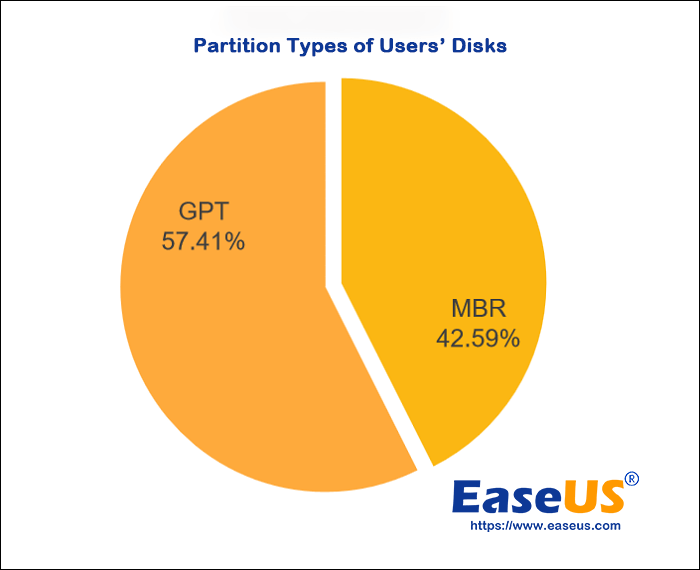
So why is the traditional partition style, MBR, gradually being replaced by GPT? This is primarily due to the restrictions of MBR partitioning.
MBR has limited partitions and does not support disks larger than 2TB. It has significant limitations in terms of capacity. GPT, as a new partition format, has no limit to the number of partitions and can support larger disks. In addition, GPT is supported by UEFI. If UEFI is used to replace the old BIOS, then GPT would replace the old MBR.
In conclusion, GPT has advantages regarding partition size and the number of partitions. Especially since Microsoft has officially announced that the Windows 11 system will only support GPT and UEFI, if you consider upgrading your Windows 10 PC to Windows 11, you may need to convert MBR to GPT first.
However, whether to use GPT or MBR partitioning requires consideration of different situations:
- Disk Capacity: If your hard disk capacity exceeds 2TB, choose the GUID Partition Table (GPT) partitioning scheme to utilize all storage space.
- System Newness and Motherboard Support: If your computer's motherboard is newer and supports UEFI firmware, you can choose GPT, such as Windows 10 64-bit or Windows 11 plus 3TB or larger hard drives.
- If your motherboard is older and still uses the old version of the BIOS system, you should choose MBR. For instance, Windows 10 32-bit or older systems with hard drives below 2TB.
After understanding this section, have you learned more about choosing GPT or MBR partitions? If your friend is struggling with whether to convert disk partitions or not, you can share our opinion with him!
Which Operating System People Prefer for Their Hard Drives
The mainstream computer operating systems currently are Windows, macOS, and Linux. Within Windows, we found that most hard drives primarily run Windows 11 and Windows 10, especially Windows 10. During the survey, EaseUS software discovered that 63.02% of users use the Windows 10 system. This includes:
- 51.31% of users are using Windows 10.
- 11.71% of users are using Windows 10 64-bit.
The use of other systems, such as Windows 7 and Windows 8, is gradually decreasing.
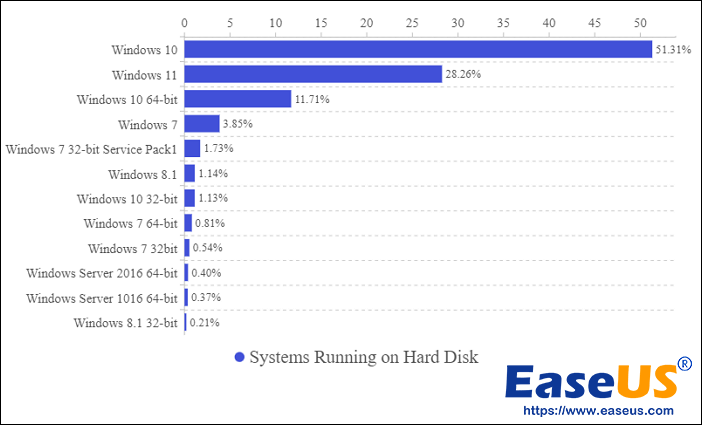
Although Windows 11 was released in June 2021, its usage rate is lower than the older Windows 10 system. Windows 10 dominates the user base. Windows 11 is only used by 28.26% of users as a new system. Many people may still adopt a wait-and-see attitude toward the newly launched system.
However, compared to the 25.44% in the first quarter of 2023, the usage rate of Windows 11 is gradually increasing. Users want to experience better performance by migrating systems.
The gradual increase in the usage of new systems also means that the user's demand for disk management is increasing, such as converting MBR to GPT. Although the new system has certain advantages, not all systems can be upgraded to Windows 11. Users unsure whether their system or computer supports the new system can confirm by checking the Windows 11 system requirements. If the device can no longer support the new system, do not attempt to upgrade the system to avoid causing system crashes or data loss.
If users cannot upgrade the system, there are ways to optimize and enhance the performance of the current old system. For example, provide enough space to the C partition, regularly clean up system garbage, add new disks, or extend partition capacity. In addition, it is essential to check hard drive health regularly.
Which Windows OS do you prefer? Click the buttons and share your idea with your friends.
EaseUS Disk Usage Summary and Recommendations for 2023
Over 60% of users have accustomed themselves to using two or more hard disks on their computers. By analyzing user habits and preferences for the use of hard disks, EaseUS software discovered the following data:
- The capacity reserved by users for the C drive mostly ranges between 64GB and 512GB, with around 40%-60% of users having less than 256GB.
- More than 70% of users choose an SSD as their system disk.
- Over 50% of users prefer using GPT for partitioning their system disk.
- Windows 11 and 10 have become the mainstream systems, imposing higher requirements on hard disks.
Based on the data we have collected, we have identified some underlying reasons and potential issues and have provided some reasonable suggestions:
- Most users reserve a small capacity for the C drive. However, the C drive carries essential content and often runs out of space. Users need to allocate sufficient space to the C drive during partitioning. Subsequently, they can ensure the smooth operation of the system partition by expanding the C drive partition or regularly cleaning the C drive.
- SSDs offer faster read and write speeds and better performance, so using an SSD as the system disk is highly advisable. Apart from reinstalling the system, users can also migrate OS from the HDD to the SSD to enjoy improved boot speeds and computer performance.
- Due to MBR's limitations and the requirements for upgrading the Windows 11 system, more people are turning to GPT. Windows also offers various methods to help users convert MBR to GPT.
- Many older systems, such as Windows 7 and 8, are gradually marginalized. The new Windows 11 system has also emerged. If you want to upgrade the system, ensure computer compatibility. Through backup, users can upgrade the system without losing data. After upgrading, promptly meeting the new system's requirements, such as disk conversion, is crucial.
This concludes the EaseUS disk drive statistics for 2023. This article shares a lot of useful insights and efficient suggestions for managing disks. If you found it helpful, don't forget to share it with other friends who need it.
Was This Page Helpful?