Table of Contents
In the current era of digital advancements, where safeguarding online security holds paramount significance, fortifying your online accounts with robust and distinct passwords is vital. Nevertheless, with the many passwords to remember, it is not unusual to occasionally forget them. If you are locked out of your YouTube account due to a forgotten password, there's no cause for concern.
In this article, EaseUS will introduce three comprehensive methods on how to change your YouTube password when you forget it. By adhering to these detailed instructions, you will be equipped to restore access to your account, guaranteeing your YouTube presence's security.
How to Change YouTube Password When You Forgot It - 3 Ways
This section will discuss three effective methods to help you change your YouTube password when you have forgotten it. Before we begin, ensure you have a computer, smartphone, or any device with internet access. Here is a comparison table summarizing the three methods, including their duration, difficulty level, and effectiveness:
| Method | |||
|---|---|---|---|
| ⏱️Duration |
5 Minutes |
8 Minutes |
8 Minutes |
| 🔒Difficulty Level | Easiest | Easy | Moderate |
| 👨🔧Effectiveness | High | Medium | Medium |
Way 1. Find YouTube Password via Key Finder and Change it
When finding the quickest and easiest way to find your YouTube password, EaseUS Key Finder is the best choice. It is an effective, easy-to-use software that scans your computer and extracts the product keys. The product keys it can recover include numerous installed applications, including Windows operating systems, Microsoft Office suites, and more.
This tool provides a simple user interface that displays a list of software titles and their corresponding product keys. EaseUS Key Finder can be helpful if you need to reinstall software or recover lost product keys. Follow the specific steps to recover the YouTube password and then change it in App's settings:
Step 1. Click "Application" tab under "Registry Key".

Step 2. View Applications Registry Keys on the right panel. EaseUS Key Finder will show all keys of installed software. Copy the targeted serial numbers. Also, you can click "Print" or "Save".

EaseUS Key Finder simplifies the process of recovering your YouTube password. Use the following steps to get back your YouTube password with ease:
Key Features of EaseUS Key Finder
- Recover lost product keys on Windows: It can scan your computer and retrieve the product keys associated with your Windows operating system. This feature is helpful if you need to reinstall Windows or if you want to keep a record of your Windows product key for future reference.
- Retrieve MS Office and Adobe Keys: This tool can also retrieve the product keys of Microsoft Office suites and Adobe software installed on your computer. This helps you recover lost or forgotten keys, making reinstall or activating these applications easier.
- Find Wi-Fi Passwords on Windows 10: EaseUS Key Finder has the ability to extract and display the saved Wi-Fi passwords on your computer. This can be handy if you want to connect another device to the same network or if you need to troubleshoot network connectivity.
- Recover Saved Password from Major Web Browsers: With EaseUS Key Finder, you can recover saved passwords of browsers such as Chrome, Firefox, Internet Explorer, or Safari. This allows you to retrieve passwords for websites and online services that you have previously saved and forgotten.
Come and get it for no more worry about losing applications, browsers, and WiFi passwords:
Way 2. Change YouTube Password via YouTube App
If you prefer to change your YouTube password using your smartphone or tablet, the YouTube app provides a convenient method. Follow the step-by-step guide below to update your YouTube password directly from the app:
Step 1: Locate the YouTube app on your smartphone or tablet's home screen or app drawer. Tap on it to open the app. Make sure you are signed in to your YouTube account.
Step 2: Tap the profile icon from the top right and choose "Manage Your Google Account," which will take you to the Google account management screen. Here, navigate to the "Security" tab.
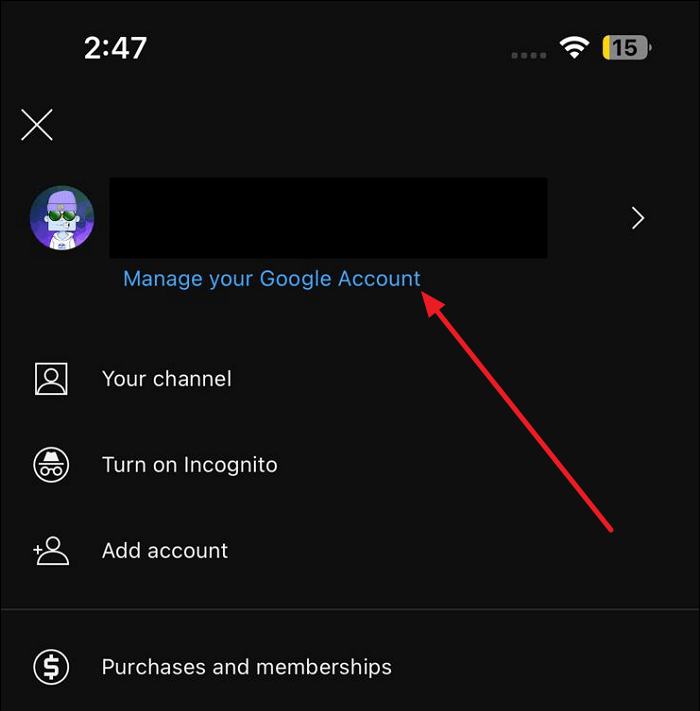
Step 3: In the "Security" tab, press "Password" to change the old password. Before proceeding, you must verify yourself using one of the "Forgot Password" options. After passing the verification process, create a new password and confirm it by tapping "Change Password."

Way 3. Change YouTube Password via Google Account
Your Google account is also your YouTube account. It means you can change your YouTube password through your Google Account settings. Use the following detailed guide to change your YouTube password via your Google account:
Step 1: Access the Google account login page using a web browser. Now enter your mail ID, and when asked to provide a password, click "Forgot password?"
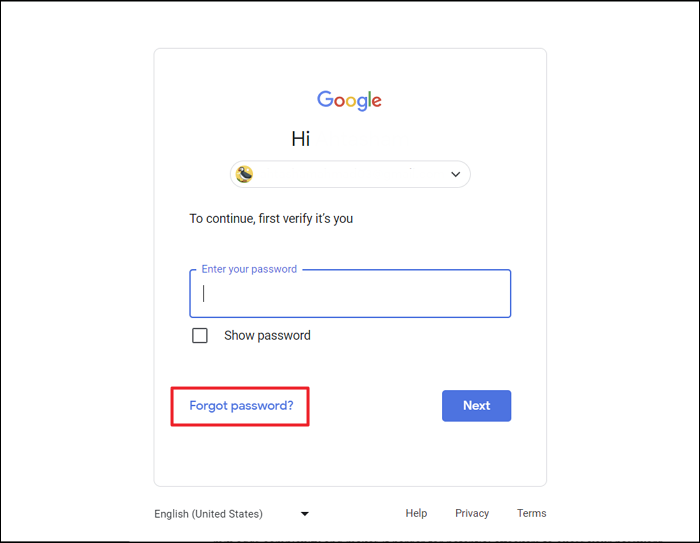
Step 2: When you enter the Google account recovery page, you will be asked to provide an old password. If you forget a password, tap "Try another way."

Step 3: Other options to reset the password range from answering a security question to getting a security code on your phone number or recovery email. After selecting the appropriate way, you can reset the Google account and YouTube password.

You can share the three reliable methods of changing your YouTube password when you forget it on the social media platform:
Bonus Tip: How to Keep the YouTube Password Safe
Knowing how to change your YouTube password when you forget it is essential. However, keeping your YouTube password safe and secure is also crucial. Here are two additional suggestions to assist you in this matter:
1. Create a Strong Password
Generating a strong and distinct password is essential when establishing a new password for your YouTube account. Follow these guidelines to create a unique and strong password:
- Avoid Predictable Information: Avoid using easily guessable information in your password, such as your name, birthdate, pet's name, or common words. Attackers may try to guess your password using personal information that can be easily obtained from social media profiles or public records.
- Use a Combination of Characters: Creating a strong password with a blend of different characters is advisable. These include uppercase and lowercase alphabets, memorable characters, and numbers. This mix adds complexity and makes it harder for potential attackers to guess your password.
- Length Matters: It is crucial to ensure that your password consists of a minimum of 8-12 characters. Longer passwords are generally more secure as they provide more possible combinations for attackers to guess.
- Randomize Your Password: When creating a password, it is advisable to utilize a randomly generated password. It is usually more secure compared to creating one yourself. Randomly generated passwords are generally more secure. That's because they are not associated with personal information and are challenging to guess.
- Avoid Password Patterns: Never use common password patterns like "123456," "qwerty," or "password." These patterns are frequently targeted by attackers and easily cracked by automated password-guessing tools.
- Regularly Change Your Password: Regularly changing your YouTube password, even if you haven't forgotten it, is a good approach. Regularly updating your password introduces an additional layer of security to your account.
2. Use a Password Manager Software
Managing multiple social media accounts with strong and unique passwords can be challenging. Consider using password manager software to store and organize your passwords securely. These tools encrypt your passwords and provide a master password or biometric authentication to access them. Some popular and reliable password manager options include LastPass, 1Password, and Dashlane.
You can also create and store complex passwords with a reliable password manager. It will significantly aid you in securing your YouTube account and other online services without remembering them. Using a password manager helps you maintain strong and unique passwords for all your accounts, including YouTube while providing ease of use and enhanced security.
Conclusion
In conclusion, forgetting your YouTube password can be a frustrating experience, but with the proper methods, you can regain access to your account. This article explored three practical ways to change your YouTube password when you forget it. Firstly, we discussed using an essential finder tool like EaseUS Key Finder to retrieve your YouTube password. EaseUS Key Finder offers reliable solutions for finding and recovering various types of passwords.
Additionally, the article explored changing the YouTube password directly through the YouTube app, providing a convenient method for smartphone and tablet users. It also discussed changing the YouTube password via Google Account. Finally, it offered a bonus tip on keeping your YouTube password safe, emphasizing the importance of creating a solid password and utilizing password manager software for enhanced security. Click the links below to get more information about what to do if you forget your password:
FAQs on How to Change YouTube Password When You Forgot It
If you have additional questions or concerns about how to change your YouTube password when you forgot it, refer to the following FAQs for more information and solutions:
1. How to find my YouTube email and password?
Your Google account also serves as your YouTube account. It means you can find the email and password by using the following steps:
Step 1: You should access the "Google Sign-in page" using a web browser and continue to select the "Forgot Email?" option. Provide the mobile number or the recovery email, according to their availability, to discover your email address.
Step 2: Provide your name and receive the verification code on your phone or email. Afterward, follow the on-screen instructions for your Google account email and password.
2. What to do if I forget my YouTube password?
If you forget your YouTube password, you can utilize the methods mentioned in this article to change it. You can use an essential finder tool like EaseUS Key Finder, change your password via the YouTube app, or change it through your Google Account settings. Follow the step-by-step guides provided to recover and update your YouTube password.
3. Why can't I log into my YouTube account?
You cannot log into your YouTube account for various reasons. Some common issues include entering an incorrect password, using an outdated or incorrect email address, or encountering temporary login issues. Ensure you enter the correct credentials and check for any error messages or notifications that may provide further guidance.
Was This Page Helpful?
Roxanne is one of the main contributors to EaseUS and has created over 200 posts that help users solve multiple issues and failures on digital devices like PCs, Mobile phones, tablets, and Macs. She loves to share ideas with people of the same interests.
Related Articles
-
How to Recover Lost Adobe Product Key in 3 Ways
![author icon]() Tracy King/2023/10/24
Tracy King/2023/10/24 -
7 Best Product Key Finders for Windows & Software in 2023 [Paid & Free]
![author icon]() Tracy King/2023/11/24
Tracy King/2023/11/24 -
How Can I Find My LinkedIn Password [3 Helpful Fixes]
![author icon]() Roxanne/2023/11/23
Roxanne/2023/11/23 -
Where Can I Find My Windows Product Key Remotely?
![author icon]() Tracy King/2023/11/08
Tracy King/2023/11/08
About EaseUS Key Finder
EaseUS Key Finder offers complete solutions for you to efficiently find Windows or Windows Server product keys, discover Offce, Adobe, and other installed software serials, and find WiFi codes, etc, successfully in simple clicks.
Product Reviews
