Table of Contents
If you leave your Facebook account open on your device, you might forget your password because your device will not prompt you for it every time you try to log in. But what happens if you need to log into another device or accidentally log out of the only device you had logged in to?
If you forget your password, are you concerned that you will lose access to your account? "How Do I Find My Facebook Password?" may have been your first thought. EaseUS will come to your rescue. To quickly access your Facebook account, do not worry and follow the instructions in this article.
Can I Find Facebook Password
Yes! You can find the Facebook password on your Apple, Windows, or Android device. When you forget the Facebook password, you can also log in using a variety of methods, including changing your password. But you might need access to the email address or phone number you used to sign up for your Facebook account.
Relax. You are not the only one dealing with this problem. Continue reading the article to learn the three most straightforward and efficient ways to recover your Facebook password that will work when you need to access your password.
How Do I Find My Facebook Password - 3 Ways
The challenging point is the company will not ignore security concerns or cyber threats. Then how do I find my Facebook password? Here we round p a list of solid solutions:
- Way 1. Find My Facebook Password on the Desktop via Key Finder
- Way 2. Find My Facebook Password on iPhone via Facebook App
- Way 3. Find My Facebook Password on Android via Password Manager
To retrieve the password of your Facebook account, with the quickest, most effective, and safest method, follow the methods below. I recommend using the 1st way as it is quick, safe, and beginner-friendly. The other two methods are complicated, so choose the one you feel best suits you.
Way 1. Find My Facebook Password on the Desktop via Key Finder
EaseUS Key Finder is a third-party program that helps you quickly and securely recover your Facebook password if you need more technical know-how. It is one of the most trustworthy, handy, and well-known desktop tools for Facebook password recovery. Its cutting-edge technology and round-the-clock customer support make it one of the safest alternatives to all other desktop methods.
Download this beginner-friendly tool, and read on to learn more about the detailed steps for using it:
Step 1. Click "Application" tab under "Registry Key".

Step 2. View Applications Registry Keys on the right panel. EaseUS Key Finder will show all keys of installed software. Copy the targeted serial numbers. Also, you can click "Print" or "Save".

Other Powerful Features of EaseUS Key Finder
EaseUS Key Finder supports over 10,000+ software and has your back whenever you lose your password.
- Recover the Windows 10 product key.
- Find browser accounts and passwords.
- Show Windows credentials password.
- Find unbootable OS drives' product keys.
- Find a Wi-Fi password on Windows.
So, to find your Facebook password quickly, download and use this tool right away on your Windows or Mac desktop.
Way 2. Find My Facebook Password on iPhone via Facebook App
For security reasons, Facebook will not show you your password. However, you can access "Passwords" in the settings of your iPhone by navigating there or by asking Siri, "Hey Siri, what is my password for my Facebook account?" on your iPhone.
If you want to take the manual route, then here's how to find your Facebook password or other passwords on your iPhone:
Step 1. Open "Settings" and go to the "Passwords" tab.
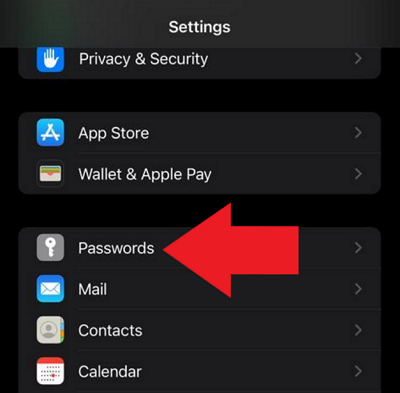
Step 2. Navigate the list of your saved passwords and look for the Facebook icon to see your saved password.

Plus, you can find saved passwords for various apps and websites in this list.
Way 3. Find My Facebook Password on Android via Password Manager
Additionally, there is a way for Android users to check their Facebook passwords. Directly proceed to the steps needed to locate your Facebook password on an Android device by using the "Password Manager."
Step 1. Go to the "Settings" on your Android phone and select the "Google" tab.
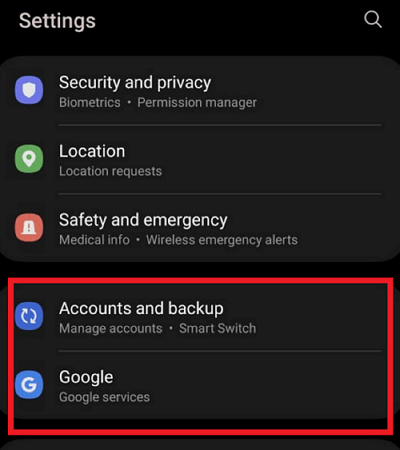
Step 2. Head to the "Security" section after selecting "Manage your Google Account."
Step 3. Click on "Password Manager" and select "Facebook" to see your Facebook password.
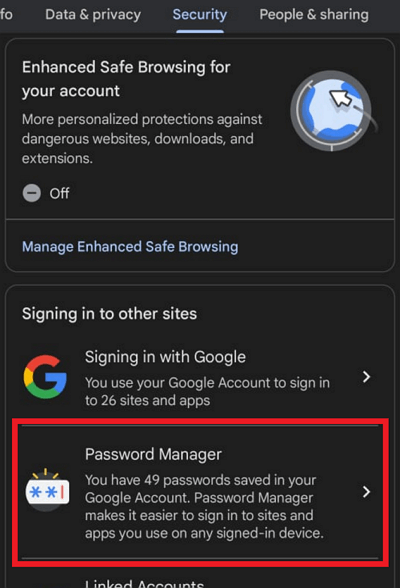
Hopefully! You have successfully figured out your Facebook password using one of the methods above. In addition, you can also recover Facebook passwords without email and phone numbers. Next, access your Facebook account and select the "Forgot Password" option to reset your password. For detailed steps, follow the section below.
How to Reset Facebook Password
Changing your password if you already have access to the phone number or email address you used to sign up for Facebook is not at all challenging. Here are two ways to realize that:
However, you can still reset your Facebook password if needed. Follow the detailed steps below to change your Facebook password:
Way 1. Reset Facebook Password via Email Address or Phone Number
If you are not logged into Facebook, follow these steps to reset your password:
Step 1. Visit the "Find your account" page on Facebook.com
Step 2. Click "Search" after entering the email address, mobile number, full name, or username connected to your account.
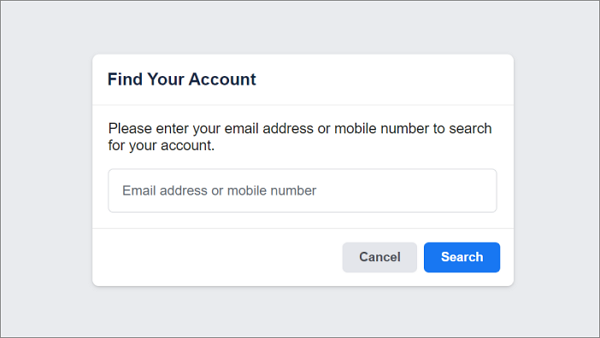
Step 3. Now, adhere to the instructions on the screen and reset your Facebook password.
Note: Due to security concerns, you cannot reset your password through the same mobile number you use for two-factor authentication. If you want to reset your Facebook password, you will need to add a new mobile phone number or email address to the original account.
Way 2. Reset Facebook Password Without Email Address or Phone Number
You can contact your email provider to regain access to your account if you originally signed up for Facebook with your email address but are now unable to do so. Alternatively, you can log into Facebook using a different email address or mobile phone number on your account.
These are the steps that are involved in it:
Step 1. Open the browser on the device you have previously used to log in to your Facebook account.

Step 2. Now go to "facebook.com/login/identify." Here, enter your alternative email ID.
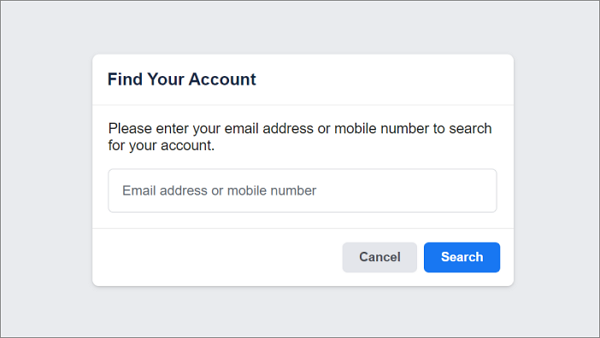
Step 3. Once you get back to your account, go to "Settings."

Step 4. Select the "Accounts Centre" and choose "Password and Security."

Step 5. Now click on "Change Password."

This will let you change your Facebook password and log in to your account. If you want to share the three effective ways about how do I find my Facebook password on social media, click the following link:
Conclusion
Using the Facebook app or password management tools on your devices to find or change your password is frequently exhausting and time-consuming. Additionally, when modifying or discovering your Facebook password, use a secure platform to avoid having your account compromised by a hacker. So, download and try using a trusted third-party tool like EaseUS Key Finder, which offers a user-friendly interface and complete security to recover your password and access your Facebook account. If you want to know more information about how do I find my Facebook password, click the links of related articles and learn:
FAQs About How Do I Find My Facebook Password
If you still have questions, check out these frequently asked questions about "How do I find my Facebook password in Windows?"
1. How to find my user ID on Facebook?
Here is how to locate your Facebook user ID:
Step 1. Click on your profile picture on Facebook.
Step 2. Then click on "Settings" and choose "Privacy."
Step 3. Now select "Apps and Websites."
Step 4. Scroll down to find and copy your user ID from this section.
2. How can I log in to my Facebook without using my password?
You can access your account by receiving an OTP via text message or email. Here is the procedure.
Step 1. You can visit the Facebook website to check the mobile carrier list to receive a one-time password (OTP).
Step 2. Text OTP to their number, and you will receive the OTP.
Step 3. Enter your code to log in in the "Password" section of the Facebook login screen.
3. How to check my Facebook login history on my phone?
You can follow the instructions listed below to check your Facebook login history on your phone.
Step 1. On Facebook, click your profile picture in the upper right corner.
Step 2. Click "Activity Log" after choosing "Settings and Privacy."
This will help you check your Facebook login history on your phone quickly.
Was This Page Helpful?
Updated by Tracy King
Tracy became a member of the EaseUS content team in 2013. Being a technical writer for over 10 years, she is enthusiastic about sharing tips to assist readers in resolving complex issues in disk management, file transfer, PC & Mac performance optimization, etc., like an expert.
Cici is the junior editor of the writing team of EaseUS. She accepted the systematic training on computers at EaseUS for over one year. Now, she wrote a lot of professional articles to help people resolve the issues of hard drive corruption, computer boot errors, and disk partition problems.
Related Articles
-
Product Key Finder for Windows 10 - Top 6 Checklist🔥
![author icon]() Sherly/2025/12/08
Sherly/2025/12/08 -
How to Find Adobe Acrobat Serial Number Easily
![author icon]() Tracy King/2025/12/08
Tracy King/2025/12/08 -
How to Reset Epic Games Without Email and Password
![author icon]() Cici/2025/12/08
Cici/2025/12/08 -
Solved: Product Key Not Showing in Command Prompt 💡
![author icon]() Sherly/2025/12/08
Sherly/2025/12/08
About EaseUS Key Finder
EaseUS Key Finder offers complete solutions for you to efficiently find Windows or Windows Server product keys, discover Offce, Adobe, and other installed software serials, and find WiFi codes, etc, successfully in simple clicks.
Product Reviews
