Table of Contents
Facebook is a popular digital media platform where billions of users hang out as a way to interact and communicate in a meaningful way. Meanwhile, you need login credentials for your Facebook account to access this digital utility. But what can you do if you forget your Facebook password and don't have the facility of email and phone number? Here is a real case from Quora, and many users have a similar problem:
The only question that will come to your mind is, can I recover my Facebook password without email and phone number? The answer is yes. After all, there are dedicated ways to recover Facebook passwords without problems. EaseUS discusses four ways to recover your Facebook password to make things easier in this article. Continue to read this article further for in-depth details.
Recover Facebook Password Without Email and Phone Number - 4 Ways
Amongst social media platforms, Facebook takes the lead because it has the most active users on the internet. Meanwhile, things can worsen if you forget your Facebook password, so you cannot log in to your account again. Although, you can recover your password through email or phone number.
But even if you don't have timely availability of email and phone number, the situation just fuels up to worst scenarios. Don't worry; just collect a smartphone, computer, and data cable. After all, you'll find the four most innovative ways to recover the Facebook password without email and phone numbers. Moreover, a table is also represented to provide clear insights into different ways:
| ⏰Duration | 🔒Difficulty Level | 👨🔧Effectiveness | |
|---|---|---|---|
| EaseUS Key Finder | 5 Minutes | Easiest | High |
| Browser's Saved Passwords | 8 Minutes | Easy | Medium |
| Phone Settings | 10 Minutes | Medium | Medium |
| Resetting Facebook Password | 15 Minutes | Hard | Medium |
Way 1: Recover Facebook Password via EaseUS Key Finder
Instantly recover your all-important product keys by using EaseUS Key Finder. After all, this software is designed to help people recover and restore the product key for their Windows and Windows servers. In fact, the platform can even retrieve licenses upon hard disk crashes or locate product serials for 10,000+ programs, including those installed on your computer.
Hence, there's a possibility to use EaseUS Key Finder to recover Facebook passwords without your email and phone number. In addition, the platform works faster with efficient working standards. In general, it's straightforward to use this software as it comes with simple tool navigation.
Steps to Recover Facebook Password via EaseUs Key Finder
EaseUS Key Finder is a leading password recovery software for your programs and system. To use this software to recover your Facebook password without email and phone number, follow these steps here:
Step 1. Click "Application" tab under "Registry Key".

Step 2. View Applications Registry Keys on the right panel. EaseUS Key Finder will show all keys of installed software. Copy the targeted serial numbers. Also, you can click "Print" or "Save".

Key Features of EaseUS Key Finder
In this section, let me elaborate on the main features of EaseUS Key Finder to help you get to know this product furtherly.
- With this robust key finder, you can find Microsoft Office product key.
- If you've forgotten your Wi-Fi password and don't have a backup, EaseUS Key Finder can help recover your wireless password.
- It allows users to recover lost product keys on Windows.
In the interest of fairness and objectivity, we also extract a comment about EaseUS Key Finder from a professional test site:
This tool has various advantages that are something you won't find in other ways. Thus, continue to download this software for maximum use cases:
Way 2: Recover Facebook Password via Checking Brower's Saved Password
A Facebook account these days is not less than any asset. Meanwhile, it's very much possible to lose Facebook passwords, and most of the time, we don't have password backups active. However, we can retrieve our saved passwords by checking browsers. To see how it's done, find the steps here:
Step 1: Open Google Chrome from your device to check the browser saved password. Continue to click the "There Dot" icon from the top-right, select "Settings," and click the "Passwords Manager" option.

Step 2: The passwords screen will open that lists all your saved accounts. Click the "Facebook" option, and your username and password will appear. Press the "Eye" icon to show the Facebook password.
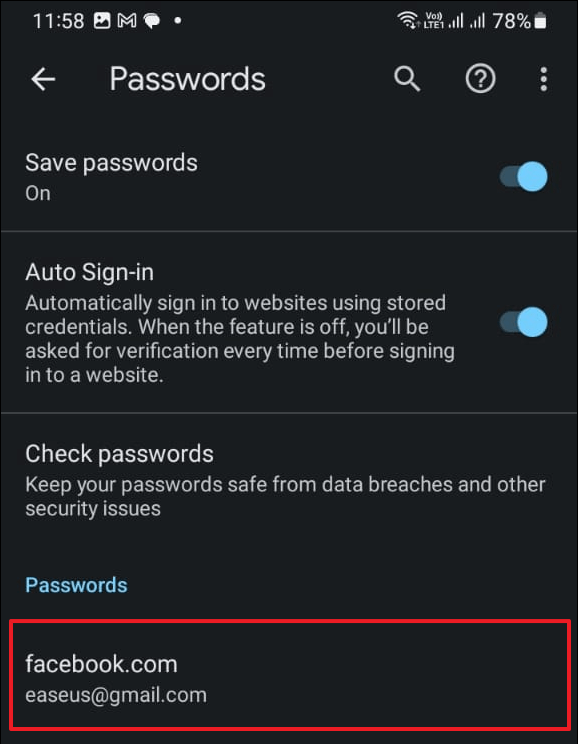
Way 3: Recover Facebook Password via Phone's Settings
Recovering the Facebook password is essential, allowing us to interact with the digital community and stay updated with current trends. Although there are many ways to recover Facebook passwords, one of the most followed ways is via the Phone's Settings. Let's find steps to process this way through Android and iOS devices:
Android: Open mobile "Settings" and navigate into "Google." Click "Manage your Google Account" and select the "Security" tab. Scroll down and press "Password Manager," where you'll find all your saved passwords for your account. Select "Facebook," enter your phone login, and your saved password will be visible.
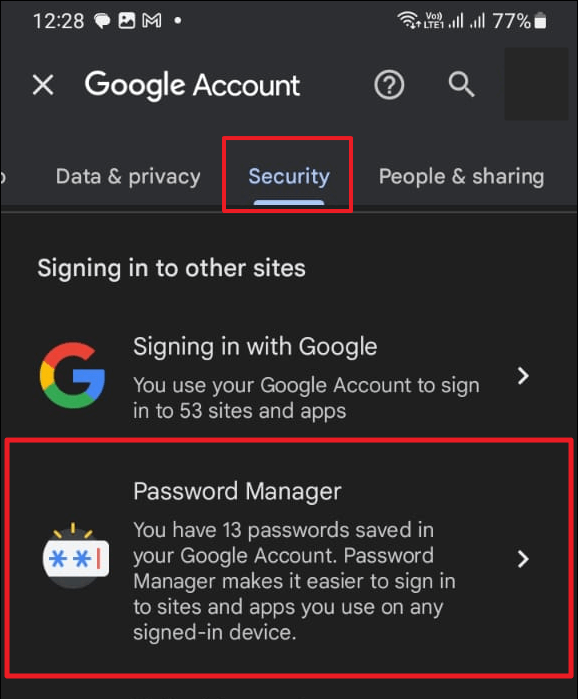
iOS: Open the device's "Settings" by locating the settings icon on your iPhone. Scroll down and choose the "Passwords" option, and you can view the entire list of saved passwords, including Facebook.

Way 4: Recover Facebook Password via Resetting Facebook Password
To recover the lost or forgotten Facebook password, a possible solution is to reset the Facebook password. But not everyone has an idea of this method. Here you'll find step-by-step ways to reset your Facebook password:
Step 1: Locate the Facebook app on your Android or iOS device. Following this, move into "Settings" from "Settings & Privacy" after getting into your account.
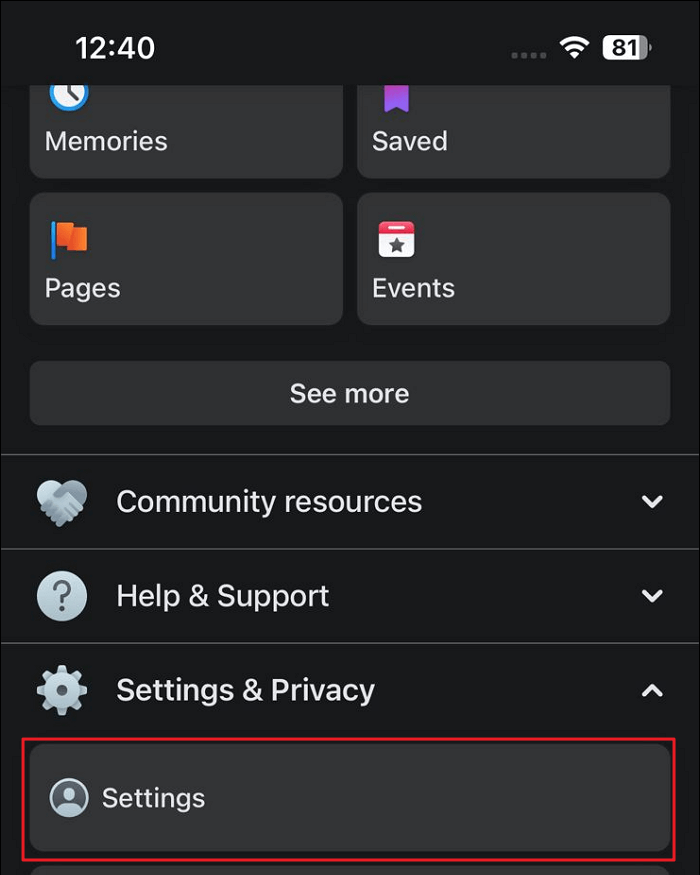
Step 2: Next, proceed with the "See more in Accounts Centre" and select the "Password and Security" option. Press the "Change Password" and change your password to a new one.
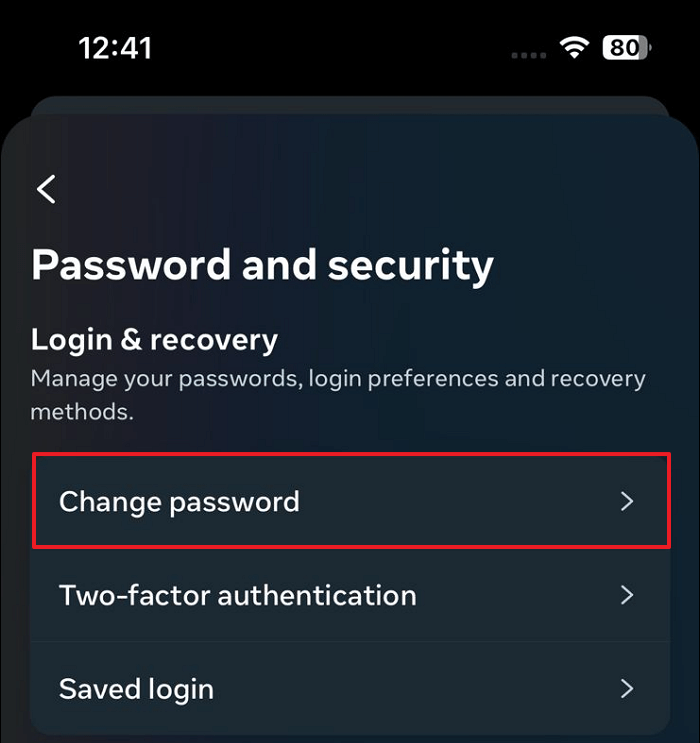
Share this post on social media platforms to help other users who encountered a similar problem:
Bonus Tip: How to Keep Facebook Password
Facebook is the most used social media entity where users hang out regardless of skin color, age, ethnicity, religion, and nationality. The connection between people allows them to interact and create new friends globally. Meanwhile, Facebook will enable people to upload videos and images that help collect likes, shares, and comments.
Henceforth, it's essential to take good care of your Facebook password. Here are two reliable ways to keep the password safe:
EaseUS Key Finder
EaseUS Key Finder can scan and save all installed programs' passwords on your computer, which can help you recover the password when you forget one. Thus, you can download this tool and keep your applications' passwords, including Facebook passwords.
Password Management Software
There are many password management software, like the Keychain of Apple, which can enable you to store the passwords of various applications.
Conclusion
Using Facebook for your social media activity is a great way to stay updated with the current advancements happening in the world. Most users often forget or lose their Facebook password, while most don't even remember their email and phone number most of the time. This article discussed ways to recover the Facebook password without the email and phone number.
Meanwhile, you also learned about EaseUS Key Finder, which is the best solution to recover passwords. Take a detailed look at the powerful key finder software in the following links:
FAQs About Recover Facebook Password Without the Email and Phone Number
Do you still have more questions about recovering the Facebook password without your email and phone number? Find more information here through shared FAQs.
1. How long does it take to recover a Facebook account?
Recovering a Facebook account may take days to weeks. However, if you use EaseUS Key Finder for this process, recovery becomes instant.
2. Can I contact Facebook to recover my account?
Yes, you can contact the Facebook support team to recover your account. They will help you by providing the relevant details to recover Facebook accounts. By following the provided guidelines, begin account recovery.
3. How to get my Facebook password reset code?
Access the Facebook website on your browser, and tap "Forgotten account?" Afterward, enter the account's email or phone number and click "Search" to locate the account. Choose the recovery method, select the reset code through SMS or email, and click "Continue." You will retrieve the reset text code, enter that and set the new password for your account.
Was This Page Helpful?
Updated by Tracy King
Tracy became a member of the EaseUS content team in 2013. Being a technical writer for over 10 years, she is enthusiastic about sharing tips to assist readers in resolving complex issues in disk management, file transfer, PC & Mac performance optimization, etc., like an expert.
Cici is the junior editor of the writing team of EaseUS. She accepted the systematic training on computers at EaseUS for over one year. Now, she wrote a lot of professional articles to help people resolve the issues of hard drive corruption, computer boot errors, and disk partition problems.
Related Articles
-
How to Find Windows Server 2016 Product Key
![author icon]() Daisy/2025/12/08
Daisy/2025/12/08 -
How to Find Windows 7 Product Key Using CMD Easily
![author icon]() Oliver/2025/12/08
Oliver/2025/12/08 -
Adobe Serial Number Checker Free Download | Find Adobe Software Serial Key in Windows
![author icon]() Tracy King/2025/12/08
Tracy King/2025/12/08 -
How to Find Computer Password Without Changing It?
![author icon]() Cici/2025/12/08
Cici/2025/12/08
About EaseUS Key Finder
EaseUS Key Finder offers complete solutions for you to efficiently find Windows or Windows Server product keys, discover Offce, Adobe, and other installed software serials, and find WiFi codes, etc, successfully in simple clicks.
Product Reviews
