How to Recover Hike Chats, Messages and Images on Android & iPhone
Summary
Download the EaseUS Hike recovery tool to recover deleted messages, chat history, conversations, pictures, images and old data on Hike messenger. It can also be used as Hike chat backup reader to read/open/restore Hike chat backup file.
What Can You Recover on Hike Messenger
Hike Messenger (or Hike) is a cross-platform instant messaging app that is very popular among Android and iOS users, with which people all over the world can freely communicate by texting messages, sending each other stickers, emoticons, images, videos, audio, voice messages, contacts, files, and even user location. Sounds really fun, right?
After using Hike for a while or a long time, it produces a variety of types of data, and most of us had tried to free up the phone's memory by clearing the cache on Hike, which includes msg, images, and videos, etc. Or by other means, we just deleted some old data from the contact list. Have you ever felt deleting something wrong? Can you recover deleted conversations together with the messages, images, and videos back?
- 1. Recover Deleted Messages, Chats & Images on Hike Messenger
- 2. Recover Deleted Messages, Chats & Images on iPhone
- 3. Recover Deleted Chats & Images on Android
1. Recover Deleted Messages, Chats & Images on Hike Messenger
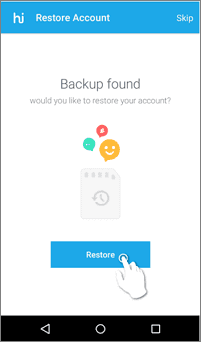
Users should know that Hike automatically backups conversations every night at 3 am. This auto backup function is available on both Android phones and iPhones. So if you accidentally deleted a chat you can restore all your conversations till the last backup. To recover Hike chats from the Hike backup file, please do as follows:
Step 1. Tap on the three dots Hike menu on the Hike home screen -> tap on Settings -> go to Account -> tap on Reset Account.
Step 2. Signup again using your old number and select Restore when prompted.
Hope this Hike recovery method helps you find data back. Since users' conversations are not stored on Hike's servers, we're afraid that some of you may fail to restore messages and images in this way. To offer a greater chance of Hike recovery, we find you a Hike recovery tool, maybe a Hike chat backup reader as well, to help solve the problem if the first method didn't work.
2. How to Recover Deleted Messages, Chats & Images on iPhone
EaseUS MobiSaver, the recommended Hike recovery tool, and Hike chat backup reader, is not said to recover deleted data on the Hike Messenger app directly. Instead, it provides the full capability to retrieve pictures, photos, images, videos, music, and audio files saved on your iPhone's internal memory. Or anything including messages, chat history, and conversations from Hike's iCloud or iTunes backup files.
Reliable iOS Recovery Software
- Recover deleted iPhone photos, videos, notes, messages, emails, and chats without backup.
- Recover WeChat/WhatsApp/KakaoTalk/Line chat history or data.
- Apply advanced technology to preview and search for deleted photos.
- Support iPhone 4/5/6/7/8/9/X/XR/12/13 and all the iOS versions.
Follow the step-by-step guide to recover Hike messages, chats, or photos.
Step 1. Choose the Recovery Mode
Connect iPhone to your PC and Launch EaseUS MobiSaver. Choose the recovery mode - "Recover from iOS Device" on the left, and click "Start".

Step 2. Scan iPhone and Find Lost Data
EaseUS MobiSaver will automatically scan iPhone 13/12/11/X/XR/XS/8/7/6/5/4, and find present data and even some lost data for you.

Step 3. Preview and Restore iPhone Data
You can choose the lost data such as your photos, videos, contacts, SMS, notes, voice mails or other files from iPhone 13/12/11/X/XR/XS/8/7/6/5/4. Then, click "Recover" and save those data to another location.

3. Hike Recovery| Recover Deleted Chats & Images on Android
If you're Android users who are attempting to recover deleted messages, images, or chat history on Hike, go ahead to download EaseUS MobiSaver for Android. This software can also be applied to recover deleted Snapchat.
Step 1. Connect your Android phone to the computer
Install and run EaseUS MobiSaver for Android and connect your Android phone to the computer with a USB cable. Then click the "Start" button to make the software recognize and connect your device.

Step 2. Scan Android phone to find the lost data
After connected your Android phone, the software will quickly scan the device to find all the existing and lost data. You can easily find the lost files you want by choosing the correct file types.

Step 3. Preview and recover data from Android phone
Preview all the recoverable files and select the items you want to recover quickly. Then, click the "Recover" button to get the selected files back once.

Conclusion
Don't worry if lose data from your iPhone or Android, EaseUS iPhone data recovery software can help. This data recovery software with three modes: recover from iOS device, iCloud backup & iTunes backup can do you a great favor. Never hesitate to ask us for help.
Was This Page Helpful?
Related Articles
-
iPhone Photo Vault Recovery (99% Users Rated Useful)
![]() Brithny/2025-07-21
Brithny/2025-07-21 -
4 Ways to Recover Disappeared Telegram Chat
![]() Brithny/2025-07-21
Brithny/2025-07-21 -
2 Solutions to Wipe iPhone Data Permanently
![]() Jean/2025-07-21
Jean/2025-07-21 -
3 Fixes to 0 Bytes Available on iPhone XS/XR/X
![]() Brithny/2025-07-21
Brithny/2025-07-21
