To retrieve deleted videos from your iPhone, the solution that comes to your mind first is probably using the Recently Deleted folder to get things done. Instead, you can retrieve accidentally deleted videos from this folder in some cases. But if you have permanently deleted videos from your iOS device, it won't help. In such a situation, you will need other solutions, including using iPhone data recovery software, iTunes, iCloud, or a cloud-based backup service to help. No matter which method you prefer, you will find its detail in the paragraphs below:
How to Recover Deleted Videos from iPhone via Recently Deleted
Supports: Photos and videos
As long as you meet the requirements below:
- The videos are deleted within 40 days
- You haven't emptied the Recently Deleted folder in Photos
You can apply the quickest way to recover deleted videos from an iPhone - using the Recently Deleted folder. Without any third-party software or USB connection, you can retrieve deleted videos on your iPhone from the Photos app directly.
To recover deleted photos/videos from iPhone:
Step 1. Open the Photos app on the iPhone.
Step 2. Tap "Albums" and select "Recently Deleted."
Step 3. Select the items you want to restore and click "Restore" > "Restore Photos/Videos."

Of course, you can recover deleted photos from iPhone using the same way. If you can't find your videos here, follow one of the tips below to retrieve lost videos on your iPhone.
How to Recover Deleted Videos from iPhone with EaseUS MobiSaver
An iPhone data recovery software tool like EaseUS MobiSaver could help you in three ways: You can recover lost data from the device, from an iTunes backup, or from an iCloud backup.
When you don't have any backup and the videos are permanently deleted from your device, using iPhone data recovery software is your only choice. Even if you have a backup available, this tool is a better choice since it won't erase existing data on your iPhone like using iTunes or iCloud.
To recover deleted videos on iPhone via an iTunes backup:
Step 1. Connect iPhone to Your PC
Open EaseUS MobiSaver and choose "Recover from iOS Device" on the left. Then, click "Start".

Step 2. Scan for Lost iPhone Videos
EaseUS MobiSaver will automatically scan iPhone 13/12/11/X/XR/XS/8/7/6/5/4 to find all the lost videos for you.

Step 3. Preview and Restore Videos
Choose the "Videos" to find lost videos. Then, click "Recover to PC" or "Recover to Device" to decide where you are going to save these videos.
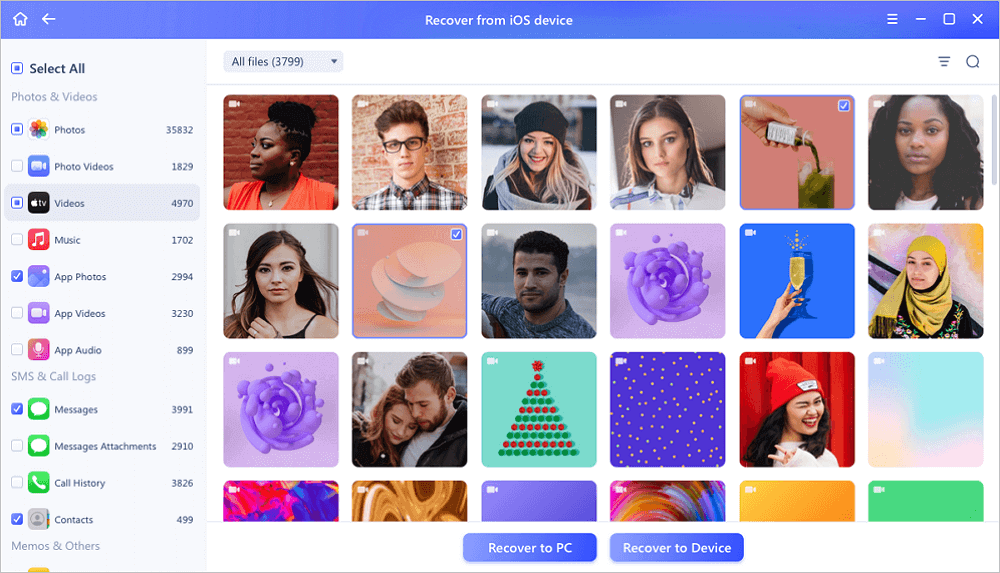
If you don't have an iTunes backup, you can follow similar steps to recover permanently deleted videos on your iPhone from its internal storage or from an iCloud backup. Besides, since the iPhone data recovery tool saves the videos on your computer, you can transfer videos from PC to iPhone after the data recovery if necessary.
How to Retrieve Deleted Videos from iPhone via iTunes/iCloud
If you have an iTunes or iCloud backup, you can also choose to retrieve deleted videos on your iPhone using iTunes or iCloud directly. But before you start, you should know that both iTunes and iCloud will replace the existing files on your iPhone with everything in the backup. Thus, it may cause data loss again on your iOS device.
If you still want to use iTunes/iCloud, follow Apple's guide on how to restore an iPhone, iPad, or iPod touch from a backup for more details.
How to Recover Deleted Videos from iPhone via Cloud Services
Have you ever backed up your iPhone photos and videos to cloud-based storage? If you've done such a thing, there is one more solution for you to perform iPhone video recovery, which is to use the backup in cloud storage to get back deleted videos on the iPhone. For example, if you have backed up photos and videos on your iPhone in Dropbox, you can now retrieve your iPhone videos with the backup in Dropbox.
The steps to perform iPhone video recovery vary, depending on the cloud service you use. Thus, if you have such a backup available, search from the Internet to find the official guide.
The Bottom Line
These ways to perform iPhone video recovery are also applicable to recover other types of content on your iPhone. Thus, command these tips and you can help yourself out when you encounter another data loss situation next time. However, the best way to avoid complete data loss is to back up your precious data often. Thus, growing a habit of backing up your device regularly is advisable.
Was This Page Helpful?
Brithny is a technology enthusiast, aiming to make readers' tech lives easy and enjoyable. She loves exploring new technologies and writing technical how-to tips. In her spare time, she loves sharing things about her game experience on Facebook or Twitter.
Daisy is the Senior editor of the writing team for EaseUS. She has been working at EaseUS for over ten years, starting as a technical writer and moving on to being a team leader of the content group. As a professional author for over ten years, she writes a lot to help people overcome their tech troubles.
Related Articles
-
Fix 'The iPhone could not be restored. An unknown error occurred (9)'
![author icon]() Jean/Jul 20, 2023
Jean/Jul 20, 2023 -
Fix iPhone 8/8 Plus/iPhone X Stuck in Recovery Mode Error
![author icon]() Tracy King/Jul 20, 2023
Tracy King/Jul 20, 2023 -
Fix iPhone 6s/6/5s Shut Down at 50% Battery Without Losing Data
![author icon]() Tracy King/Jul 20, 2023
Tracy King/Jul 20, 2023 -
How to Extract Photos from iPhone Backup
![author icon]() Daisy/Jul 20, 2023
Daisy/Jul 20, 2023