SSDs are the modern storage devices that are taking the world to storm, thanks to their super-fast read and write speeds. Among these is the Samsung 980 Pro, which is a great addition to these types of storage devices with more advanced and heavy-duty performance. Nonetheless, despite all its next-level features, Samsung 980 Pro still lacks in its writing speed which causes delays in data storage.
This article acts as your helping hand as to why Samsung 980 Pro's slow write speed occurs and what could be the solid fixes or solutions to overcome this problem.
Why Samsung 980 Pro Slow Write Speed
Samsung 980 Pro is a next-gen NVMe SSD that offers up to 7,000 MB/s reading speed which is 2x faster than many of its competitors. On the other hand, this storage device faces issues with its writing speed, and many users have already reported it. But why does Samsung SSD's slow write speed appear? Let's discover:
- Low disk space: If your disk has less available space to incorporate more data, the writing speed would automatically be compromised.
- Bugs in SSD: It's possible you've downloaded malicious software on your system that may cause malware vulnerabilities to major drives, including your Samsung 980 Pro.
- High temperature: Upon heavy usage, your SSD may turn hot, which may simultaneously affect the writing and reading speed.
- Wear and tear: Wear and tear is normal in most SSDs as time passes.
These reasons also apply to Samsung 990 Pro slow write speed issue. Besides, here are some other topics you may like to know. Click them to get more information
You may also like:
Fix Samsung 980 Pro Slow Write Speed - 5 Ways
Just like other users, your Samsung 980 Pro can also be affected by low writing speed. Your heavy-duty gaming or designing activities are getting interrupted due to this issue? The guide here discusses the cool ways to fix the Samsung 980 Pro slow write speed issue.
Way 1. 4K Alignment to Improve 980 Pro
4K alignment is a great technique to optimize and enhance the drive's performance. EaseUS Partition Master can help with this issue. It can help you to 4K align the SSD drive with its 4K alignment feature, optimize the computer by cleaning junk files from the system, optimize the disk, and even delete large files from the system drive. All these features can also be used to optimize all series SSDs from Samsung and other types. All it takes is a simple click. Here is how:
Step 1. Go to "Toolkit" and choose "4K Alignment".
Step 2. Select the disk you want to align. Click the "Start" button.
Then your SSD drive partitions are all 4K aligned. This function is also useful to fix Samsung 970 EVO Plus slow write speed. You can even optimize your disks with the Clean and Optimize features in EaseUS Partition Master. After doing all of this, your computer will run faster and read and write more efficiently in your SSD drive.
Way 2. Use Samsung Magician Software
Samsung Magician is developed by Samsung only, especially for managing and monitoring the performance of SSDs. Consequently, this software equips a range of features and tools to improve the overall productivity of SSDs. Thinking of how to use this software? These instructions will assist you in fixing Samsung 980 pro slow write speed:
Step 1. After downloading and installing the software from the Samsung website, open it, and the software will automatically detect your SSD and its details.
Step 2. On your left side, you can see different categories, e.g., "Drive Details," "Performance Benchmark," "Diagnostic Scan," "Over Provisioning," and "Performance Optimization." You can use these metrics to improve your SSDs health and overall working power.
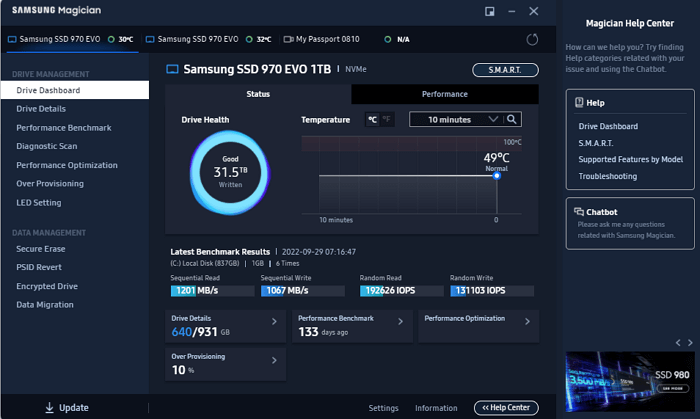
This method only works on Samsung SSDs, so if your SSD is from other brands, turn to Way 1.
Way 3. Free Up Space on Samsung 980 Pro
If you have unnecessary applications installed on your device, it will only occupy valuable space that could be used for more productive tasks. So, in this case, the good thing is to delete all these unwanted applications and free up space. For this purpose, these directions will help you move forward:
Step 1. Access the Windows search from the bottom left of your screen to search and click on the "Control Panel" option.
Step 2. A window will open where you're required to press "Uninstall a program" under the "Programs" category. All your downloaded applications will appear; right-click on the selected application and press "Uninstall."
Or you can click the link to get more ways to free up hard drive space.
Way 4. Monitor Samsung 980 Pro Write Speed
When you can monitor the writing speed of your Samsung 980 Pro, you can determine ways to maintain its optimal working conditions. In this regard, the "Disk Mark" feature from EaseUS Partition Master is a great assistance to have. After all, it provides detailed data on the speed within the A-to-Z matrix, ultimately making the analysis more detailed.
EaseUS Partition Master
- Optimize disk performance
- Run SD card speed test
- Run Steam Deck SD card speed test
- Test HDD/SSD/USB/external hard drive speed
- Check SMART status for SSD/HDD
Steps to monitor Samsung 980 Pro's slow write speed:
Step 1. Launch EaseUS Partition Master. And click the download button to activate the "DiskMark" feature under the "Discovery" section.

Step 2. Click on the drop-down box to choose the target drive, test data, and block size.

Step 3. Once everything is configured, click "Start" to begin the disk test. Then, you can see the Sequential or Random read/write speed, I/O, and Delay data.

Way 5. Run the TRIM Command
When a file is deleted from SSD, the controller may not erase that data simultaneously. Therefore, this particular space remains blocked and unused. The Trim Command prevents this situation by immediately providing empty blocks for further use. For running Trim Command, follow these simple and easy steps:
Step 1. Launch Command Prompt as administrator.
Step 2. Type the command "fsutil behavior query DisableDeleteNotify" and hit "Enter."

Step 3. If you get "1," which means the TRIM command is disabled, type "fsutil behavior set DisableDeleteNotify 0" and press "Enter."
Conclusion
With the increased heavy usage with respect to gaming, designing, and development purposes, SSDs are the only solution considering the speed requirements. While many best SSDs exist, Samsung 980 Pro is one of them, as it brings extraordinary reading speed but not too good writing speed.
This article discusses why the Samsung 980 Pro slow write speed issue occurs in the first place and what are ways to minimize them. Finally, the utilization of EaseUS Partition Master can help improve SSDs' overall speed and optimal functionality as a one-stop solution.
Samsung 980 Pro Slow Write Speed FAQs
In this article, we discovered reasons and solutions for Samsung 980 Pro slow write speed. If you still have more questions in mind, make sure to read some of the most important ones below.
1. What is the write speed of the Samsung 980 Pro?
The sequential write speed of Samsung 980 Pro is up to 5,100 MB/s, while the sequential read speed is up to 7,000 MB/s.
2. Why is my Samsung SSD so slow?
There could be many reasons for this problem, such as less storage, malware issues, hardware issues, fragmentation of files, or even problems in system configuration.
3. How long will a Samsung 980 Pro SSD last?
Well, the lifespan of Samsung 980 Pro SSD depends on how it is used, e.g., utilized storage capacity and the provided workload. With different tools, you can monitor your drive's health and act accordingly.
Was This Page Helpful?
Cici is the junior editor of the writing team of EaseUS. She accepted the systematic training on computers at EaseUS for over one year. Now, she wrote a lot of professional articles to help people resolve the issues of hard drive corruption, computer boot errors, and disk partition problems.
Sherly joined EaseUS in 2022 and she has always loved writing articles and enjoys the fun they bring. She receives professional training here, focusing on product performance and other relative knowledge. She has written over 200 articles to help people overcome computing issues.
Related Articles
-
Mac Won't Turn on After macOS Sonoma Update [Why & How to Fix]
![author icon]() Dany/2024-10-25
Dany/2024-10-25 -
How to Install Windows 10 on a New Hard Drive Without Disk or USB
![author icon]() Jean/2024-05-30
Jean/2024-05-30 -
How to Change the Administrator on Windows 10 [Step-by-Step Guide]
![author icon]() Daisy/2024-01-11
Daisy/2024-01-11 -
Top 7 Ways To Fix A Disk Read Error Occurred in Windows 10/8/7
![author icon]() Tracy King/2024-08-22
Tracy King/2024-08-22
EaseUS Data Recovery Services
EaseUS data recovery experts have uneaqualed expertise to repair disks/systems and salvage data from all devices like RAID, HDD, SSD, USB, etc.
