How to Fix Mac/MacBook Pink Screen? This is the quick-fix navigation of the pink screen of death on Mac.
| Workable Solutions | Step-by-step Troubleshooting |
|---|---|
| Fix 1. Check All Peripherals | It's advisable to try elementary troubleshooting strategies prior to conducting complicated solutions...Full steps |
| Fix 2. Reset SMC | The SMC, aka System Management Controller, controls energy monitoring, and visual mode toggling...Full steps |
| Fix 3. Reset NVRAM Settings | NVRAM, aka Non-Volatile RAM, is a type of RAM that stores parameters such as starting drive...Full steps |
| Fix 4. Reset the GPU | The GPU is in charge of speeding visual processing and is available in standalone and embedded forms...Full steps |
| Other Fixes | Other 4 fixes are available here for you to follow and fix the pink screen of death on Mac...Full steps |
Why Is My Mac Pink Screen
During setup, your MacBook Pro/Air abruptly displayed a pink screen. You may experience fear because the pink screen is less prevalent for you than the blank screen, black screen, or white screen on Mac.
The pink screen of death indicates that your Laptop will not power on or is experiencing some issues. The system uses the pink interface to alert you to repair your MacBook asap.
A variety of reasons can cause your Mac to display the pink screen. A few customers, for instance, have claimed that while conducting heavy-load activities on their Macs, an unanticipated mistake occurred; the interface turned pink and rebooted.
So, why is my Mac pink screen of death?
Reason 1. Kernel panic
A kernel panic is a type of system breakdown that happens when the operating system's kernel (the foundational element of the OS) experiences a catastrophic malfunction that it's unable to recoup. This can happen for various causes, such as component failure, a programming mistake, or a malicious file. The machine will demonstrate a pink screen with a notification indicating a kernel panic.
Reason 2. Display resolution issue
A damaged or faulty display could be the source of a pink image. One scenario is physical harm to the monitor or the display adapter.
Reason 3. Software incompatibility
Older software, configuration errors, and SMC or GPU malfunctions can all conflict with picture transmission to the screen, culminating in a Pink Screen of Death.
The main reasons for pink screen issues on mac are listed above. Now, it's high time to dig deeper into the possible fixes for the pink screen of death issue and how to recoup data if it's lost when this issue ensues. So, let's get started!
In Advance: Recover Lost Data While Mac Has Pink Screen Issue
Some assert their Mac displays a pink screen, requiring them to restart macOS. Generally speaking, the pink screen can cause them to have instant concerns about crucial security breaches.
As a result, for the customers' data protection, you should expose them to a dedicated data retrieval application. As a tailored data recovery application for Apple users can be beneficial, users could download and run EaseUS Data Recovery Wizard for Mac, a potent data recovery application.
It was designed to assist in recovering deleted files on Mac due to file system failure, equipment malfunctions, and unintentional file erasure. Due to the software's user-friendly UI, even inexperienced users can retrieve files rapidly. The best features of this data retrieval software are the following:
- 🚀Super-fast scanning throughout partitions and devices
- 💽Wide range of support facilities available
- 💔Retrieve data after system crash, formatting, hard drive malfunction, operation errors, and others
In the newest version of EaseUS, you will get the following features:
- 📂Enhanced retrieval quality of the NTFS file system
- 🛠️The Movie Repair function has been integrated
- ❌The ability to bypass bad sections has been incorporated
Download the latest version of the EaseUS Data Recovery Wizard and recover your data in these steps:
Step 1. Select the location to scan
Launch EaseUS Data Recovery Wizard for Mac and choose the hard drive, SSD, SD card, USB flash drive, or TF card where you lost data. Click "Search for lost files" to start scanning.

Step 2. Filter lost Mac data
The software will automatically scan for lost data on MacBook/iMac. When the scan completes, filter wanted data through the "Type" and "Path" buttons.

Step 3. Recover lost data or files
Double-click a file to preview it. Then, click the "Recover" button to restore the lost data to another place.

8 Fixes to MacBook Pink Screen of Death
This part explains 8 solutions from fundamental troubleshooting stages to high time-taking software. So, how to solve pink screen of death on Mac?
- Fix 1. Check the Power and All Peripherals
- Fix 2. Reset SMC to Fix the Pink Screen Issue
- Fix 3. Reset NVRAM Settings
- Fix 4. Reset the Graphics Processing Unit
- Fix 5. Check the Third-Party Software Incompatibility
- Fix 6. Fix Kernel Panic on Mac
- Fix 7. Using macOS Recovery Mode
- Fix 8. Reinstall macOS to Solve the Pink Screen of Death
Fix 1. Check the Power and All Peripherals
It's advisable to try elementary troubleshooting strategies prior to conducting complicated solutions. So, you need to check the power status of your MacBook and unplug all the peripherals. Hence, it is critical to inspect all peripheral gadgets. Unless you want to stay away from the problem, you must follow the methods below.
Step 1. Don't forget to turn off the Mac.
Step 2. Following that, you must disconnect any connected devices from your machine.
Step 3. You should determine whether your device is tangibly injured.
Step 4. Connect your mouse and keypad to your computer. You must switch these two on after linking them.
Step 5. It would help if you determined whether or not the problem persists. If you resolve the problem, ensure the peripherals trigger it.

Fix 2. Reset SMC to Fix the Pink Screen Issue
The SMC, aka System Management Controller, controls energy monitoring, visual mode toggling, LED, sleep, and other functions. Therefore, resetting it could solve the MacBook pink screen malfunction issue. This is how you can reset SMC on MacBooks:
Step 1. Remove the power cable - and turn off your Mac.
Step 2. Click and hold the start icon while hitting Shift + Option + Control. Start releasing the buttons after ten seconds.
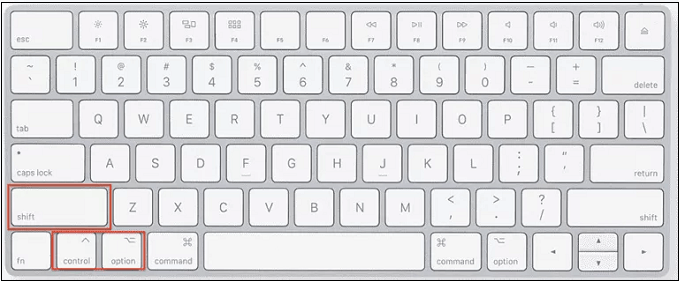
Step 3. Connect the electricity - turn on your Laptop.
The steps to SMC reset on a Mac mini or iMac are the following:
Step 1. Turn off your Computer and remove the power cable for 15 seconds.
Step 2. Attach the power cord - restart your Computer.
Fix 3. Reset NVRAM Settings
NVRAM, aka Non-Volatile RAM, is a type of RAM that stores parameters such as starting drive choices, kernel panic details, display resolution, and so forth. A sudden shift in these parameters may also result in the pink screen of death. To resolve the MacBook Pro Pink Screen issue, reboot the NVRAM with the help of the instructions below:
Step 1. Turn off your Laptop.
Step 2. Tap and hold the Option, Command, P, and R buttons simultaneously as your Laptop restarts.
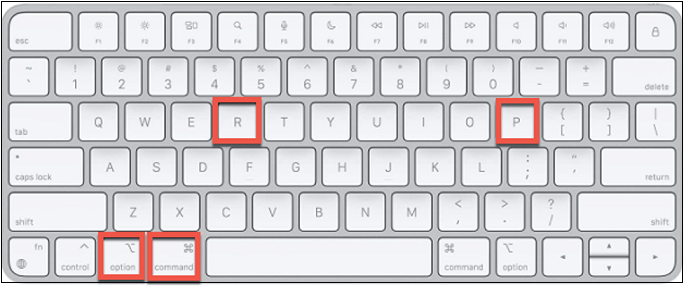
Step 3. When you detect the second starting noise, let go of the buttons.
Note: If your Mac has a T2 chip, pause for a while, Apple emblem to show, and vanish again before releasing the keystrokes.
When your MacBook has finished booting up, access System Configuration and make necessary changes.
Fix 4. Reset the Graphics Processing Unit
The GPU is in charge of speeding visual processing and is available in standalone and embedded forms. If your MacBook has both kinds, the problem may occur during GPU swapping. To resolve this, deactivate the GPU's automatic control choice. You can opt for this option to reset the GPU:
Enabling Secure Option
Step 1. Start up your Computer in Secure Mode.
Step 2. Select the Apple selection option.
Step 3. Pick the Power Saving choice from the System Settings menu.
Step 4. Disable the box next to Automated Graphics Change.
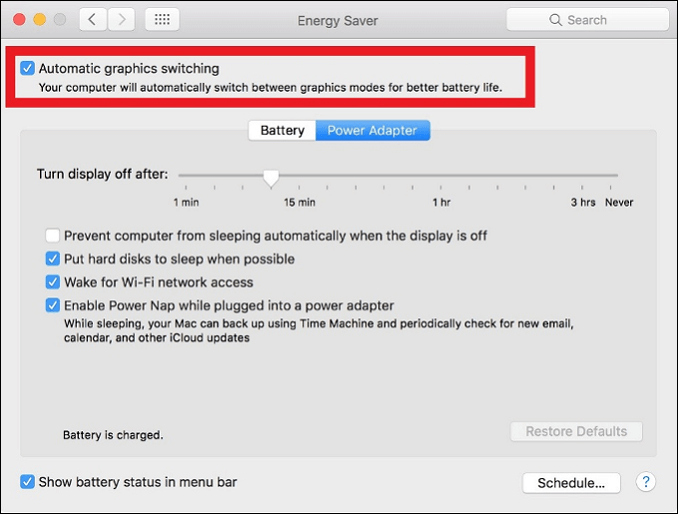
The following are the other 4 fixes:
- Fix 5. Check the Third-Party Software Incompatibility
- Fix 6. Fix Kernel Panic on Mac
- Fix 7. Using macOS Recovery Mode
- Fix 8. Reinstall macOS to Solve the Pink Screen of Death
Fix 5. Check the Third-Party Software Incompatibility
The pink screen is more likely to appear on the Macbook after you've updated the OS, such as from macOS Big Sur to macOS Monterey. It's because the third-party utility still needs to be upgraded to operate on the brand-new system. Furthermore, this pink screen-of-death problem is common on M1 MacBooks.
Boot Mac Safe Mode to examine and resolve the third-party program mismatch issue. In the Standby Mode, macOS will only start with the appropriate software and devices, with no third-party source code.

To enter Safe Mode on an Intel-based MacBook, follow these steps:
Step 1. Pause for 10 seconds after shutting down your Computer.
Step 2. Once restarting your Computer, hold down the Shift key.
Step 3. Hold down the Option key until you get to the registration screen.
Follow the steps below to boot into safe mode on M1 Mac, which is ARM-based:
Step 1. Pause for 10 seconds after shutting down your Mac.
Step 2. Hold the power key down until the startup files and the Settings menu shows on the device.
Step 3. Choose your starting drive. After which, while holding down the Option key, select Proceed in Debug Mode.
Fix 6. Fix Kernel Panic on Mac
The kernel panic issue could be caused by a system crash, a software malfunction, software inconsistency, or spyware. To resolve the panic problem, first launch into Mac Repair mode.
For an Apple M1 Mac
Step 1. If you use an Apple M1 Mac, you must switch it off first. After that, hold the Power key down.

Step 2. Wait until the startup choices box displays before releasing the Power switch.
Step 3. Afterwards, go to the Options menu and select the Proceed choice for disk utility.
For an Intel-based MacBook
Step 1. When you own an Intel-based Mac, you must move your Mac by pressing Command + Option + R + Shift keys at the same time. Thereafter, hold the keys.
Step 2. You must remove the keys, but you must not do so before the revolving globe. Ascertain that your Apple gadget is connected to a consistent network skeleton.
Fix 7. Using macOS Recovery Mode
To achieve the same result, you might use macOS Recovery Mode.
Step 1. To access macOS Factory Reset, press down the Command + R buttons.
Step 2. Choose Utilities.
Step 3. Pick Terminal from the selection menu.

Step 4. You need to type the below-mentioned command in the terminal panel:
NVRAM fa4ce28d-b62f-4c99-9cc3-6815686e30f9:gpu-power-prefs=%01%00%00%00
Fix 8. Reinstall macOS to Solve the Pink Screen of Death
If something other than the article's options helps, restart your os. This must remove damaged files, programs, or configurations, resolving the pink screen issue.
Back up your data is essential, as restarting macOS will lead to the loss of information. How to reinstall macOS in Recovery Mode is shown below:
Step 1. Enter macOS restore mode on your Computer.
Step 2. Open the macOS tools box, select Reinstall macOS, and press Continue.

Step 3. To finish the procedure, follow the instructions on the screen.
Except the issue is on the motherboard or components, the Mac pink image should have been resolved by now.
If one of the methods is helpful to resolve the pink screen of death on Mac, share it on Facebook, Twitter, Instagram, and other social media platforms!
The Bottom Line
To summarize, if your MacBook screen is perpetually pink and no amount of software fiddling solves the problem, it is quite a hardware issue. It could be the display ribbon connection or a malfunctioning graphics card, but it's typically a problem that only an approved professional can solve.
If the 8 remedial steps described above resolved the problem, it could have been a kernel panic or a transient flaw. It is not typically an indication of peril! In case your data has been lost while fixing this pink screen of death on mac, install EaseUS Data Recovery Wizard for Mac today!
Pink Screen of Death on Mac FAQs
Follow the FAQs to understand the pink screen of death error better:
1. Why is my MacBook Pro m1 showing the pink screen of death?
The pink screen of death on Mac might ensue because of using some third-party software fail to run on this OS.
2. What is kernel panic on Mac?
If your Mac resumes abruptly, a kernel panic malfunction happens, and a notification suggests that your device rebooted due to an issue. The possible culprit is malfunctioning software. Injured or mismatched hardware, including peripheral devices that are connected to your Mac, can also trigger a kernel panic.
3. Why is my MacBook screen black?
The dark image on Mac can occur as a consequence of erroneous content on the startup drive.
4. How to reset SMC on a MacBook?
To restore SMC, adhere to the directions below:
- You should turn off your MacBook.
- Plug your power adaptor into your Computer and an electrical outlet.
- While the Mac is still turned off, simultaneously hit Shift-Control-Option along with the power button.
- Start releasing all buttons and restart your Mac.
Was This Page Helpful?
Jaden is one of the editors of EaseUS, who focuses on topics concerning PCs and Mac data recovery. Jaden is committed to enhancing professional IT knowledge and writing abilities. She is always keen on new and intelligent products.
Related Articles
-
How to Install macOS Sequoia from USB Device[Clean Install]
![author icon]() Brithny/2025-09-17
Brithny/2025-09-17 -
How to Check if PC Supports DirectStorage (Quick Way)
![author icon]() Oliver/2025-07-04
Oliver/2025-07-04 -
[FIXED] Could Not Initialize Graphics System on Windows 10 Computer
![author icon]() Daisy/2025-07-04
Daisy/2025-07-04 -
How to Fix a Media Driver Your Computer Needs Is Missing in Windows
![author icon]() Daisy/2025-07-04
Daisy/2025-07-04
EaseUS Data Recovery Services
EaseUS data recovery experts have uneaqualed expertise to repair disks/systems and salvage data from all devices like RAID, HDD, SSD, USB, etc.