Undoubtedly, HP is one of the most popular laptop brands in the world. It is known for its high-quality graphics and advanced features. But many people have faced a common issue of an HP laptop stuck on loading screen.
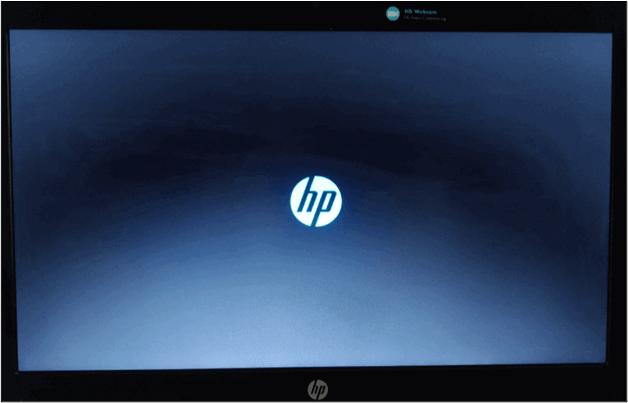
If you have been a user of this brand, you must have faced this issue. Have you ever found yourself in a big problem when facing this issue? You must have experienced a confused situation after seeing this HP logo screen. We have got your back in this blog. Here, you can learn about the best solutions with which you can overcome this problem.
🎯Related Reading: How to Backup HP Laptop on Windows 11/10/8/7 | Clone HP Hard Drive to SSD
Why HP Laptop Stuck on Loading Screen - Reasons
Many users think that there is some sort of technical error when their laptop is stuck on the loading screen. Undoubtedly, your system might be facing a technical error, but it is not the situation all the time.
So, we have decided to list the reasons here before we share the methods to fix the problem of being stuck on the HP.
- 💻The most common issue behind this error is hardware problems. It might be possible that your system drives (flash drives) are faulty.
- 🎛️Another reason that can create a laptop stuck on HP loading screen is BIOS malfunctioning. It might be possible that some files from the operating system are creating this error.
- ♨️A virus or malware attack on your system can also be a major cause of this particular error, as well as many other system errors.
- ⚡Your system may also show this error because of the particular software conflict with the file.
- 🌡️Last but not least, another reason for creating this error is the driver's incompatible working.
In general, there can be multiple reasons behind the HP laptop being stuck on the loading screen, from the operating system to a virus attack.
HP Laptop Stuck Issue Effectively
Now, you have a good understanding of the reasons behind the loading screen error. Let's start reading the fixtures of this problem.
- Fix 1. Disconnect External Devices
- Fix 2. Reinstall/Reset RAM
- Fix 3. Boot in Safe Mode
- Fix 4. Restore BIOS
- Fix 5. Perform a Startup Repair
- Fix 6. Reset Graphic Drivers
- Fix 7. Try Power Reset
- Fix 8. Reinstall Windows
Fix 1️⃣ Disconnect External Devices
As mentioned earlier, hardware issue is the most common cause behind this screen-stuck error on HP laptop. So, you should start the fixture process from this. Follow these steps to perform this check and get the culprit.
- Turn off your system.
- Disconnect all external devices like flash drives, USB, keyboard, mouse, etc.
- Turn on your system and connect all devices one by one.
- You will find the root problem if it is caused because of hardware.
In the end, you can replace that device and get your system back in smooth working. But if you are still facing the issue, it means the reason is something else.
Fix 2️⃣ Reinstall/Reset RAM
Faulty RAM can also cause the issue of the laptop stuck on HP loading screen. So, you can also try reinstallation/resetting of it. For this, you only have to indicate the RAM position, remove it, and reinstall it properly.
Be careful while reinstallation, as incompatible fixing of RAM can cause other issues, too. Also, your laptop may start system tests if it hasn't found the RAM.
Fix 3️⃣ Boot in Safe Mode
Windows provides multiple features to its users to be safe in case of such conditions. Windows Safe Mode is one of those options that can help you find the error, resolve it, and keep data safe. So, you should boot your device with this option. Here are the steps that you can follow for this solution.
- Turn off your system first.
- Hold the power button to turn it on.
- Keep pressing the F8 key until you get a Troubleshoot screen.

- Open the Advanced Boot Options window.
- Go to Startup Settings.

- Choose the Safe Mode from the option.
- Click on the Restart button.

By doing so, you don't have to work manually for the detection of errors and solutions. The Windows will automatically find the error and resolve it quickly.
Fix 4️⃣ Restore BIOS
As you know now, system files can also create the HP laptop stuck on loading screen error. It means if you can take the system to the previous settings (default), you may be able to resolve the problem. For this, you have to restore BIOS to default settings using the following steps.
- Power off your system.
- Use specific keys (F8 or Windows + B) to enter the BIOS setup while turning on the laptop.
- Select Files and choose Restore Defaults options with the arrow keys of the keyboard.
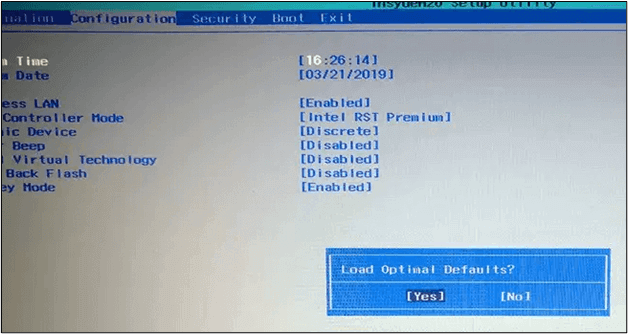
- Click enter once the Yes option is shown on the screen
This is the simplest approach, as you only have to be familiar with BIOS setup keys. The system will do the rest of the process without manual interference.
Fix 5️⃣ Perform a Startup Repair
If you are still facing the issue, you can try this method to get it resolved.
- Press and hold the power button until the system takes you to Advanced Startup.
- Go to the Troubleshoot option.

- Look for Advanced Options and click on it.
- Choose Startup Repair from the new window.

The system will be shut down. Turn it on after a few seconds to check if the Windows is on the right track now.
Fix 6️⃣ Reset Graphic Drivers
Sometimes, your system behaves abnormally because of graphic drivers. It means that your system's drivers are either incompatible or outdated. So, you should reset them using the following steps and check if the issue is solved.
- Keep pressing Windows + Ctrl + Shift + B simultaneously.
- It will automatically understand your command and reset the graphic card drivers.
Fix 7️⃣ Try Power Reset
It might be possible that the power source (battery) is creating this problem. So, you should also try the power reset option to check the solution for the HP laptop stuck on the loading screen issue.
- Turn off your laptop.
- Remove the battery from it.
- Press the power button for 15 seconds.
- Reinsert the battery.
- Connect the laptop with a power chord if necessary.
- Turn on your system to check if the system has done with the problem.
Fix 8️⃣ Reinstall Windows
If nothing from the above list hasn't worked for you, the only solution is to reinstall Windows. This can be the only solution for you to resolve the laptop stuck on an HP loading screen error. Undoubtedly, you will lose the files that you have stored on the system drive.
But you can't get rid of this error without trying this approach. So, you should reinstall Windows on your laptop, and it will be working smoothly again.
📖you may be interested: HP Stuck in Boot Loop | Boot Device Not Found Hp Laptop
Nip Problems in the Bud: How to Prevent Issues Like This🔥
As you can face this issue or any other technical problem in your system, you should be careful every time. It means that you have to be prepared for these errors and try to take precautions for data safety. If you don't know how to do so, leave it to EaseUS Todo Backup.
It is an intelligent backup program that will keep all data on your HP laptop safe in the cloud storage. So, you won't need to worry about your data loss even if your system is showing the laptop stuck on an HP loading screen error.
Secure Download
Here are some features of this backup tool that make it perfect to choose for your data safety. Download it and use its advanced features to safeguard your device from all aspects.
| Feature | Description |
| 🎛️Centralized Backup | EaseUS Todo Backup facilitates you with the centralized backup option. It makes data backup and restore quickly. |
| 🕰️Scheduled Backup | No need to be worried about the daily hassle of taking backup. You can schedule the backup to let the software work automatically. |
| 💾Entire Disk Cloning | You can create entire disk cloning/imaging, which means it will duplicate and save the entire disk on the cloud storage. |
| 🪄Simple Interface | Anyone can use this software because of its simple interface and easy-to-understand options. No need of technical knowledge of the field. |
Follow the guide below to create a system image. In this case, you can restore your HP laptop to its previous working state when it encounters issues like being stuck on the loading screen.
Step 1. On the main page, click "Select backup contents".

Step 2. Among the four available categories, click OS.

Step 3. EaseUS Todo Backup will automatically select your system partition, you only need to select the backup destination.

Step 4. Both Local Drive and NAS are available for you to save the backup file.

Step 5. After finishing the backup process, you can check the backup status, recover, open, or delete the backup by right-clicking the backup task on the left.

Sum Up
We hope you have learned enough about the solution to the HP laptop stuck on loading screen. By reading this guide, you must have found the solution to get rid of this issue.
For your safety, we recommend you get EaseUS Todo Backup and keep your data in cloud storage. It will help you be safe in every situation, even if you have lost your laptop. You can easily get your data back using the account that you have registered for the platform.
Secure Download
FAQs on HP Laptop Stuck on HP Loading Screen
1. How do you do a hard reboot on an HP laptop?
You can do a hard reboot of your HP laptop just by removing the battery or pressing the power button for at least 15 seconds.
2. How do I force a frozen HP laptop to restart?
You can unfreeze your HP laptop to restart using the following steps.
- Press the Ctrl + Alt + Del keys simultaneously
- It will open the list of apps that are working in the background
- Explore the list and find the apps using 100% space
- Tap on the End Task to stop that application
- Exit the screen to restart your laptop
3. What keys do I press to reset my HP laptop?
You can use the F11 key to restart your HP laptop if you are facing issues in the normal startup.
Was This Page Helpful?
Updated by Larissa
Larissa has rich experience in writing technical articles and is now a professional editor at EaseUS. She is good at writing articles about data recovery, disk cloning, disk partitioning, data backup, and other related knowledge. Her detailed and ultimate guides help users find effective solutions to their problems. She is fond of traveling, reading, and riding in her spare time.
Related Articles
-
How to Start Mac in Recovery Mode [macOS Ventura/Monterey/Big Sur]
![author icon]() Jaden/2025-07-04
Jaden/2025-07-04 -
Install macOS Sequoia on Unsupported Mac | Get Sequoia Now
![author icon]() Dany/2025-07-04
Dany/2025-07-04 -
5 Best Ways to Fix Gmail Won't Attach Files Error
![author icon]() Daisy/2025-07-04
Daisy/2025-07-04 -
How to Install Sonoma on Unsupported Mac [macOS 14 Available Now]
![author icon]() Dany/2025-07-04
Dany/2025-07-04
EaseUS Data Recovery Services
EaseUS data recovery experts have uneaqualed expertise to repair disks/systems and salvage data from all devices like RAID, HDD, SSD, USB, etc.